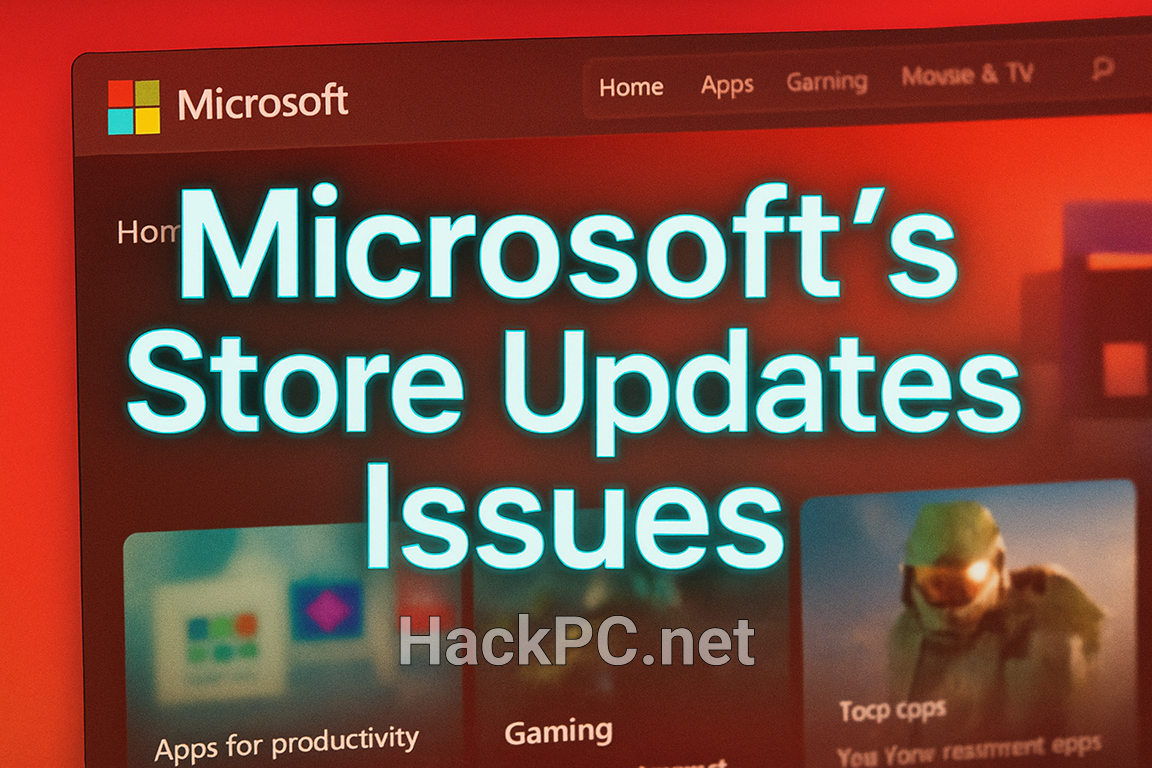
The Shift from Choice to Controlled Pauses: Understanding Microsoft’s Latest Store Update Policy
Microsoft has quietly implemented a significant change to how Windows users manage app updates through the Microsoft Store. The long-standing option to permanently disable automatic app updates is being removed, replaced with a pause-only system that allows users to delay updates for a maximum of five weeks. This fundamental shift raises important questions about user autonomy, security priorities, and the balance between protection and control in modern computing.
What Changed: From Toggle to Temporary Pause
The Previous System
For over a decade, Windows users enjoyed a straightforward toggle switch in Microsoft Store settings. Located under Profile > Settings > App updates, this simple on/off control allowed users to completely disable automatic updates, giving them full discretion over when and if to update their Store applications. This persistent control served diverse needs across the Windows ecosystem.
The New Reality
With the upcoming change, users can now only pause automatic app updates for periods ranging from one week to five weeks, after which Windows automatically resumes scanning for and installing updates. This mirrors the existing Windows Update model, creating consistency across Microsoft’s update ecosystem but removing a long-cherished user control.
Technical Implementation and Rollout Strategy
Staged Deployment Approach
Microsoft is rolling out the forced app updates across users and regions in stages, delivered through Store client updates rather than a single global policy change. This explains why some users still see the traditional toggle while others encounter the new pause dialog. The inconsistent rollout has created confusion, with different experiences reported across:
- Windows editions (Home vs. Pro/Enterprise)
- Geographic regions
- Store client versions
- Device management status
Detection and Verification
Users can check their current Store update behavior by:
- Opening Microsoft Store
- Clicking the profile picture (top right)
- Selecting Settings
- Looking for the App updates option
If toggling “off” triggers a dialog requesting a pause duration selection, the new system is active on that device.
The Security Argument: Protection vs. Autonomy
Microsoft’s Rationale
Microsoft likely decided to force automatic app updates to help keep users secure, as hackers often exploit weaknesses in apps to gain backdoor access to computers. The security benefits are substantial:
- Reduced vulnerability windows: Unpatched applications remain exposed to known exploits
- Consistent security posture: Ensures all users receive critical security patches
- Simplified support: Reduces fragmentation across user installations
- Proactive protection: Updates deploy before exploits become widespread
The Counter-Argument: Real-World Update Risks
The technology world witnessed this risk materialize when a flawed CrowdStrike update caused a massive global IT outage in July 2024, leading to billions of dollars in losses. This incident highlights the double-edged nature of automatic updates:
- Amplified failure impact: Bad updates spread instantly across entire user bases
- Limited testing windows: Users cannot delay updates to observe community reactions
- Reduced rollback options: Automatic installation complicates recovery procedures
- Forensic complications: Silent updates obscure incident timelines
User Impact Analysis: Winners and Losers
Who Benefits
Casual Users: The majority who rarely think about updates gain improved security without intervention. Automatic updates protect against emerging threats without requiring technical knowledge or vigilance.
IT Support Teams: Reduced variation in installed versions simplifies troubleshooting and support tickets. Consistent update states across user bases enable more predictable support workflows.
Microsoft’s Ecosystem: Greater control over the software lifecycle enables faster deprecation of legacy code and more aggressive feature deployment.
Who Suffers
Power Users and Developers: Loss of version control disrupts workflows requiring specific app versions for compatibility testing or development environments.
Bandwidth-Limited Users: Those on metered or capped internet connections face unexpected data consumption from background downloads, potentially incurring overage charges.
Enterprise Test Environments: Quality assurance teams lose the ability to maintain stable test configurations without enterprise-grade management tools.
Privacy-Conscious Users: Reduced control over when apps phone home for updates raises concerns about telemetry and data collection timing.
Available Workarounds and Alternative Controls
For Home Users
Metered Connection Strategy
Setting your network as metered provides some protection against unwanted downloads:
- Navigate to Settings > Network & Internet
- Select your connection
- Enable “Set as metered connection”
- Note: This affects all Windows updates, not just Store apps
Strategic Pause Management
Maximize control within the new system:
- Set the longest available pause (5 weeks)
- Calendar reminders before expiration
- Manually re-pause before automatic resumption
- Consider update timing around critical work periods
For Advanced Users and IT Professionals
Group Policy Configuration
The source publication tried changing the Microsoft Store’s registry entries to try getting back the option to switch off updates indefinitely, but to no avail. However, Group Policy remains effective for Pro/Enterprise editions:
Path: Computer Configuration > Administrative Templates > Windows Components > Store > “Turn off Automatic Download and Install of updates”
Registry Modifications
For systems without Group Policy Editor:
- Key: HKLM\SOFTWARE\Policies\Microsoft\WindowsStore
- Value: AutoDownload (DWORD)
- Setting: 2 (disabled) or 4 (enabled)
Command Line Control
PowerShell and Command Prompt offer programmatic control:
reg add HKLM\SOFTWARE\Policies\Microsoft\WindowsStore /v AutoDownload /t REG_DWORD /d 2 /f
Alternative Installation Methods
Consider non-Store versions when available:
- Direct vendor downloads (MSI/EXE installers)
- Portable applications
- Open-source alternatives
- Virtualized or containerized environments
Industry Implications and Future Considerations
The Broader Trend
Microsoft’s change reflects industry-wide movement toward mandatory updates:
- Apple’s aggressive iOS update prompts
- Google’s forced Chrome updates
- Adobe’s Creative Cloud auto-updates
- Gaming platforms’ mandatory patches
This convergence suggests a fundamental shift in how software vendors view user autonomy versus ecosystem security.
Potential Long-term Consequences
Trust and Transparency: The quiet rollout without clear communication risks eroding user trust. Transparent policy announcements build better relationships than discovered changes.
Market Differentiation: As major platforms converge on forced updates, opportunities emerge for alternatives emphasizing user control.
Regulatory Attention: Consumer protection agencies may scrutinize forced update policies, especially regarding data usage and user consent.
Innovation Stagnation: Reduced ability to avoid problematic updates might discourage experimental features or aggressive development cycles.
Best Practices for Users Moving Forward
Immediate Actions
- Verify your current Store behavior to understand your situation
- Document critical app versions before automatic updates change them
- Enable System Restore for recovery options
- Configure network settings appropriately for your data situation
- Explore alternative installation sources for mission-critical applications
Ongoing Management
- Monitor update announcements through official channels and community forums
- Maintain regular backups of important data and configurations
- Test updates on non-critical systems when possible
- Report problems promptly through Windows Feedback Hub
- Stay informed about policy changes and workaround availability
Conclusion: A Nuanced Reality
Microsoft’s shift from user-controlled to pause-only app updates represents neither pure benefit nor absolute harm. The change embodies the perpetual tension between security imperatives and user autonomy in modern computing. While enhanced security protections benefit the majority of users, the loss of granular control creates genuine hardships for specific use cases.
The ultimate judgment depends on individual priorities. Users valuing convenience and automatic protection will barely notice the change. Those requiring precise control over their computing environment face new challenges requiring technical workarounds or workflow adaptations.
What remains clear is that this change marks another step in the industry’s march toward managed computing experiences. Whether this trajectory serves users’ best interests remains an open question, one that each user must answer based on their unique needs and values. The key lies not in accepting or rejecting the change wholesale, but in understanding its implications and adapting accordingly.
As Windows continues evolving, users must decide: embrace the protective embrace of automatic updates, or invest the effort required to maintain control in an increasingly managed ecosystem. The choice, while constrained, remains yours—at least for now.


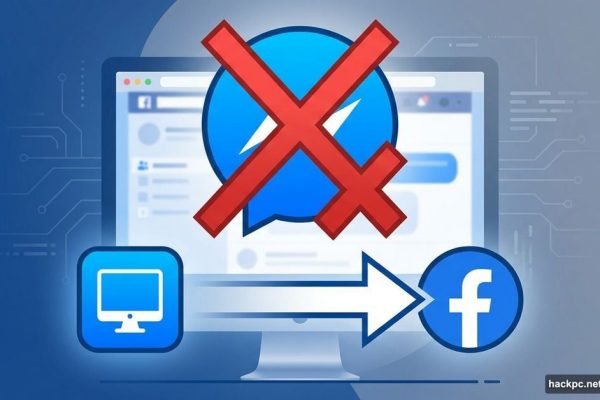
Comments (0)