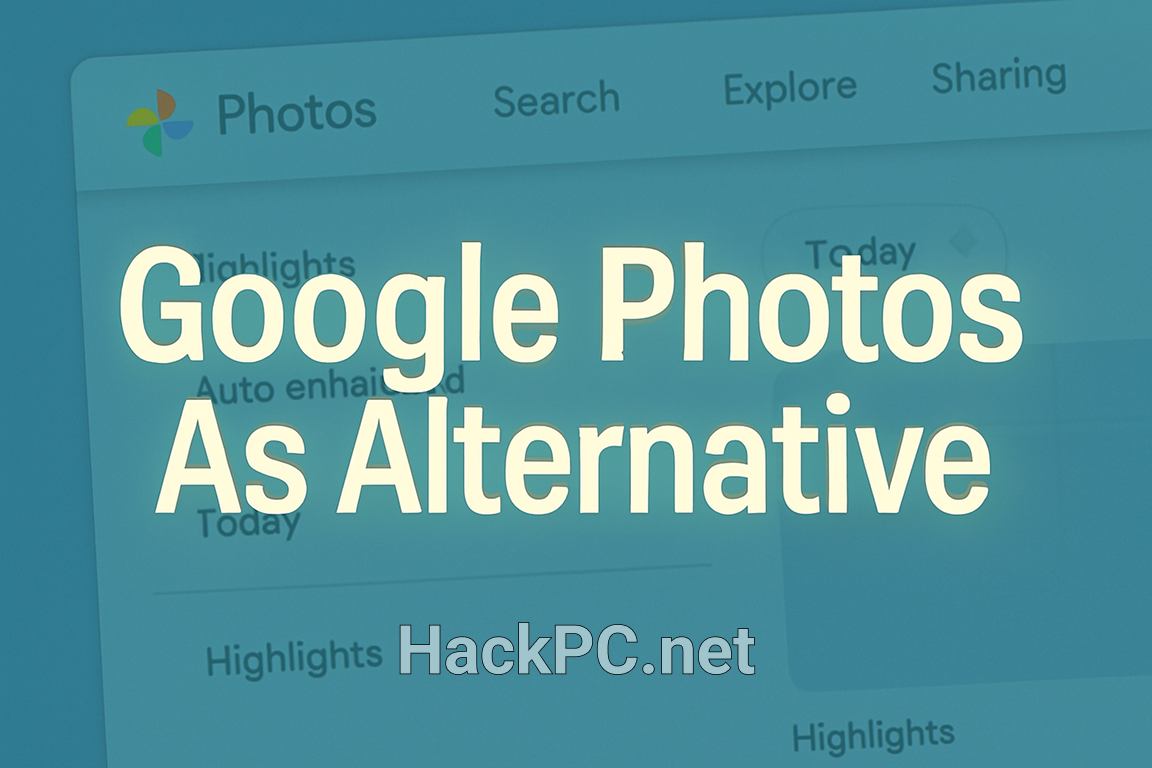
Professional photo editing no longer requires expensive software subscriptions or complex desktop applications. Google Photos has evolved from a simple storage service into a powerful AI-driven photo editor that rivals traditional editing software, offering Magic Editor, Magic Eraser, and advanced color correction tools completely free. This comprehensive guide reveals how photographers, content creators, and casual users can leverage Google Photos’ expanding feature set to transform their images without touching Photoshop, Lightroom, or other premium editing applications.
Understanding Google Photos’ Evolution from Storage to Smart Editor
The transformation of Google Photos represents a fundamental shift in accessible photo editing technology. Once primarily a cloud storage solution with basic adjustments, the platform now incorporates sophisticated generative AI capabilities powered by advanced machine learning algorithms. These features, previously exclusive to Pixel devices or Google One subscribers, became available to all users in May 2024, democratizing professional-grade photo manipulation tools.
The platform’s redesigned photo editor combines intuitive one-tap suggestions with powerful manual controls, creating an editing environment that adapts to both beginners and experienced photographers. Unlike traditional software that requires installation, updates, and device-specific compatibility, Google Photos operates seamlessly across Android, iOS, and web browsers, synchronizing edits automatically through cloud processing.
Core Editing Features That Replace Traditional Software
Magic Editor: Your AI-Powered Photoshop Alternative
Magic Editor utilizes generative AI to perform complex edits that traditionally required advanced Photoshop skills and hours of manual work. This revolutionary tool allows photographers to reposition subjects, alter backgrounds, and reconstruct missing elements through simple touch gestures and natural language commands.
Essential Magic Editor Capabilities:
- Subject repositioning with automatic background generation
- Sky replacement and weather modification
- Object scaling and perspective adjustments
- Content-aware fill for seamless edits
- Automatic shadow and lighting consistency
The tool intelligently analyzes image composition, understanding relationships between foreground and background elements. When repositioning a subject, Magic Editor doesn’t simply cut and paste – it generates contextually appropriate content to fill gaps, maintaining realistic lighting, texture, and perspective throughout the image.
Magic Eraser: Advanced Object Removal Without Complexity
Competing directly with Adobe’s Content-Aware Fill and similar features in professional software, Magic Eraser removes unwanted elements while preserving image integrity. The tool excels at eliminating photobombers, power lines, trash, vehicles, and other distractions that compromise composition.
Professional Object Removal Workflow:
- Open your image in Google Photos mobile app
- Navigate to Edit > Tools > Magic Eraser
- Circle or brush over unwanted elements
- Adjust selection precision using refine tools
- Apply removal and fine-tune results
The algorithm analyzes surrounding pixels, textures, and patterns to reconstruct hidden areas naturally. Recent comparisons show Magic Eraser matching or exceeding Adobe Lightroom’s Generative Remove in handling complex backgrounds, shadow reconstruction, and maintaining image authenticity.

Photo Unblur: Restoration Technology for Sharp Results
Motion blur, camera shake, and focus issues traditionally required specialized software or plugins to correct. Photo Unblur employs advanced deconvolution algorithms and machine learning models trained on millions of images to restore sharpness without introducing artifacts or noise.
Unblur Application Process:
- Automatic detection of blur types and severity
- Intelligent edge enhancement without haloing
- Detail recovery in both subjects and backgrounds
- Preservation of natural grain and texture
- Support for old, scanned, and low-resolution photos
This feature particularly excels with older photographs, smartphone snapshots taken in challenging conditions, and images affected by slight camera movement. The processing maintains file quality while dramatically improving perceived sharpness and detail.
Advanced Color Grading and Lighting Controls
Portrait Light: Studio Lighting After the Shot
Portrait Light revolutionizes portrait photography by allowing post-capture lighting adjustments that simulate professional studio setups. This feature analyzes facial structures, identifies light sources, and enables photographers to reposition, intensify, or soften illumination virtually.
Portrait Lighting Techniques:
- Adjust primary light direction and intensity
- Add fill light to reduce harsh shadows
- Create rim lighting for subject separation
- Balance ambient and artificial light sources
- Enhance catchlights for more engaging eyes
The technology understands three-dimensional facial geometry, ensuring lighting changes appear natural and consistent across different angles and expressions. These adjustments rival dedicated portrait editing software while maintaining skin texture and tone authenticity.
Professional Color Adjustment Tools
Google Photos provides comprehensive color grading capabilities through an intuitive interface that eliminates the learning curve associated with professional software. The adjustment panel offers granular control over exposure, contrast, highlights, shadows, whites, blacks, saturation, warmth, and tint.
Color Grading Workflow:
- Exposure Correction: Balance overall brightness without clipping
- Contrast Management: Define tonal separation and depth
- Highlight/Shadow Recovery: Restore detail in extreme tones
- Color Temperature: Adjust warmth for mood and accuracy
- Selective Color: Target specific hues for enhancement
- Skin Tone Optimization: Maintain natural flesh tones
- Blue Tone Enhancement: Intensify skies and water
These adjustments apply non-destructively, allowing unlimited experimentation without degrading original image data. The platform automatically saves edit history, enabling photographers to revisit and modify adjustments indefinitely.
Conversational AI Editing: The Future of Photo Manipulation
The latest breakthrough introduces conversational editing capabilities powered by Gemini AI models. Instead of navigating menus and selecting tools, users simply describe desired changes through text or voice commands, transforming complex editing into natural dialogue.
Natural Language Editing Examples:
- “Remove the cars in the background and enhance the sunset”
- “Make this old photo look restored and vibrant”
- “Add party decorations and fix the washed-out colors”
- “Change the background to a beach scene”
- “Make the sky more dramatic with better contrast”
This conversational approach eliminates technical barriers, allowing anyone to achieve professional results without understanding traditional editing terminology or techniques. The AI interprets intent, selects appropriate tools, and applies multiple adjustments simultaneously, streamlining workflows that previously required extensive manual intervention.
Replacing Specific Software Functions
Lightroom Alternative Features
Google Photos successfully replaces many core Lightroom functions for photographers who don’t require extensive catalog management or tethered shooting capabilities. The platform offers batch editing through preset application, basic keyword tagging, facial recognition, and automatic organization based on content analysis.
Lightroom Features Available in Google Photos:
- RAW file support and processing
- Histogram-based adjustments
- Preset creation and application
- Non-destructive editing workflow
- Cross-device synchronization
- Automatic backup and version control
While Google Photos lacks Lightroom’s advanced masking tools, gradient filters, and comprehensive metadata management, it compensates through AI-powered automation and accessibility. For photographers managing moderate collections without complex cataloging needs, the transition proves surprisingly seamless.
Photoshop-Style Creative Edits
Although Google Photos cannot match Photoshop’s layer-based compositing or text capabilities, it handles many common creative tasks effectively:
Creative Editing Capabilities:
- Background replacement and extension
- Object addition through AI generation
- Perspective correction and transformation
- Artistic filter application
- HDR tone mapping simulation
- Selective color adjustments
- Vintage and film emulation effects
These features address approximately 80% of typical Photoshop usage for non-professional users, particularly social media content creators, bloggers, and hobbyist photographers who prioritize speed over absolute control.
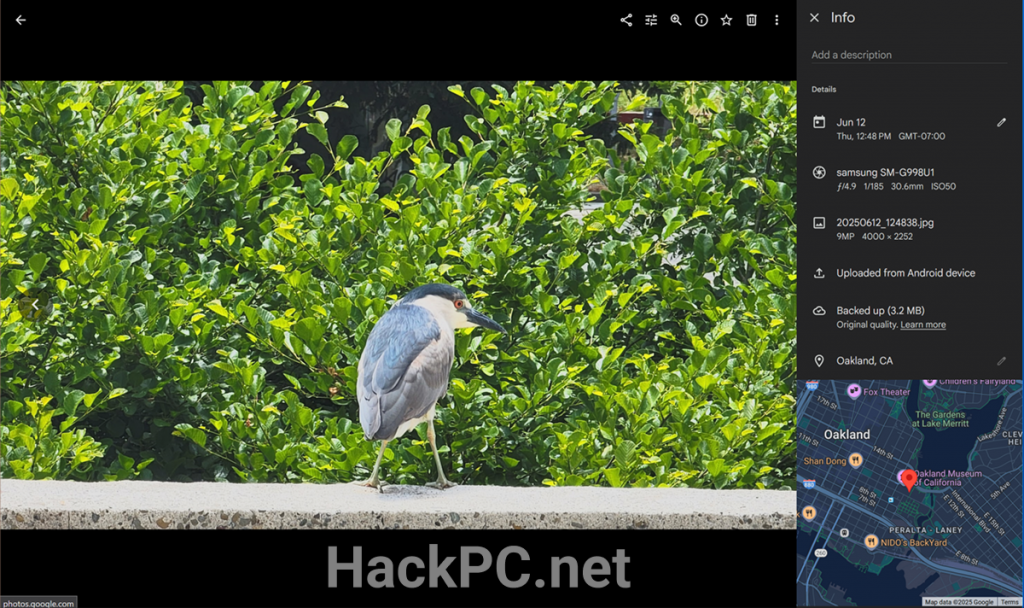
Mobile-First Editing Workflow Optimization
Google Photos’ mobile-centric design acknowledges modern photography habits where smartphones capture the majority of images. The mobile app provides full editing capabilities optimized for touch interaction, making sophisticated edits possible without transferring files to desktop computers.
Mobile Editing Best Practices:
- Enable automatic backup for seamless workflow
- Use gesture controls for precise selections
- Leverage suggested edits for quick enhancement
- Create custom presets for consistent style
- Utilize Quick Edit for rapid sharing preparation
- Apply batch edits to multiple photos simultaneously
The platform’s cloud-based architecture ensures edits synchronize instantly across devices, allowing photographers to begin editing on phones and refine on tablets or computers without file transfers or compatibility concerns.
Integration with Modern Photography Workflows
Direct Camera Connection and Import
Google Photos integrates with modern cameras through various connection methods, streamlining the import process traditionally handled by dedicated software. Wi-Fi-enabled cameras can transfer images directly, while smartphones serve as intermediaries for older equipment.
Collaborative Editing and Sharing
Unlike traditional desktop software, Google Photos facilitates collaborative workflows through shared albums and real-time synchronization. Multiple users can contribute photos, apply edits, and comment on images without complex file sharing protocols or version conflicts.
Collaboration Features:
- Shared album creation with editing permissions
- Automatic face grouping for event photography
- Partner sharing for family photographers
- Direct integration with messaging platforms
- Link-based sharing without account requirements
Understanding Limitations and Workarounds
While Google Photos impressively replaces many professional editing functions, certain limitations require acknowledgment:
Current Limitations:
- Maximum 10 Magic Editor saves monthly for free users
- No layer support for complex compositing
- Limited masking precision compared to dedicated software
- Absence of curves adjustment tool
- No plugin support or third-party extensions
- Batch processing restrictions for large collections
Professional photographers requiring these advanced features might combine Google Photos with specialized tools for specific tasks while leveraging its AI capabilities for routine editing. The platform excels as a primary editor for enthusiasts and professionals seeking efficiency over absolute control.
Cost-Benefit Analysis: Free AI vs. Paid Subscriptions
The financial implications of replacing traditional photo editing software with Google Photos prove compelling. Adobe’s Photography Plan costs $20 monthly, while standalone applications like Capture One or Affinity Photo require significant upfront investment plus ongoing upgrade costs.
Google Photos Free Tier Includes:
- All basic editing tools without restrictions
- 15GB storage shared across Google services
- Unlimited compressed storage for photos under 16MP
- Full resolution backup with storage purchase
- Cross-platform accessibility
- Automatic updates and feature additions
For users requiring additional storage, Google One plans start at $1.99 monthly for 100GB, remaining substantially cheaper than professional software subscriptions while providing broader utility across Google’s ecosystem.
Performance and Processing Speed Comparisons
Real-world testing demonstrates Google Photos’ cloud-powered processing often outperforms local software, particularly for AI-intensive operations. While initial upload time affects workflow speed, subsequent processing typically completes faster than desktop alternatives, especially on modest hardware.
Performance Advantages:
- No local processing power requirements
- Automatic optimization for device capabilities
- Background processing during idle time
- Instant preview generation
- Efficient memory management
- Battery-conscious mobile processing
Privacy and Data Considerations
Understanding data handling becomes crucial when transitioning to cloud-based editing. Google Photos processes images on secure servers, applying encryption during transfer and storage. The platform explicitly states it never sells photo data or uses images for advertising, though machine learning analysis improves service features.
Privacy Protection Measures:
- End-to-end encryption for sensitive content
- Granular sharing controls
- Automatic face blurring options
- Location data management tools
- Easy bulk deletion and account portability
Future Developments and Industry Impact
Google’s aggressive feature expansion suggests continued investment in AI-powered photo editing. Upcoming enhancements include expanded conversational editing capabilities, improved RAW processing, advanced video editing tools, and deeper integration with creative workflows.
The democratization of professional editing tools through Google Photos pressures traditional software vendors to reconsider pricing models and feature accessibility. This competition ultimately benefits photographers through improved tools, competitive pricing, and innovative features across all platforms.
Making the Transition: Practical Implementation
Successfully replacing traditional photo editors with Google Photos requires strategic implementation:
Transition Strategy:
- Assessment Phase: Evaluate current editing needs and workflows
- Testing Period: Process sample images through Google Photos
- Skill Development: Master AI tools and shortcuts
- Workflow Optimization: Establish efficient editing routines
- Backup Planning: Implement redundant storage solutions
- Gradual Migration: Transfer projects incrementally
Start with non-critical projects to build familiarity before committing to complete migration. Many photographers find hybrid approaches optimal, using Google Photos for routine editing while maintaining specialized software for complex projects.
Conclusion: The New Era of Accessible Photo Editing
Google Photos has fundamentally transformed from simple storage into a comprehensive photo editing platform that genuinely replaces expensive software for many users. Through AI-powered tools like Magic Editor and conversational editing interfaces, complex photo manipulation becomes accessible to anyone with a smartphone or web browser.
While professional photographers working on commercial projects may still require specialized software for certain tasks, Google Photos addresses the vast majority of editing needs for enthusiasts, content creators, and even professionals seeking efficient workflows. The platform’s continuous evolution, free accessibility, and seamless integration across devices position it as a formidable alternative to traditional photo editing software, democratizing professional-quality image editing for millions of users worldwide.
The question is no longer whether Google Photos can replace traditional editors, but rather which specific workflows benefit most from its AI-powered approach. As the platform continues evolving, the gap between free and paid solutions narrows, making professional-quality photo editing truly accessible to everyone.
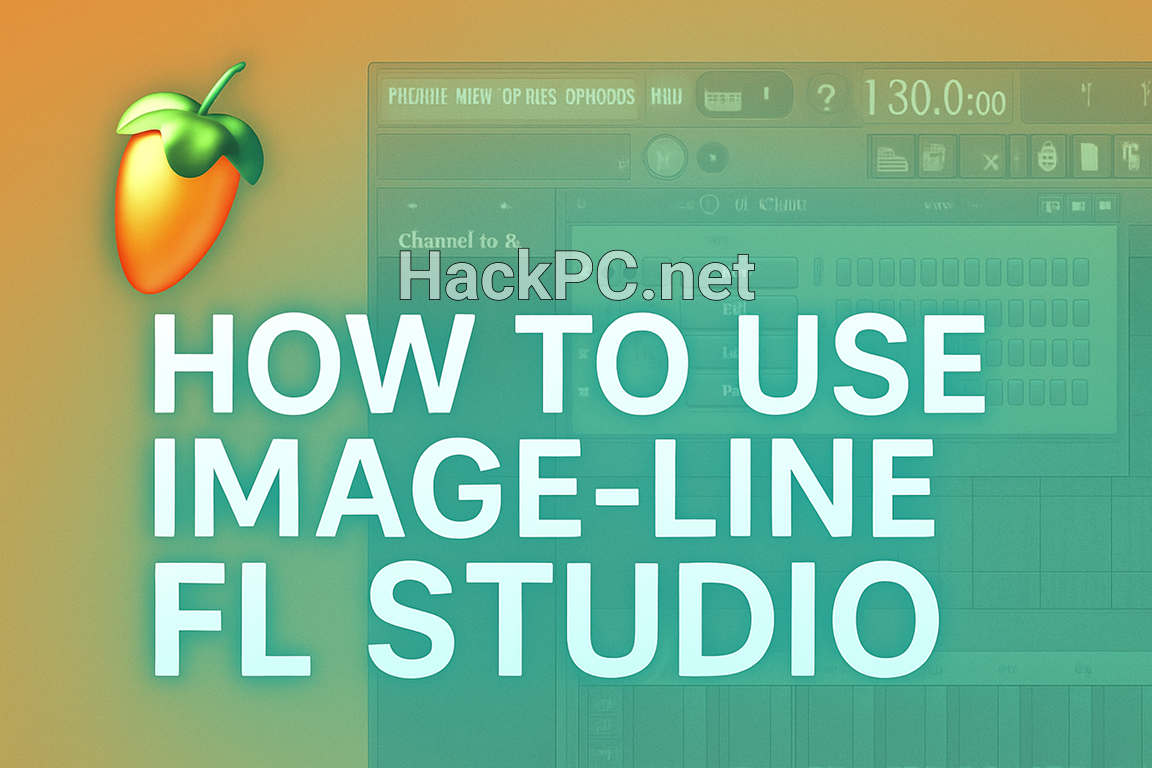
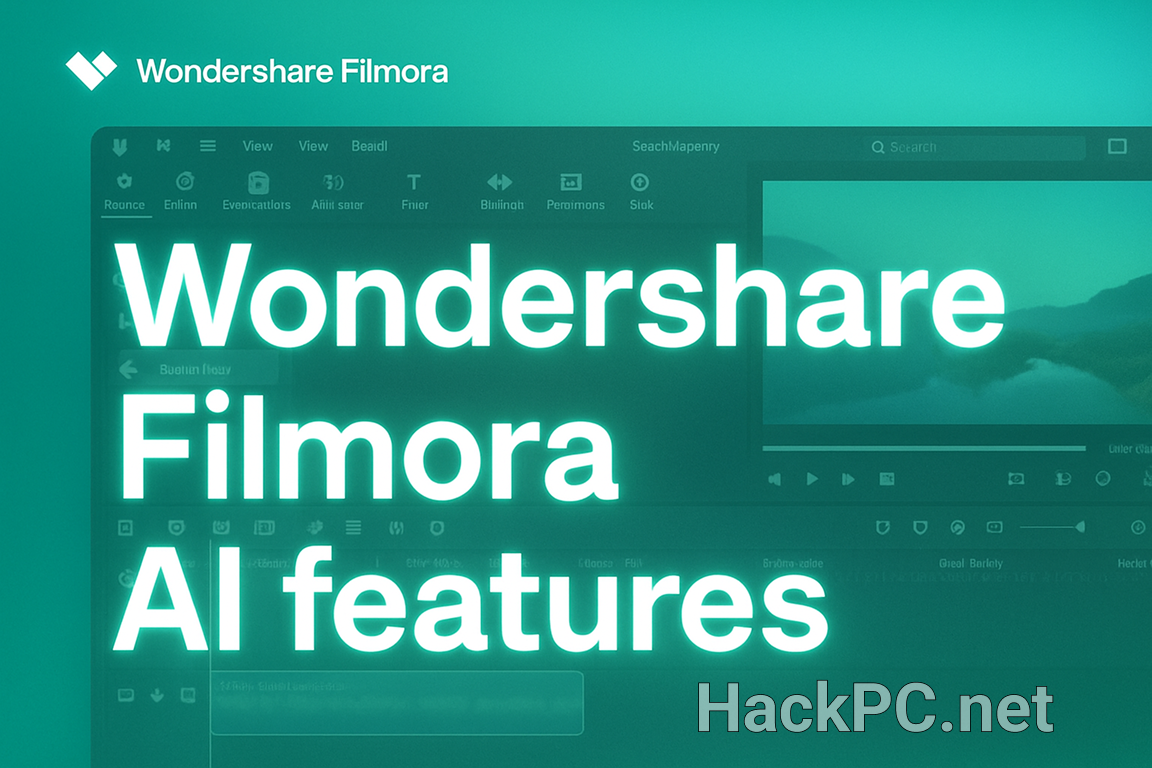
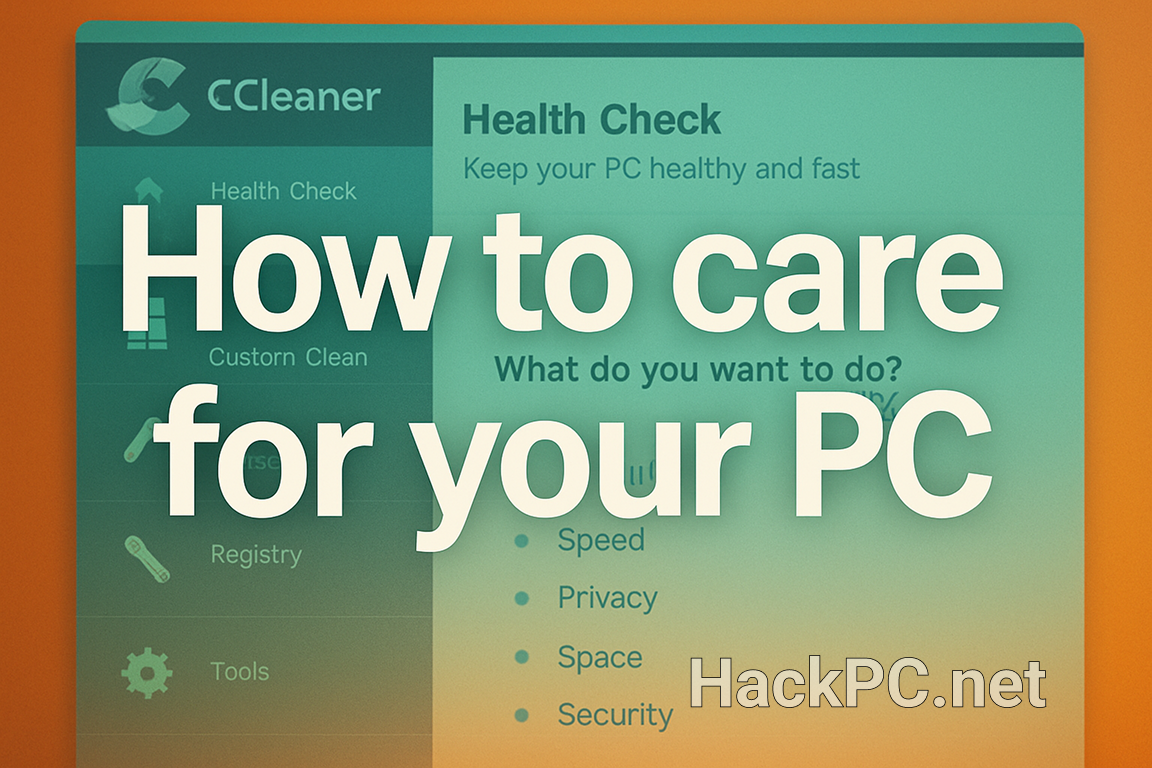
Comments (0)