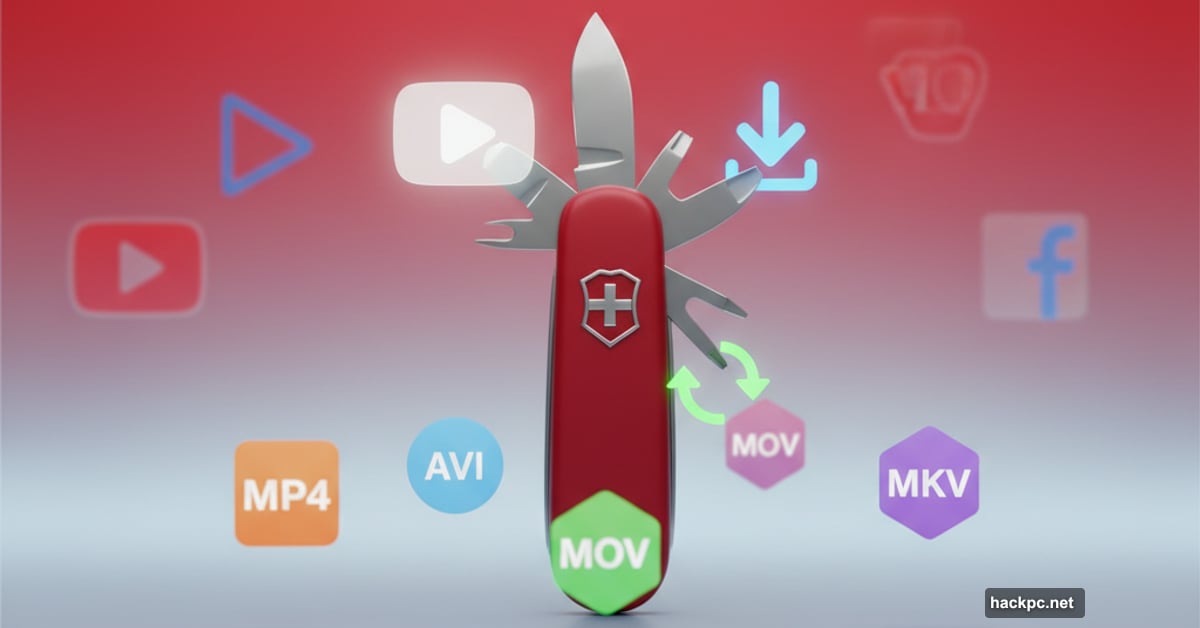
Free video converters usually come with a catch. Either they’re bloated with toolbars, limited to ancient formats, or they nag you constantly to upgrade.
Any Video Converter Free breaks that pattern. It handles downloads from YouTube, Vimeo, Facebook, and Dailymotion. Plus, it converts files between virtually any modern format. And here’s the kicker – it actually works on both Windows and Mac without trying to hijack your browser.
Let’s see if this toolkit lives up to its ambitious promises.
Clean Interface That Actually Makes Sense
Most video converters throw every feature at you simultaneously. Any Video Converter takes a different approach.
The sidebar organizes everything logically. Your main tools sit front and center – convert formats, download videos, or trim clips. Secondary features hide in the Toolkits section until you need them.
Every icon clearly explains its function. No cryptic symbols or vague labels. You’ll know exactly what happens when you click.
However, the design isn’t perfect. Those chunky icons take up considerable screen space. If you’re working on a laptop, prepare for some scrolling. Still, clarity beats compact design when you’re learning new software.
More Than Just Format Conversion
The toolkit surprised me with its depth. Sure, it converts video formats – that’s table stakes. But it also merges multiple clips, adds watermarks, adjusts playback speed, and inserts subtitles.
Want to crop a video? Done. Need to overlay audio? No problem. The retiming tool lets you speed up or slow down footage without external editors.
Each tool works independently or chains together. That workflow feature deserves special mention. You create a series of actions using a node-based system. Connect them in whatever order makes sense. Save your workflow. Reuse it anytime.
The concept isn’t revolutionary. But implementing it cleanly in free software? That’s worth noting.
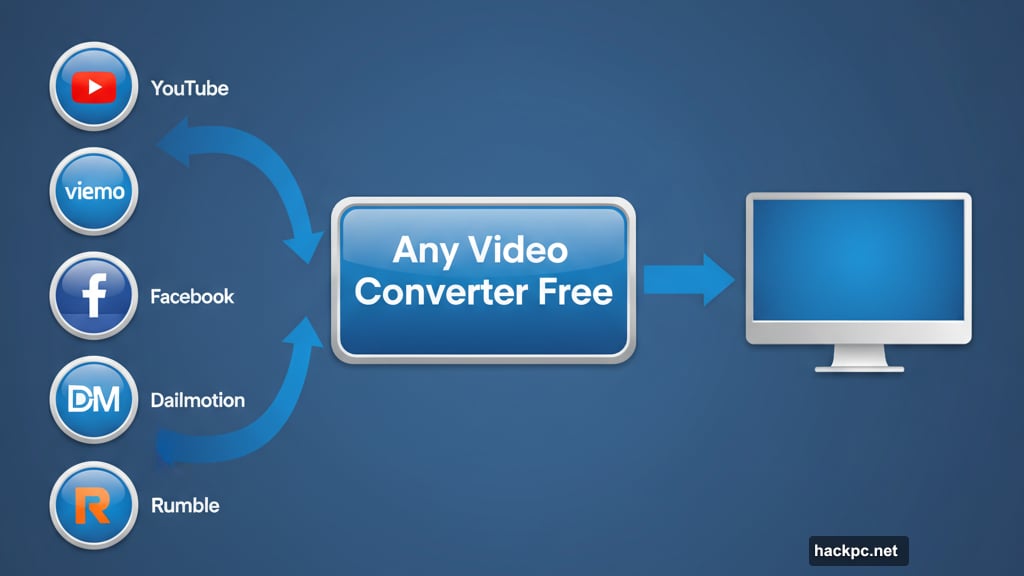
Format Support Hits Some Walls
Modern formats work flawlessly. MP4, MOV, AVI, MKV – everything you’d expect converts without issues. Downloaded a clip from YouTube? It handles that smoothly.
Older formats reveal cracks in the foundation. Some ancient file types load in certain tools but fail in others. A video might work fine for overlays yet refuse to load in the cropping tool.
Testing revealed inconsistent behavior with pre-2010 formats. Most people won’t notice. But if you’re digitizing old home videos, prepare for occasional compatibility headaches.
Recent files face no such problems. The software clearly prioritizes current standards over legacy support.
Download Videos From Nearly Everywhere
Paste a URL from YouTube, Vimeo, Facebook, Dailymotion, or Rumble. Click download. Wait.
That’s the entire process.
Batch downloads work identically. Queue up multiple URLs. Let the software grab everything while you work on something else.
One crucial reminder: only download videos you have permission to use. Public domain content? Fine. Your own uploads? Obviously okay. Someone else’s copyrighted work? Not cool, and potentially illegal.
The download feature works reliably. Speeds depend on your connection and the source server. But the software itself doesn’t throttle or add artificial delays.
The Upgrade Nag Gets Old Fast
Every tool you activate triggers an upgrade prompt. “Want Pro features?” No thanks. Click the blue Continue button. Proceed with your task.
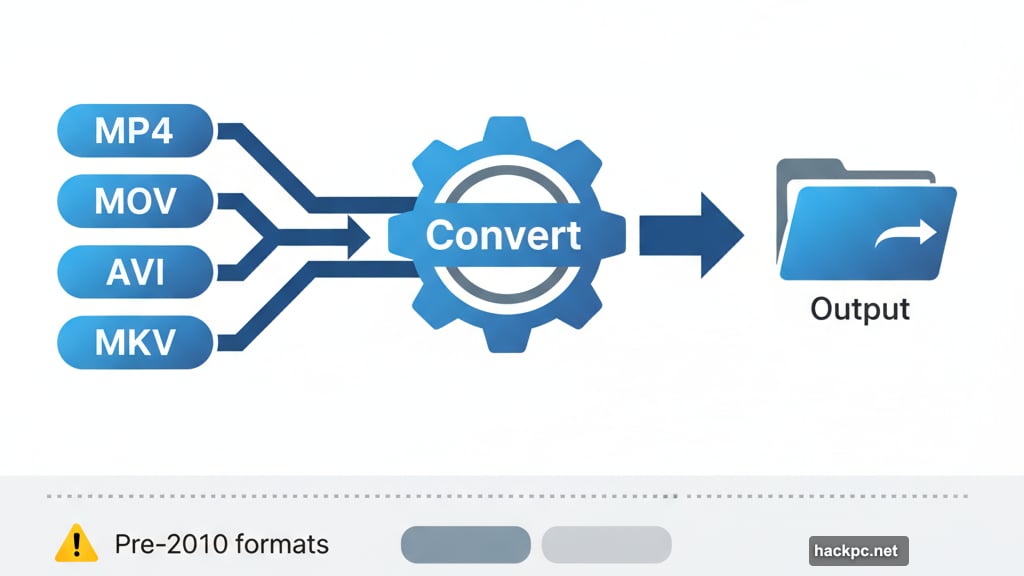
This happens constantly. Trim a video? Upgrade prompt. Merge clips? Another prompt. Convert formats? You guessed it.
The free version remains functional despite these interruptions. But man, they wear on your patience. After the twentieth reminder, you’ll understand why some people pay just to make it stop.
At least the software no longer tries installing security programs or changing your default search engine. That’s progress worth acknowledging.
Pro and Ultimate: Worth the Cost?
Annual subscriptions run $40 for Pro and $60 for Ultimate. One-time purchases cost $50 and $60 respectively as of this writing.
Pro adds specific output settings for downloads, DVD burning, and HD screen recording. Nothing revolutionary, but useful if you need those features regularly.
Ultimate includes AI tools – audio splitting, speech-to-text, 4K screen recording, and faster multithreaded downloads. The AI features feel like buzzword additions rather than essential capabilities.
For most people, the free version handles daily needs adequately. Power users might justify Ultimate’s cost. But casual converters? Stick with free and ignore the upgrade prompts.
When This Software Makes Perfect Sense
You need occasional video conversion without complexity. Your files use modern formats. Basic editing tools save you from opening multiple programs.
The workflow feature particularly shines for repetitive tasks. Set up your process once. Apply it to dozens of files automatically. That alone justifies trying the software.
Mac users appreciate having decent free options. Quality video tools for macOS often cost money. This one delivers comparable features without the price tag.
When to Look Elsewhere
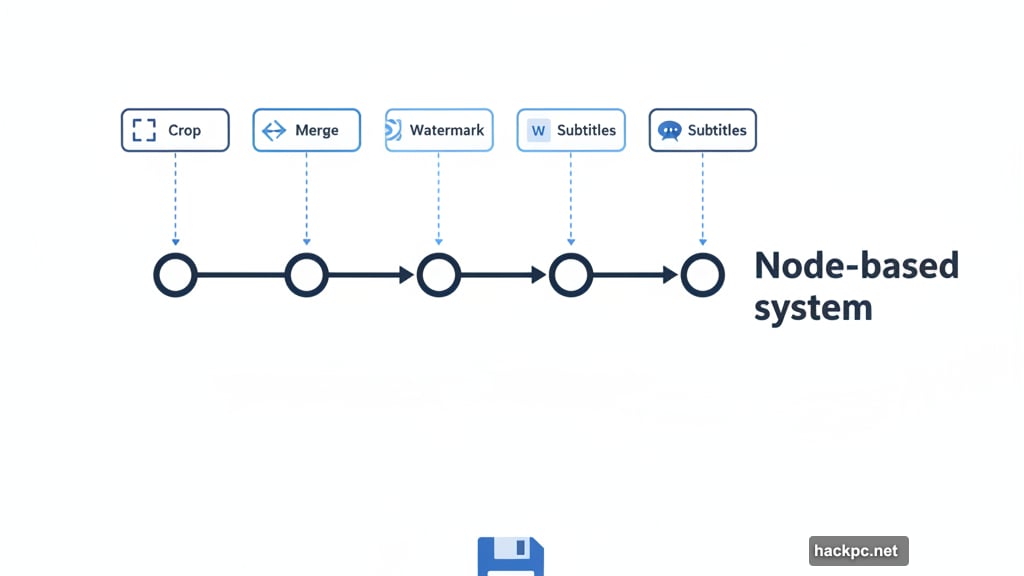
Those constant upgrade prompts genuinely irritate you. Your video library includes lots of old formats the software can’t read consistently.
Professional editors need more granular controls. Any Video Converter handles basic tasks competently. Advanced color grading, complex transitions, or precise audio mixing? You’ll want dedicated editing software.
The free tier limitations also matter if you regularly burn DVDs or need 4K screen recording. Those features require paid versions.
Three Solid Alternatives
aTube Catcher specializes in downloads with a simpler interface. Fewer features overall, but zero upgrade nagging.
Free YouTube Download focuses exclusively on grabbing videos. No conversion tools. Just fast, reliable downloads from major platforms.
ClipGrab offers quick downloads and basic format conversion. Middle ground between aTube’s simplicity and Any Video Converter’s complexity.
Each alternative trades features for different priorities. Pick based on what matters most for your workflow.
The Bottom Line on Converting Videos
Any Video Converter Free delivers impressive functionality without payment. The constant upgrade prompts annoy. Format compatibility shows gaps with older files.
But for modern video work – downloading, converting, basic editing – it handles everything competently. The workflow system adds genuine value for repetitive tasks. Mac compatibility expands your options.
Try it for simple conversion needs. Ignore the upgrade prompts. Appreciate the toolkit’s breadth without feeling obligated to pay. That’s reasonable for free software that respects your choices without hijacking your system.
Just remember the golden rule: only download videos you’re legally allowed to use.



Comments (0)