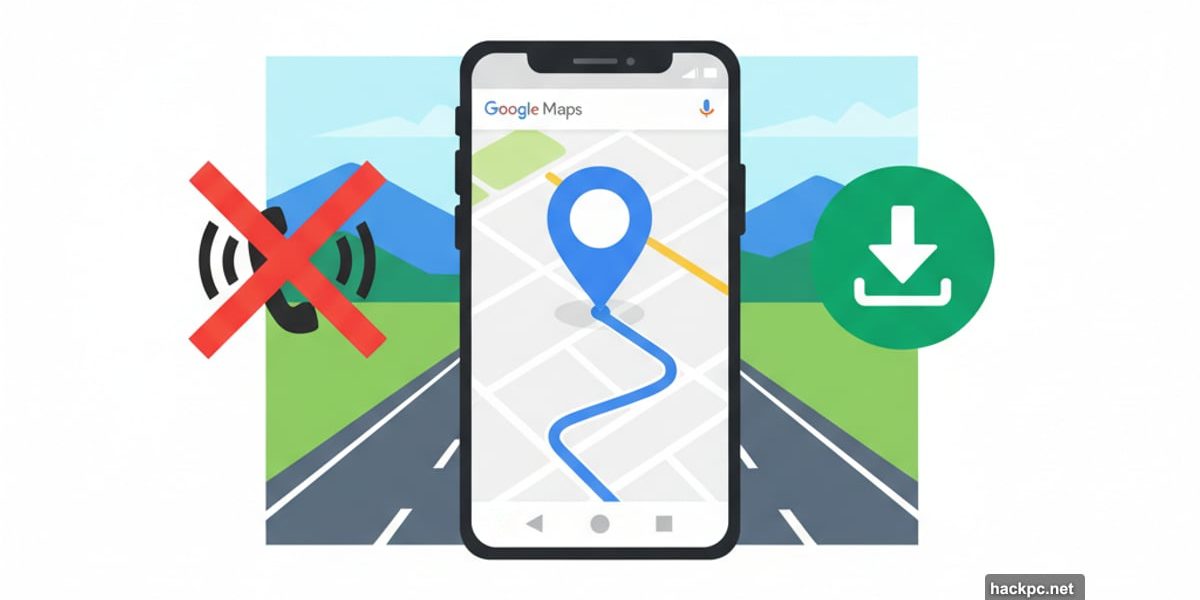
Planning a holiday road trip? Your biggest navigation fear just got solved.
Google Maps can guide you even when cell service vanishes. But most people don’t know this trick exists. So when they hit dead zones on rural highways, they’re stuck guessing which exit to take.
Let me show you how to download maps before you leave. It takes three minutes and saves hours of stress.
Why Offline Maps Matter on Road Trips
Cell coverage disappears fast outside cities. One minute you’re following directions. The next, Google Maps freezes with a “No connection” error.
That’s frustrating anywhere. But during holiday travel? It’s a disaster waiting to happen. You’re navigating unfamiliar routes, probably running late, and suddenly your navigation dies.
Plus, streaming navigation constantly drains your data plan. Download maps ahead of time and you’ll save cellular data for actual emergencies.
How to Download Google Maps for Offline Use
Open Google Maps on your iPhone or Android. Tap your profile picture in the top right corner. You must be logged into your Google account for this to work.
Select “Offline maps” from the menu. Then tap “Select Your Own Map.”
Now comes the fun part. Use your fingers to position the map area you need within the rectangle border. One finger moves the map around. Two-finger pinch zooms in and out.
Watch the storage indicator as you adjust. It shows how much phone space the download requires. Most regional maps take 50-200MB.
Found the right area? Tap “Download” and you’re set.
Quick shortcut: On iPhone, you can type a city name directly into Google Maps. Hit the “Download” button that appears in the pop-up window. Android users need to use the profile menu method.
One Important Limit to Know
Google caps offline map downloads at 250MB each. That’s roughly the size of Maine.
Sounds restrictive. But honestly? It’s enough for most road trips. You can download multiple regions if your route crosses several areas.
Just download your route in sections before you leave. Takes maybe 10 minutes total for a cross-country trip.
Setting Up Your Download Preferences
By default, Google only downloads maps over Wi-Fi. Smart for data plans. But annoying if you need a map right now.
Change this setting easily. Go to the Offline maps page. Tap the gear icon in the top right. Select “When to download offline maps.”
Choose “Over Wi-Fi or mobile network.” Now you can download maps anywhere with decent connection speed.
What Works Offline and What Doesn’t
Offline maps give you turn-by-turn driving directions. That’s the critical feature for road trips. You’ll see your route, upcoming turns, and approximate travel times.
However, certain features need internet connection. Real-time traffic updates won’t work. Alternate route suggestions based on current conditions won’t appear either. Transit, bicycling, and walking directions stay unavailable.
So you get a solid ballpark estimate of trip duration. But not exact times accounting for traffic jams or accidents.
How to Tell You’re Using Offline Maps
Look for a cloud icon with a line through it. That appears in Google Maps when you’re navigating offline.
It’s a helpful visual reminder. You’ll know immediately that you’re running on downloaded data instead of live connection.
Managing Your Downloaded Maps
All your offline maps live in one place. Open Google Maps, tap your profile picture, select “Offline maps.”
You’ll see every region you’ve downloaded. Each map shows its name, storage size, and download date.
Maps expire after 30 days automatically. Google sends you a notification to update them. Just tap “Update” to download the latest version.
Delete maps you no longer need to free up phone storage. Swipe left on iPhone or tap the three dots on Android.
Smart Download Strategy for Holiday Travel
Download maps for your entire route before leaving home. Break long trips into multiple regional downloads if needed.
Don’t forget to download maps for your destination city. You’ll explore locally once you arrive. Having offline maps prevents getting lost in unfamiliar neighborhoods.
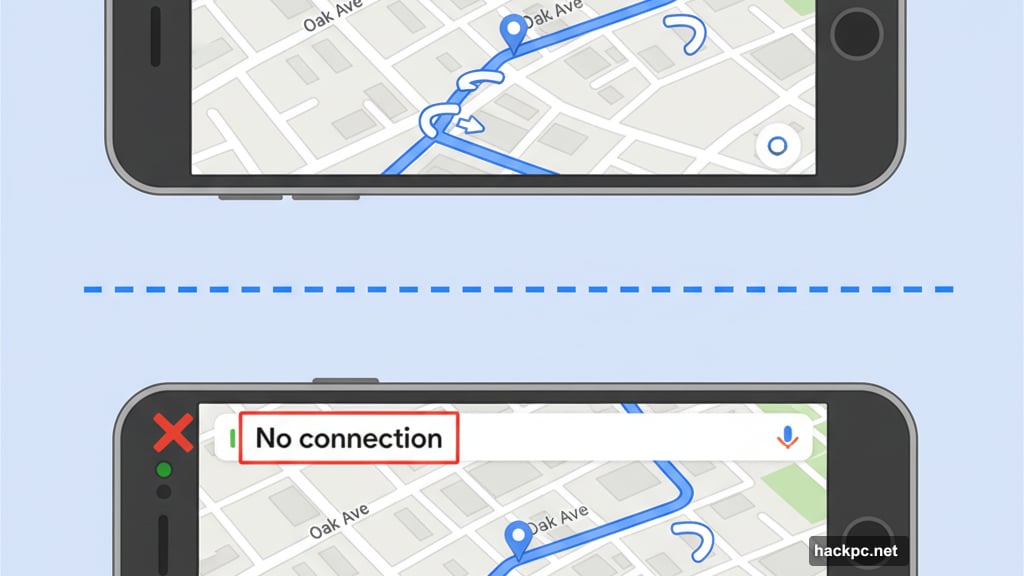
Also download maps for any stops along the way. Gas stations, restaurants, rest areas. You might need to navigate to them without service.
The One Feature You’ll Miss Most
Real-time traffic updates help you avoid jams and accidents. But offline mode can’t provide them.
That’s the tradeoff. You get reliable navigation in dead zones. But you lose dynamic routing based on current conditions.
For holiday road trips, I’d take reliable basic navigation over potentially better routes any day. At least you’ll reach your destination instead of getting completely lost.
Why This Beats Other Navigation Apps
Most navigation apps require constant internet connection. They’re useless in areas with poor coverage.
Google Maps works differently. Download your route ahead of time and you’re covered regardless of signal strength. That reliability matters during stressful holiday travel.
Plus, you’re already using Google Maps. No need to learn a new app or pay for premium navigation features.
Battery Saving Bonus
Streaming navigation constantly uses cellular connection. That drains battery fast.
Offline navigation skips the cellular radio entirely. Your phone works less hard. Battery lasts longer.
Not a huge difference. But every percentage point counts on long road trips when you need your phone for music, calls, and navigation.
Update Before Every Trip
Maps change. New roads open. Construction zones appear. Businesses move.
Update your offline maps before each trip. Especially if you downloaded them weeks ago. Fresh data prevents following outdated directions to closed roads or moved destinations.
Takes 30 seconds. Saves potential headaches.
Reliable navigation transforms stressful holiday travel into manageable trips. Download your maps now. Thank yourself later when you cruise through dead zones while other drivers panic at missing turns.
Your family’s expecting you. Make sure you actually get there.
Post Title: Google Maps Offline: Road Trip Navigation Guide 2025
Meta Description: Planning a holiday road trip? Your biggest navigation fear just got solved. [Google Maps](https://www.google.com/maps) can guide you even when cell service vanishes. But most
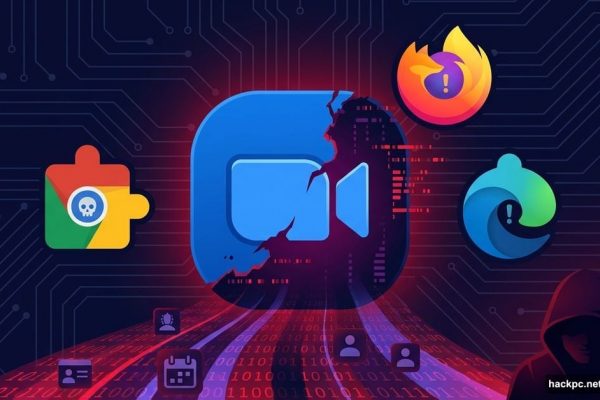
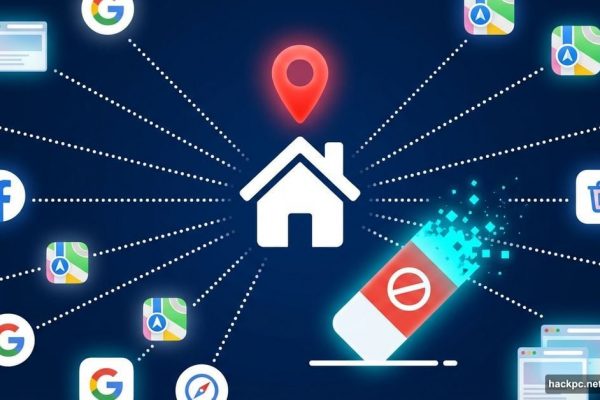

Comments (0)