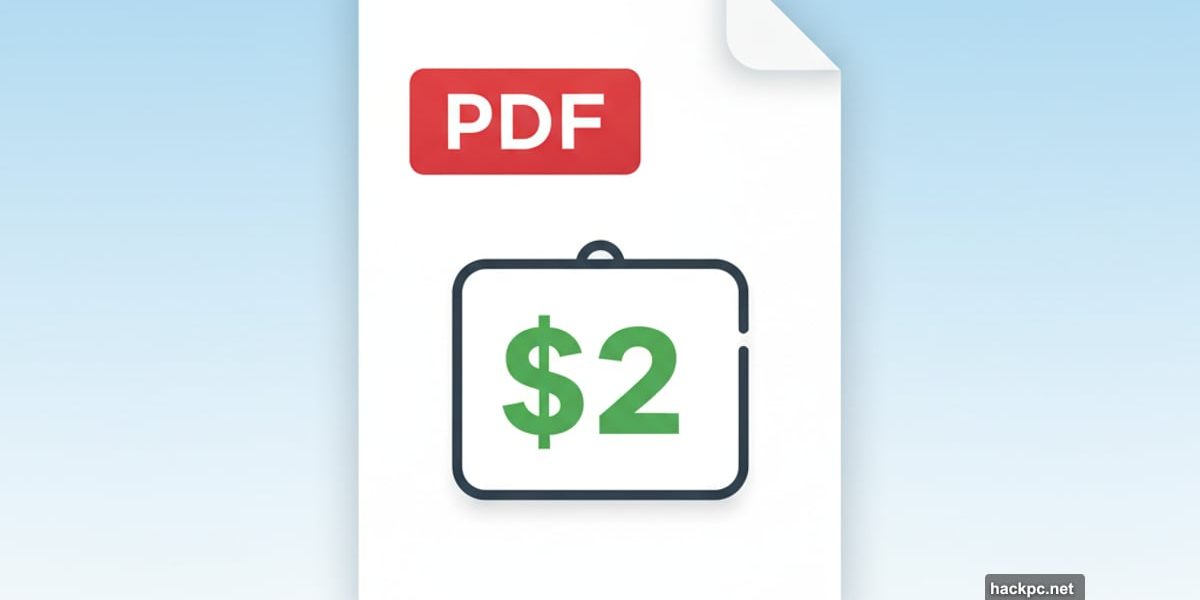
Free PDF editors sound too good to be true. Usually, that’s because they are.
Wondershare’s HiPDF breaks that pattern. Sort of. The service genuinely offers most features without charging a dime. But the catch? You can’t use them much before hitting walls. Plus, some tools work brilliantly while others feel needlessly complicated.
After spending weeks testing every function, I discovered which features deserve your attention and which ones you should skip entirely.
HiPDF Free Tier: Features and Limitations
HiPDF advertises itself as free. And technically, it is.
Most core tools work without a subscription. You can edit PDFs, annotate documents, convert between formats, and organize pages. That covers what most people need for occasional PDF work.
However, free comes with restrictions that add up fast. No OCR scanning. No batch processing. File size limits kick in quickly. Page count restrictions apply to conversions. The AI chat feature allows just 50 questions total. The AI detector caps at 5,000 characters.
So yes, it’s free. But only if you use it sparingly.
Wondershare HiPDF Pro Plans: Monthly vs Annual Pricing
Want to lift those restrictions? Subscribe to HiPDF Advanced.
The standard price sits at $70 annually. But right now, Wondershare offers the first year for just $2. That’s not a typo. Two dollars for twelve months of unrestricted access.
Plus, you get a seven-day free trial to test everything before committing. That’s enough time to know if HiPDF fits your workflow.
Prefer desktop apps? PDFelement runs on Mac and Windows. Pricing ranges from $80 to $130 depending on features. The mobile version for iOS costs $7 weekly, $30 yearly, or $70 for perpetual access.
Web-Based PDF Editor Interface and Navigation
The home page presents a clean layout. A sidebar on the left provides quick access to major functions like Annotate, Edit, and Convert. The main area displays all available tools organized by category.
You’ll see “Most Popular” first. Then “AI Tools.” Standard categories follow: Edit, Convert, Organize, Protect. There’s even an Image Tools section for basic photo manipulation.
Honestly, your computer probably includes better image tools already. But if you’re working in Wondershare anyway, having everything in one place adds convenience.
PDF Compression and Merge Tools: Hit or Miss
The Annotate function impressed me immediately. You can highlight text, add notes, insert images, and place text boxes. Shapes work well too. My only complaint? No freehand drawing option. Some of us like doodling on notes.
The Edit tool shines brightest. Editing PDFs usually feels clunky because that format wasn’t designed for changes. But HiPDF breaks documents into movable boxes you can modify easily. Perfect for fixing typos or updating dates.
Where things fall apart is organization. Want to rearrange pages AND delete others? You need two separate tools. Rearrange first, save, then load the document again in the Delete tool. Apple’s Preview lets you do both from the sidebar instantly. HiPDF feels needlessly time-consuming.
Conversion tools frustrate for similar reasons. They work fine when your PDF has simple formatting. Complex layouts? The conversion becomes a mess. But worse, you must choose the output format before opening your file. Want to convert one PDF to Word, PowerPoint, and Excel? That’s three separate operations. Why can’t I open once and export to multiple formats?
File Upload and Conversion Rate Limits on Free Plan
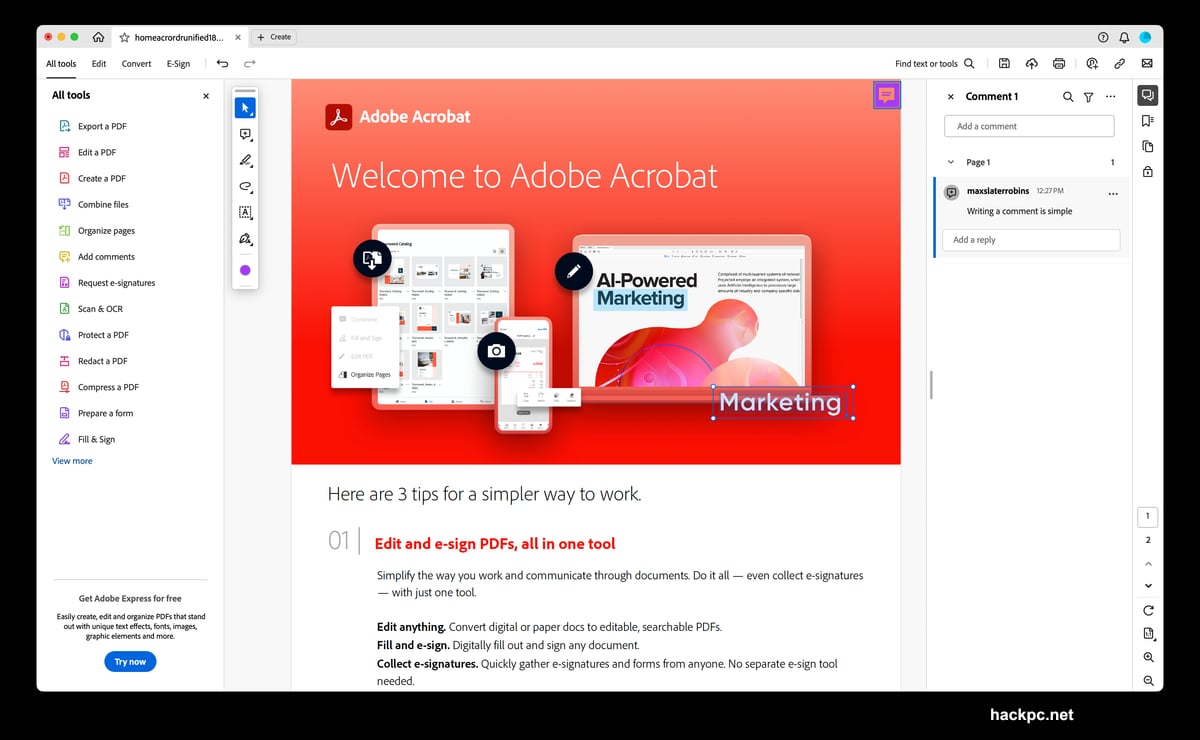
Free accounts hit usage limits each day. As a reviewer testing everything, this restriction drove me nuts. Most casual users probably won’t care. Fix a couple PDFs weekly? You’ll never notice.
But compare HiPDF to competitors that don’t throttle usage. Suddenly, the free tier feels less generous.
AI Features Range From Useful to Confusing
Every modern service needs AI apparently. HiPDF includes several AI-powered tools. Some work well. Others barely function. A few don’t make sense.
“Chat with PDF” analyzes documents and summarizes content. Then you can ask questions about what’s inside. Great for people who hate reading long reports. The AI detector checks if documents were AI-generated. It correctly identified my human-written articles with 97% confidence. Nice.
Then things get weird. “AI Read” doesn’t actually read documents aloud. It just summarizes them and lets you ask questions. But wait. That’s exactly what “Chat with PDF” does. Why have both tools?
“AI Translator” completely baffled me. I couldn’t find any way to select languages. No buttons. No menus. Nothing. It just sits there looking pretty but doing nothing.
“AI Proofreader” might be the most confusing. You select document language, then it copies the text. That’s it. I got zero feedback about errors or improvements. Maybe the articles I tested were perfect. But probably not. The tool gave me nothing useful.
PDF to Word and Excel Conversion Accuracy
Converting between formats is where PDF editors earn their keep. HiPDF handles basic conversions well.
PDFs with simple layouts convert to Word, Excel, or PowerPoint cleanly. Tables stay organized. Text maintains formatting. Images land in reasonable spots.
But throw a complex layout at it? Results vary wildly. Multi-column documents might lose structure entirely. Dense formatting with lots of images creates chaos. You’ll spend more time fixing the conversion than just retyping content.
Also, remember that separate-tool-for-each-format issue? It’s especially annoying here. Converting one document to three formats means three separate uploads and downloads. Competitors let you batch convert or choose multiple formats at once.
Annotation Tools Cover Most Needs
Marking up PDFs works smoothly. The highlighter offers multiple colors. Sticky notes place comments anywhere. Text boxes let you add explanations. Drawing shapes helps circle important sections.
You can insert images directly into pages too. Useful for adding logos, signatures, or reference photos.
But I kept wanting freehand drawing. Sometimes you need to sketch an arrow pointing at something specific. Or circle multiple disconnected items. The shape tools don’t cut it for that. A simple pen tool would solve this instantly.
Cloud Storage and File Management Limitations
Managing pages should be straightforward. It isn’t.
Want to delete page three and move page five to position two? Here’s your workflow: Open “Rearrange Pages.” Move page five. Save. Close. Open “Delete Pages.” Remove page three. Save again.
Why can’t I do both operations in one tool? Apple Preview shows thumbnails in the sidebar. Drag to rearrange. Click delete. Done. HiPDF makes simple tasks complicated.
The same problem affects splitting and merging. Each action requires a separate tool. Need to split a document and then merge parts with another file? That’s multiple uploads and downloads when it should be one smooth workflow.
Password Protection and Document Encryption Features
You can password-protect PDFs and set permissions. That’s about it.
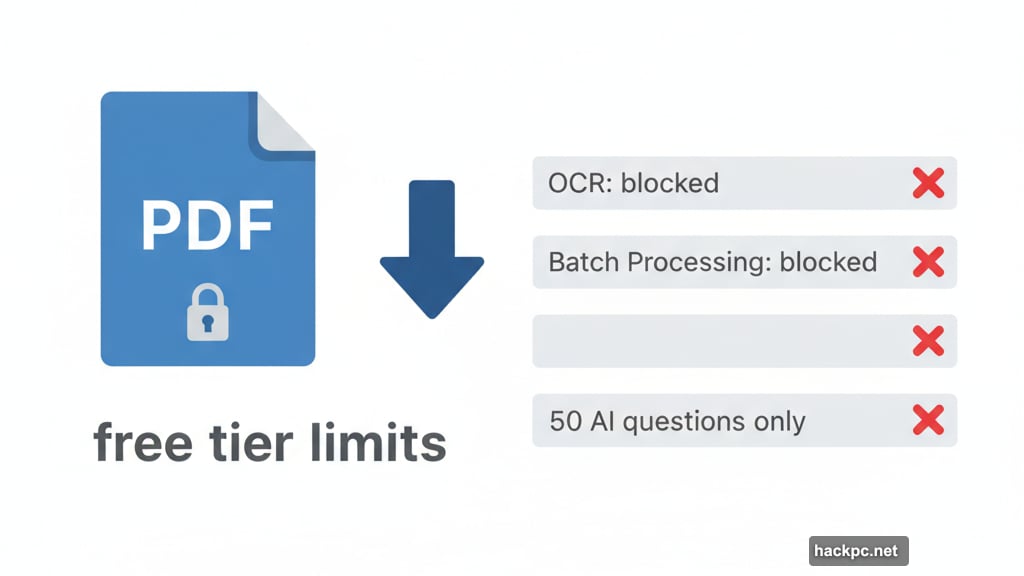
Want to prevent printing? Option available. Stop people from copying text? You can do that. Require passwords to open files? Yes.
But advanced security features are missing. No digital signatures. No certificate-based encryption. No redaction tools for sensitive information. For basic privacy, it works fine. For serious document security, look elsewhere.
The Desktop App Adds Watermarks
PDFelement, the desktop version, works offline. That’s its main advantage.
But the free version watermarks every output. It also limits page counts for conversions and blocks OCR saving. All restrictions lift with a subscription starting at $80.
Honestly? If you’re paying for the desktop app anyway, compare it against Adobe Acrobat or other established editors. The price difference isn’t huge, but feature gaps are.
Mobile Version Requires Subscription
The iOS app locks everything behind paywalls. Free users get basically nothing.
Subscriptions start at $7 weekly. That’s $28 monthly if you forget to cancel. The annual option costs $30, which makes more sense. The perpetual license at $70 matches the desktop pricing.
Mobile PDF editing is tricky regardless of app. Small screens and complex documents don’t mix well. Unless you regularly edit PDFs on your phone, skip this entirely.
When HiPDF Makes Sense
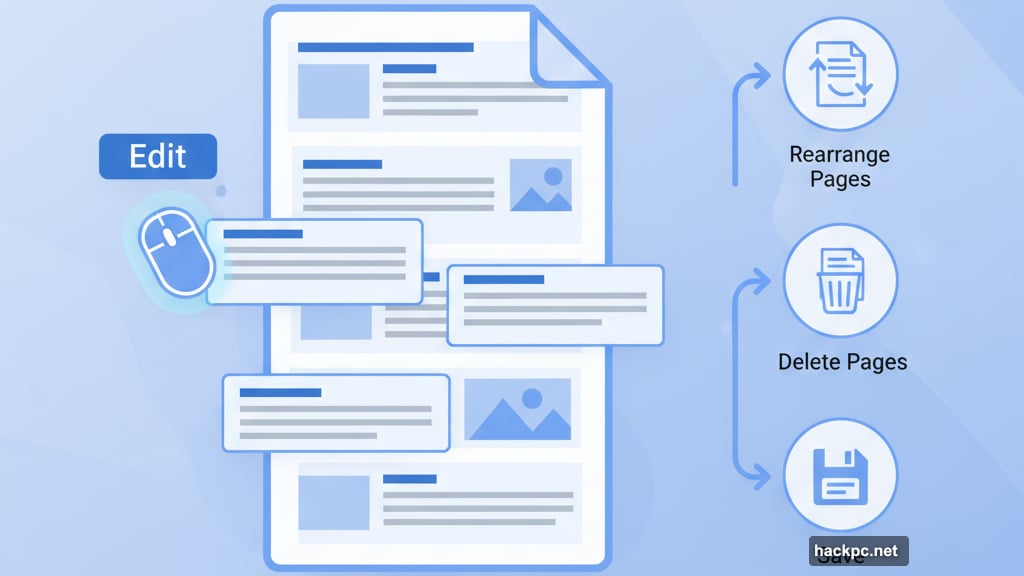
This service works best for specific situations. You need occasional PDF editing but don’t want to pay monthly fees. Basic editing, annotation, and conversion covers your needs. Complex workflows and batch processing aren’t priorities.
Students and freelancers might find value here. Edit a document weekly? Annotate readings? Convert the occasional file? The free tier handles that fine.
Small businesses with light PDF needs could benefit too. Especially at the current $2 first-year pricing. That’s basically free for testing whether it fits your workflow.
Adobe Acrobat and Smallpdf Alternatives Comparison
Heavy PDF users should skip HiPDF. The daily limits on free accounts become frustrating fast. And paying for a service with clunky organization tools doesn’t make sense when better options exist.
Anyone needing reliable AI features should definitely look elsewhere. Half the AI tools either don’t work right or duplicate other features. The proofreader especially disappointed me by doing essentially nothing.
Complex document conversion needs? You’ll get better results from dedicated conversion services or professional-grade editors. HiPDF works for simple layouts only.
HiPDF Free Plan Value vs Paid Competitors
HiPDF delivers on its free promise. Mostly. You can edit PDFs without paying. But restrictions add up fast.
Compare this to truly unlimited free services. Many competitors don’t throttle daily usage. Some offer better tools without subscriptions. Others provide clearer workflows that respect your time.
But that $2 first-year pricing changes things. Suddenly you’re comparing a nearly-free year of unrestricted access against free services with limitations of their own. At that price point, trying it costs almost nothing.
After testing everything thoroughly, I’d use HiPDF for quick edits and annotations. Those tools work well. But I’d reach for other services when organizing complex documents or converting tricky layouts. Know its strengths and work within them. That’s the key to making HiPDF work for you.


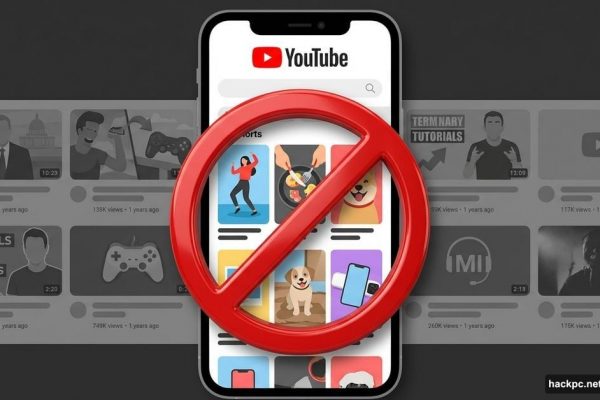
Comments (0)