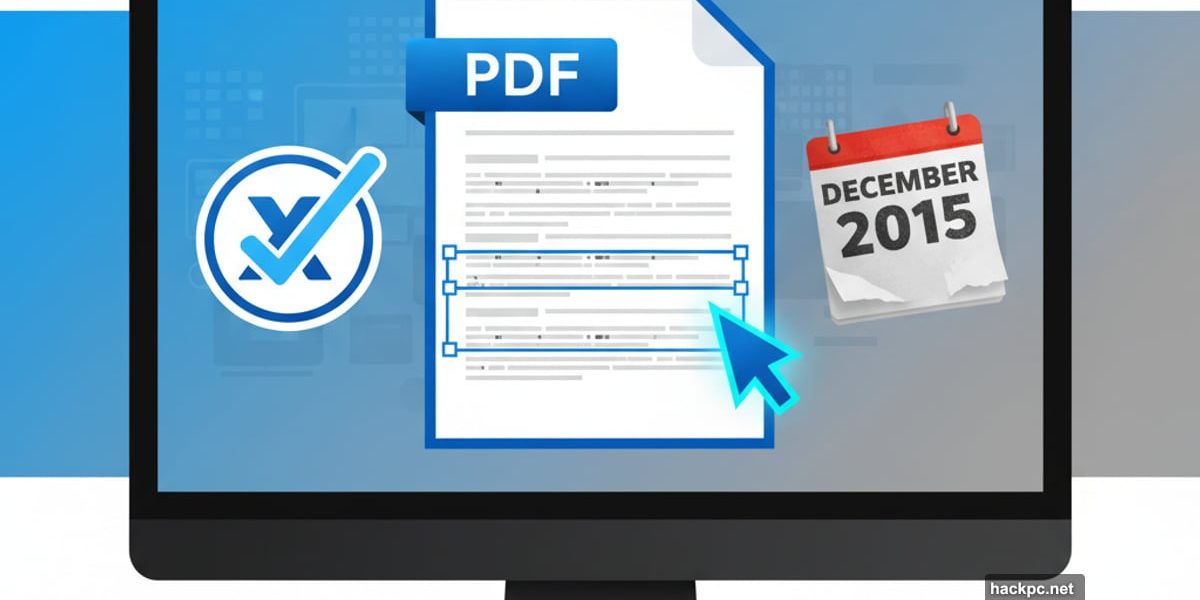
Desktop PDF editors live in Adobe’s shadow. Always have. But Xodo PDF Studio punches way above its weight class with tools that actually work the way you’d expect them to.
I spent weeks testing this thing against competitors. The verdict? Xodo gets the important stuff right. Plus, it runs on Mac, Windows, and Linux without compromising features across platforms.
However, that interface feels like it wandered in from 2015. Not broken. Just uninspiring.
Xodo PDF Studio Pricing: One-Time vs Adobe Subscription
Xodo offers flexibility most competitors skip entirely. You can subscribe monthly or yearly. Or just buy it outright with a perpetual license.
The yearly subscription runs about $10 per month per license. Monthly billing jumps to $13 for the online version or $20 for desktop access. That perpetual license? $240 per seat, which honestly seems reasonable if you hate recurring charges.
But here’s the catch. The free trial only lasts three days. That’s barely enough time to explore the advanced features properly. So you’ll need to move fast if you want to truly evaluate whether this fits your workflow.
Desktop PDF Editor Interface: Clean But Basic
Launch Xodo and you’ll see what I mean about that interface. Everything’s there. Everything works. But nothing pops.
Black and blue minimalist icons line the top of the window. They’re organized logically enough. Yet the whole design screams “we prioritized function over form.” Which isn’t necessarily bad. Just uninspiring.
The app does include one thoughtful touch. First launch automatically opens a PDF explaining where everything lives. Smart move for onboarding new users.
Tools appear in multiple places, which gets confusing. The Home menu shows most options. Above that sits a thin menu bar organizing tools by category. Click Comment in that thin bar and suddenly all your icons change to comment-specific tools.
Mac users get a third option through the system menu bar. All roads lead to Rome here. But that selected menu only shows a subtle blue underline. Easy to miss. So you’ll sometimes wonder where your tool went until you realize you’re looking at the wrong menu.
PDF Annotation and Form Filling Tools Performance
Despite interface quirks, the tools themselves shine. Opening documents works smoothly from local storage or cloud services like OneDrive, Dropbox, and Google Drive.
Creating new PDFs supports multiple formats. Import images. Scan files. Collate documents. Convert from Microsoft Office or AutoCAD. All straightforward operations that just work.
Annotation tools feel natural to use. Highlighting text takes seconds. Drawing shapes happens smoothly. Reordering pages through the left sidebar couldn’t be simpler.
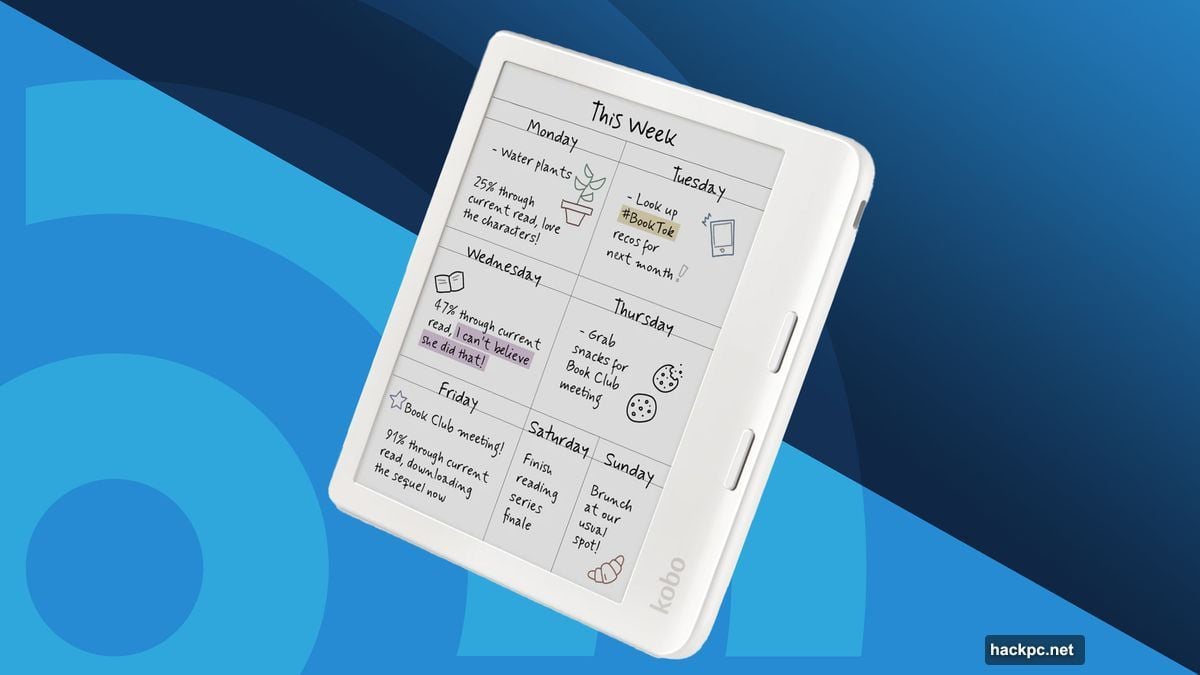
But the real magic appears in content editing. Most PDF tools struggle here. Not Xodo.
Activate the edit tool and blue rectangles appear around text and image boxes. Click to select. Move them around. Click inside text boxes to change content using the original font and size.
This isn’t word processing. Text boxes don’t flow together. You’re making targeted edits, not rewriting entire documents. But within those limits, Xodo absolutely crushes it.
I tested editing on complex layouts with multiple columns and embedded images. The tool handled everything gracefully. No weird formatting glitches. No text jumping around unexpectedly.
Watermark Feature Lacks Customization Options
The Snapshot tool lets you screenshot parts of your PDF. You can choose formats like PNG, JPEG, TIFF, or GIF. Even send captures directly to a printer.
But why? Every computer already has built-in screenshot capabilities. This feels like a feature added just to pad the list.
That’s my only real complaint about functionality though. Everything else works remarkably well.
OCR Text Recognition and Batch Processing Capabilities
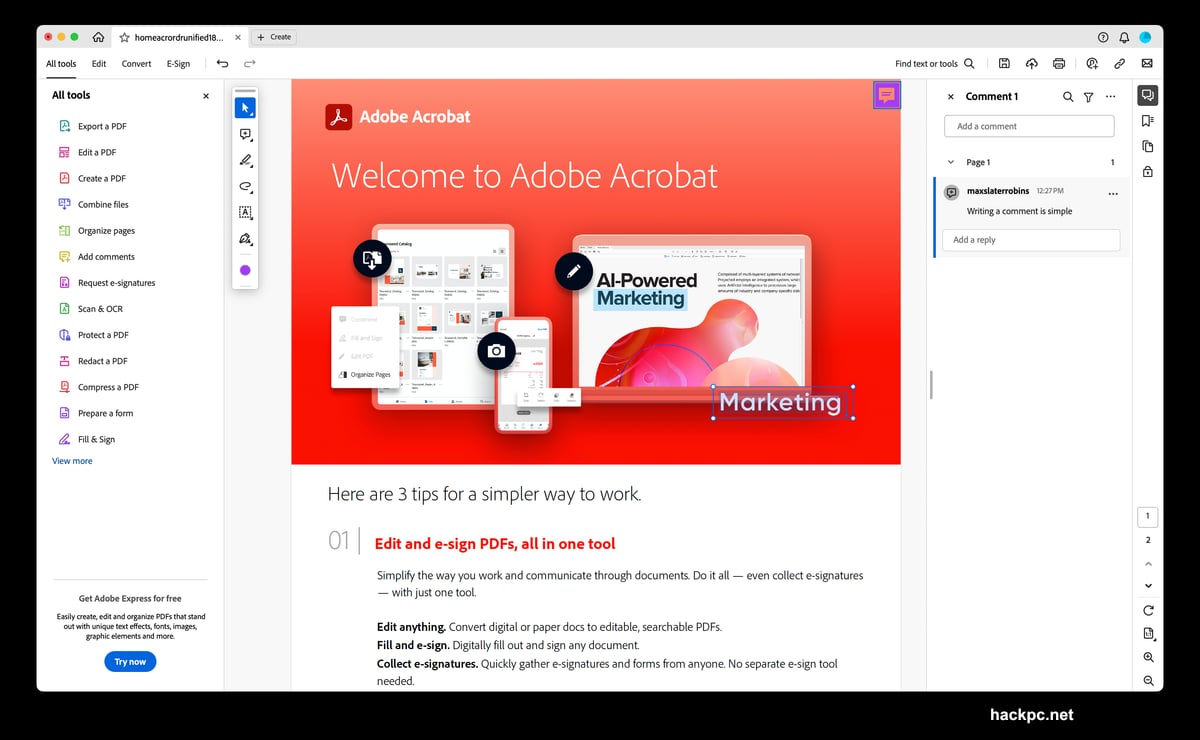
Redaction tools properly remove sensitive information. Not just covering it with a black box. Actually deleting the underlying data.
Page extraction lets you pull specific pages into new documents. Rotation and reordering happen instantly. Batch operations save massive time when processing multiple files.
Form creation and editing works smoothly too. Add text fields, checkboxes, dropdown menus. All without needing specialized training or watching tutorial videos.
OCR text recognition on scanned documents performs reliably. Not perfect. But good enough for most business uses.
Desktop vs Online: Security Matters
The desktop version gives you one crucial advantage over Xodo’s online service. Your documents never leave your computer.
For sensitive files, that matters. A lot. Legal documents. Financial records. Anything proprietary. Desktop editing keeps everything local.
The online version works great for casual use. But professionals handling confidential information need that offline capability.
Best Use Cases: Small Business and Enterprise PDF Workflows
Small businesses needing reliable PDF editing without Adobe’s price tag. Freelancers juggling multiple document formats. Anyone tired of subscription-only models who wants to actually own their software.
The Linux support alone sets Xodo apart. Most professional PDF tools ignore Linux users entirely. Xodo treats them as equals.
However, if you only need basic PDF viewing and occasional page deletion, Xodo might be overkill. Simple free readers handle those tasks fine.
Xodo vs Adobe Acrobat vs Foxit: Price-Performance Comparison
Adobe Acrobat remains the industry standard. But it costs significantly more. Plus it locks you into subscriptions with no perpetual license option.
Foxit PhantomPDF comes close on features. But the interface feels cluttered compared to Xodo’s cleaner approach.
PDF-XChange Editor offers similar capabilities at similar pricing. Yet Xodo’s content editing tools feel more intuitive.
PDF Rendering Speed and Large File Handling
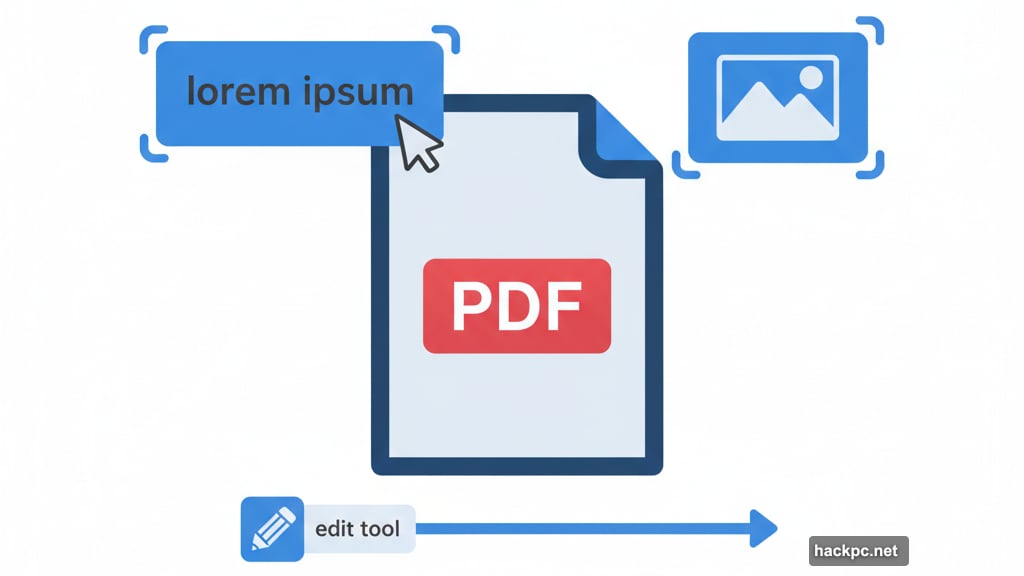
I threw large PDFs at Xodo. Documents with hundreds of pages. Files packed with high-resolution images. Complex forms with nested fields.
The software handled everything smoothly. No crashes. No slowdowns. Just consistent performance across different file types and sizes.
Opening files happens quickly. Saving changes processes nearly instantly. Even complex operations like batch redaction complete in reasonable timeframes.
Xodo PDF Studio: When to Buy vs Stick with Free Tools
Xodo PDF Studio delivers professional-grade PDF editing at reasonable prices. The tools work intuitively. Advanced features don’t require consulting documentation every five minutes.
But that interface needs modernizing. Not because it’s broken. Just because users deserve better visual design when they’re staring at software for hours daily.
Still, functionality trumps aesthetics. And Xodo’s functionality absolutely delivers. The software does what you need without getting in your way or burning through your budget.
For anyone seriously shopping desktop PDF editors, Xodo belongs on your shortlist. Test it during that three-day trial. Focus on your most demanding PDF tasks. See if Xodo handles them as smoothly as it did for me.
Chances are good it will.



Comments (0)