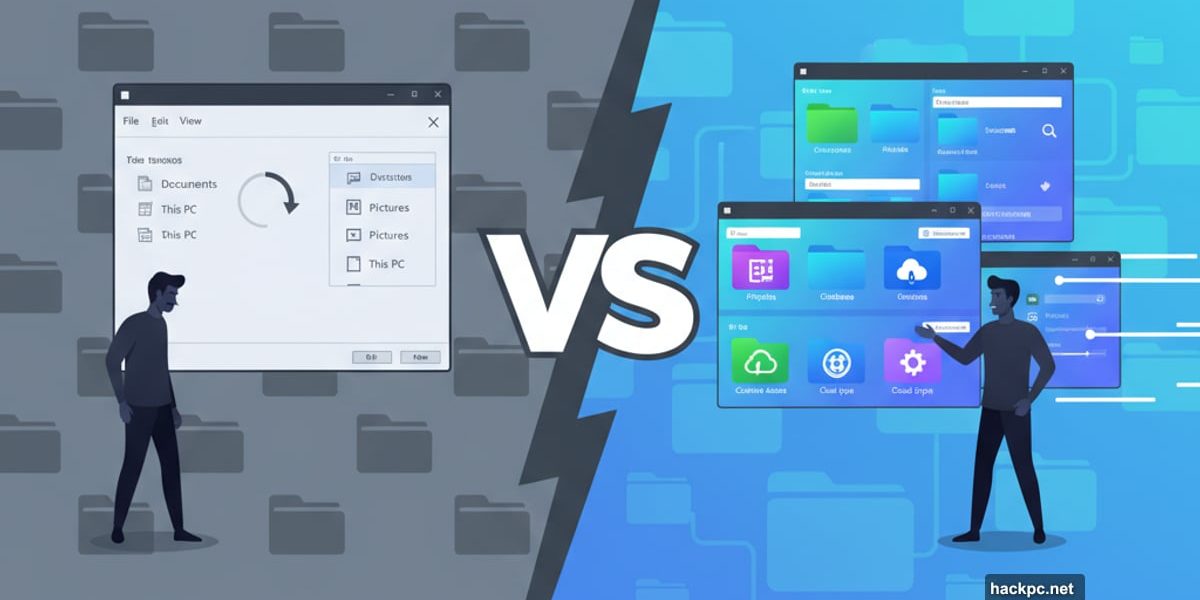
Windows File Explorer gets the job done. Barely.
It’s clunky. Slow. And if you’re moving more than a handful of files, you’ll quickly realize how limited it really is. For basic tasks, sure, it works. But the moment you need anything beyond point-and-click simplicity, you’re stuck.
Thankfully, better options exist. We tested file managers that actually understand what people need: speed, control, and features that don’t require a computer science degree to use. Here’s what works.
Total Commander Refuses to Die
Total Commander launched 25 years ago. It still runs on Windows 3.1.
That tells you something. This isn’t software chasing trends. It’s software that solves problems without breaking what already works.
The interface uses two vertical panels. Simple. Classic. But underneath that straightforward design sits modern functionality most people need. Cloud storage support. Archive creation. Background file transfers you can pause, resume, or speed-limit.
Plus, plugins extend what it does. Sort images by size. Search text inside PDFs. Edit music metadata without opening another app. All optional, all useful.
Here’s the catch. Total Commander is shareware. You get 30 days free. After that, you need to buy a license. The payment process feels dated, and your key might take a couple days to arrive. But for what you get, the wait makes sense.
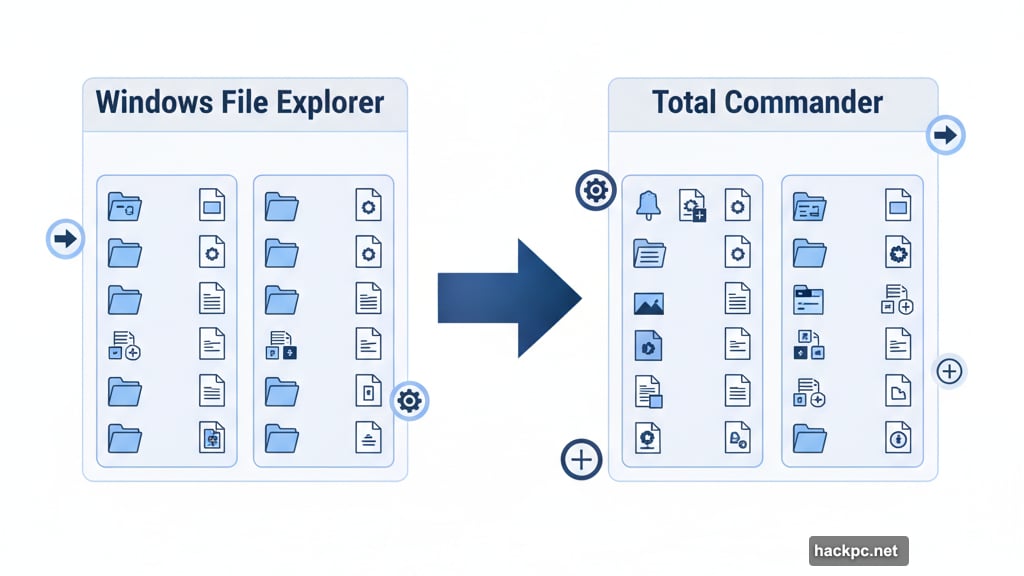
Xplorer² Looks Like It Belongs in 2025
Most file managers look like they time-traveled from 2005. Xplorer² doesn’t.
It offers ribbon-style menus or traditional toolbars. Your choice. What sets it apart are features you didn’t know you needed. Sticky Selecting lets you grab multiple files without accidentally deselecting everything by clicking the wrong spot. Duplicate file detection finds what’s eating your storage. Color-coding makes identifying folders instant.
Two versions exist: Professional and Ultimate. Professional works fine for home users. Ultimate adds network deployment and priority support, which matters more for businesses.
One quirk stands out. The default layout uses horizontal panes instead of vertical ones. It’s customizable, but vertical makes more sense when transferring files. Not a dealbreaker, just odd.
You get 21 days to try it free. After that, you’ll need to decide if the slick interface and unusual features justify the price.
Directory Opus Wins for Power Users
Directory Opus doesn’t mess around. This is file management for people who live in their files.
Multi-threading makes it fast. Really fast. Queue operations, manage them in real time, and customize literally everything about how it works. Multi-pane layouts. Tabbed browsing. Filters that actually save time.
Two versions ship: Light and Pro. Both improve on File Explorer. But Pro justifies its higher price by replacing File Explorer entirely. Not just for specific tasks. For everything.
Plus, Pro adds FTP capabilities and file compression. It edits metadata. It saves complex searches as macros. And its interface bends to whatever workflow you prefer.
The 30-day trial gives you time to explore. After that, Pro costs more than other options here. But if you spend hours managing files daily, it’s worth every dollar.
Q-Dir Gives You Four Panes for Free
Four file panes open at once. That’s Q-Dir‘s whole pitch.
It’s simple. Clean. And completely free. No premium version. No upgrade pressure. Just four panes and tabbed browsing.
The bookmark function helps too. Drop frequently used folders into the bar, and they’re always one click away. Keyboard shortcuts handle common tasks, though you can’t customize them or add new ones.
Here’s the problem. Navigation icons are tiny on high-resolution screens. So tiny the developer links to a screen magnifier at the top right. That’s not a solution. That’s admitting the interface doesn’t scale properly.
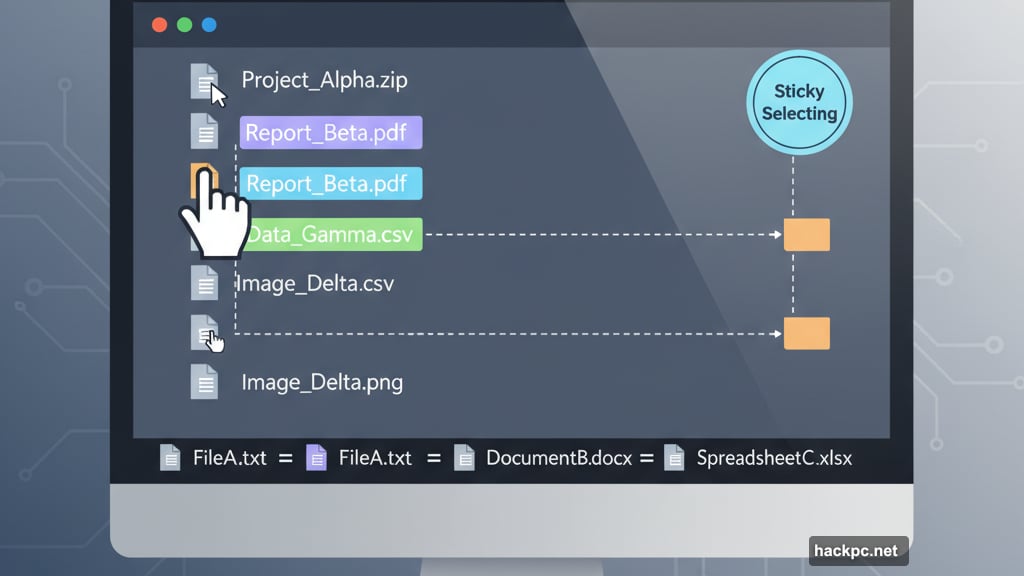
If you just want more convenient File Explorer and rarely move massive amounts of data, Q-Dir works fine. Anyone with serious file management needs should look elsewhere.
Clover Adds Tabs to File Explorer
Clover isn’t technically a file manager. It’s an add-on.
But it solves a major File Explorer annoyance: too many windows open at once. Clover adds browser-style tabs. That’s it. And it makes a huge difference.
It also includes a bookmark bar. Unlike Windows’ Quick Access, it doesn’t scroll or mix your favorites with random directories. Just drag folders into the space under the tab titles, and they’re always visible.
One warning. The installer is in Japanese. The software itself? English. The website? English. But that installer will confuse you for a moment. Just click through on the green buttons.
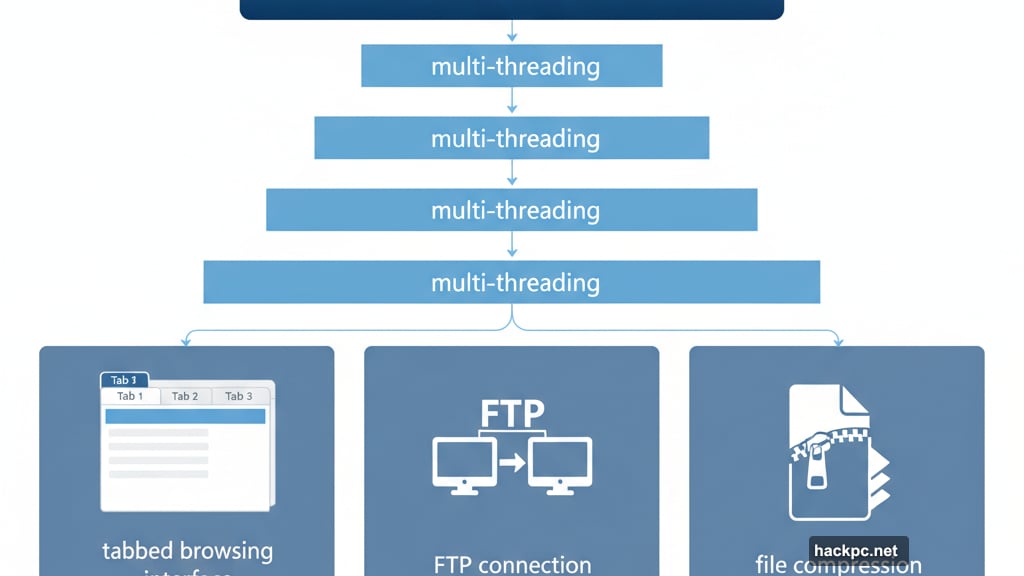
Clover won’t replace File Explorer. But it might make you stop hating it.
Choose Based on What You Actually Do
Most people don’t need four-pane layouts or FTP clients. They just need something faster than File Explorer.
For that, Total Commander works great. It’s proven, stable, and handles everyday tasks without fuss. The shareware model feels dated, but the software doesn’t.
If you move files constantly and need serious control, Directory Opus is the answer. It costs more. It does more. Simple math.
And if File Explorer is almost good enough but you’re drowning in windows? Try Clover first. It’s free. It’s simple. And it might solve your problem without replacing anything.
The worst option is sticking with File Explorer when it frustrates you daily. Life’s too short for bad software.


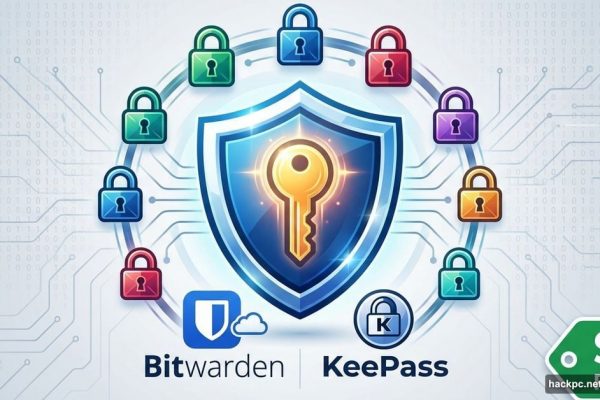
Comments (0)