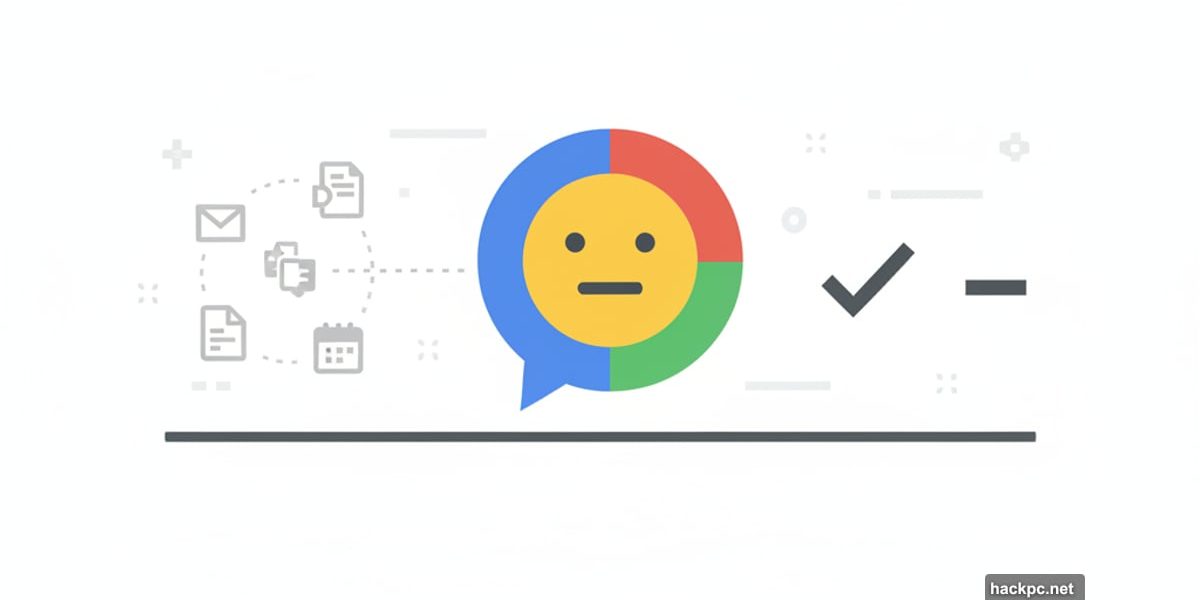
I spent two weeks testing Google Chat across multiple projects. It does what it promises. Nothing more, nothing less.
That’s not necessarily a bad thing. Sometimes simple beats feature-packed. But whether Google Chat fits your team depends entirely on what you already use.
Integration Makes or Breaks This Tool
Google Chat isn’t really a standalone product. It lives inside Google Workspace, where it connects to Gmail, Docs, Sheets, and Calendar.
This integration actually impressed me. I could start chats directly from Gmail without opening another tab. While editing a Google Doc with teammates, we messaged each other on the same page. No tab switching, no context loss.
For teams already on Google Workspace, this seamless connection saves real time. One colleague told me she cuts 30 minutes daily just by not juggling different apps.
However, here’s the catch. If you’re not using Google’s other tools, Chat loses most of its appeal. The integrations that make it valuable simply don’t matter.
The Interface Gets Out of Your Way
Most business chat apps overwhelm you with buttons and menus. Google Chat does the opposite.
The interface uses minimal colors and clean layouts. I had new team members up and running in minutes. They didn’t need training sessions or lengthy tutorials.
Moreover, the web version works smoothly. Mobile apps function well too. But there’s no desktop application, which surprised me. Slack and Teams both offer desktop apps that many users prefer.
Still, the browser version loads fast and never crashed during testing. For most teams, that’s probably enough.
Search Actually Works
Google’s search algorithms power Chat’s search function. Unsurprisingly, finding old messages proved remarkably easy.
I tested this by searching for specific phrases from week-old conversations. Google Chat surfaced the exact message within seconds. Slack’s search is decent, but Google’s felt faster and more accurate.
Plus, you can search by date, sender, and keywords simultaneously. This feature seems minor until you desperately need to find that one message from three weeks ago.
Spaces Need More Flexibility
Google calls group chats “Spaces.” You create Spaces for projects, departments, or topics.

Spaces support threaded replies, which keeps conversations organized. You can assign tasks directly in chat too, thanks to Google Tasks integration. When I assigned someone a task, it appeared on their dashboard immediately.
But customization options disappointed me. You can’t create custom notification rules like in Slack. Everyone gets the same notification settings, which doesn’t work for teams with different communication styles.
Also, chat history defaults to 24 hours. You can extend this to 30 days or use Google Vault for longer retention. However, Vault only comes with the pricier Plus plan, which costs $22 per user monthly.
AI Features Show Promise
Gemini, Google’s AI chatbot, integrates into Chat. It suggests quick replies to routine messages and predicts what you’ll type next.
During testing, Gemini saved me time on mundane responses. When someone asked “Are you free tomorrow?” Gemini suggested “Yes, what time?” and similar replies. I just clicked one instead of typing.
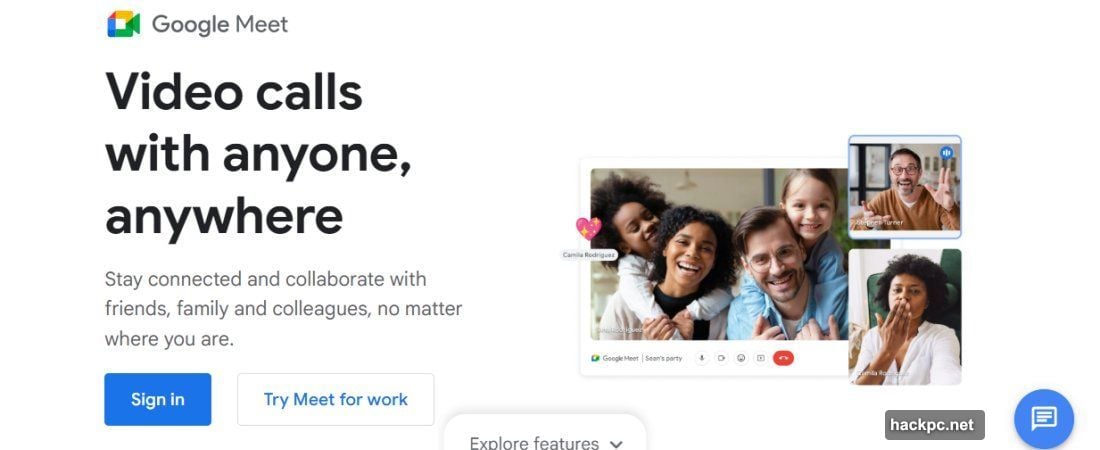
But Gemini isn’t perfect. Sometimes its suggestions felt generic or missed the conversation’s context. I wouldn’t depend on it entirely, though it does reduce typing time noticeably.
Read Receipts Can’t Be Disabled
Google Chat shows read receipts. You’ll know when recipients read your messages.
Personally, I find this useful. But many people dislike read receipts because they create pressure to respond immediately. Several team members told me they wished Google allowed turning this off.
Unfortunately, there’s no option to disable read receipts. Everyone sees them whether they want to or not. This seems like an oversight for a business tool that should respect different work styles.
Third-Party Integrations Exist But Feel Limited
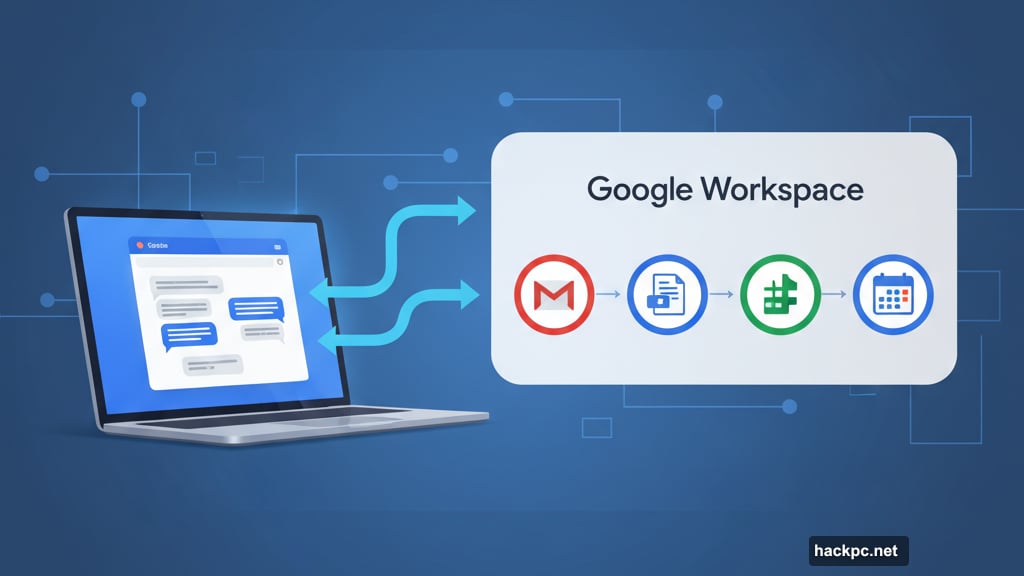
Beyond Google’s own tools, Chat connects to apps like Jira and Asana. You can receive notifications when project status changes or tasks get updated.
I tested the Jira integration. It worked fine, sending Chat messages whenever someone updated a ticket. But compared to Slack’s app marketplace with thousands of integrations, Google’s selection feels sparse.
Teams heavily invested in third-party tools might find Chat limiting. Slack remains stronger for connecting diverse software ecosystems.
Pricing Depends on Your Needs
Google Chat comes free for personal use, but business features require Google Workspace. Plans start at $6 per user monthly (Starter), go to $14 (Standard), and reach $22 (Plus).
Chat’s core features stay the same across all plans. The price differences come from storage space, AI features, and video conferencing capabilities. Standard gives you 2TB per user versus Starter’s 30GB.
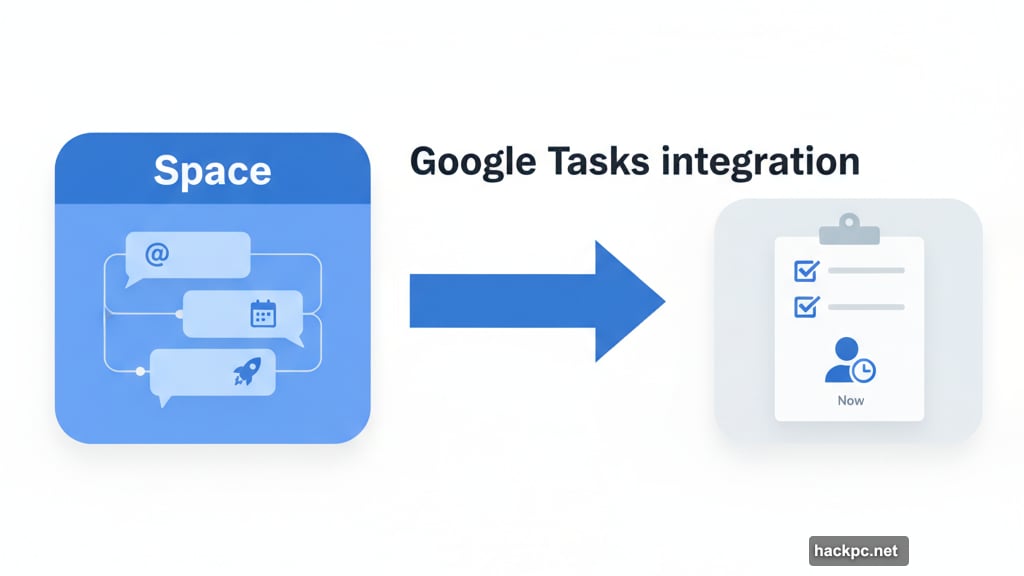
Plus, Google offers a 14-day trial. Use it. Test Chat with your actual team before committing, because refunds aren’t guaranteed and require lengthy negotiations.
When Google Chat Makes Sense
Choose Google Chat if you’re already using Gmail, Docs, and Calendar. The integration benefits outweigh everything else.
Small teams needing simple communication will appreciate Chat’s straightforward approach. It doesn’t overwhelm you with features or require extensive training.
But if you need heavy customization, consider Slack. If you want comprehensive collaboration beyond chat, look at Microsoft Teams. Google Chat excels at being simple and well-integrated, not at being feature-rich.
I’d use Chat for a small team fully committed to Google Workspace. Otherwise, specialized chat tools offer more flexibility and power.
Post Title: Google Chat Review: Simple Tool for Google Workspace Users
Meta Description: I spent two weeks testing [Google Chat](https://chat.google.com) across multiple projects. It does what it promises. Nothing more, nothing less.



Comments (0)