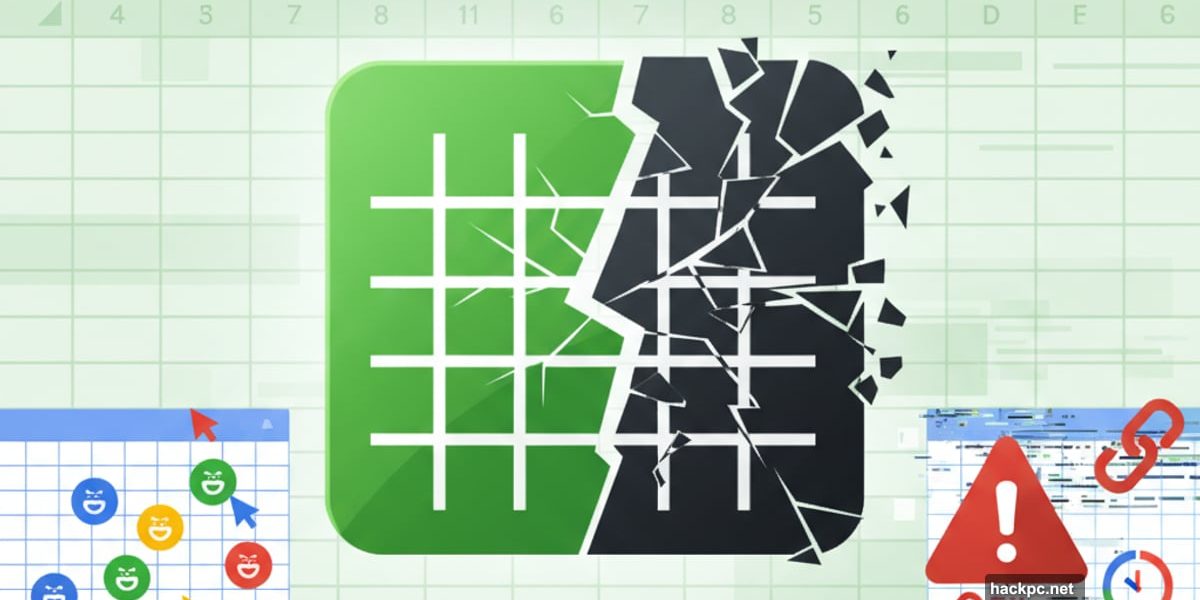
Google Sheets promises seamless collaboration and easy spreadsheet editing. After extensive testing, I discovered it delivers on some promises but falls short on others.
Most businesses consider Microsoft Excel the gold standard for spreadsheets. But Google entered the market with a different strategy. Instead of competing on raw power, Google focused on making collaboration effortless.
That gamble paid off. Today, Google Sheets powers millions of shared spreadsheets across organizations worldwide. But is it the right choice for your business?
Collaboration Features Actually Work
Google Sheets excels at one thing above all else: letting multiple people work on the same document simultaneously.
The collaborative editing feels natural. You can see exactly who’s viewing or editing your spreadsheet in real time. Each user gets a unique colored cursor, so you can track their changes as they happen.
Plus, the permission system makes sense. You can invite collaborators as Viewers, Commenters, or Editors. Viewers can only read the document. Commenters can suggest changes without implementing them directly. Editors have full control to modify anything.
This three-tier system works brilliantly in practice. For example, I shared a budget spreadsheet with my team. Junior members could suggest changes as Commenters, while senior staff had Editor access to approve modifications.
The Version History feature adds another layer of security. Google Sheets automatically saves every version of your document. So if someone makes unwanted changes, you can instantly revert to any previous version.
That means accountability. Everyone knows their edits are tracked and reversible. In fact, this transparency encourages more responsible collaboration.
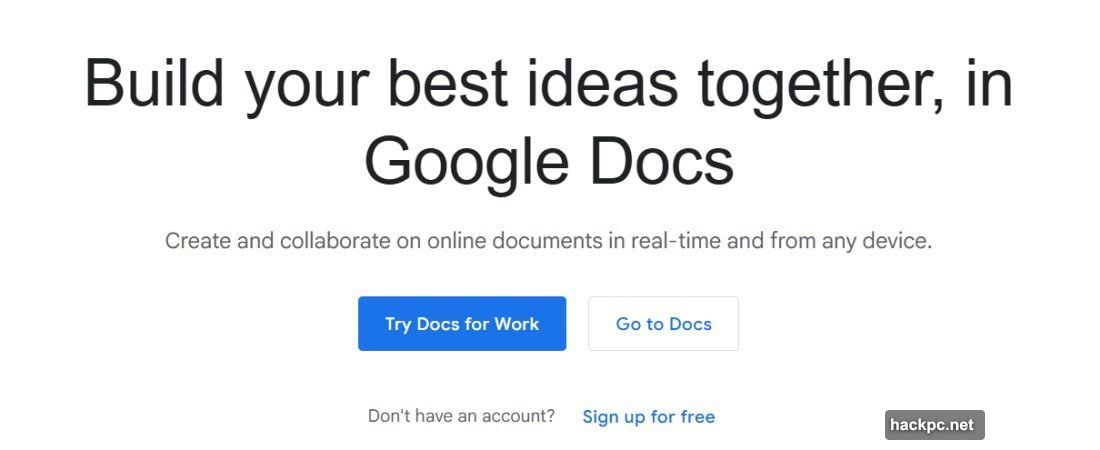
Gemini AI Integration Changes Everything
Google’s Gemini AI assistant transforms how you work with spreadsheets. But there’s a catch.
Gemini only integrates directly with Google Sheets on the Standard plan or higher. That’s $14 per user per month minimum.
However, the AI capabilities justify the cost. You can ask Gemini to create visualizations from your data with simple commands. Tell it to calculate complex averages or medians, and it handles the formulas instantly.
For instance, I had a salary spreadsheet with hundreds of employees. Instead of manually creating charts, I asked Gemini to visualize the salary distribution. It generated a clear chart showing which departments had the highest average pay.
Moreover, Gemini writes formulas for you. Just describe what calculation you need in plain English. The AI translates your request into the proper spreadsheet formula.
This feature saves massive amounts of time. Writing complex formulas from scratch can take 10-15 minutes. With Gemini, you get results in seconds.
Performance Slows on Large Datasets
Here’s where Google Sheets stumbles. Large spreadsheets cause noticeable slowdowns.
I tested with spreadsheets containing thousands of rows and hundreds of columns. Google Sheets became sluggish when applying complex formulas or running third-party add-ons.
To be clear, “slow” is relative. The tool remained usable. But the lightning-fast responsiveness you get with smaller datasets disappeared.
Microsoft Excel handles these massive datasets much more smoothly. Excel was built for heavy-duty number crunching. Google Sheets prioritizes collaboration over raw computational power.
So if your work involves analyzing huge, complex datasets daily, Google Sheets might frustrate you. The platform works best for everyday business spreadsheets with moderate data volumes.
Offline Mode Has Serious Limitations
Google Sheets technically offers offline editing. But this feature has major drawbacks.
First, you need an internet connection to open the spreadsheet initially. Only then can you work offline. That defeats the purpose for many use cases.
Second, collaborative features don’t work offline. Since collaboration is Google Sheets’ main strength, the offline mode feels like a stripped-down version.
In my testing, I could make basic edits offline. But I couldn’t share documents, see others’ changes, or use Gemini. The offline experience felt incomplete.
Google Sheets is fundamentally designed for cloud-based, real-time collaboration. The offline mode exists as a backup option, not a primary working method.
Pricing Makes Sense for Most Businesses
Google offers a surprisingly generous free tier. You get all core Google Sheets features without paying anything.
The free version works well for personal use or very small teams. However, it lacks advanced collaborative features and Gemini integration.
Paid Google Workspace plans start at $7 per user monthly for the Starter tier. This unlocks 30 GB storage per account and basic Gemini access (as a separate app, not integrated).
At $14 monthly per user, the Standard plan provides 2 TB storage and direct Gemini integration with Google Sheets. For most businesses, this represents the sweet spot.
The Plus plan costs $22 per user monthly and offers 5 TB storage. Large organizations with massive file storage needs benefit from this tier.
Google also provides a 14-day free trial for all paid plans. Plus, the free version lets you test features indefinitely before committing.
Interface Feels Intuitive and Clean
Google Sheets looks and feels like a typical spreadsheet application. That’s intentional.
The interface mimics familiar spreadsheet layouts. Formatting tools sit at the top. The spreadsheet grid occupies the main area. Everything feels logically arranged.
If you’ve used Excel or similar tools, you’ll adapt quickly. Most features are where you’d expect them to be.
However, Google Sheets has a steep learning curve for keyboard shortcuts. Mastering these shortcuts dramatically speeds up your workflow. But learning them takes time and practice.
I accessed Google Sheets both through web browsers and mobile apps for Android and iOS. The experience remained consistent across platforms. Mobile editing works surprisingly well for quick updates on the go.
Support Resources Are Comprehensive
Google provides extensive support documentation through its Help Center. You’ll find user guides, tutorials, and tips covering virtually every feature.
For paid Workspace subscribers, Google offers direct support via email, live chat, and telephone. Support operates 24/7, which makes sense for Google’s global customer base.
In my experience, I rarely needed direct support. Google Sheets is well-designed enough that most features work intuitively. The few times I got stuck, the Help Center documentation resolved my questions.
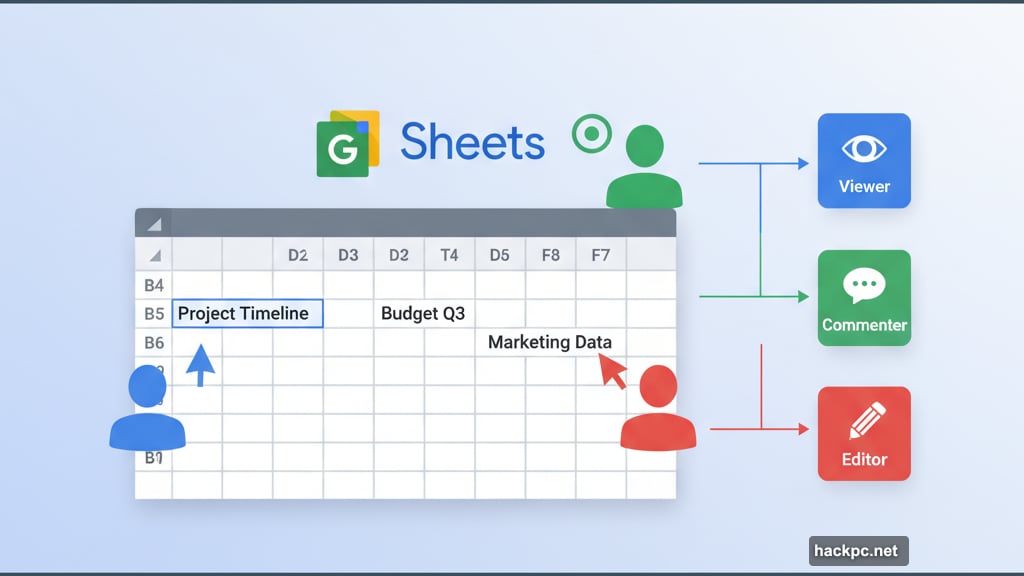
The learning curve exists primarily around advanced formulas and keyboard shortcuts. These take time to master regardless of how good the support is.
Excel Still Leads in Raw Power
Microsoft Excel remains the undisputed champion for advanced data analysis. It offers more formulas, more third-party add-ons, and better performance with massive datasets.
But Google Sheets wins decisively on collaboration and accessibility. Its cloud-first design makes sharing and real-time editing effortless.
Excel has attempted to match Google’s collaborative features. But Google Sheets still feels more natural for team editing. The permission system works more intuitively. Version History feels more robust.
Another advantage: Google provides a fully-featured free tier. Excel’s free version is extremely limited compared to the paid Office 365 subscription.
So the choice depends on your priorities. Need seamless collaboration on everyday business spreadsheets? Choose Google Sheets. Need to crunch massive datasets with complex formulas? Stick with Excel.
When Google Sheets Makes Sense
Google Sheets thrives in specific use cases. It’s perfect for businesses that prioritize collaboration over computational horsepower.
Teams that need to share budget spreadsheets, track project progress, or manage inventory lists will find Google Sheets ideal. The real-time editing makes coordination effortless.

Small to medium-sized businesses benefit most. These organizations typically work with moderate-sized datasets that Google Sheets handles smoothly. Plus, the pricing remains affordable as you scale.
Remote teams especially benefit from cloud-based access. Everyone can view and edit documents from anywhere with internet access. No emailing spreadsheet versions back and forth.
However, data analysts working with massive datasets should look elsewhere. Google Sheets will slow down and frustrate you. Excel or specialized tools like Tableau make more sense for heavy number crunching.
My Honest Take After Testing
Google Sheets delivers on its core promise: effortless collaboration. The real-time editing features work remarkably well. Version History provides peace of mind. The permission system makes sense.
Gemini integration adds genuine value, though requiring the Standard plan or higher feels like a paywall on the best feature. Still, $14 per user monthly remains reasonable for what you get.
The performance issues with large datasets disappointed me. Google needs to optimize how Sheets handles complex formulas and massive data volumes. Excel proves this can be done better.
But for 80% of business spreadsheet needs, Google Sheets works excellently. Most teams don’t analyze datasets with thousands of rows daily. They need to track budgets, manage projects, and coordinate schedules. Google Sheets handles these tasks beautifully.
Choose Google Sheets if collaboration matters most. Your team will work more efficiently together. Just know the limitations before committing to it for advanced data analysis work.
Post Title: Google Sheets Review: Great Collaboration, Slow Performance
Meta Description: [Google Sheets](https://www.google.com/sheets/about/) promises seamless collaboration and easy spreadsheet editing. After extensive testing, I discovered it delivers on some



Comments (0)