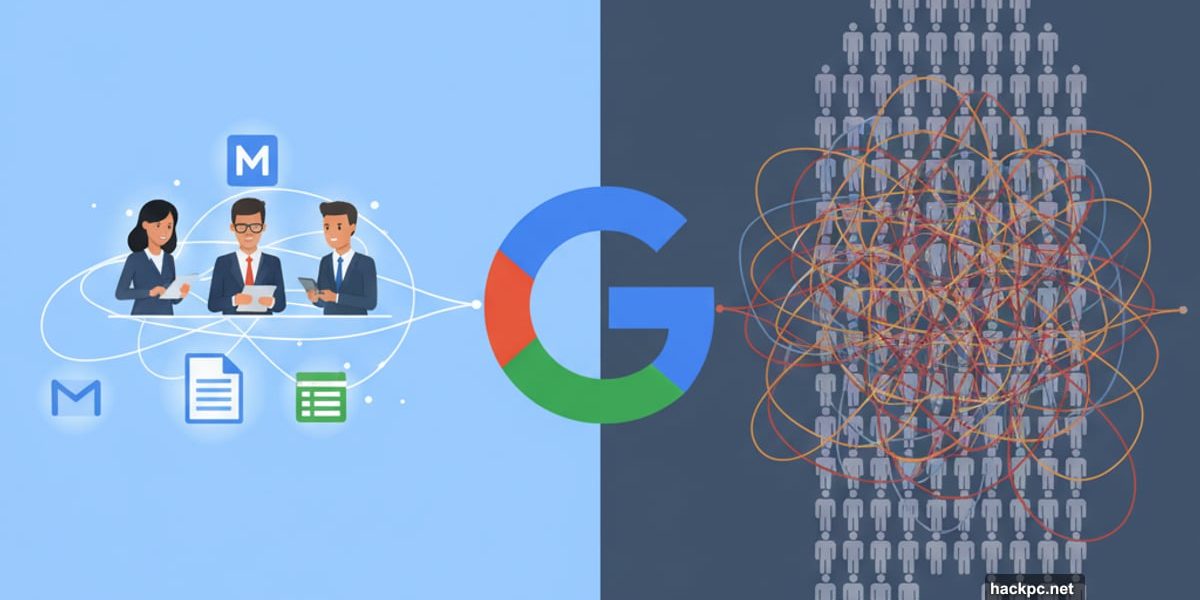
Google Workspace bundles all those tools you already use—Gmail, Docs, Sheets, Meet—into one business-friendly package. But does it actually work for your company?
After testing every feature and collaboration tool, I found Google Workspace excels at one thing: making teamwork effortless. However, it hits hard limits once your company grows past a few hundred employees.
Let’s break down what works, what doesn’t, and whether it’s worth the cost.
Real-Time Collaboration Actually Works Here
Google nailed something Microsoft still struggles with: seamless real-time collaboration.
Multiple people can edit the same Google Doc simultaneously. You see everyone’s cursor moving across the page. Changes appear instantly. No “save conflict” errors or version control nightmares.
Plus, Google Chat integrates directly into Docs, Sheets, and Slides. So you can message colleagues on the same page where you’re working. No switching between apps or losing context.
I tested this with a team of five editing a budget spreadsheet. Everyone updated different cells at once. Zero lag. Zero conflicts. The experience felt natural, almost like working on a shared whiteboard.
Microsoft 365 offers collaboration too. But Google’s implementation feels more intuitive and reliable. The interface just gets out of your way and lets you work.
Version Control Saves Your Bacon
Ever wish you could undo changes from hours ago? Google Workspace’s Version Control makes that simple.
The system automatically saves document versions at different time points. Then you can view any previous version and see who made specific changes.
This feature provides two major benefits. First, it creates accountability. Team members know the document owner can review their edits later. So people stick to agreed-upon guidelines.
Second, it removes the fear of making mistakes. Made a terrible edit? Just revert to an earlier version. Problem solved in seconds.
I used Version Control constantly when collaborating on complex spreadsheets. It prevented several disasters when colleagues accidentally deleted important formulas.
Gemini AI Speeds Up Boring Tasks
Google baked its Gemini AI assistant directly into Workspace tools. You can access it from Docs, Sheets, Slides, or the standalone app.
I used Gemini to generate draft text in Google Docs. The output sounded robotic and bland. But it provided a decent starting point that needed only minor edits.
On Google Sheets, Gemini analyzed data and created visualizations automatically. It also calculated values based on figures in my spreadsheet. These features saved significant time on routine data analysis.
For Google Slides, Gemini generated text and ideas for presentations. Again, the quality wasn’t perfect. But it jumpstarted the creative process when I faced writer’s block.
However, Gemini can’t replace human judgment. You’ll still need to review and edit everything it produces. Think of it as a helpful assistant, not a replacement for actual work.
The 300-User Ceiling Becomes a Problem
Here’s where Google Workspace hits a wall. The Starter, Standard, and Plus plans cap out at 300 users total.
That limit works fine for small and medium businesses. But growing companies quickly bump into it. Once you hit 301 employees, you’re forced to upgrade to the Enterprise Plus plan.
The Enterprise Plus plan requires custom negotiations with Google’s sales team. No standard pricing. No transparency. Just lengthy sales calls and contract negotiations.
Plus, managing hundreds of accounts becomes increasingly complex. Google’s admin tools work well for 50-100 users. At 300 users, they start feeling clunky. Beyond that? You’ll spend serious time on account management.
Microsoft 365 handles large deployments better. Its enterprise tools feel more robust and scalable. So companies with 500+ employees often prefer Microsoft’s approach.
Pricing Gets Expensive Fast
Google Workspace starts at $7 per user per month for the Starter plan. That’s affordable for tiny teams. But costs escalate quickly.
The Standard plan costs $14 per user monthly. The Plus plan hits $22 per user monthly. For a 200-person company on the Plus plan, that’s $4,400 every month or $52,800 annually.
Those costs only cover software access. You’ll still need IT support, training, and potential custom integrations. So the total cost of ownership exceeds the subscription fees.
Microsoft 365 offers similar pricing. So Google isn’t particularly expensive compared to competitors. But small businesses often find these costs prohibitive when multiplied across dozens of employees.
Free alternatives exist—think LibreOffice or basic Google accounts. However, they lack the business features, support, and integration that make Workspace valuable.
Limited Offline Access Hurts Productivity
Google Workspace lives in the cloud. That’s mostly great for collaboration and accessibility. But offline access remains limited compared to desktop alternatives.
You can enable offline mode for Docs, Sheets, and Slides. This lets you edit documents without internet. But the feature feels like an afterthought.
Offline mode requires advance setup. You need to enable it before losing connectivity. Plus, some features don’t work offline. Complex formulas in Sheets or certain formatting options become unavailable.
I tested offline mode on a flight. Basic editing worked fine. But I couldn’t access Gemini AI, insert certain elements, or sync changes until reconnecting to WiFi.
Microsoft Office‘s desktop apps provide fuller offline functionality. So if your team frequently works without reliable internet, Microsoft 365 might work better.
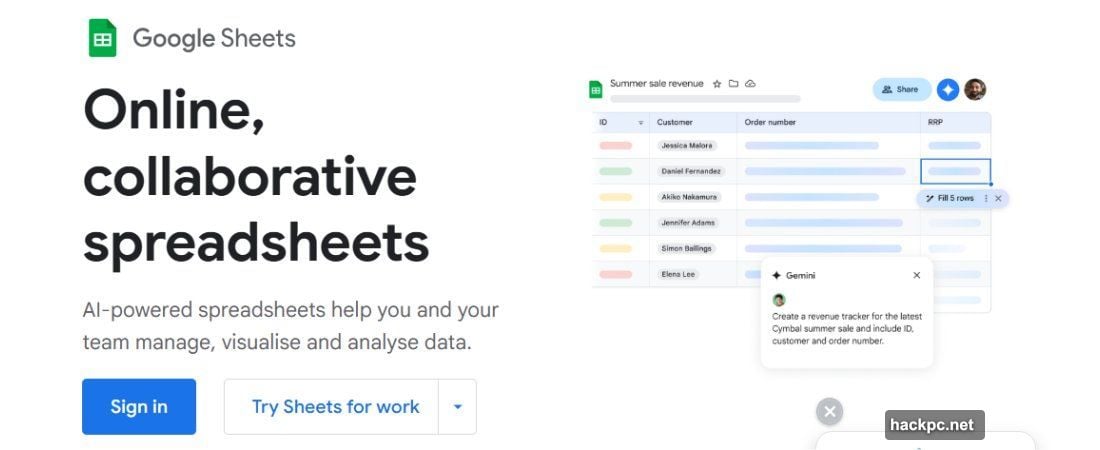
Interface Beats Microsoft for Simplicity
Google Workspace wins decisively on user-friendliness. Every tool—from Gmail to Meet to Docs—features a clean, intuitive interface.
Microsoft’s tools offer more customization and advanced features. But they feel cluttered and complex by comparison. Google zeroed in on simplicity as a competitive advantage.
New employees adapt to Google Workspace faster than Microsoft 365. Training time drops significantly. Support tickets decrease because the interface answers most questions visually.
I’ve onboarded teams using both platforms. Google Workspace typically gets new users productive within hours. Microsoft 365 often requires days of training to cover essential features.
For companies prioritizing ease of use over maximum functionality, Google’s approach wins clearly.
Support Resources Actually Help
Google provides extensive self-help resources through its Help Center. Each tool has a dedicated section with user guides, tutorials, and answers to common problems.
I relied heavily on the Google Meet Help Center when configuring videoconferencing settings. The documentation covered everything I needed without contacting support directly.
When self-help wasn’t enough, Google’s support team responded quickly via email, chat, and phone. The representatives demonstrated solid knowledge and resolved issues efficiently.
Microsoft offers similar support. But Google’s documentation felt more accessible and easier to search. Small quality-of-life improvements that add up over time.
Google Sheets Versus Excel: The Tradeoff
Google Sheets handles basic spreadsheet tasks beautifully. It’s perfect for budgets, simple data analysis, and collaborative planning.
However, Excel offers significantly more power for complex work. Advanced formulas, pivot tables, and data analysis tools exceed what Sheets provides.
I built financial models in both tools. Sheets worked fine for straightforward projections. But Excel’s advanced features made complex modeling much easier.
So the choice depends on your needs. If most employees work with simple spreadsheets, Sheets suffices. If your finance or data teams need advanced capabilities, Excel remains superior.
The same pattern applies across other Google tools. They’re simpler and more collaborative. But Microsoft’s alternatives offer deeper functionality.
Video Meetings Work Smoothly to 500 People
Google Meet handles video conferencing reliably up to 500 participants on the Plus plan. The interface stays responsive. Audio and video quality remain solid.
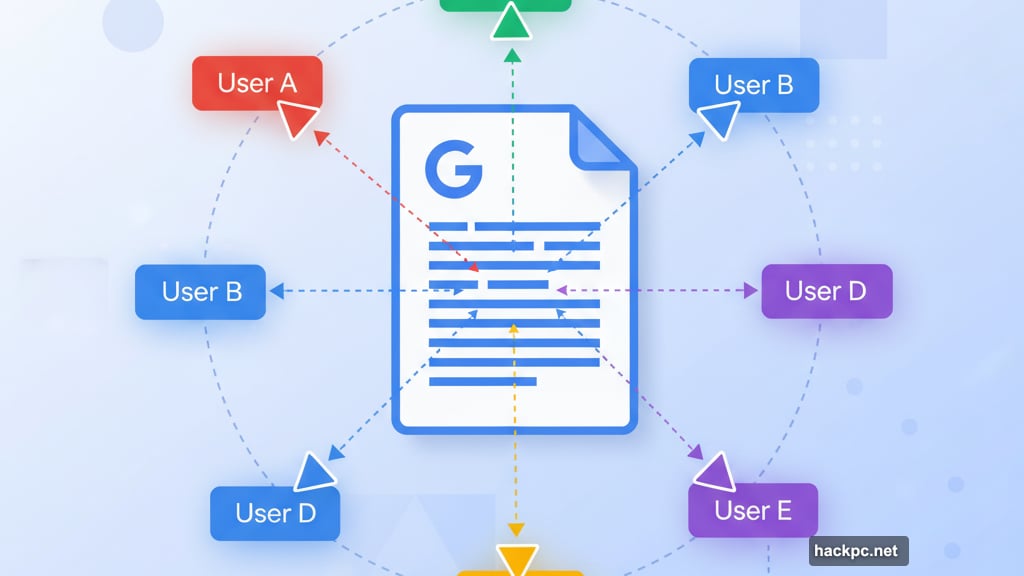
I hosted several large team meetings with 100+ participants. Meet never crashed or lagged significantly. Screen sharing worked smoothly. Recording features captured everything properly.
Microsoft Teams offers similar capacity and quality. Both platforms work well for standard business video conferencing. So the choice often comes down to which ecosystem you’ve already invested in.
One nice touch: Google Meet integrates seamlessly with Google Calendar. Scheduling meetings and sending invites feels effortless compared to juggling separate tools.
Custom Business Email Addresses Matter
Google Workspace lets you create email addresses tied to your company’s domain name. So instead of “[email protected],” employees get “[email protected].”
This feature provides crucial credibility. Client emails from professional addresses get taken more seriously than generic Gmail accounts.
Plus, the business Gmail interface removes all ads. Free Gmail clutters your inbox with promotional content. The paid version stays clean and professional.
You also gain control over email retention, security settings, and admin features. IT teams can enforce policies, manage permissions, and ensure compliance more easily.
Storage Scales With Your Plan
The Starter plan provides 30GB per user. That’s double the 15GB limit for free accounts. Adequate for light users who mostly work with documents.
The Standard plan jumps to 2TB per user. That’s massive for most business needs. Teams handling lots of media files, presentations, or backups will appreciate the space.
The Plus plan offers 5TB per user. At that point, storage rarely becomes a bottleneck. Even heavy users struggle to fill that much space.
Enterprise Plus plans can negotiate even more storage. But most companies won’t need it. 5TB per person covers virtually any reasonable business use case.
Forms Make Data Collection Simple
Google Forms lets you create surveys, collect customer feedback, or run internal polls. The interface makes form building straightforward.
I built a customer satisfaction survey in about 10 minutes. Forms automatically organized responses into a Google Sheet for analysis. Zero manual data entry required.
You can also set up conditional logic. Different questions appear based on previous answers. This creates more sophisticated surveys without needing dedicated survey software.
Forms won’t replace specialized tools like SurveyMonkey for complex market research. But for basic data collection, it handles 80% of business needs perfectly well.
Security Features Improve at Higher Tiers
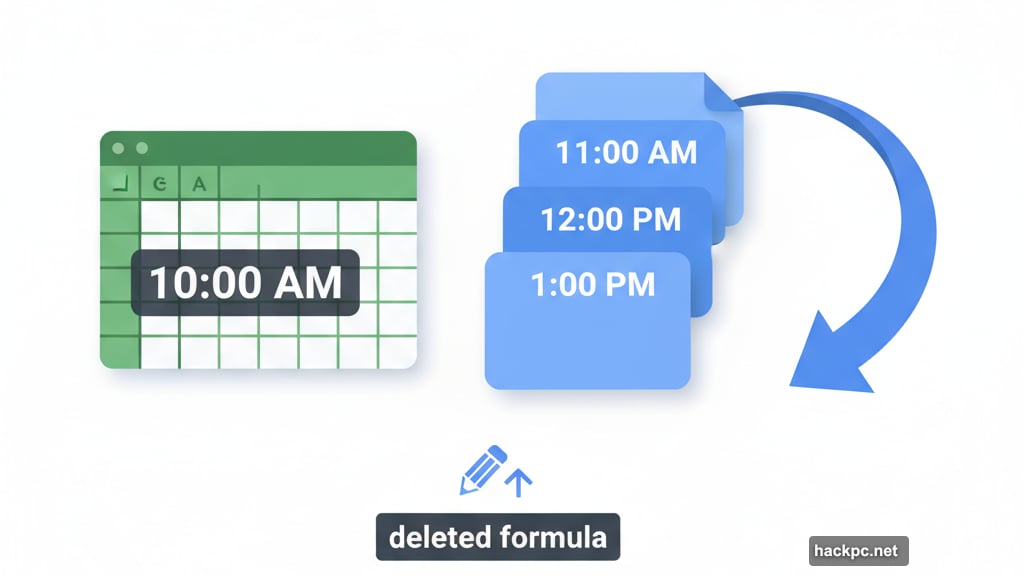
The Starter plan offers basic security. Two-factor authentication, encryption, and standard access controls keep most small businesses protected.
The Plus plan adds advanced security features. Enhanced endpoint management lets IT teams control device access more tightly. The digital vault retains data for compliance purposes.
Enterprise Plus brings the most robust security. You can choose geographic storage locations for data. Advanced threat detection and additional compliance tools protect sensitive information.
For regulated industries—healthcare, finance, legal—the Plus or Enterprise plans become necessary. Standard security won’t meet compliance requirements in those sectors.
Mobile Apps Work But Feel Secondary
Google Workspace offers mobile apps for iOS and Android. They provide access to all major tools on phones and tablets.
However, the mobile experience feels like a lighter version of the desktop interface. Some features don’t work as smoothly on smaller screens.
I edited documents on my phone regularly. Basic changes worked fine. But complex formatting or working with large spreadsheets became frustrating on mobile.
The mobile apps work best for reviewing documents, quick edits, and staying connected while traveling. For serious productivity work, you’ll still want a laptop or desktop.
Calendar Integration Keeps Teams Synchronized
Google Calendar integrates seamlessly with all Workspace tools. Schedule a meeting, and it automatically appears in participants’ calendars. Meeting links generate automatically.
I appreciated the simplicity. No copying meeting links, no sending separate calendar invites. Everything happens in one flow.
Calendar also shows colleagues’ availability when scheduling. So you can find open time slots without back-and-forth emails. Small feature. Big time saver.
Microsoft Outlook offers similar calendar features. Both platforms handle scheduling well. So this becomes another factor in the broader ecosystem choice rather than a decisive advantage.
Who Should Choose Google Workspace
Google Workspace works best for companies with 50-300 employees. You get powerful collaboration tools, reasonable pricing, and manageable complexity at that scale.
The platform shines when real-time collaboration matters. Creative teams, consultancies, and project-based businesses benefit most from Google’s approach.
You’ll also prefer Google Workspace if simplicity trumps advanced features. Onboarding new employees quickly and minimizing training overhead makes the tradeoffs worthwhile.
However, skip Google Workspace if you need maximum functionality. Finance teams running complex models, data scientists, or industries with specialized software needs will hit limitations.
Large enterprises exceeding 300 users face tough decisions. The Enterprise Plus plan works but requires custom negotiations and significant IT resources to manage effectively.



Comments (0)