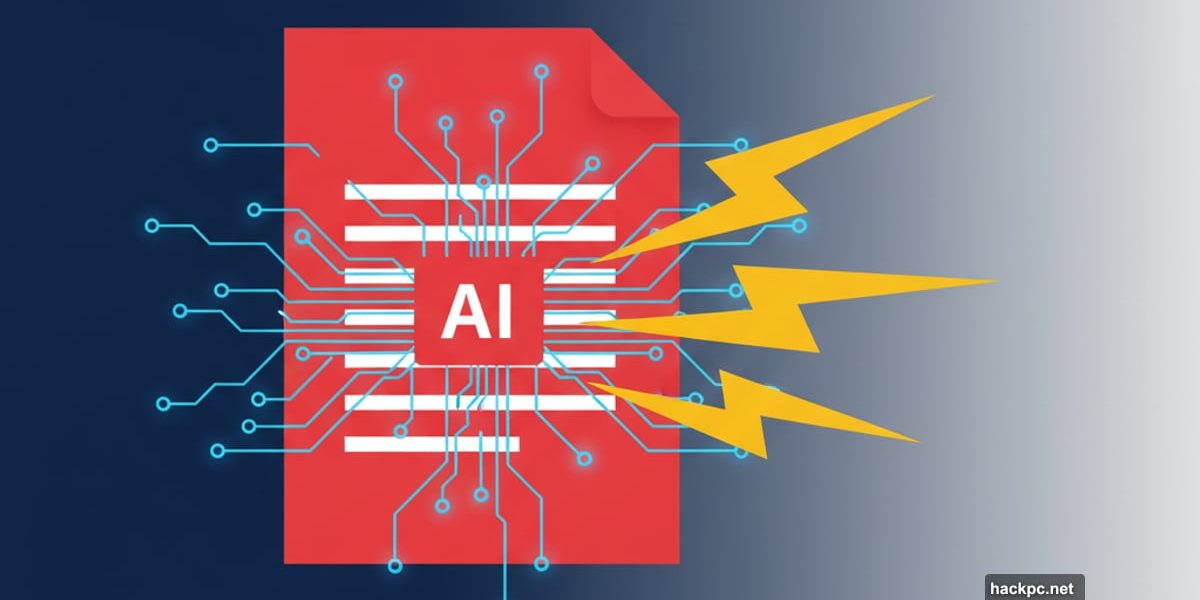
PDFs pile up. Research papers, business reports, meeting notes—they all demand your time.
But Adobe’s Acrobat AI Assistant changes that. The tool reads your documents and creates instant summaries using generative AI. Plus, it works across desktop, mobile, and web browsers without forcing you to learn different processes.
Today, we’ll show you how to extract key information from lengthy PDFs in seconds.
What Makes Acrobat AI Assistant Different
Adobe built this tool directly into Acrobat using natural language processing. That means it understands document content and responds to plain English requests.
The Assistant goes beyond Adobe’s earlier Sensei AI work. Instead of manually scanning 50-page reports or hunting for keywords, you can ask for overviews, clarifications, or topic-specific breakdowns.
You’ll find it in Acrobat Online, desktop apps, and mobile versions. Access ties to your Adobe account. Basic features work with free plans, but unlimited summarization requires a paid Standard or Pro subscription.
Why Summarizing PDFs Matters
Long documents take hours to read, even when you only need the highlights. Academic papers, legal contracts, and business reports all share this problem.
Acrobat AI Assistant solves it by generating clear, concise summaries tailored to your needs. Instead of reading 40 pages, you can request a short overview, bullet points, or a version focused on specific themes.
The tool stays inside Acrobat. That means no switching to third-party apps or copying sensitive data to external services. Adobe’s security standards protect your information while you work.
However, generative AI makes mistakes. Double-check anything critical before relying on it completely.
Getting Started With AI Assistant
Setting up takes minutes across all platforms. You’ll need an Adobe account and internet connection.
For Acrobat Online, visit the Adobe Acrobat website, sign in, and upload your PDF. Desktop users should install the latest Acrobat Standard or Pro version. Mobile users can download the free Acrobat Reader app for iOS or Android.
After opening your document, look for the AI Assistant button. On desktop, it appears in the right panel or top toolbar. In browsers, you’ll see a floating sidebar. Mobile apps display a speech bubble icon at the bottom.
The interface looks slightly different across platforms, but the workflow stays the same.
How to Summarize Any PDF in Five Steps
The process works identically whether you’re on desktop, mobile, or using a browser.
First, open your document. Upload it via the Select button in Acrobat Online, or drag and drop it into the window. Desktop and mobile apps let you open local files or pull from Adobe Document Cloud, Dropbox, or Google Drive. The system supports most PDFs, including scanned documents processed through OCR.
Second, locate the AI Assistant panel. Desktop users find it in the right-hand panel or top toolbar. Browser users see a floating sidebar. Mobile users tap the speech bubble icon at the bottom.
Third, type a clear prompt. Try something specific like “Summarize this document in five bullet points.” The Assistant generates a summary directly in the panel. Long PDFs may take a few seconds.
Fourth, refine your results. Follow up with additional prompts like “Make it shorter” or “Focus on the conclusion section.” The AI remembers conversation context, so you don’t need to repeat yourself.
Fifth, copy or share your summary. Use the clipboard to paste into Word or Google Docs. Mobile apps include a Share function for email or messaging. While you can’t export summaries as new PDFs yet, you can save the text separately.
Ask Questions Instead of Just Summarizing
Summarization is just the starting point. You can treat AI Assistant like a chatbot for your document.
Need specific details instead of a broad overview? Ask targeted questions. After generating a summary of a research paper, follow up with “Which sources does this study cite?” or “Explain the results section in simple terms.”
The Assistant tracks the conversation. That means you can build on earlier prompts without starting over. This approach works especially well for long or technical documents where key details hide in dozens of pages.
Students who spent hours combing through PDFs pre-AI might look at this feature with envy.
What AI Assistant Can’t Do
The tool saves time but isn’t perfect. Output quality depends on your document.
Scanned PDFs without OCR produce poor results. Files with complex formatting or tables can confuse the system. All processing happens in the cloud, so you’ll need internet access and should consider whether uploading sensitive material is appropriate.
Summaries can miss nuance or detail. The AI condenses information, which means it might overlook context a careful human read would catch. For critical or legal documents, treat summaries as starting points, not final interpretations.
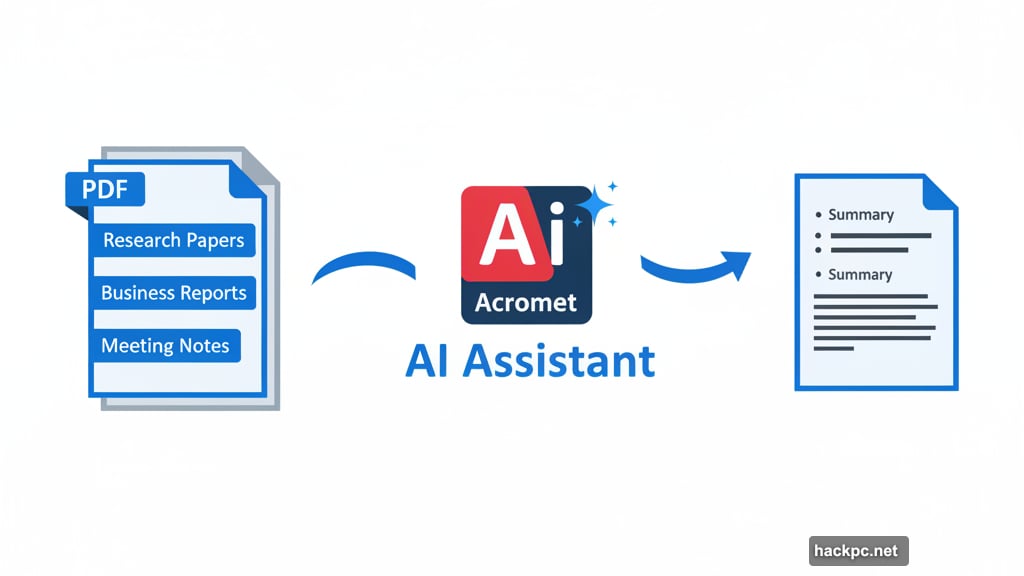
Adobe also applies limits on very large files. While you can still open and view them, the Assistant may not process extremely lengthy PDFs in a single request. You’ll need to break the task into smaller sections.
Seven Ways to Get Better Summaries
Prompt phrasing dramatically impacts result quality. Being specific helps the Assistant focus.
Instead of asking for a “summary,” try “Summarize in three bullet points for a presentation.” That gives the AI clear direction about format and purpose.
Experiment with different formats. Request prose for narrative explanations, bullet points for study notes, or action items for meeting minutes and reports.
Combine AI Assistant with Acrobat’s existing tools. Use highlights and comments to mark sections, then ask the AI to generate a summary focusing on those areas.
Copy results into other apps. Word, Google Docs, or note-taking apps help you organize and share summaries more effectively.
Start broad, then narrow down. Begin with a general summary, then ask follow-up questions about specific sections that matter most.
Use natural language. Write prompts like you’re talking to a colleague, not a search engine. “What are the main arguments against this proposal?” works better than “arguments against.”
Test different phrasings. If you don’t like the first result, rephrase your request. Small wording changes can produce significantly different outputs.
When to Trust the AI and When to Verify
AI Assistant excels at initial document review. Use it to decide whether a full read is necessary or to prepare for meetings where you’ll discuss the content.

But don’t rely on it blindly. Always verify critical information, especially for legal contracts, medical documents, or financial reports. The AI can miss important qualifiers, exceptions, or nuanced language that changes meaning.
Consider it a research assistant, not a replacement for human judgment. It finds information quickly but lacks the contextual understanding and domain expertise a human brings.
Security and Privacy Considerations
Adobe applies enterprise-grade encryption and privacy standards. Your documents stay within Adobe’s ecosystem, which is more secure than copying text into random online summarization tools.
However, that doesn’t make it appropriate for all documents. Highly sensitive material—classified information, unreleased financial data, or confidential client details—might require different handling based on your organization’s policies.
Check with your IT or legal team if you’re unsure. Many enterprises have specific guidelines about AI tool usage with sensitive documents.
The Future of PDF Work
Adobe’s AI Assistant represents a shift in how we interact with documents. Instead of passive reading, PDFs become queryable databases.
This matters beyond simple time savings. It changes research workflows, business analysis, and document review processes. Legal professionals can quickly identify relevant precedents. Researchers can survey literature faster. Students can extract key concepts without drowning in dense academic prose.
But it also raises questions about reading comprehension and information retention. Summaries are useful, but they’re no substitute for deep engagement with material when that’s what’s needed.
Use the tool strategically. Let it handle initial screening and routine extraction. Reserve your mental energy for analysis, synthesis, and critical thinking that AI can’t replicate.

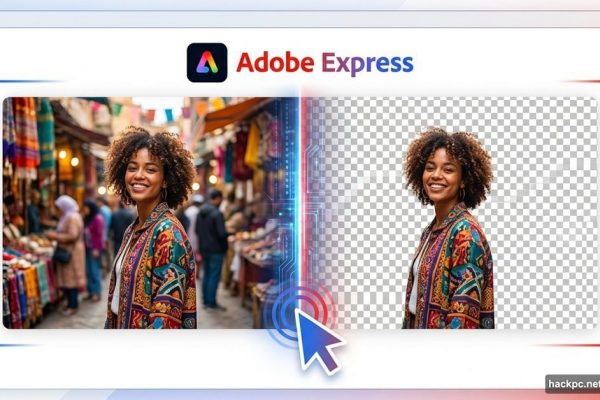

Comments (0)