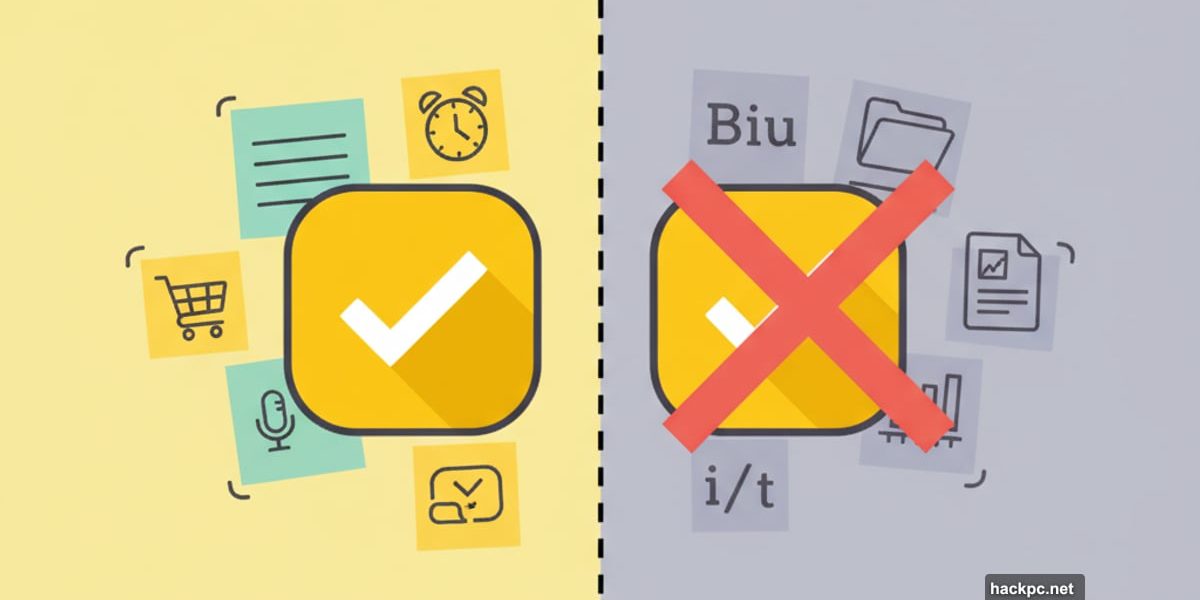
I spent weeks testing Google Keep‘s features. It handles simple notes brilliantly. But don’t expect advanced organization or rich formatting.
Google’s free note-taking app excels at one thing: capturing quick thoughts. Shopping lists, meeting reminders, and random ideas all fit perfectly. However, the moment you need sophisticated note management, Keep falls short.
Let me break down what works and what doesn’t.
Free Access Beats Most Competitors
Google Keep costs nothing. Zero dollars. No premium tiers for basic features.
That’s rare in today’s software landscape. Most note apps lock essential features behind paywalls. Evernote limits its free tier heavily. Notion restricts collaboration on unpaid accounts.
Keep gives you everything from the start. Plus, if your company uses Google Workspace, you get the same features with better storage. Workspace starts at $7 per user monthly but doesn’t change Keep’s functionality. You just get more cloud storage—30 GB to 5 TB depending on your plan.
Voice Transcription Mostly Works
I tested Keep’s voice note feature extensively. It transcribes audio to text automatically. The accuracy surprised me.
About 85% of my spoken words converted correctly. I still needed to fix some phrases, but that’s better than typing everything manually. This feature only works on mobile though. The web version doesn’t support it.
Here’s a practical use case. I recorded lecture notes during a conference. Keep transcribed my rambling thoughts into readable text. Then I cleaned up the formatting and shared the notes with colleagues.
OCR Extracts Text From Images Reliably
Google Keep’s Optical Character Recognition impressed me most. Upload any image with text. Keep extracts it within seconds.
I tested this with lecture slides, screenshots, and even handwritten notes. The accuracy hit 90% consistently. That beats many paid OCR tools I’ve used.
Think about the time saved. Instead of manually typing text from a presentation slide, snap a photo. Keep converts it to editable text instantly. You can then format and organize the extracted content.
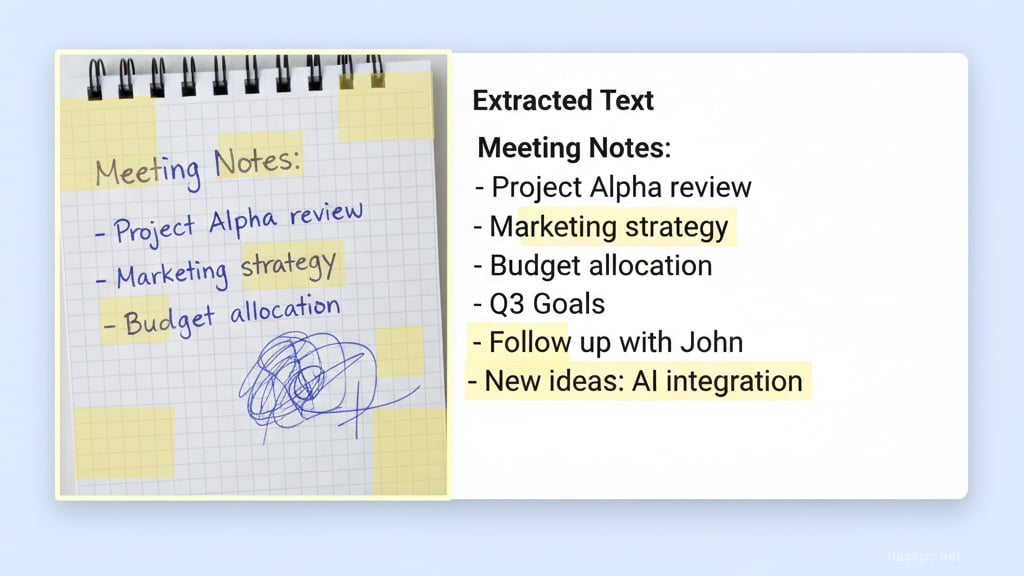
Basic Formatting Feels Limited
Keep’s text formatting options are bare bones. You get bold, italic, and underline. That’s it.
No heading styles. No font changes. No bullet customization beyond basic lists. For simple notes, this works fine. But the moment you need structured documents, Keep disappoints.
Compare this to Notion. Notion offers dozens of formatting options, custom templates, and database views. Keep can’t compete at that level. But remember, Notion charges for advanced features while Keep remains free.
Labels Replace Folders Awkwardly
Keep uses labels instead of folders. You tag notes with labels like “work” or “personal.” Then click the label to filter relevant notes.
Sounds simple. But it becomes messy with many notes. I created 15 labels after two weeks. Finding specific notes required clicking through multiple labels. There’s no hierarchy or nested organization.
Also, you can pin important notes to the top. Change their background colors too. These workarounds help somewhat. Still, I missed the clarity of traditional folder structures.
Chrome Extension Saves Web Content
Keep’s browser extension only works on Chrome. That’s frustrating if you use Safari or Firefox.
The extension lets you save web pages as notes. I found interesting articles throughout the day. One click saved them to Keep for later reading. However, the saved content often lost formatting. Images didn’t always transfer properly either.
This feature needs improvement. But for quick text captures, it serves its purpose.
Location Reminders Actually Help
Keep’s location-based reminders changed my workflow. Set a reminder tied to a specific place. Google notifies you when you arrive there.
I created a shopping list note. Then set a reminder for my grocery store’s location. The moment I drove into the parking lot, my phone buzzed with the list. No more forgetting items because I didn’t check my notes.
Time-based reminders work too. But location reminders feel more natural for certain tasks.
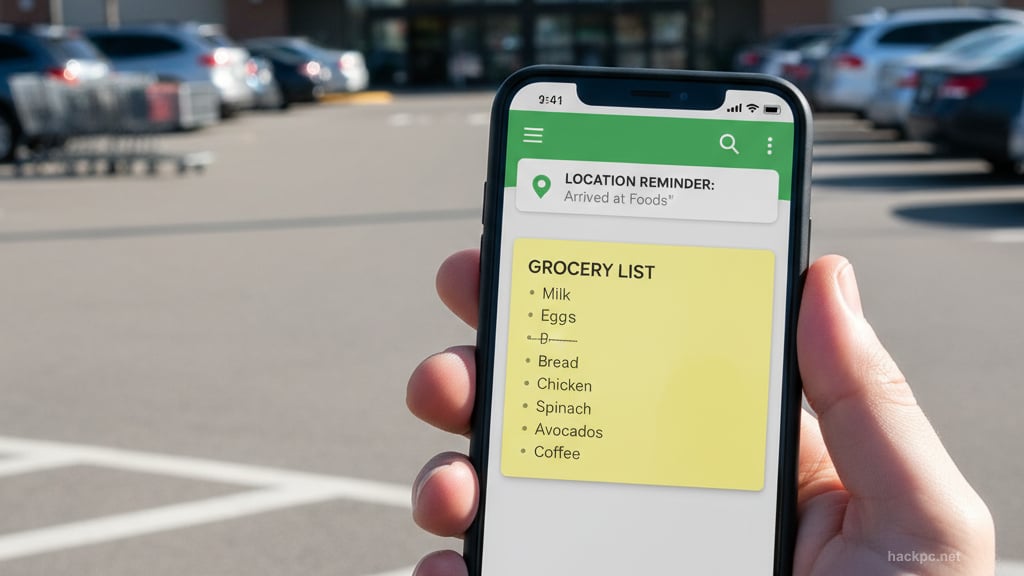
Collaboration Lacks Permission Controls
Sharing notes with others is seamless. Add someone’s email address. They instantly access your note and can edit it.
Here’s the problem. Every collaborator gets full editing rights. You can’t set read-only access. That’s dangerous for sensitive information.
Imagine sharing meeting notes with your team. Anyone can accidentally delete crucial information. There’s no permission management to prevent this. Most competing apps let you control who edits versus who just views. Keep doesn’t.
Plus, there’s no collaboration limit. Invite unlimited people to any note. That’s useful for large teams. Just be careful about giving everyone editing access.
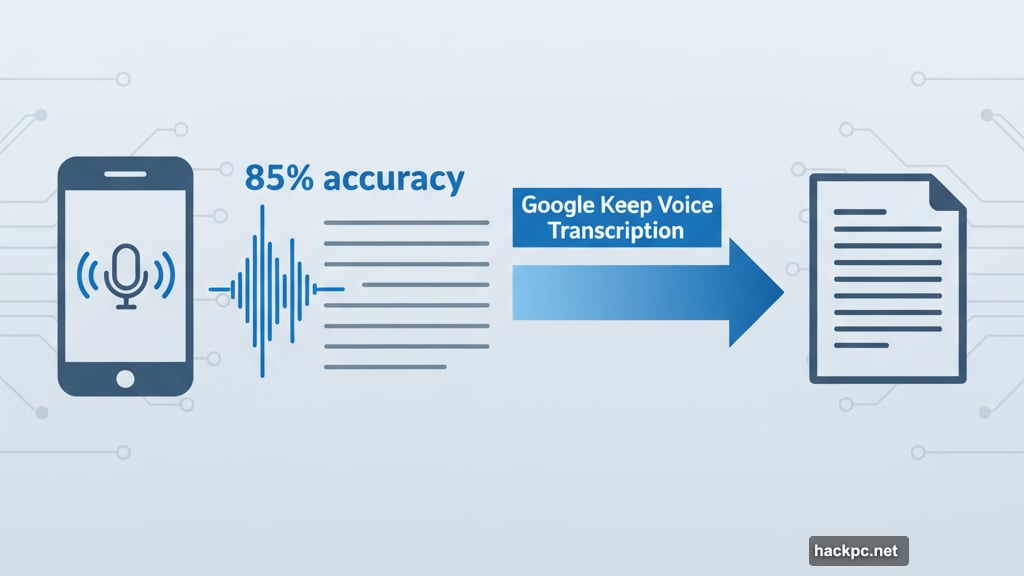
Mobile Apps Match Web Version
Keep’s mobile apps (iOS and Android) mirror the web version perfectly. Every feature works identically across devices. Changes sync instantly.
I created a note on my phone. Seconds later, it appeared on my desktop. This seamless sync is standard for Google products. But it’s executed flawlessly here.
Both mobile apps support dark mode. The interface remains clean and intuitive. I never struggled to find features on the smaller screen.
No Offline Access Kills Productivity
Here’s a major drawback. Keep requires internet connection for most features. Lose your connection and you lose access to your notes.
I encountered this during a flight. Needed to review notes for a presentation. Keep wouldn’t load without WiFi. That’s unacceptable for a productivity app in 2025.
Some competing apps cache notes locally. You can view and edit them offline. Changes sync once you reconnect. Keep desperately needs this feature.
Support Resources Cover Basics
Google doesn’t offer direct support for free Keep users. Instead, you get the Help Center and community forums.
The Help Center includes detailed guides for every feature. I found solutions to most questions there. The community forums help with niche issues. Other users often provide workarounds before Google acknowledges bugs.
Workspace subscribers get email, chat, and phone support. But honestly, Keep is simple enough that direct support rarely becomes necessary.
Notion Beats Keep for Complex Projects
I compared Keep extensively with Notion. Notion crushes Keep for project management and complex documentation.
Notion offers databases, custom templates, and advanced formatting. You can build entire knowledge bases. Keep can’t touch that functionality.
However, Notion has a steep learning curve. New users struggle for weeks to master its features. Keep takes minutes to understand. So your choice depends on needs versus complexity tolerance.
Evernote Offers More But Charges More
Evernote includes features Keep lacks. Add videos to notes. Use rich text formatting. Organize notes with notebooks and stacks.
Evernote’s free tier is restrictive though. You’re limited to 50 notes and basic features. Most useful functionality requires a subscription starting at $10 monthly.
Keep gives you unlimited notes and core features for free. So unless you need Evernote’s advanced organization, Keep provides better value.
Perfect for Simple Notes Only
Google Keep excels at its intended purpose. Quick notes, shopping lists, and simple reminders work brilliantly. The app is free, intuitive, and syncs perfectly across devices.
But don’t expect sophisticated note management. The limited formatting frustrates power users. No offline access hurts productivity. Folder organization feels clunky with just labels.
Keep works for everyday note-taking. For complex projects requiring advanced features, explore Notion or Evernote instead. Match the tool to your actual needs rather than forcing Keep into scenarios it wasn’t designed for.
Sometimes simple is enough. Other times, you need more. Google Keep knows exactly what it is and doesn’t pretend otherwise.

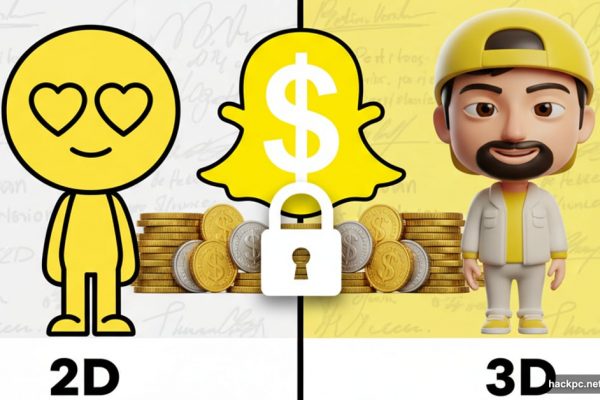

Comments (0)