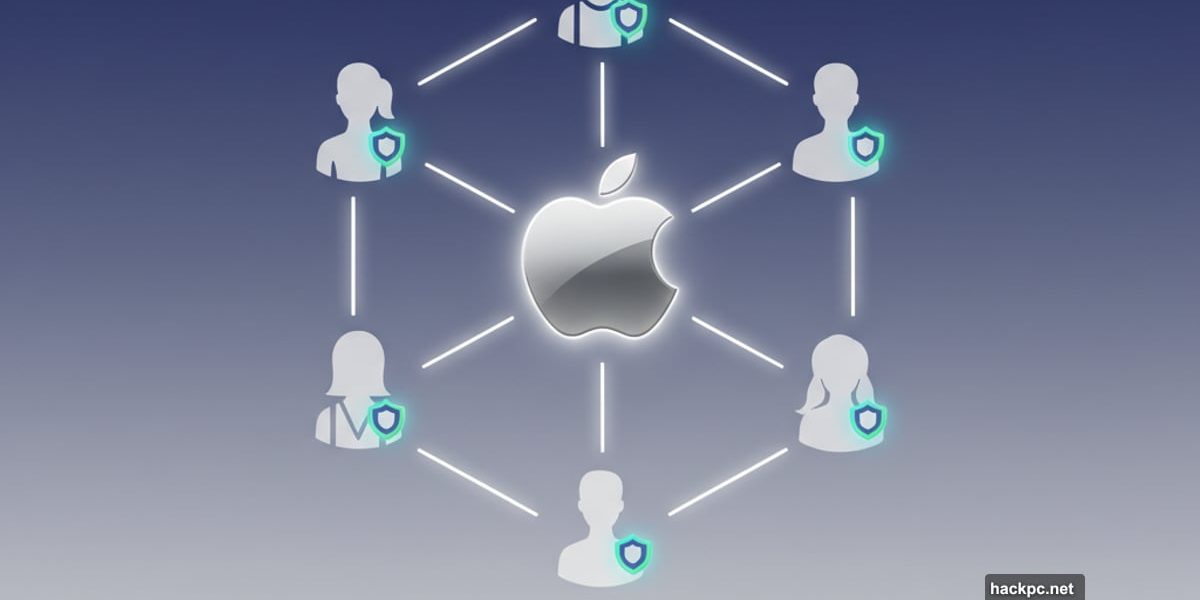
Apple Family Sharing sounds complicated. It’s not.
The feature links up to six people under one account so everyone shares subscriptions, apps and storage. But each person keeps their own Apple ID, messages and photos private. No shared passwords. No compromised privacy.
Setting it up takes about five minutes. Managing it long-term is even easier once you understand how the system works.
Who Controls the Family Group
One person runs the show. Apple calls this person the “organizer.”
The organizer sends invitations, decides what gets shared and handles payment for group purchases. Everyone else joins as a member with limited control. Members can use shared subscriptions and download shared apps, but they can’t invite new people or change group settings.
Before you start adding people, make sure you’re actually the organizer. Open Settings on your iPhone, tap your name at the top, then select Family. If you see options to add members, you’re good to go. If not, you’re just a member of someone else’s group.
On a Mac, the process looks slightly different. Open System Settings, click your name, then choose Family. Same basic idea, different interface.
Invite Adults to Your Group
Ready to add someone? The process is straightforward.
From the Family menu in Settings, tap “Add Member.” Apple will ask if you want to invite an existing Apple ID user or create a child account. For adults, choose the invitation option.
You can send the invite through Messages, Mail or AirDrop. If the person is sitting next to you, let them sign in directly on your device instead. They’ll enter their Apple ID and password, accept the invitation, and they’re done.
The invite shows up as a notification or message. They tap it, confirm they want to join, and within seconds they’re part of your family group. All shared subscriptions activate immediately.
One catch: they need to leave any other Family Sharing group first. Apple limits each Apple ID to one family at a time. If they’re already in a group, they’ll need to exit before accepting your invitation.
Create Accounts for Kids
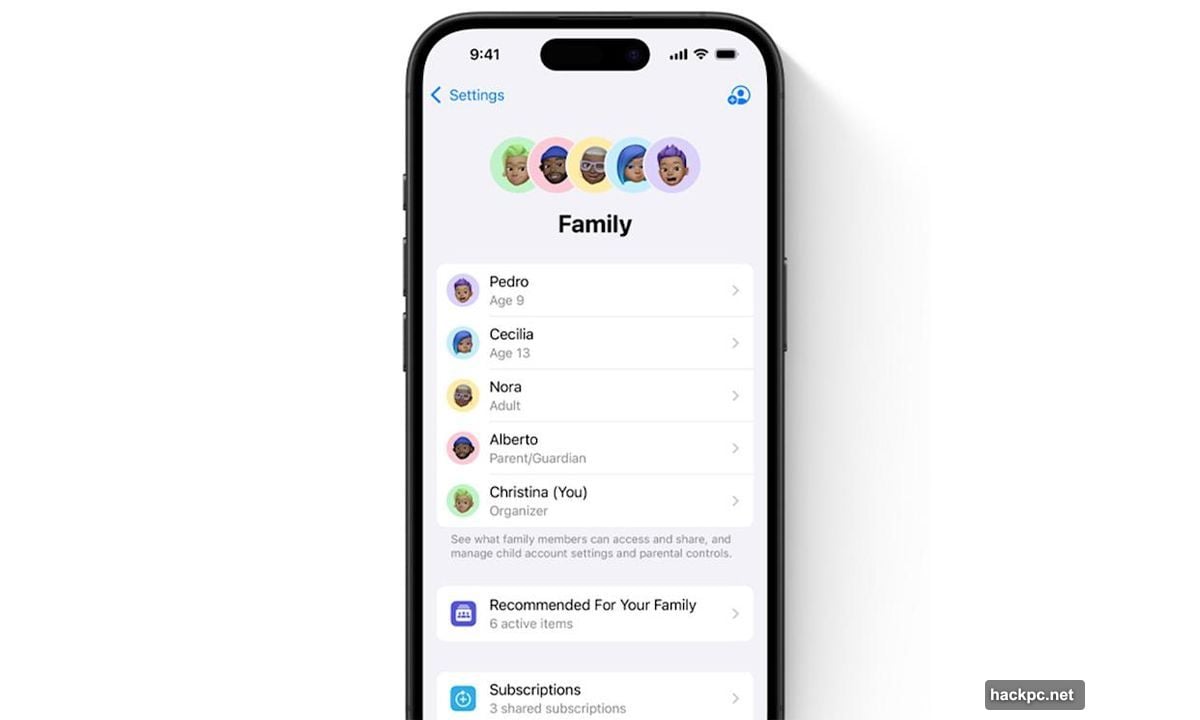
Adding a child works differently than inviting an adult. Apple requires the organizer to create the account directly.
From the Family menu, tap “Add Member,” then choose “Create a Child Account.” You’ll enter the child’s name, birthday and a new Apple ID. The birthdate matters because it determines which parental controls activate automatically.
For example, kids under 13 in the US get restrictions on explicit content by default. They also can’t leave the family group without permission until they turn 18.
Once the account exists, it behaves like any other Apple ID. But you control purchases, screen time and content access from your own device. The child can still customize their device, download approved apps and message friends privately.
Screen Time reports show what they’re doing and for how long. Ask to Buy sends you a notification every time they try to install an app or make an in-app purchase. You approve or decline with one tap.
Choose What Gets Shared
Not everything shares automatically. You control which subscriptions and features the group can access.
Apple Music, Apple TV+, Apple Arcade, Apple Fitness+ and iCloud+ storage all support family sharing. So does Apple News+. Once you enable sharing for a subscription, everyone in the group gets full access without paying extra.
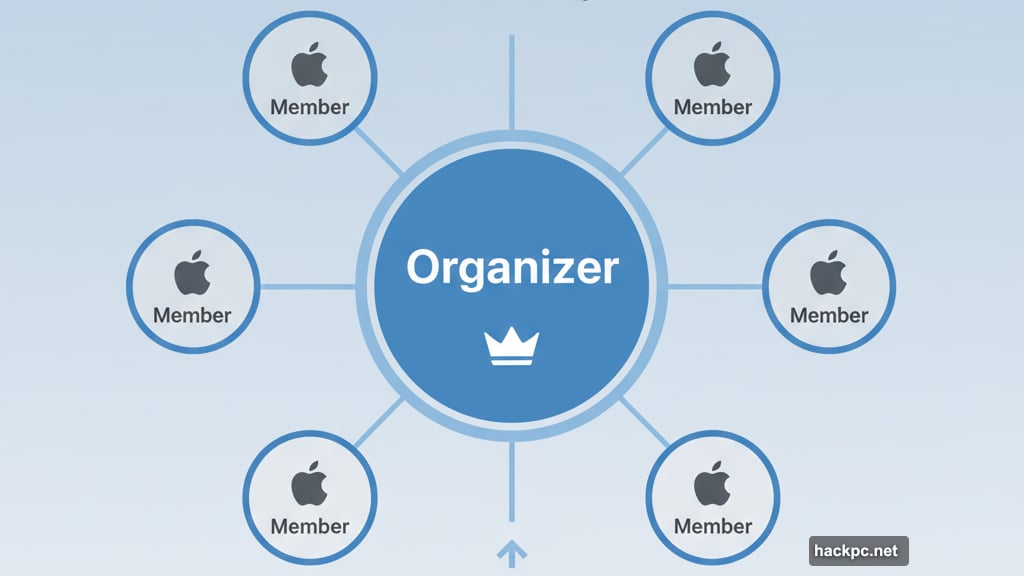
Third-party apps can opt into Family Sharing too. If an app supports it, you’ll see a “Share with Family” toggle when you view the subscription details. Most major services like Disney+ and HBO Max handle family accounts separately through their own systems.
Photos, calendars and location sharing are optional extras. You can create shared photo albums or enable location tracking through Find My. But nothing shares unless you explicitly turn it on.
Purchase sharing is the trickiest setting. When enabled, everyone can download apps or media that any family member bought. The organizer’s payment method covers new purchases for the whole group.
That sounds convenient until your teenager buys $50 worth of in-app purchases. You can disable purchase sharing entirely, require approval for all transactions or let adults handle their own payments while controlling kids’ spending.
Fix Common Problems
Sometimes invitations don’t arrive. Resend them from the Family menu and ask the person to check their Messages or Mail app. Invitations occasionally land in spam folders or get blocked by older iOS versions.
Apple limits groups to six people total: one organizer plus five members. Try to add a seventh person and you’ll hit an error message. Remove someone first if you need to make room.
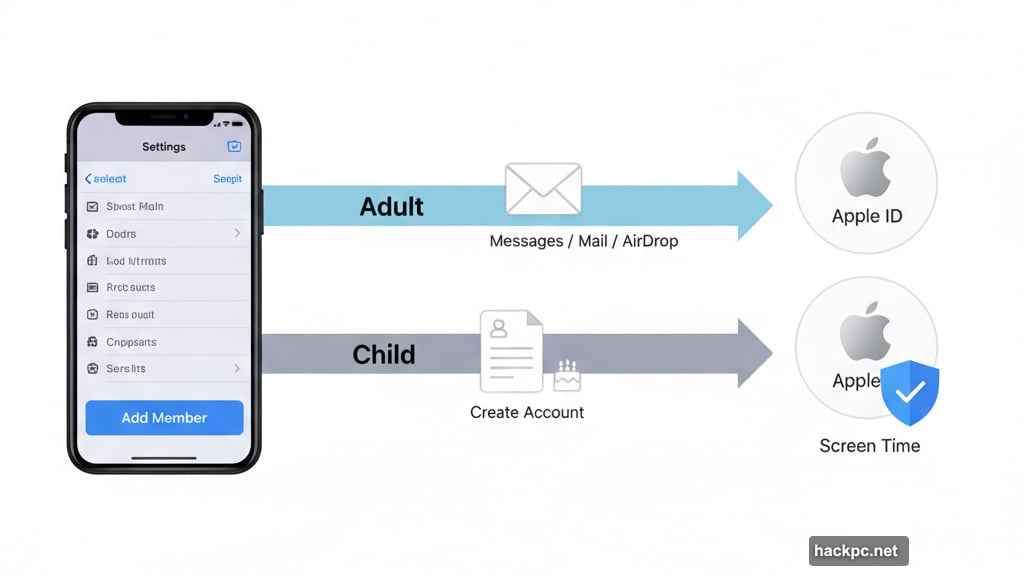
If someone accepts but can’t see shared subscriptions, check the subscription settings. Open Settings, tap your name, select Subscriptions, then verify that “Share with Family” is toggled on for each service.
For iCloud+ storage issues, confirm your plan is large enough to include everyone’s data. The 50GB plan doesn’t share. You need at least the 200GB tier to enable family storage sharing.
Why This Setup Matters
Once everything’s configured, Family Sharing fades into the background. Everyone gets access to shared apps and services without juggling multiple accounts or splitting payment.
Kids get their own Apple ID with appropriate guardrails. Parents see what they need to see without invading privacy. Adults share subscriptions without sharing passwords.
Apple designed the system to work across devices with minimal friction. Set it up once on your iPhone and it carries over to your iPad, Mac and Apple Watch automatically.
The real benefit isn’t just saving money on subscriptions. It’s the simplicity of managing a household’s digital life from one place while respecting individual privacy. Each person keeps their own messages, photos and preferences, but benefits from collective purchases and shared services.
That balance between convenience and privacy is harder to find than it should be. Apple Family Sharing actually nails it.
Post Title: Add Family Members to Apple Account: Quick Guide
Meta Description: [Apple Family Sharing](https://www.apple.com/family-sharing/) sounds complicated. It’s not. The feature links up to six people under one account so everyone shares subscriptions,
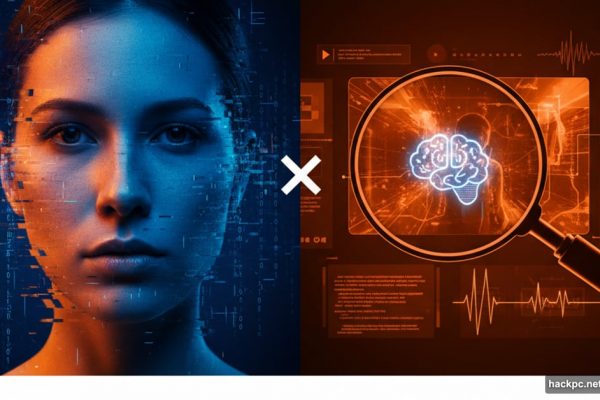

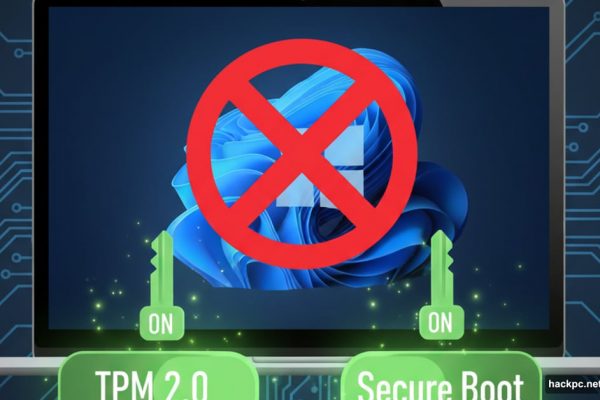
Comments (0)