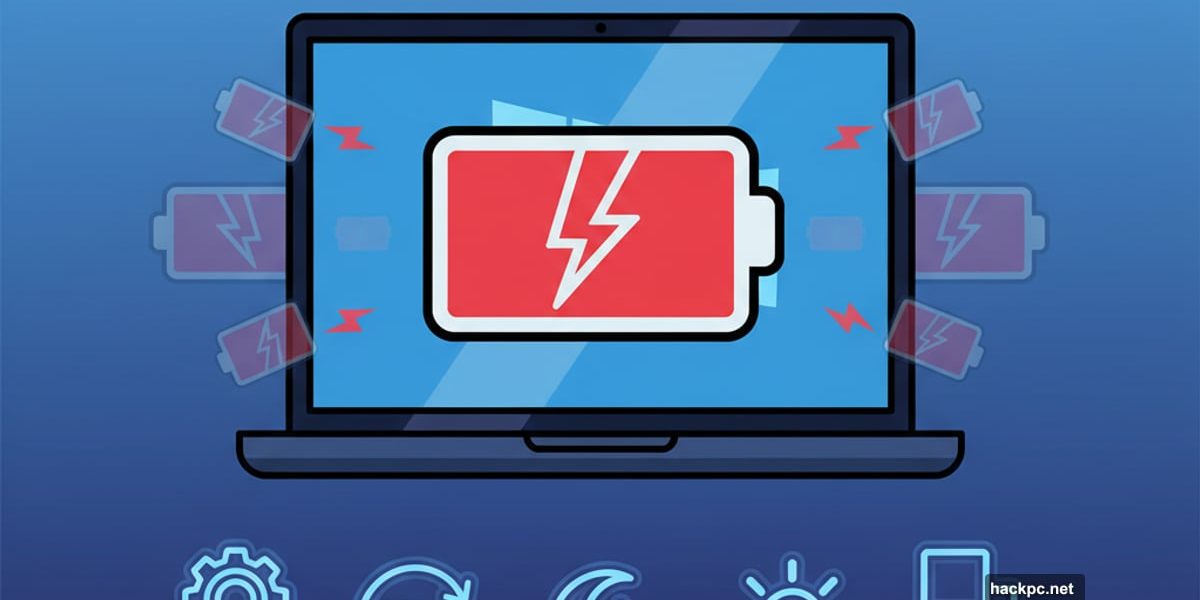
Your laptop battery dies before lunch. Again.
Windows 11 might be the culprit. Microsoft’s latest OS comes with fancy features that quietly drain power in the background. Plus, default settings prioritize performance over battery life. So your battery drains faster than it should.
But you can fix this. Here are five tweaks that actually work.
Stop Apps From Running in the Background
Windows 11 lets apps refresh constantly, even when you’re not using them. Social media apps check for new messages. Email clients pull updates. Weather widgets refresh data. All of this happens behind the scenes.
Each background refresh drains battery. And you probably don’t need most of these updates when you’re away from your desk.
Battery Saver mode fixes this. It pauses background activity and limits notifications when your battery drops low. Here’s how to turn it on:
First, open Settings and click System. Then select Power & Battery. Finally, click Turn On Now under the Battery section. You must unplug from power for this option to appear.
Once enabled, Windows 11 automatically reduces background tasks. Plus, you can customize when Battery Saver kicks in. Navigate to the battery percentage setting and choose your preferred threshold. Most people set it between 20-30%.
Also, enable the screen brightness reduction option. Dimming your display saves significant power without affecting usability.
Lower Your Display Refresh Rate
Refresh rate determines how often your screen updates per second. Higher rates create smoother motion. That’s great for gaming or watching videos. But terrible for battery life.
Most modern laptops default to 120Hz or even 144Hz refresh rates. However, 60Hz works perfectly fine for everyday tasks like browsing, writing, or working in spreadsheets. Dropping from 120Hz to 60Hz can extend battery life by 20-30%.
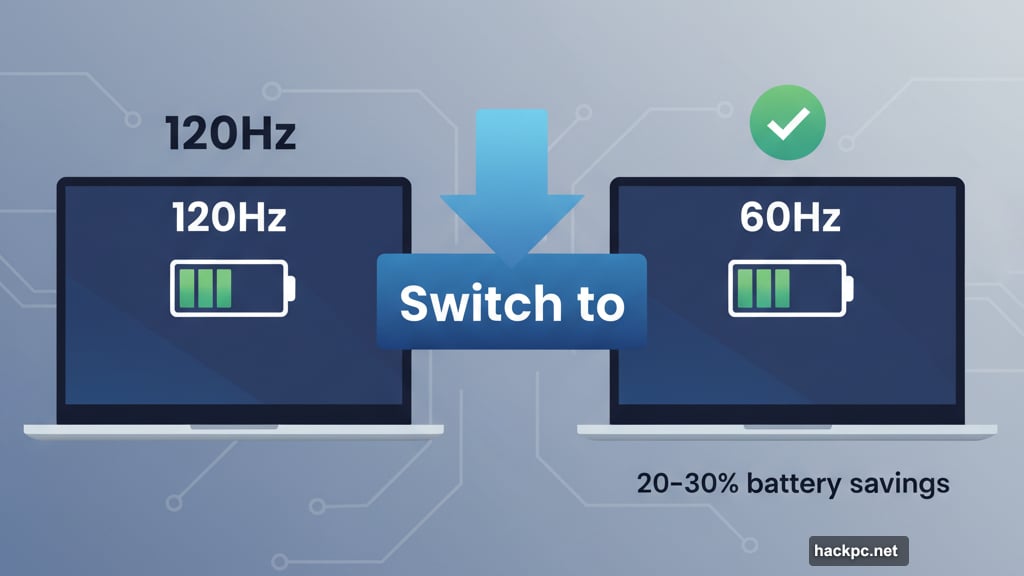
Here’s how to adjust it. Open Settings and select System. Next, click Display and then Advanced Display. Finally, change the refresh rate dropdown to the lowest available option.
Keep in mind that lower refresh rates make motion slightly less smooth. Scrolling might feel different at first. But you’ll adapt quickly. And the battery savings are worth it.
Some laptops only offer one refresh rate. If you don’t see multiple options in the dropdown, your display doesn’t support this adjustment.
Switch to a Dark Theme on OLED Screens
Dark themes look stylish. But they also save battery on OLED displays.
Traditional LCD/LED screens illuminate the entire backlight regardless of what’s displayed. So showing black pixels uses the same power as white pixels. However, OLED displays work differently. Each pixel generates its own light. Black pixels turn completely off and consume zero power.
That means dark backgrounds and themes genuinely extend battery life on OLED laptops. If you have an LCD screen, dark themes won’t help. But they won’t hurt either.
To enable a dark theme, open Settings and click Personalization. Then select one of the built-in dark themes at the top of the page. Windows 11 offers several options. Each darkens your wallpaper, windows, and app interfaces.
Already have a custom dark wallpaper? You can still darken the system interface. Go to Settings, select Personalization, click Colors, and choose Dark under “Choose Your Mode.”
The difference becomes obvious immediately. White backgrounds disappear. Windows, menus, and apps all switch to dark gray or black. Your battery drains slower without sacrificing visibility.
Reduce Screen Timeout Duration
Your display is the biggest battery drain. Even when you’re not actively using your laptop, the screen stays lit and burns power. That’s wasteful.
Windows 11 lets you automatically turn off your display after a period of inactivity. The default timeout is often set too high—10 or 15 minutes. But you can reduce it to 1 or 2 minutes instead.
Here’s how. Open Settings and go to System. Then click Power & Battery. Under the Power section, you’ll see screen timeout settings. Change the “On Battery Power” dropdown to 1 or 2 minutes.
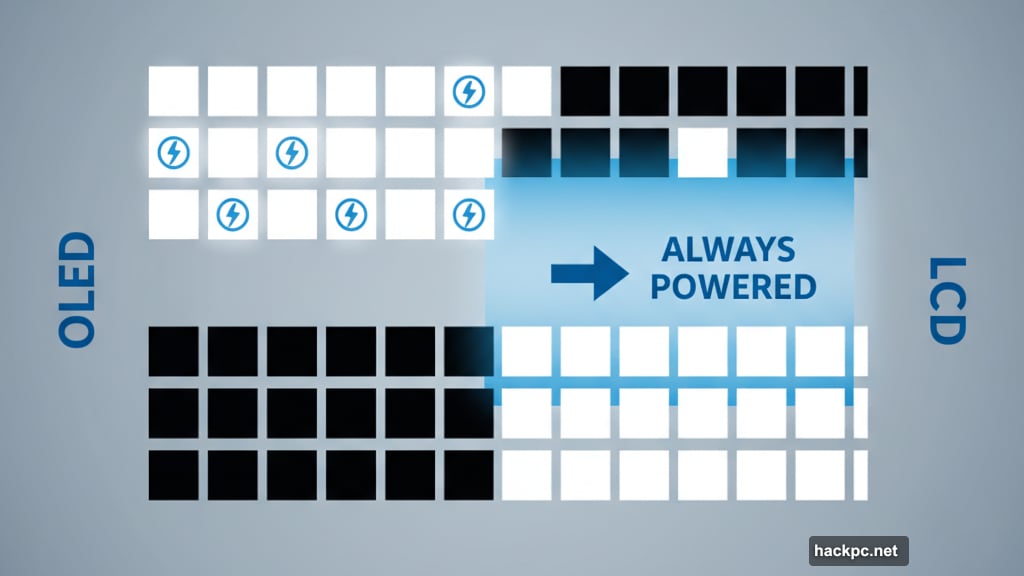
Notice there are separate settings for battery power versus plugged-in power. Only adjust the battery power settings. When plugged in, longer timeouts are fine since power consumption doesn’t matter.
A 1-minute timeout might feel aggressive at first. Your screen will turn off quickly when you step away. But you’ll adapt. And the battery savings add up throughout the day.
Check Background Processes for Power Hogs
Some apps drain battery faster than others. Cloud storage services constantly sync files. Video conferencing apps run in the background waiting for calls. Game launchers update constantly.
Windows 11 lets you see which apps consume the most battery. Open Settings and select System. Then click Power & Battery. Scroll down and click on “Battery Usage Per App.”
This shows every app’s battery consumption over the last 24 hours. Sort by highest usage. You’ll likely find surprising culprits. Maybe OneDrive synced thousands of files. Or Spotify kept running after you closed it.
For apps using excessive battery, you have options. Right-click the app and select “Manage Background Activity.” Then choose “Never” to prevent it from running in the background entirely.
Be selective about which apps you restrict. Email clients and messaging apps need background access for notifications. But games, media players, and utilities probably don’t.
The Real Battery Killer
Windows 11 ships with power-hungry defaults. Microsoft prioritizes features and performance over battery life. So out of the box, your laptop drains faster than necessary.
But these five tweaks help. Battery Saver mode stops wasteful background activity. Lower refresh rates reduce display power consumption. Dark themes help on OLED screens. Shorter timeouts prevent idle battery drain. And managing background processes stops power hogs.
Combined, these adjustments can extend battery life by 30-40%. That might be the difference between making it through a workday or scrambling for a charger at 3 PM.
Your battery will still drain eventually. That’s physics. But at least now it drains slower.
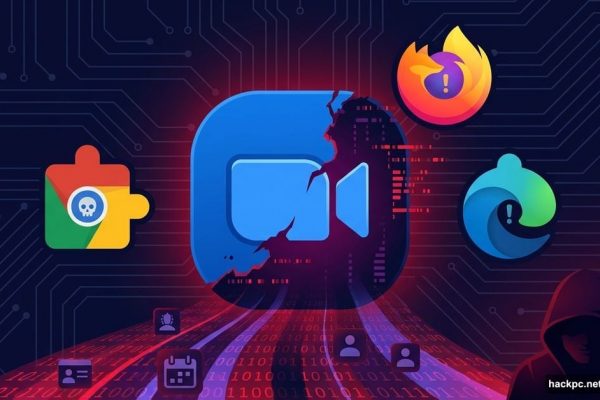
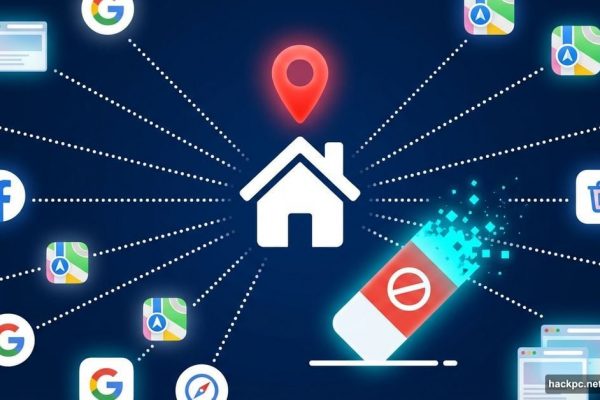

Comments (0)