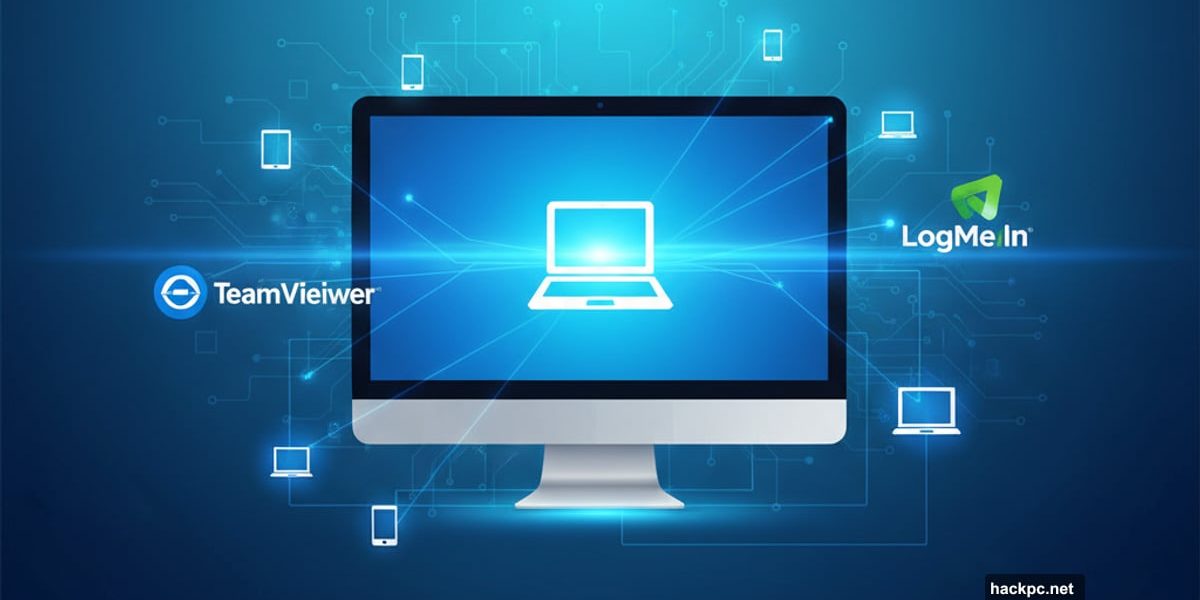
Remote desktop software just became essential overnight. What once served occasional tech support now powers millions of hybrid teams daily.
After weeks testing 15 platforms, clear winners emerged. Some excel at enterprise security. Others nail mobile access or keep costs down. The differences matter more than you’d expect.
Here’s what actually works in 2025.
What Remote Desktop Software Actually Does
Remote desktop tools let you control one computer from another device. Sounds simple. But the real magic happens when you access your powerful office desktop from a lightweight laptop, or when IT teams fix 50 employee computers without leaving their desk.
Modern platforms go way beyond basic screen sharing. Many now include file transfer, voice chat, video calls, and collaboration features that make remote work feel almost local.
The market exploded after 2020. Companies that treated remote access as a “nice-to-have” suddenly needed bulletproof solutions that could handle entire workforces logging in simultaneously.
LogMeIn Pro Dominates Enterprise Deployments
Large businesses keep choosing LogMeIn Pro despite its premium pricing. The reason? It delivers enterprise-grade features without compromising.
Multi-monitor support works flawlessly. Remote printing actually functions reliably. File transfers never hit arbitrary size limits. These details matter when you’re supporting hundreds of users.
Plus, every plan bundles 1TB cloud storage, LastPass Premium password manager, and LogMeIn Antivirus. That’s genuine value if you need those tools anyway. However, lighter users might prefer paying less for just the remote access features.
Plans start at two remote connections, scaling up to ten on the highest tier. There’s no free trial anymore, just seven days to test everything. Annual billing only.
Customer support offers extensive self-help resources but lacks direct phone contact. For IT managers dealing with urgent issues, that’s frustrating. However, the platform itself rarely causes problems severe enough to need emergency support.
LogMeIn Pro costs more than alternatives. But for companies needing rock-solid reliability and professional-grade features, the investment pays off.
TeamViewer Connects Every Device Imaginable
Over 2.5 billion connected devices. Support for 45 million simultaneous users. TeamViewer’s scale is staggering.
The software runs on 130 different device types. That’s more than twice most competitors. Whether you need Windows, Mac, Linux, iOS, Android, or ChromeOS access, TeamViewer handles it.
This cross-platform flexibility comes at a cost. Pricing skews toward larger organizations with complex needs. Personal users get two free options, but commercial customers pay enterprise rates.
However, those rates buy impressive security. 256-bit AES end-to-end encryption protects every session. Two-factor authentication adds another barrier. Trusted device lists and granular access controls give IT teams precise security management.
Deployment across networks is remarkably smooth. IT departments can roll out TeamViewer to hundreds of machines quickly. Collaboration tools like voice, chat, and video integrate seamlessly.
Performance occasionally lags on slower connections. But most users report solid, consistent access even when working internationally.
TeamViewer shines brightest for organizations managing diverse device fleets. The broad compatibility justifies the premium pricing for companies tired of juggling multiple remote access tools.
Remote Desktop Manager Handles Complex Networks
Managing 50+ remote connections? Remote Desktop Manager was built for this scenario.
The platform scales effortlessly. Role-based access controls let admins assign permissions by department. Real-time connection status shows who’s accessing what. Audit trails capture every access event for security reviews.
Integration with existing password managers and authentication systems prevents migration headaches. You won’t need to completely rebuild your security infrastructure.
Offline mode stands out as particularly clever. Technicians can maintain database access even when internet connectivity drops. That’s crucial for field support or unreliable network environments.
The free tier exists but lacks essential features like two-factor authentication and password manager integration. Most teams quickly upgrade to the Team Plan, which starts with a 30-day trial.
Support options impress. Knowledge base and community forums provide self-help. Direct email and phone support operate weekdays from 7:30 AM to 6:00 PM EDT.
Smaller IT teams might find Remote Desktop Manager overkill. But organizations juggling dozens of simultaneous connections across departments finally get the management tools they’ve been missing.
Splashtop Specializes By Use Case
Splashtop takes an unusual approach. Instead of one general solution, they offer specialized plans for different scenarios.
Splashtop Business Access handles basic remote access at affordable prices. SOS focuses on attended and unattended support scenarios. Remote Support adds endpoint management for up to 25 computers.
This targeted approach confuses some buyers initially. However, it means you’re not paying for features you’ll never use. Specialized tools often work better than general-purpose alternatives.
All plans include seven-day trials. Annual billing only. Entry pricing stays competitive, though costs rise quickly with advanced features.
Security matches enterprise standards across all tiers. Mobile compatibility spans iOS and Android. Desktop support covers Windows, Mac, and Linux.
Support resources are extensive. Knowledge base articles cover common scenarios. Community forums share user solutions. Support portal handles ticket submissions. Chat box provides quick answers. Direct phone support operates 8 AM to 6 PM weekdays.
Beginners appreciate Splashtop’s straightforward interface. The software just works without requiring deep technical knowledge. Setup takes minutes, not hours.
For users who know exactly what remote access features they need, Splashtop’s specialized plans deliver focused functionality at reasonable prices.
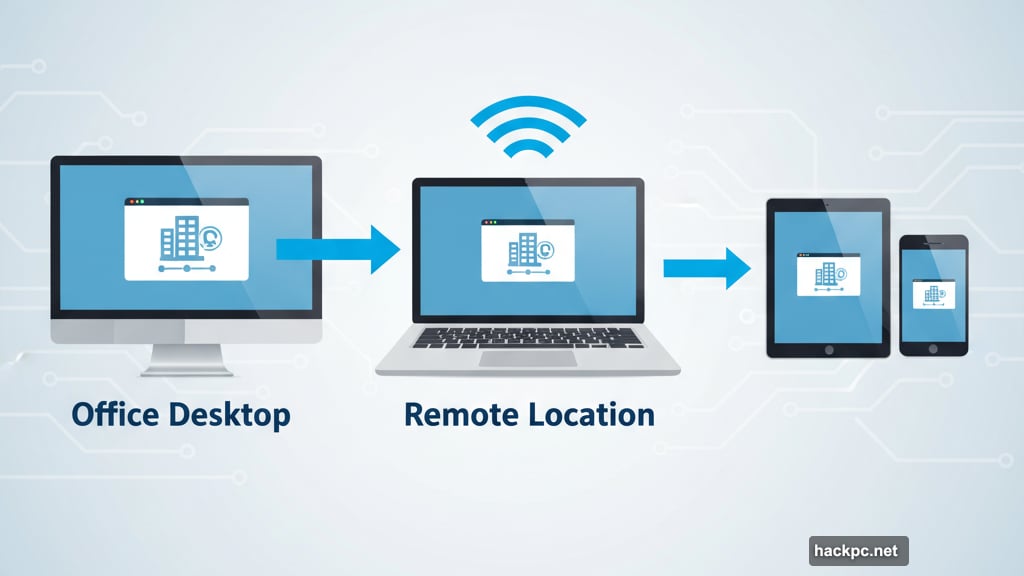
RemotePC Balances Power With Affordability
Small businesses constantly battle budget constraints. RemotePC was designed specifically for this market.
The web-based interface works everywhere without installing native apps. File transfers happen smoothly. Voice chat connects support staff with users. Remote printing functions reliably. Always-on access means machines stay available 24/7.
Pricing stays competitive even when connecting numerous devices. Plans scale from individual users to large teams without dramatic cost jumps.
Security doesn’t suffer despite the lower price. Connections stay encrypted. Access controls prevent unauthorized logins. Remote reboot capability helps fix stuck machines.
HelpDesk features shine for teams supporting multiple employees. Collaborative tools like video and audio conferencing make remote support feel personal. Cross-platform compatibility means Windows, Mac, Linux, and mobile devices all work seamlessly.
The web interface prioritizes simplicity. Employees who rarely work remotely can jump in without extensive training. Everything makes sense intuitively.
Support goes beyond standard options. Video tutorials explain common tasks. Direct phone line operates 6 AM to 11:30 PM PST weekdays. 24/7 chat box handles urgent issues. Email and support portal round out the options.
Setup does take longer than some competitors. The web app lacks a few features found in native applications. Free trial only lasts seven days.
Still, RemotePC delivers excellent value. Small businesses get professional-grade remote access without enterprise pricing.
Zoho Assist Improves With Every Update
Zoho keeps making Zoho Assist better. Recent updates added improved iOS and Android file transfers, better Slack integration, and tighter connections with other Zoho products like Zoho CRM.
The cloud-based platform supports almost any device. Specialized plans separate remote support from unattended access needs. Remote printing works. Custom branding helps IT departments maintain professional appearances.
Security integrations rank among the best available. Companies handling sensitive data appreciate the multiple protection layers.
Zoho offers a 15-day trial, longer than many competitors. Pricing stays flexible with monthly or discounted annual options.
Mid-size businesses find Zoho Assist hits the sweet spot. It’s more capable than basic tools but doesn’t require enterprise-level complexity or budgets. Plans scale reasonably as companies grow.
Support technicians and IT managers get the specialized features they need. Multiple screen sharing options accommodate different scenarios. Session recording captures everything for later review.
For businesses already using other Zoho products, Zoho Assist integrates seamlessly into existing workflows. Even standalone, it delivers solid remote access at competitive prices.
Parallels Desktop Excels on Mobile
Most remote desktop software treats mobile access as an afterthought. Parallels Desktop (formerly Parallels Access) was built mobile-first.
The mobile interface doesn’t just shrink your desktop screen. Instead, it presents an optimized, mobile-friendly version designed for touch navigation. iPad users especially appreciate how naturally it works with familiar gestures.
Computer-to-computer connections work fine. But Parallels Desktop truly shines when accessing your desktop from phones and tablets.
Plans limit connections to five computers on Personal tiers. Business users can add capacity, though costs increase. For individuals, the restriction rarely matters. For IT departments supporting many staff, other options scale better.
Pricing stays affordable compared to enterprise solutions. The specialized mobile focus means you’re not paying for features designed primarily for desktop-to-desktop access.
Anyone regularly working from iPad or mobile devices should seriously consider Parallels Desktop. The optimized mobile interface eliminates frustrations common with other remote access tools.
AnyDesk Keeps It Simple
AnyDesk strips away complexity. Built-in file manager handles transfers, though drag-and-drop isn’t supported. Address book tracks remote computers. Text chat assists with support scenarios. Virtual whiteboard enables collaboration. Invite features make temporary access easy.
Security integrations protect connections. Cross-platform support covers Windows, Mac, iOS, and Android. Setup takes minutes.
The free edition works well for occasional personal use. Single-user paid plans stay affordable. Enterprise options exist but lack some power features found in TeamViewer or LogMeIn Pro.
Customer support relies heavily on self-help. Search bar, community forums, and articles handle most questions. Direct phone support proved difficult to locate during testing.
Performance stays reliable for moderate use. Heavy users with complex needs should explore more robust platforms. But for straightforward remote access without overwhelming features, AnyDesk delivers.
Occasional users especially benefit. The free tier handles light personal use. Affordable paid plans cover individuals who need remote access regularly but don’t require enterprise capabilities.
Anyone wanting remote desktop software without the learning curve should try AnyDesk first.
ISL Online Packs Enterprise Tools
ISL Online built a comprehensive platform for businesses managing complex remote access needs.
Multiple session launch options provide flexibility. Cross-platform support spans numerous devices and operating systems. Security features and permission tools give both techs and clients precise control.
The tool bounty is massive. Extensions, add-ons, and integrations solve almost any remote access scenario. Built-in support team helps new users integrate successfully.
Cloud licensing fees can get expensive, especially for smaller operations. However, the extensive features and tools justify costs for companies needing that power.
Four plan tiers scale from basic to Enterprise. Lower plans include 15-day trials. Customer support is excellent, helping both admins and clients adapt to the platform.
For businesses outgrowing simpler solutions, ISL Online provides the advanced capabilities and tools that enterprise environments demand.
Remote Utilities for Windows Cuts Subscription Costs
Subscription fatigue is real. Remote Utilities for Windows offers a refreshing alternative with one-time licensing.
The software works exclusively with Windows devices. If that limitation fits your environment, you’ll save significantly over time compared to annual subscriptions.
Features match paid competitors. File transfer, video calls, session recording all work well. Free technician license supports up to 10 remote computers. Enterprise site-wide licenses support unlimited users.
The 30-day fully functional trial provides ample evaluation time. IT teams managing Windows-only networks appreciate the clear cost structure.
Windows-only compatibility is the major limitation. Companies with Mac or Linux machines must look elsewhere. But for Windows shops, eliminating recurring subscription costs makes Remote Utilities for Windows financially attractive.
ConnectWise ScreenConnect Targets Specialists
ConnectWise ScreenConnect (formerly ConnectWise Control) focuses on specific use cases: support teams and unattended access scenarios.
Three Support plans include powerful tools for IT staff and support technicians solving remote problems. The Access plan handles 25 devices for users connecting to numerous remote systems.
Pricing starts at $30 monthly (annual billing) or $38 monthly. That’s expensive compared to alternatives. However, all plans include 25 unattended access agents.

Remote access, support, and team meeting features are comprehensive. Security is solid. Customer support is helpful, though limited to chat only.
The web interface feels cluttered. Lag occasionally frustrates users. Despite these flaws, ConnectWise ScreenConnect delivers for its target audience: specialized users needing robust support and unattended access tools.
Smaller IT teams probably don’t need this level of capability. But support-focused organizations find the specialized features valuable.
Chrome Remote Desktop Costs Nothing Forever
Chrome Remote Desktop is completely free. Forever. No hidden fees, no premium tiers, no catch.
Cross-platform compatibility includes Windows, Mac, Linux, iOS, and Android. As a browser extension, it runs on any device supporting Chrome.
Features are limited compared to paid software. No drag-and-drop file transfers. No remote printing. No live chat between devices. The Remote Support tool adapts it for support contexts, but functionality still trails commercial options.
Mobile apps offer less capability than desktop versions. Setup is easy though. Performance and accessibility are genuinely good for zero cost.
For personal use or occasional remote access, Chrome Remote Desktop works well. Businesses needing advanced features, direct support, or more reliability should invest in paid platforms.
But you can’t beat free. For casual users, Chrome Remote Desktop provides basic remote desktop access without any financial commitment.
GoToMyPC Delivers Rock-Solid Reliability
GoToMyPC built its reputation on reliability. Once connected, your remote desktop session just works.
Desktop apps install on Windows and macOS. Mobile apps support Android and iOS. File transfers happen quickly. Multi-Monitor support lets you access different devices simultaneously, though this can slow performance.
Real-Time Diagnostics dashboard helps troubleshoot connectivity and performance issues. When problems arise, you get full visibility to pinpoint causes. Technical support operates 24/7 for when dashboards aren’t enough.
Features include session usage reports, remote printing, and temporary guest access invitations. Security protections keep connections safe.
The major drawback is pricing. GoToMyPC costs significantly more than competitors with similar features.
Weak internet connections sometimes cause slowdowns, but that’s normal for remote access software. Most users report consistent, reliable performance even internationally.
GoToMyPC makes sense for organizations prioritizing reliability above cost savings. The platform rarely causes frustration, which has real value for time-crunched IT teams.
Dameware Remote Everywhere Maximizes Security
Security-focused organizations should examine Dameware Remote Everywhere closely.
Connections are extremely fast. Advanced encryption protocols protect all data. Two-factor authentication and multi-level permissions prevent unauthorized access. Security features rank among the best available.
Multi-monitor support works, though some customers report reliability issues needing improvement. Screenshots and session recording capture everything. Cloud storage preserves recorded sessions.
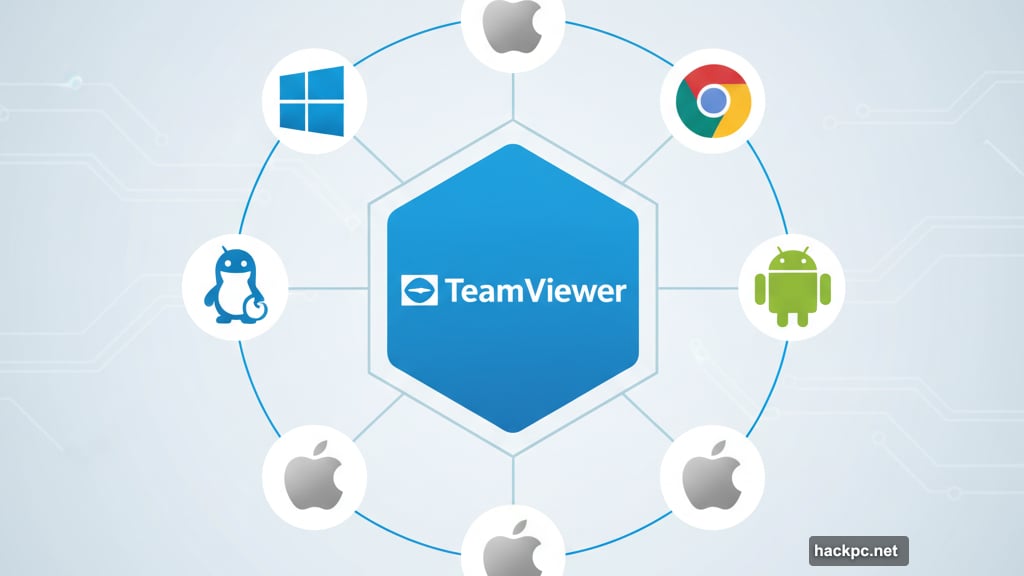
Live chat and video calls connect administrators with users. Chat messages automatically save in session logs. Alert and Monitoring system tracks remotely connected computers. Custom alerts notify teams when metrics hit specified thresholds.
Unique wake-on-LAN feature remotely powers on sleeping or shut-down computers on the same network.
Pricing is steep. Licenses start at $589, with volume discounts available. Each license includes one year of maintenance. After that, support and maintenance require additional payment.
Occasional crashes occurred during testing. However, when working, Dameware Remote Everywhere provides sophisticated remote access with top-tier security.
Organizations handling sensitive data or operating in regulated industries should seriously consider this platform despite the cost.
AnyViewer Brings Free Access to Mobile
AnyViewer from AOMEI Technology offers free, secure remote access with strong 256-bit ECC encryption. Mobile users especially benefit from Android and iOS support.
The interface is refreshingly simple. Setup takes minutes. Free tier handles basic needs well.
Professional plan costs just $3.58 monthly. You get unlimited channels, simultaneous sessions, 24/7 support, privacy mode access, higher resolution, and more managed devices. Personal users find excellent value here.
Enterprise plan runs $16.58 monthly with 30 licensed users, 300 managed devices, and 100 login devices. Priority support and mass deployment via MSI serve business needs.
Windows file transfers reach speeds up to 10MB/s to single or multiple remote PCs.
MacOS and Linux users must look elsewhere, but mobile and Windows users get capable remote access at unbeatable prices.
Choose Based on Your Actual Needs
Remote desktop software selection depends entirely on your specific requirements.
Enterprise IT departments managing hundreds of users should examine LogMeIn Pro, TeamViewer, or Remote Desktop Manager. Security, scalability, and comprehensive features justify premium pricing.
Small businesses watching budgets will appreciate RemotePC, Zoho Assist, or AnyViewer. These deliver professional capabilities without enterprise costs.
Mobile-first users should prioritize Parallels Desktop or AnyViewer. Optimized mobile interfaces make tablet and phone access genuinely pleasant.
Occasional personal use works fine with Chrome Remote Desktop or AnyDesk free tiers. Basic features cost nothing and handle light remote access needs.
Windows-only environments can eliminate subscription costs with Remote Utilities for Windows. One-time licensing saves money long-term.
Security-focused organizations handling sensitive data need Dameware Remote Everywhere or TeamViewer. Advanced encryption and granular controls protect critical information.
Budget definitely matters. But matching features to your actual workflows matters more. Overpaying for unused capabilities wastes money. Underspending on inadequate tools wastes time and creates security risks.
Test platforms thoroughly. Most offer trials between 7 and 30 days. Verify performance with your specific devices, networks, and use cases before committing to annual contracts.
Remote desktop software became essential infrastructure overnight. Choose carefully. The right platform makes hybrid work seamless. The wrong one creates daily frustration for everyone.
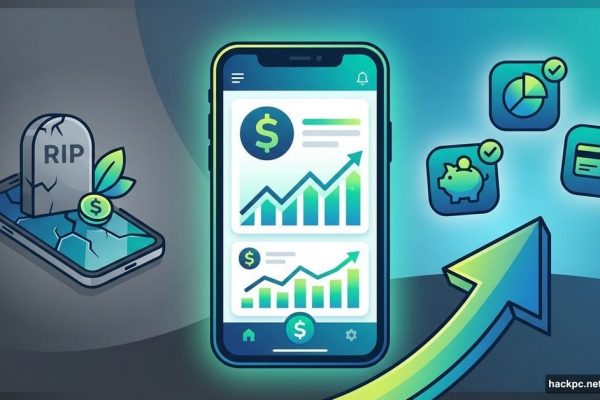


Comments (0)