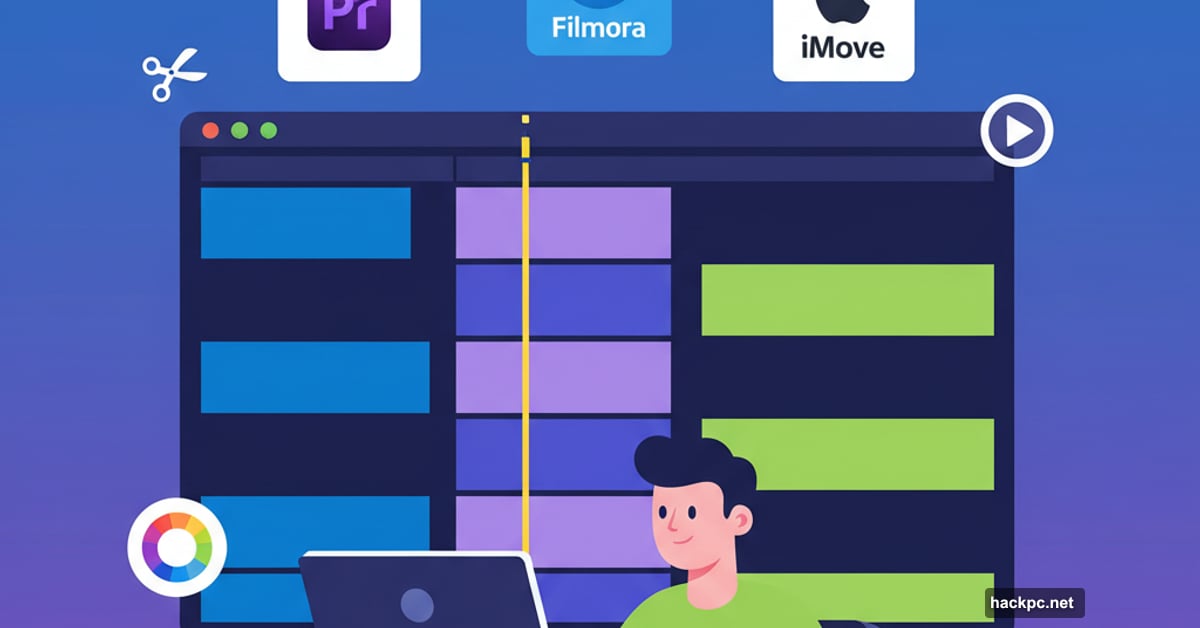
Video editing feels intimidating until you find the right tool. Then everything clicks.
The good news? Modern editing software makes the process approachable for anyone. Whether you’re trimming vacation clips or building a YouTube channel, today’s beginner tools pack professional features without the professional headaches.
Let’s explore eight standout options that make video editing actually enjoyable.
Adobe Premiere Elements: Guided Editing That Actually Helps
Adobe Premiere Elements costs $99.99 as a one-time purchase. That means no subscriptions eating your budget every month.
What makes it special? The guided edits feature walks you through complex tasks step-by-step. Adding transitions, adjusting colors, or creating titles becomes straightforward instead of frustrating.
Plus, the software includes cross-device editing. Start a project on your desktop, then make quick tweaks on your phone during lunch. The AI-powered tools handle tedious tasks like color correction with one-click presets that actually look good.
The audio effects deserve mention too. Reverb, vocal enhancement, and noise reduction tools transform mediocre sound into something respectable. That matters more than most beginners realize.
Filmora: AI Tools That Save Hours
Filmora charges $11.99 monthly but delivers serious value for the price. Its AI features feel like having an experienced editor watching over your shoulder.
Take the Video Enhancer. It rescues blurry or low-resolution footage by restoring detail and texture. Meanwhile, the Portrait Cutout removes backgrounds without the frustrating manual work green screens require.
Social media creators love the Auto Reframe tool. It converts horizontal videos into vertical formats for Instagram and TikTok automatically. No more manually repositioning every shot.
The drag-and-drop interface means you’ll spend time creating instead of hunting through menus. Built-in tools cover basic edits through advanced effects. Plus, you get access to over 10 million stock assets when inspiration strikes.
GPU acceleration keeps everything running smoothly even on modest hardware. That prevents the lag that makes editing feel like punishment.
iMovie: Free Excellence for Mac Users
iMovie costs nothing if you own a Mac or iOS device. Zero dollars. Yet it delivers editing power that rivals paid alternatives.
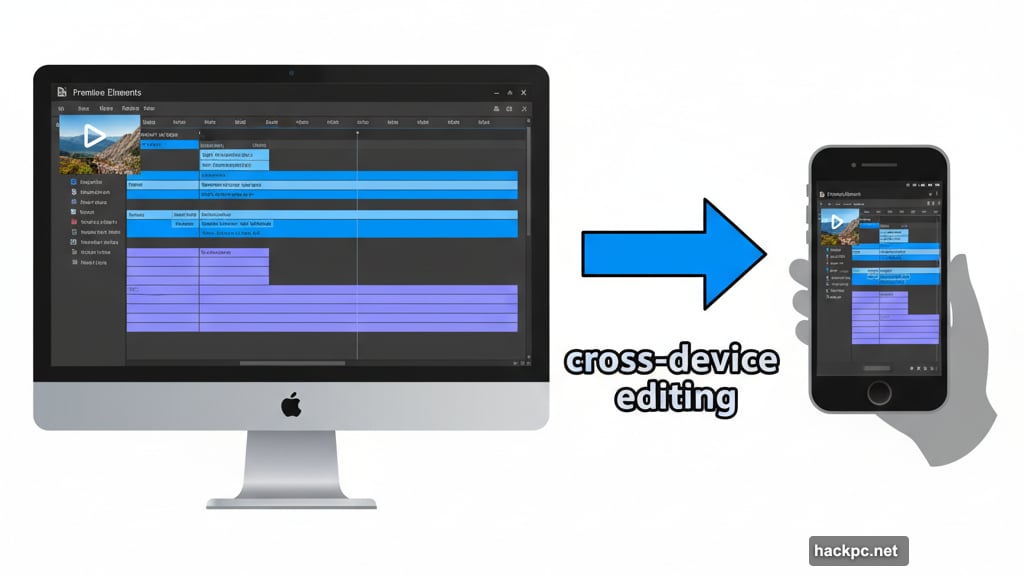
The software offers three modes that match different skill levels. Magic Movie creates automated edits with transitions and music. Storyboard provides shot-list templates that guide your project. Movie mode gives full manual control when you’re ready.
Built-in tutorials explain everything clearly. Video stabilization fixes shaky footage. The audio library includes effects and tools that improve sound quality without technical knowledge.
The Ken Burns effect, color adjustments, and filters help your footage look polished. Text and graphics options let you add professional-looking titles. Then export directly to video files or stream to an HDTV.
Mac users should try iMovie first. It’s powerful, polished, and permanently free.
DaVinci Resolve: Professional Tools Without the Price Tag
DaVinci Resolve offers something rare. Professional-grade video editing completely free.
The free version exports 4K video at 60fps with zero watermarks or restrictions. You get multi-editor collaboration, video stabilization, slow motion, chroma key, and HDR color grading. Plus titles, transitions, and single-GPU rendering.
Here’s the catch. The interface is more complex than simpler editors. Expect a learning curve steeper than alternatives on this list.
But that complexity brings power. Advanced color correction tools rival expensive professional software. The effects capabilities handle complex projects without breaking a sweat.
Tutorials and active community forums help you learn. The software supports most 8-bit video formats. When you’re ready to move beyond basic editing, DaVinci Resolve grows with your skills.
The paid Studio version costs $295 and adds features like 10-bit video support and additional GPU capabilities. But most beginners thrive with the free version indefinitely.
Camtasia: Built for Tutorials and Presentations
Camtasia combines screen recording with video editing. That makes it perfect for creating tutorials, presentations, or marketing videos.
The software records your screen and webcam simultaneously in 4K. Then editing tools let you polish that footage with drag-and-drop effects. A library of clips, music, and images helps fill gaps.
Pricing starts at $134.91 for the Essentials plan. Create costs $186.75. Pro runs $374.25. These prices reflect 2025 promotional discounts. Students and educators get additional savings.
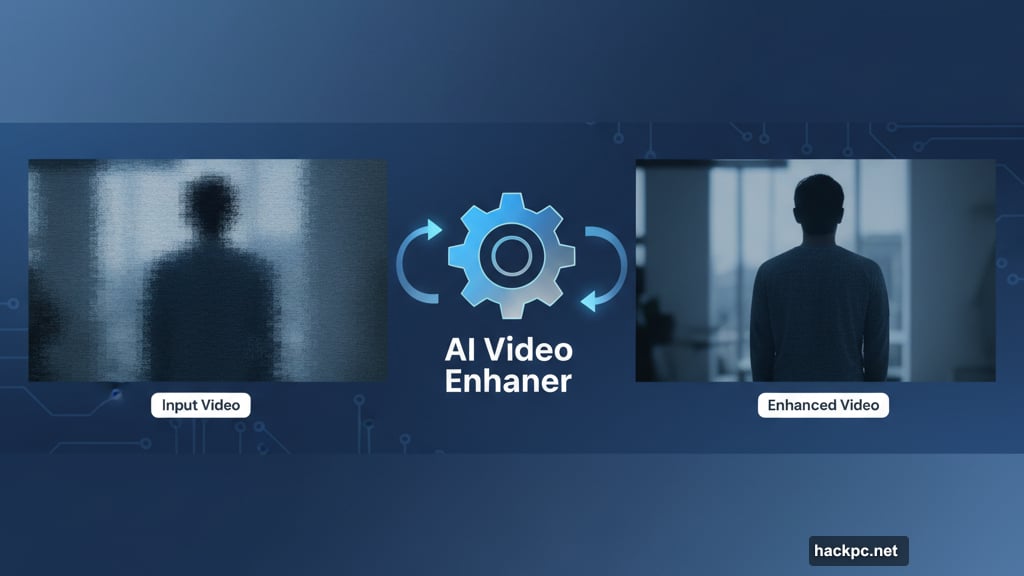
The free trial lets you test everything. Though exported videos include watermarks until you purchase.
Annual maintenance costs $50 and provides updates plus support. Bundle Camtasia with Snagit for $296.99 total. Use promo code SPECIAL20 for 20% off your order.
If you’re teaching anything online, Camtasia simplifies the entire process from recording through final export.
HitFilm Express: Effects Library That Rivals Expensive Software
HitFilm Express delivers over 400 effects and transitions in its free version. That’s more than many paid alternatives provide.
The timeline features visual markers that make precise edits simple. One-click color presets handle basic corrections. Manual sliders give control when you want it.
A built-in audio mixer includes noise reduction. The software supports popular formats like MP4, MOV, and AVI without conversion headaches.
The basic version costs nothing. Creator and Pro bundles run $9.99 and $19.99 monthly respectively. Those paid tiers add extra effects packs and priority support.
Built-in tutorials guide you from basic edits through advanced workflows. An interactive learning center answers questions without forcing you to search YouTube.
Beginners appreciate the easy interface. Intermediate users love discovering new effects that elevate their projects. The growth potential keeps you engaged as skills improve.
Clipchamp: Edit Anywhere With Just a Browser
Clipchamp runs entirely in your web browser. No massive downloads. No storage concerns. Over 17 million users trust this cloud-based editor.
The library contains over 15 million royalty-free videos, images, and audio files. AI-powered tools generate text-to-speech, automated captions, and Copilot-assisted drafts.
Localized processing keeps your files on your device instead of uploading to servers. That protects privacy while maintaining speed.
Microsoft 365 integration makes collaboration simple. Import from OneDrive, Google Drive, or Dropbox. Export directly to YouTube, TikTok, LinkedIn, or other platforms.
Text overlays, transitions, filters, and visual effects cover standard editing needs. Stickers, overlays, and customizable backgrounds add personality. Aspect ratio adjustments optimize videos for different social platforms.
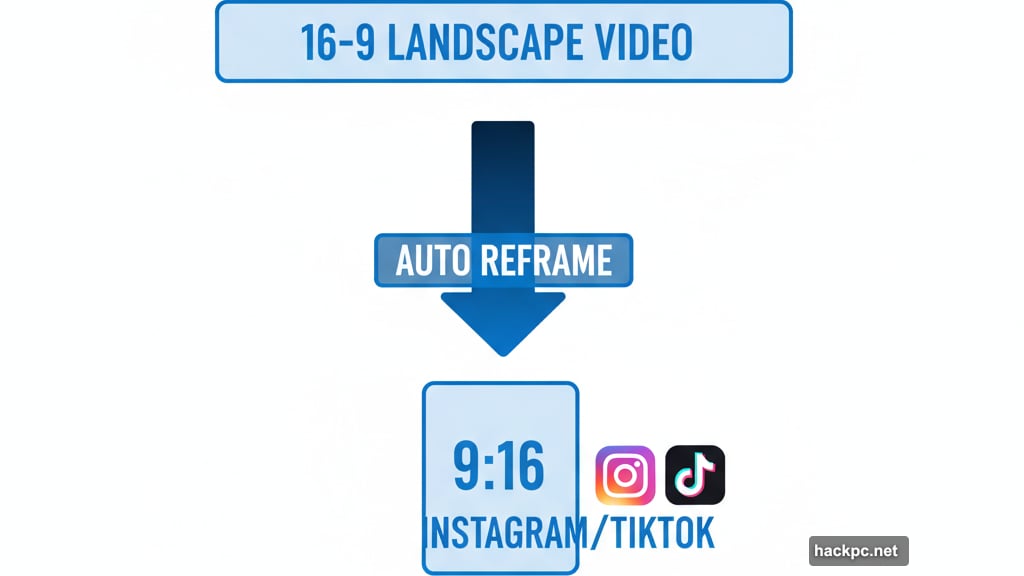
The free plan includes basic features. Creator costs $11.99 monthly. Business runs $19.99 monthly.
Browser-based editing means you can work from any computer. Start a project on your desktop, finish it on a laptop at a coffee shop. No syncing required.
CapCut: Mobile-First Editing That Works
CapCut excels on both mobile and desktop. But its mobile experience stands out particularly.
Smart Templates provide ready-made layouts that speed creation dramatically. Automatic Captions generate AI-powered text for your videos. Text-to-Speech converts written words into natural-sounding audio in multiple languages.
Voice Clarity Tools enhance audio quality. Video stabilization, speed adjustments, keyframe animations, and noise reduction handle common problems. Export options optimize for TikTok, YouTube, and Instagram automatically.
The free version includes essential tools. Premium plans add effects and remove watermarks.
Mobile editing once meant compromising quality or fighting clunky interfaces. CapCut changes that. Create professional-looking videos entirely on your phone. Then finish on desktop if needed. The flexibility matches modern workflows.
Finding Your Perfect Match
Eight solid options can feel overwhelming. Here’s how to choose.
First, define your goals clearly. Short social media clips need different tools than family documentaries or professional projects. Match features to actual needs instead of imaginary future requirements.
Second, try free versions generously. Every option here offers free trials or permanent free tiers. Spend time exploring templates and automated tools. Notice which interface feels intuitive versus frustrating.
Third, check technical compatibility. Ensure the software supports formats your camera produces. MP4 and MOV work everywhere. But verify 4K support if you shoot high-resolution footage.
Budget matters but shouldn’t dominate decisions. A $12 monthly subscription that you actually use beats free software you hate. Calculate cost per finished video instead of headline prices.
Finally, consider growth potential. Some tools handle basic edits beautifully but hit walls quickly. Others offer room to develop skills over years. Think six months ahead, not just today.
Video editing transforms from chore to creative outlet with the right software. These eight options make that transformation accessible regardless of experience level. Pick one, dive in, and start creating. Your stories deserve to be told well.
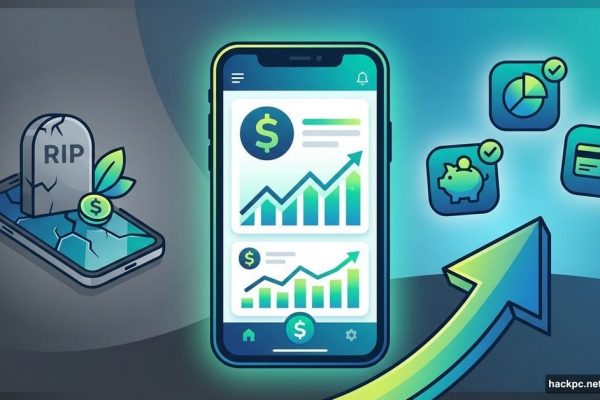


Comments (0)