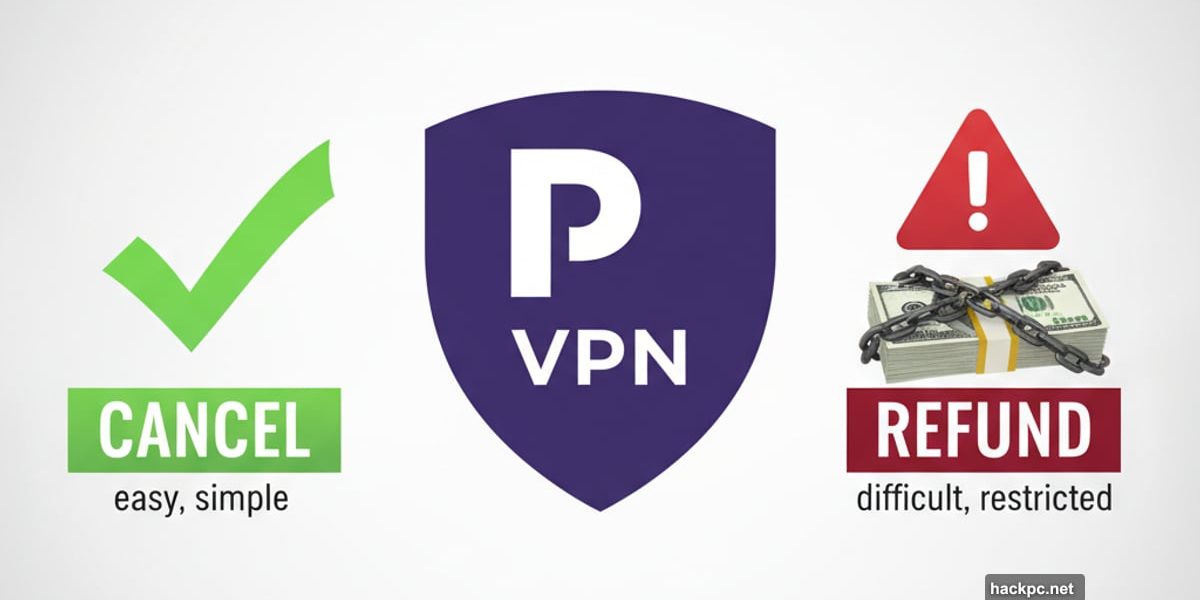
Proton VPN ranks among the best VPN services available right now. Fast speeds, strong security, massive server network, and excellent streaming performance make it a solid choice for most users.
But no VPN works perfectly for everyone. Maybe your speeds dropped. Perhaps you found a better deal elsewhere. Or you simply don’t need a VPN anymore.
Whatever the reason, here’s exactly how to cancel your Proton VPN subscription and recover your money if you’re still within the refund window.
Cancel Through Your Browser in Under Two Minutes
The fastest cancellation method uses Proton’s web dashboard. Plus, this works on any device with a browser.
First, head to protonvpn.com and click the “Sign in” button at the top-right. Enter your username and password to access your account dashboard.
Next, look for the “Subscription” tab on the left sidebar. Click it and scroll down until you see the “Cancel subscription” section at the bottom of the page.
Click the “Continue” button. A confirmation window pops up asking if you’re sure about canceling. Click “Cancel subscription” one more time to confirm.
Here’s the important part. Canceling doesn’t kill your service immediately. Instead, Proton just turns off auto-renewal. You keep full access to all paid features until your current billing period expires.
After that, you’ll automatically drop down to the free plan. Your account stays active, so you can easily restart your subscription if you change your mind later.
This method works identically on mobile browsers. Just follow the same steps on your phone or tablet and you’ll cancel the exact same way.
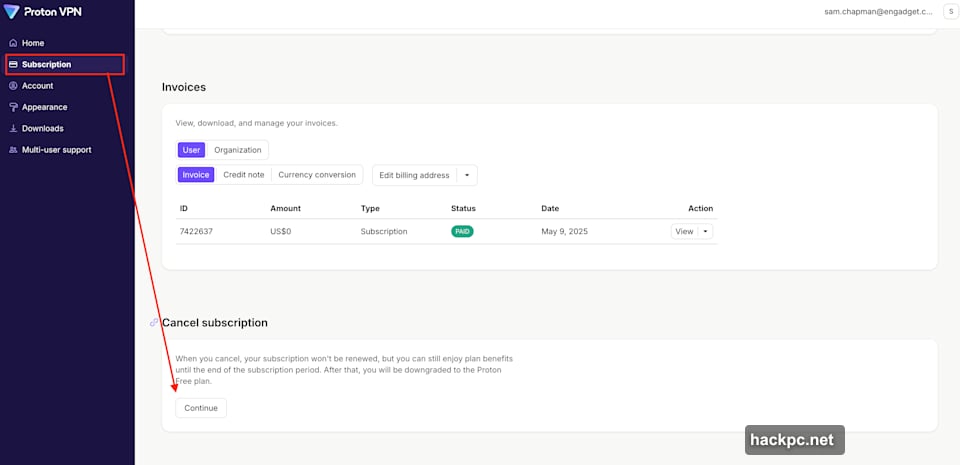
Downgrading from Proton Unlimited Gets Complicated
Proton Unlimited bundles together multiple services. Downgrading to VPN-only requires a few extra steps because the subscription primarily centers on Proton Mail.
Start by logging into your main Proton account at account.proton.me. Click “Settings,” then “All settings,” followed by “Dashboard” and “Your plan.”
Under the “Proton Unlimited” section, click “Explore other Proton plans.” On the next page, select “Proton Free.” This effectively cancels Proton Unlimited while keeping your account active until the end of your billing period.
Finally, visit the Proton VPN website specifically and sign up for a Proton VPN Plus plan. Since you downgraded instead of deleting your account, you should be able to use your same account email address.
Delete Your Entire Account Through Mobile Apps
The mobile app lets you nuke your entire Proton account instantly. This permanently ends all subscriptions to Proton VPN, Proton Mail, and any other Proton services.
Warning: This action burns your Proton username forever. You can’t use it again if you decide to come back later. You’ll have to create a completely new account.
The process works identically on both Android and iOS. The apps look slightly different, but everything sits in the same place.
Open the Proton VPN app and tap “Settings” at the bottom. At the top of the settings page, tap your account email address to reach “Account settings.” Then tap “Delete account.”
A browser window opens showing your general Proton account page. Scroll to the bottom and click the red “Delete your account” button.
Select a reason for deletion from the dropdown menu and type at least 10 characters in the feedback box. Feel free to keyboard mash if you don’t want to provide actual feedback.
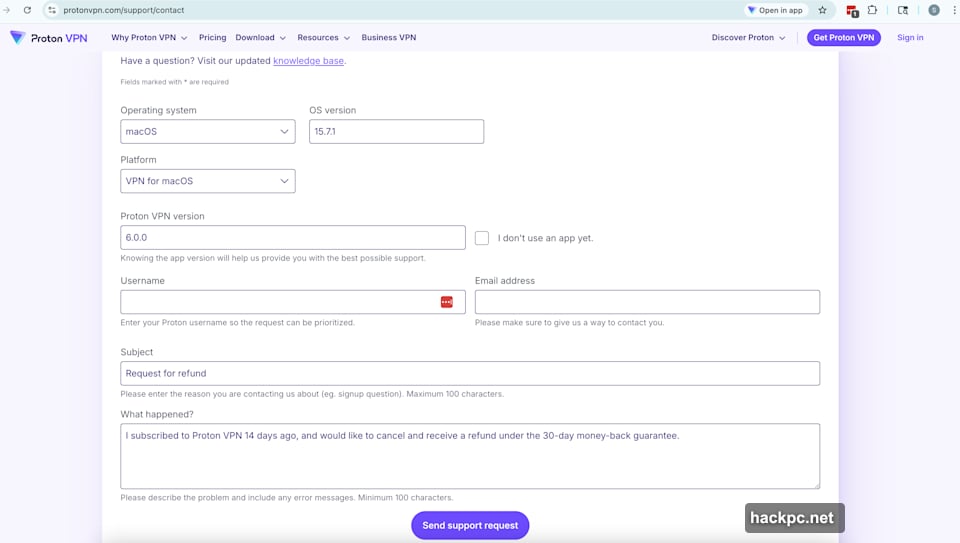
Check the box next to “Yes, I want to permanently delete this account and all its data.” Finally, click the red “Delete account” button to complete the process.
The 30-Day Refund Window Actually Works
Proton VPN honors a genuine 30-day money-back guarantee. If you paid less than 30 days ago, you can get your money back.
To request a refund, use the contact form on the Proton website or email [email protected] directly. The form requires at least 100 characters in the message box.
Unlike simple account deletion, I strongly recommend writing a real message here. Clearly state that you want to cancel your account and receive a refund. Being direct increases your chances of a smooth refund process.
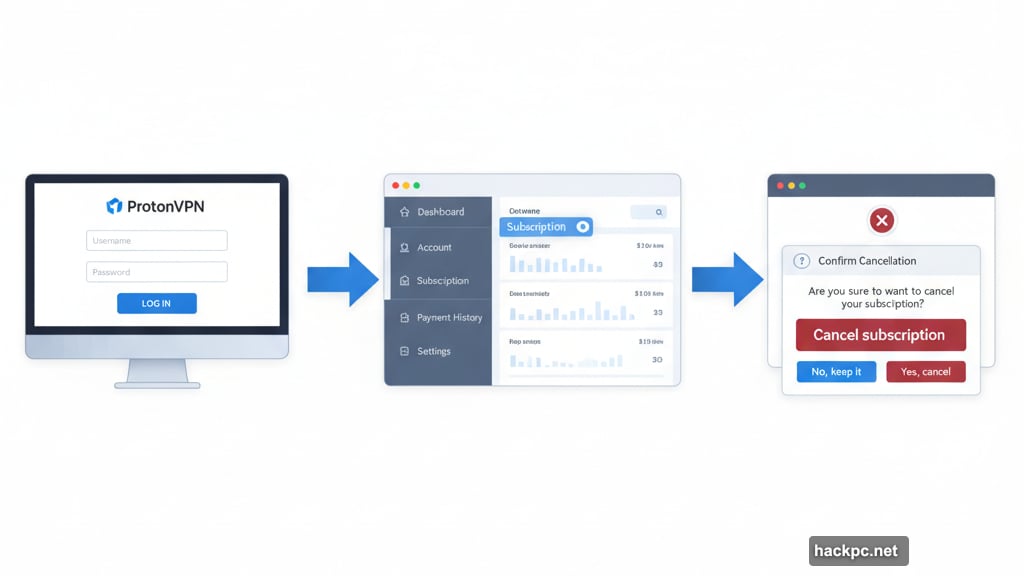
According to Proton’s terms of service, they’ll refund the unused portion of your service. Subscribe for one month at $10 and cancel after 15 days? You’ll get $5 back.
However, the terms also mention that Proton “may provide you with a full refund upon request.” Explicitly asking for a full refund in your message makes this outcome more likely.
Cancel after the 30-day window closes and you might still get a prorated refund for your remaining time. This could come as cash or account credit. But you have to specifically request it, because the default option just keeps your account active until it expires naturally.
App Store Subscriptions Follow Different Rules
Buy your Proton VPN subscription through the Apple App Store or Google Play Store? Then Apple or Google processed your payment. You’re now subject to their refund policies instead of Proton’s.
For iOS subscriptions, open Settings and tap your Apple ID at the top. Select “Subscriptions,” find Proton VPN, and tap “Cancel subscription.” The system will then guide you through requesting a refund.
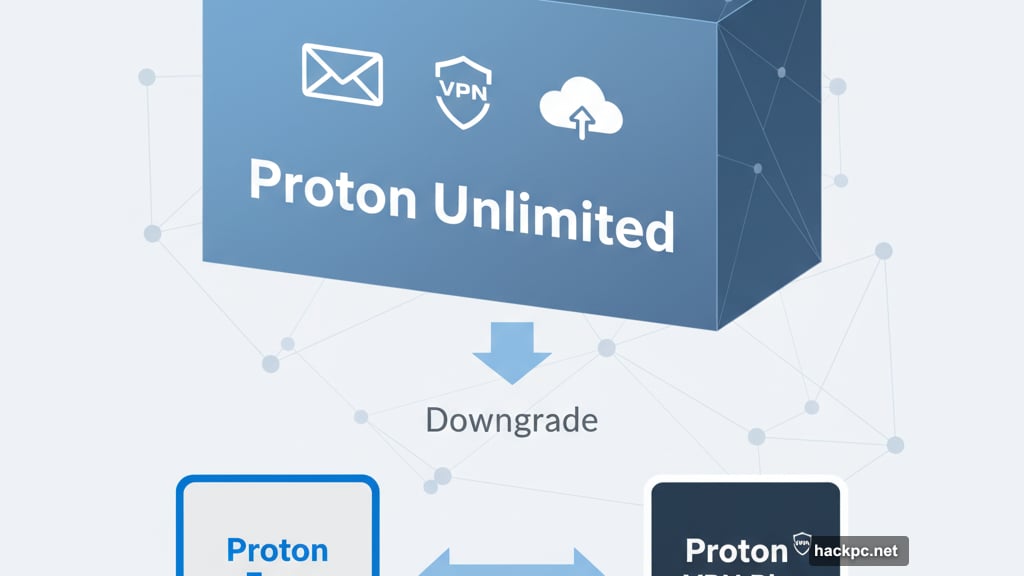
On Android, open the Google Play Store and tap your profile picture. Select “Manage subscriptions,” find Proton VPN, and tap “Cancel subscription.” Provide a reason when prompted, and Google will walk you through their refund process.
Both companies handle refunds case-by-case. You’re not guaranteed to get your money back, especially if you’ve used the service for a while.
Better Alternatives Exist for Different Needs
Once you’ve fully canceled Proton VPN, you might want to try something different.
Surfshark delivers faster speeds if raw performance matters most to you. ExpressVPN offers some of the cleanest, most intuitive app design in the industry. NordVPN provides a wider variety of interesting features like split tunneling and specialty servers.
Each service brings different strengths to the table. Your best choice depends on why Proton didn’t work for you in the first place.



Comments (0)