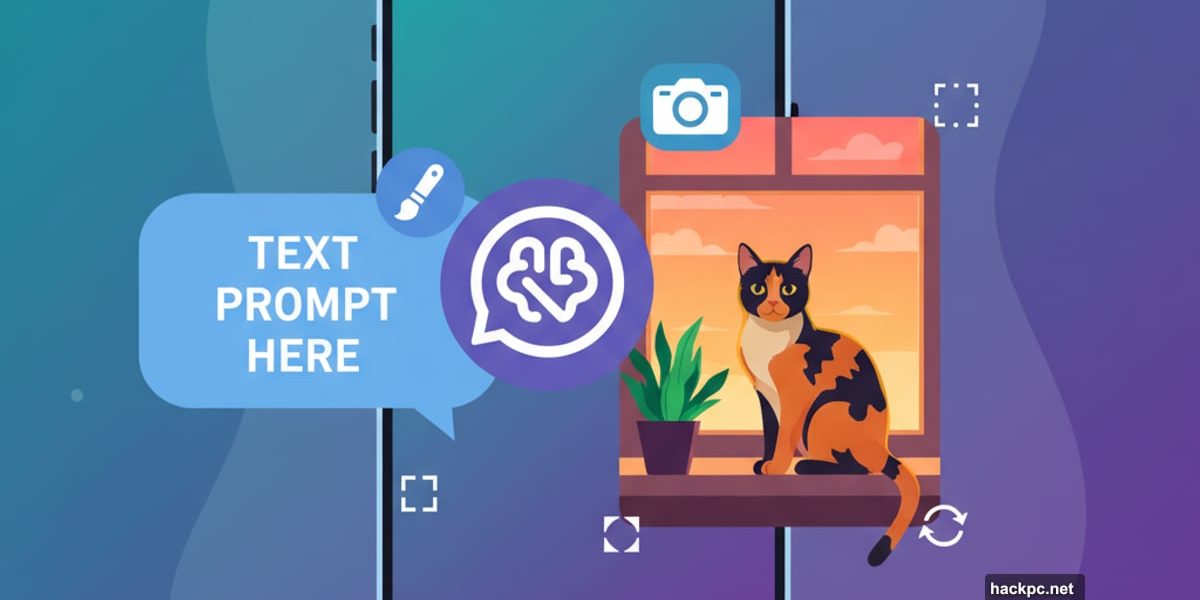
ChatGPT does more than chat these days. Since March 2025, it creates images directly in the app. Plus, you don’t need to pay for it anymore.
But here’s what most people miss. ChatGPT isn’t just an image generator. It’s also an image editor. You can upload your own photos and ask it to modify them. That changes everything about how you use the tool.
Let me show you how this actually works.
DALL-E Text Prompts: Getting Started
Creating images in ChatGPT takes zero special skills. Just type what you want to see in the prompt bar.
Don’t overthink your description. As long as you include “generate an image” followed by your idea, ChatGPT handles the rest. For example, “generate an image of a tortoiseshell cat sitting on a window sill at sunset” works perfectly fine.
However, complex requests take time. Most images generate within two minutes. Sometimes it takes longer when OpenAI’s servers get busy. So patience helps.
Upload Reference Images for AI Generation
Text prompts work fine. But uploading existing photos works better.
Why? You skip describing compositions entirely. Instead, you use real images to guide ChatGPT. This approach saves time and produces more consistent results.
Here’s the process:
On mobile:
Tap the “+” icon left of the prompt bar. Select “Add photos & files.” Choose your image. Grant camera roll access if prompted. Describe the changes you want.
On desktop:
The process mirrors mobile exactly. Click instead of tap.
One warning though. OpenAI may use uploaded photos to train future models. You can opt out by opening account settings, selecting “Data controls,” and toggling off “Improve the model for everyone.” But that’s an extra step most people skip.
Image Masking and Iterative Editing Tools
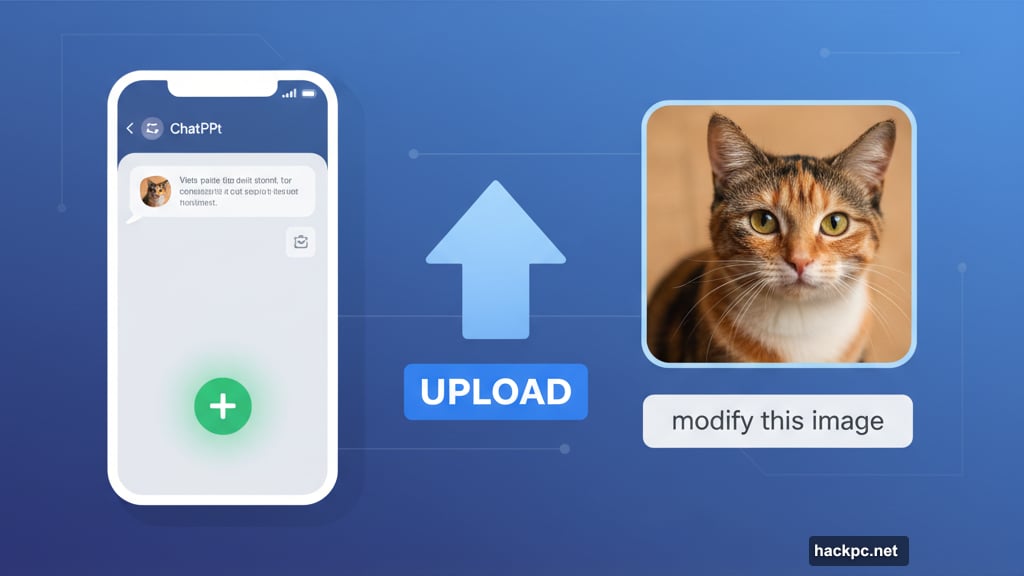
ChatGPT rarely nails it on the first try. Fortunately, editing options give you control.
For completely new versions:
Tap the two arrows below your generated image. Choose “Try again,” “Add details,” or “More concise.” Alternatively, tap the image itself and select “Edit.” Then describe your changes in the prompt bar.
For targeted edits:
Tap your generated image. Select “Select” (on mobile) or the paintbrush icon (on desktop). Use your finger to mask the section you want changed. Adjust brush size with the left slider. Describe your specific edit in the prompt bar.
This masking feature separates ChatGPT from basic generators. Instead of recreating entire images, you modify specific parts. That saves massive amounts of time.
Crafting Detailed AI Image Prompts for Quality
Specificity wins every time. Vague prompts produce vague results. Detailed descriptions create focused images.
For instance, compare these two prompts:
Vague: “Generate an image of a cat”
Specific: “Generate an image of a tortoiseshell cat with amber eyes, sitting on a white window sill, backlit by golden sunset light”
The second prompt gives ChatGPT clear direction. So results match your vision more closely.
But remember this. AI models hallucinate. ChatGPT might ignore parts of your prompt or add random elements. In my testing, it placed a cat on a nonsensical table instead of the requested window sill. These quirks happen.
So expect some trial and error. Prompting AI isn’t exact science. Most people need several attempts before getting their desired result.
Free vs ChatGPT Plus: Generation Rate Limits
Yes, ChatGPT generates images for free. But limits exist.
Free users face daily rate caps. OpenAI doesn’t publish exact numbers. However, testing reveals you get about six to seven generations per 24 hours. After that, you wait.

Plus, free tier generations take longer. OpenAI prioritizes paying subscribers.
Want unlimited access? The $20 monthly Plus plan offers “expanded and faster image creation.” The $200 monthly Pro tier removes limits entirely. But for casual use, free access works fine.
Understand Copyright Restrictions
ChatGPT won’t recreate existing photos. Copyright protection prevents it.
For example, requesting “recreate the photo of Zinedine Zidane’s 2006 World Cup headbutt” gets rejected. Instead, ChatGPT offers “an artistic reinterpretation inspired by the emotion or energy of that moment.”
This limitation protects photographers and copyright holders. But it also means you can’t use ChatGPT to duplicate specific real-world events or recognizable people. Keep that in mind when planning projects.
Access ChatGPT Everywhere
ChatGPT works on web, desktop, and mobile. On computers, visit chatgpt.com or download dedicated Mac and Windows apps from OpenAI’s website. On phones, grab the iOS or Android app from your device’s app store.
Since everything runs on OpenAI’s servers, device age doesn’t matter. As long as you can access ChatGPT, you can generate images. Old phones and computers work just fine.
My Take on ChatGPT’s Image Tools
ChatGPT’s image generation surprised me. Not because it works well—many AI image tools do. But because it’s so accessible.
Most competing tools require separate accounts, specific software, or complex interfaces. ChatGPT integrates image generation directly into conversations. That removes friction entirely.
The editing features particularly impress me. Being able to upload photos and modify specific sections saves enormous time. Previously, achieving similar results required Photoshop skills or expensive services.
Sure, limitations exist. Free tier caps frustrate heavy users. Generation quality sometimes misses the mark. And copyright restrictions prevent certain use cases.
But for quick mockups, social media images, or creative exploration? ChatGPT delivers surprising value. Especially considering it costs nothing to try.
Start simple. Upload a photo. Ask for small changes. You’ll quickly discover what works and what doesn’t. Then experiment from there.



Comments (0)