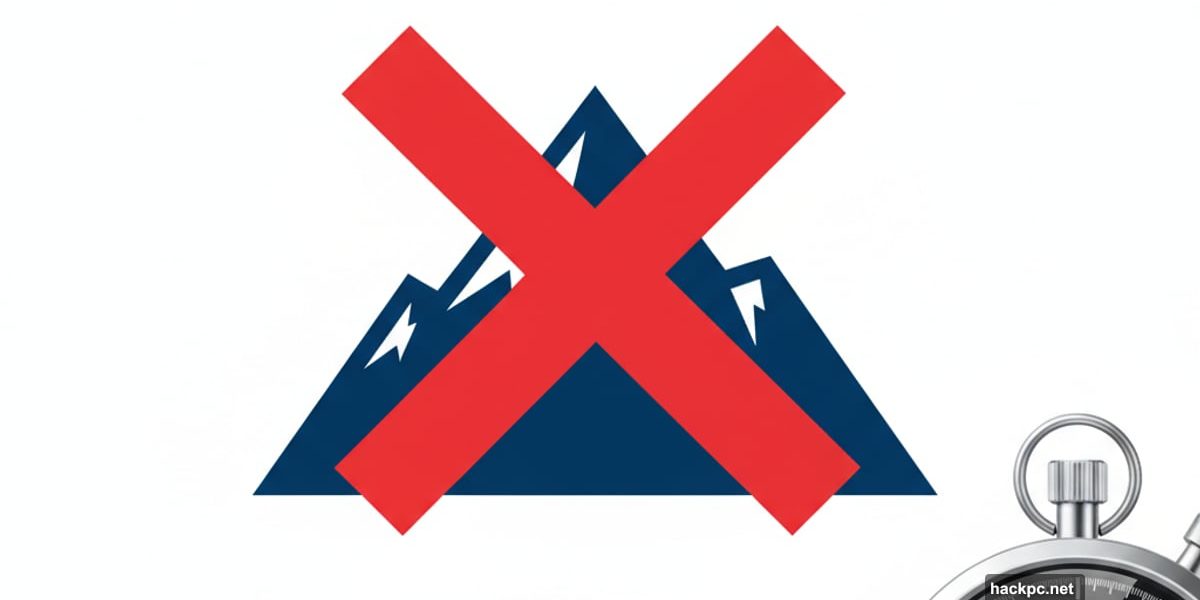
Streaming bills add up fast. Maybe you signed up for Paramount+ to watch one show and forgot about it. Or perhaps $8 to $13 monthly just isn’t worth it anymore.
Either way, canceling takes less time than making coffee. Plus, you might snag a better deal later during Black Friday sales. Here’s exactly how to cancel, whether you signed up directly or through Apple, Google, or Amazon.
Cancel Directly Through Paramount+
Got your subscription straight from Paramount+? This takes three clicks.
First, sign into your account on any web browser. Then head to your Account page. Finally, tap “Cancel Subscription” and you’re done.
No phone calls. No customer service chat. Just clean and simple.
Cancel Through Apple Devices
Signed up through your iPhone, iPad, or Apple TV? The process varies slightly by device.
For iPhone or iPad:
Open Settings and tap your name at the top. Then choose Subscriptions. Find Paramount+ in your list and select “Cancel Subscription.” Tap Confirm and you’re finished.
For Apple TV:
Navigate to Settings and select Users & Accounts. Choose your Apple TV account, then tap Subscriptions. Find Paramount+ and hit “Cancel Subscription.”
Remember, Apple processes all these subscriptions the same way. So once you know the path for one service, you know it for all of them.
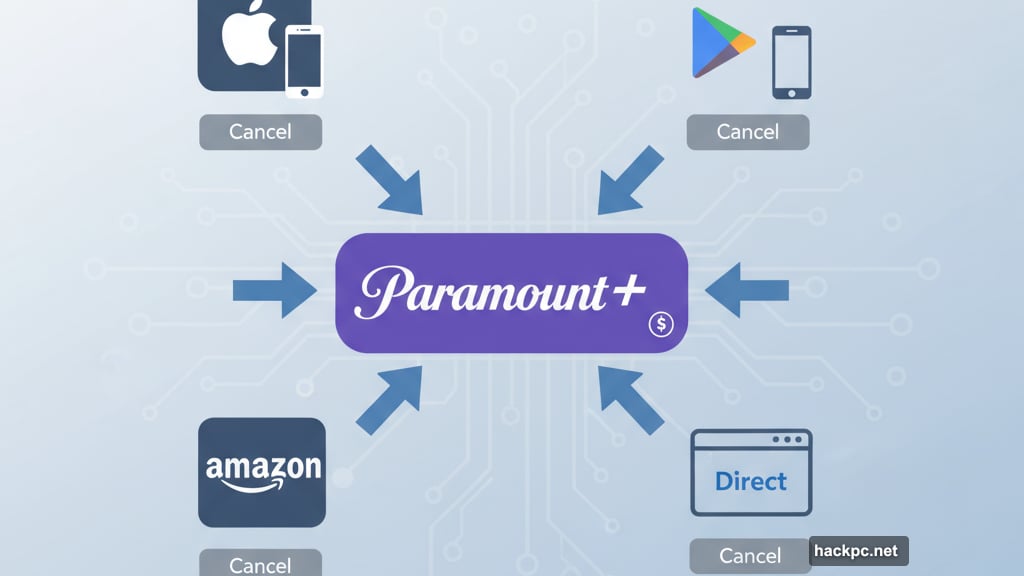
Cancel Through Google Play
Android users have two paths depending on their device.
On Android phones or tablets:
Open the Google Play Store app. Tap your profile icon in the top right. Select “Payment & Subscriptions,” then choose Subscriptions. Find Paramount+ and tap “Cancel Subscription.” Follow the prompts to confirm.
Through a web browser:
Visit the Google Play Store website and sign in. Click “Bills & Accounts” on the left sidebar. Find Paramount+ and select “Cancel Subscription.”
On Android TV:
Launch the Google Play Store app. Go to Menu, then “My Apps.” Select Subscriptions. Find Paramount+ and tap Cancel. Confirm by choosing Yes.
Cancel Through Amazon
Subscribed via Amazon’s app store? Here’s what to do.
Navigate to Amazon App Store Subscriptions and sign into your account. Locate your Paramount+ subscription and click Actions. Select “Turn Off Auto-Renewal” and confirm your choice.
Amazon will stop charging you, but you keep access until your current period ends.
No Pause Button Available
Want to take a break instead of canceling completely? Unfortunately, Paramount+ doesn’t offer a pause option yet.
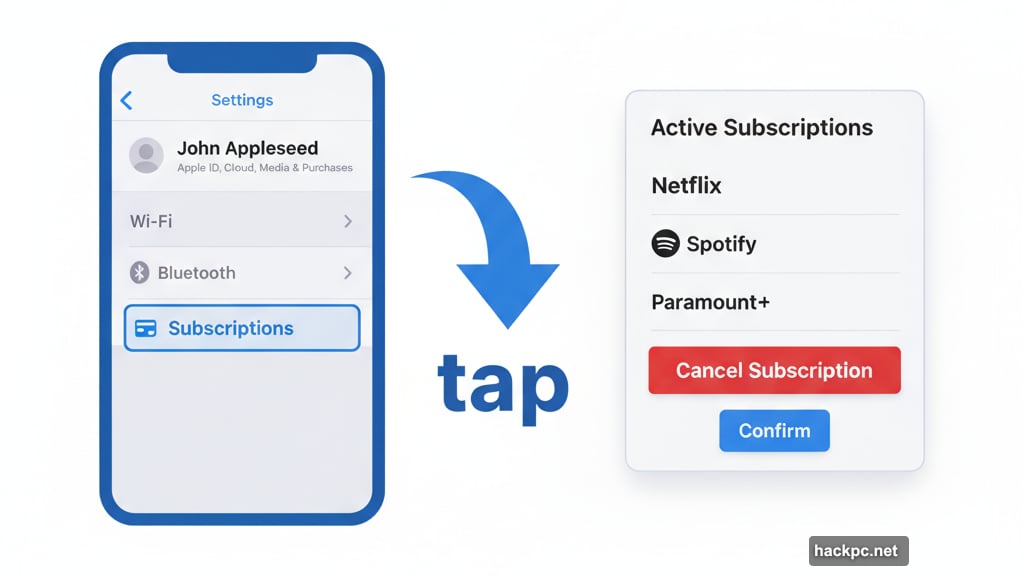
Your only choice is canceling and resubscribing later. However, this might work in your favor. Streaming services regularly run promotions to win back former subscribers. So canceling now could land you a better deal down the road.
What Happens After You Cancel
Here’s the good part. You don’t lose access immediately.
If you’re still in a free trial, you keep watching until that trial expires. Paying subscribers maintain full access through the end of their current billing period. So even if you cancel today and your renewal is two weeks away, you’ve got two more weeks of streaming.
This applies to promotional periods too. Let’s say you signed up for a three-month discount deal and cancel after one month. You still get the remaining two months before losing access.
Why Timing Matters
Black Friday and Cyber Monday bring massive streaming discounts every year. Paramount+ typically offers deals around 50% off for several months.
So canceling now makes strategic sense if you’re barely using the service. Wait for November sales and rejoin at half price. You save money and don’t miss much content in between.
Besides, most shows release weekly episodes anyway. Binge-watching whole seasons in one month has become harder. Taking breaks between subscriptions just makes financial sense.
The Real Cost of Subscription Creep
Here’s what bugs me about streaming services. They make signing up incredibly easy. Cancel buttons? Those get buried in settings menus.
But Paramount+ actually handles cancellations well. No dark patterns. No forcing you to call customer service. Just honest, straightforward account management.
Still, check your subscriptions regularly. That $8 monthly charge adds up to $96 yearly. Multiply that across multiple streaming services and you’re easily spending $500+ annually. Sometimes less is more.



Comments (0)