
Your inbox is drowning in newsletters you never asked for. One signup turns into five subscriptions somehow. Then unsubscribing becomes its own nightmare.
Google just fixed this mess. The new Gmail feature lets you bulk unsubscribe in seconds. No more hunting through individual emails or clicking endless “unsubscribe” links.
Here’s how it works and where to find it.
The Old Way Was Tedious
Previously, Gmail let you unsubscribe from newsletters one at a time. Open email. Scroll to bottom. Find tiny unsubscribe link. Click. Confirm. Repeat for every single newsletter.
That process might take 20 minutes if you’re cleaning up a cluttered inbox. Most people gave up halfway through. So newsletters just kept piling up.
Now you can handle dozens of subscriptions in under a minute. The difference is night and day.
Finding Manage Subscriptions on Mobile
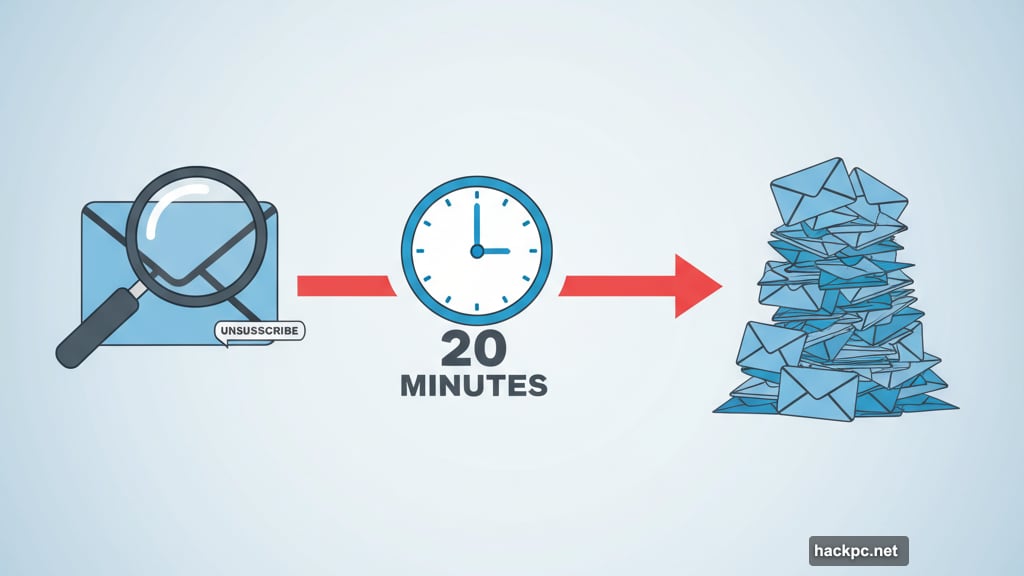
Open the Gmail app on your iPhone or Android. Tap the three horizontal lines at the top left. That opens your sidebar menu.
Scroll down past your folders. You’ll see “Manage Subscriptions” listed below Trash. If you don’t see it yet, the feature is still rolling out to your account. Check back in a few days.
Once you tap it, Gmail shows every newsletter you’re subscribed to. They’re sorted by frequency. The worst offenders appear first.
The Web Version Works Too
Log into Gmail from any browser. Click “More” in the left sidebar. Then select “Manage Subscriptions” from the expanded menu.
Same clean interface as mobile. All your subscriptions listed in one place. Plus you can see exactly how many emails each sender blasted you with recently.
That number alone helps you decide what to cut. Some newsletters you forgot about might be sending daily emails. Those are prime candidates for unsubscribing.
Bulk Unsubscribe in Three Taps
Here’s where it gets good. Each newsletter has a minus icon next to its name. Tap that icon. Gmail asks if you want to stop receiving emails from that sender.
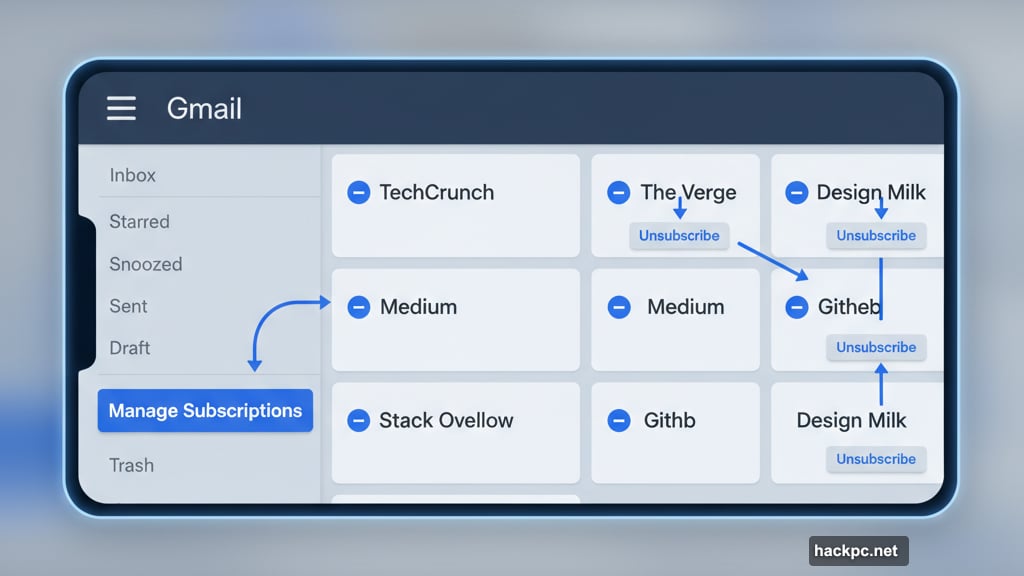
Tap unsubscribe again. Done. Gmail sends the unsubscribe request immediately.
You can blast through your entire list this way. Tap, confirm, next. Takes seconds per newsletter instead of minutes. Plus you’re not leaving Gmail to visit different unsubscribe pages.
The sender gets a few days to honor your request. After that, any emails they send land in your Spam folder automatically. So even if they ignore the unsubscribe, Gmail handles it.
One Feature That Should Have Existed Years Ago
Newsletter spam has plagued Gmail users forever. Companies share email lists. One subscription spawns ten more. Your inbox becomes unusable.
Google finally addressed the root problem. Not with better filters or smarter spam detection. But with a simple management tool that puts you in control.
The feature is still rolling out globally. So availability depends on your location and account type. But most users should see it within weeks.
Once you have access, spend five minutes cleaning house. Your inbox will thank you. So will your sanity when you’re not scrolling past dozens of unwanted newsletters just to find actual important emails.



Comments (0)