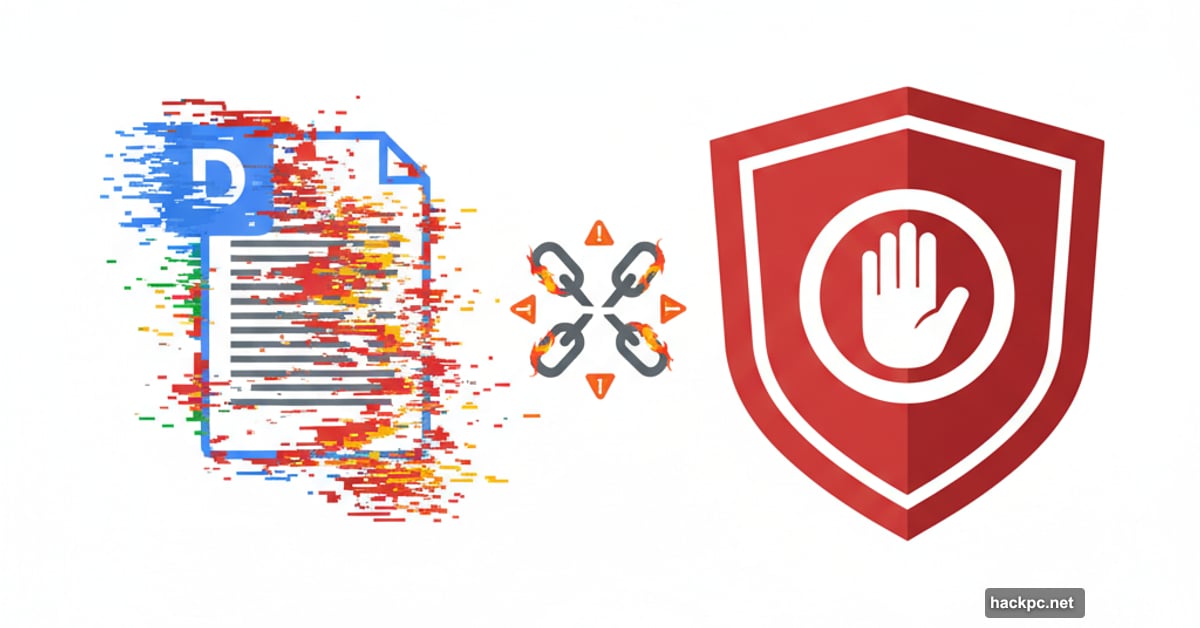
Google Docs suddenly looks broken. Text runs off pages. Words overlap. Everything’s a mess.
Before you panic and reinstall Chrome, check your adblocker. Turns out that’s the culprit behind recent formatting nightmares plaguing Docs and Slides users.
What Broke and Why
Google Drive’s product manager confirmed the problem traces back to AdBlock and EasyList filter updates. Those changes wreaked havoc on Google’s productivity tools.
Users reported bizarre formatting issues. Text wrapping stopped working properly. Words literally ran off document edges. Plus, overlapping text made documents completely illegible.
The frustrating part? Google can’t directly fix this. The changes happened on AdBlock’s end. So users need workarounds until adblocker developers push permanent solutions.
Three Quick Fixes That Actually Work
First, whitelist Google’s productivity suite. Add Drive, Docs, and Slides to your adblocker’s allowlist. This lets the tools load properly without disabling your adblocker everywhere else.
Second, force update your filter lists. AdBlock later pushed fixes through updated filters. But those updates don’t always happen automatically. So head into AdBlock’s settings, find the Advanced section, then click “Filter Lists” and hit “Update Now.”
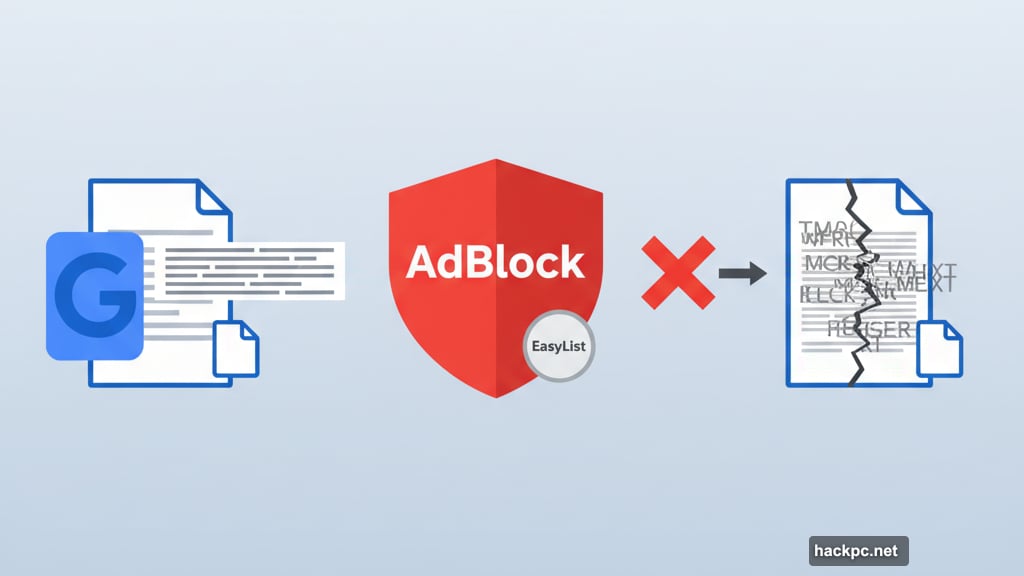
Third, try Incognito mode. Most browser extensions don’t run in private browsing. Open your document incognito and everything should display correctly. Not ideal for regular work, but it works in a pinch.
The Real Problem Nobody Mentions
Here’s what bugs me about this mess. Google’s tools broke because third-party adblockers changed their code. Yet Google took heat for the problem.
Meanwhile, AdBlock initially tweeted that fixes were “out of Google’s control.” That’s technically true. But it highlights how fragile web apps become when they depend on unpredictable browser extensions.
Plus, many users didn’t connect the dots. They saw broken formatting and blamed Google. Few realized their adblocker caused the chaos. That’s why the solution took days to spread widely.
Chrome Users Got Hit Hardest
The issue primarily affected Chrome users. That makes sense since Chrome dominates the browser market and most people run AdBlock on Chrome.
But here’s an easy workaround nobody talks about. Just open your document in Firefox, Safari, or Edge. Other browsers likely work fine because they either use different extensions or none at all.
So if you’re mid-deadline and can’t mess with adblocker settings, switching browsers saves the day. Not elegant, but effective.
Why This Keeps Happening
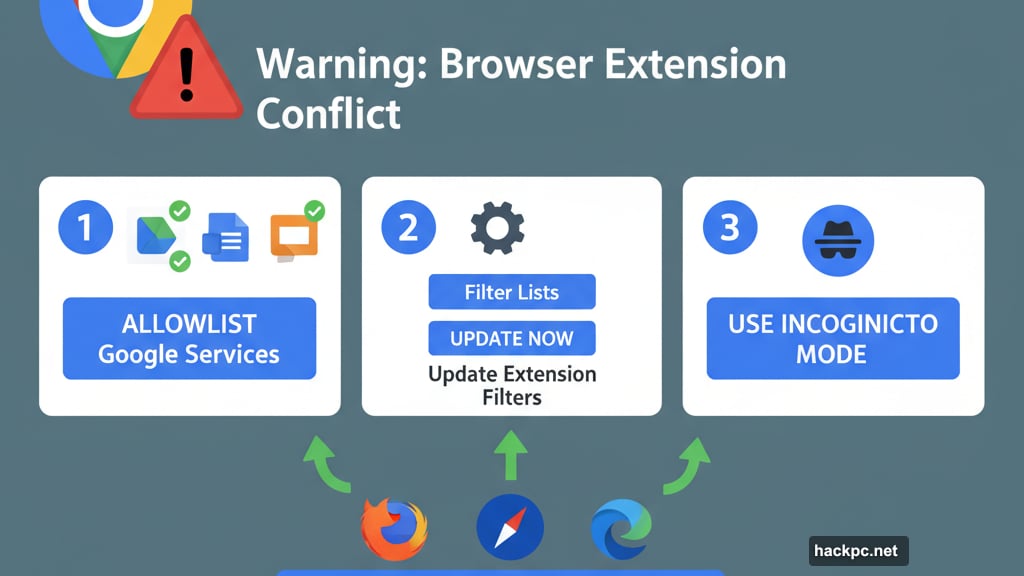
Adblockers and web apps constantly play cat-and-mouse. Sites change code to serve ads. Blockers update filters to catch them. Sometimes innocent bystanders like Google Docs get caught in the crossfire.
The filter lists AdBlock uses target advertising elements across millions of sites. One bad rule can accidentally block legitimate page elements. Then productivity tools stop working correctly.
Moreover, these updates push automatically. Users don’t review changes before they go live. So problems spread fast before anyone notices the real cause.
What You Should Do Right Now
Check if your Docs and Slides look normal. If not, update your adblocker’s filter lists immediately. That’s the permanent fix most users need.
Still broken? Disable your adblocker temporarily just for Google’s suite. You’re not missing much anyway since Google Workspace doesn’t show traditional ads.
Better yet, whitelist Google Drive entirely. Then you get protection everywhere else while keeping your productivity tools functional. That’s the sweet spot most people want.
This whole situation reveals how dependent we’ve become on browser extensions we barely understand. They break things silently. Then we blame the wrong culprit while pulling our hair out.
Stay aware of what extensions you’re running. Keep them updated. And remember that sometimes the solution to tech problems is disabling the “helpful” tools we added to fix other problems.



Comments (0)