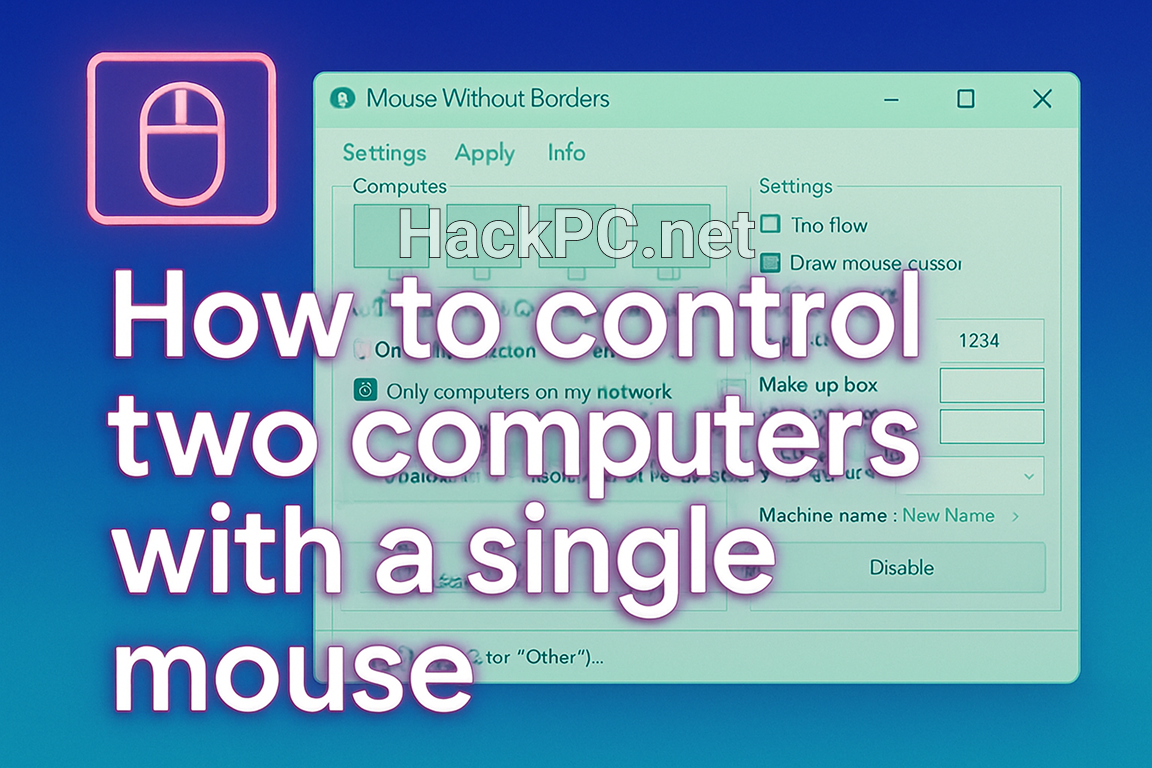
Managing multiple computers in your workspace has never been easier. Whether you’re a developer working across different systems, a content creator managing multiple workstations, or simply someone who uses both a desktop and laptop simultaneously, Mouse Without Borders transforms how you interact with multiple PCs using a single keyboard and mouse setup.
What is Mouse Without Borders?
Mouse Without Borders is a powerful software KVM (Keyboard, Video, Mouse) solution developed by Truong Do as part of the Microsoft Garage initiative. This innovative tool enables seamless control of up to four Windows computers using a single mouse and keyboard combination, eliminating the need for expensive hardware KVM switches or constant peripheral switching.
Unlike traditional hardware solutions, this virtual KVM creates an invisible bridge between your computers, allowing your cursor to flow naturally from one screen to another as if they were part of a single, extended desktop environment. The software has achieved millions of downloads since its initial release in 2011 and continues to be one of the most popular cross-computer control solutions available.
Key Features and Capabilities
Core Functionality
- Seamless Mouse Movement: Move your cursor beyond the edge of one screen to instantly control another computer
- Keyboard Sharing: Type on any connected computer using your primary keyboard
- Clipboard Synchronization: Copy text, images, or data on one PC and paste on another
- File Transfer: Drag and drop files between computers (up to 100MB for single files)
- Multi-directional Control: Any connected computer can control any other in the network
Advanced Features
- Security Key Protection: Encrypted connections between computers using generated security keys
- Customizable Screen Layouts: Arrange virtual monitors to match your physical setup
- Service Mode Operation: Control elevated applications and lock screens remotely
- Hotkey Shortcuts: Quick switching between computers using keyboard combinations
- Screen Edge Configuration: Customize where and how cursor transitions occur

System Requirements and Compatibility
Minimum Requirements
- Windows 7, 8, 8.1, 10, or 11
- Active network connection (LAN or Wi-Fi)
- .NET Framework 4.0 or higher
- Administrator privileges for installation
PowerToys Integration
With the latest updates, Mouse Without Borders is now integrated into Microsoft PowerToys, Microsoft’s suite of productivity utilities. This integration provides:
- Simplified installation process
- Regular updates and improvements
- Better Windows 11 compatibility
- Enhanced security features
Installation and Setup Guide
Method 1: Installing via PowerToys (Recommended)
- Download PowerToys
- Visit the Microsoft Store and search for “Microsoft PowerToys”
- Alternatively, download from the PowerToys GitHub page
- Install PowerToys on all computers you want to connect
- Configure Mouse Without Borders
- Open PowerToys Settings
- Navigate to Mouse Without Borders in the sidebar
- Enable the feature toggle
- Generate Security Key
- On your primary computer, click “New Key”
- Note the generated security key and computer name
- Keep this information secure
- Connect Secondary Computers
- On each additional computer, open Mouse Without Borders settings
- Enter the security key from your primary computer
- Input the primary computer’s name
- Click “Connect”
Method 2: Standalone Installation
- Download the Installer
- Visit the official Microsoft download page
- Download MouseWithoutBorders.msi
- Ensure all computers use the same version
- Run Installation
- Execute the installer on each computer
- Follow the setup wizard
- The configuration tool launches automatically after installation
Configuration and Optimization
Screen Layout Configuration
Properly arranging your virtual screen layout is crucial for seamless navigation:
- Access Layout Settings
- Open Mouse Without Borders settings
- Navigate to the Layout tab
- View current computer arrangement
- Customize Arrangement
- Drag computer icons to match physical monitor positions
- Configure whether screens are side-by-side or in a 2×2 grid
- Test cursor movement between screens
Security Settings
Protect your multi-computer setup with proper security configuration:
- Enable Encryption: Always use security keys for connections
- Firewall Configuration: Add Mouse Without Borders to Windows Firewall exceptions
- Network Isolation: Use only on trusted networks
- Service Mode Considerations: Enable cautiously, as it provides system-level access
Performance Optimization
- Network Quality: Ensure stable LAN connection for best performance
- Disable Screen Corners: Prevent accidental transitions in corner areas
- Adjust Transition Speed: Customize cursor movement sensitivity
- Hide Mouse at Edge: Enable for cleaner visual transitions
Troubleshooting Common Issues
Connection Problems
If computers won’t connect:
- Verify all machines are on the same network subnet
- Check Windows Firewall settings
- Ensure security key is entered correctly
- Confirm computer names are accurate
- Try regenerating the security key
Cursor Movement Issues
When cursor doesn’t transition properly:
- Check screen layout configuration
- Disable full-screen applications temporarily
- Verify Mouse Without Borders service is running
- Restart the application on affected computers
File Transfer Limitations
Remember these constraints:
- Single file transfers only (no folders)
- 100MB maximum file size
- Network files not supported
- Compress multiple files into archives first
Mouse Without Borders vs. Alternatives
Comparison with Popular Software KVM Solutions
- Cross-platform support (Windows, Mac, Linux)
- Paid license required
- More features but higher complexity
- Better for mixed OS environments
- Free for personal use
- Supports Windows and Mac
- Includes monitor sharing capabilities
- Commercial licensing for business use
- Windows-only like Mouse Without Borders
- More advanced security features
- Steeper learning curve
- Better for enterprise environments
- Requires compatible Logitech devices
- Seamless integration with Logitech peripherals
- Cross-platform support
- Limited to Logitech ecosystem
When to Choose Mouse Without Borders
Mouse Without Borders excels when you:
- Work exclusively with Windows computers
- Need a free, reliable solution
- Want Microsoft-backed support
- Prefer simple setup over advanced features
- Require basic file transfer capabilities
Advanced Use Cases and Tips
Developer Workflows
Software developers benefit from Mouse Without Borders by:
- Testing applications across different Windows versions
- Managing development and production environments
- Monitoring build processes on multiple machines
- Maintaining separate coding and testing systems
Content Creation Setup
Creative professionals utilize the tool for:
- Managing rendering farms
- Controlling streaming and recording PCs
- Coordinating multi-camera setups
- Handling resource-intensive tasks across machines
Home Office Productivity
Remote workers enhance productivity through:
- Seamless laptop-to-desktop transitions
- Unified workspace management
- Reduced cable clutter
- Simplified peripheral management
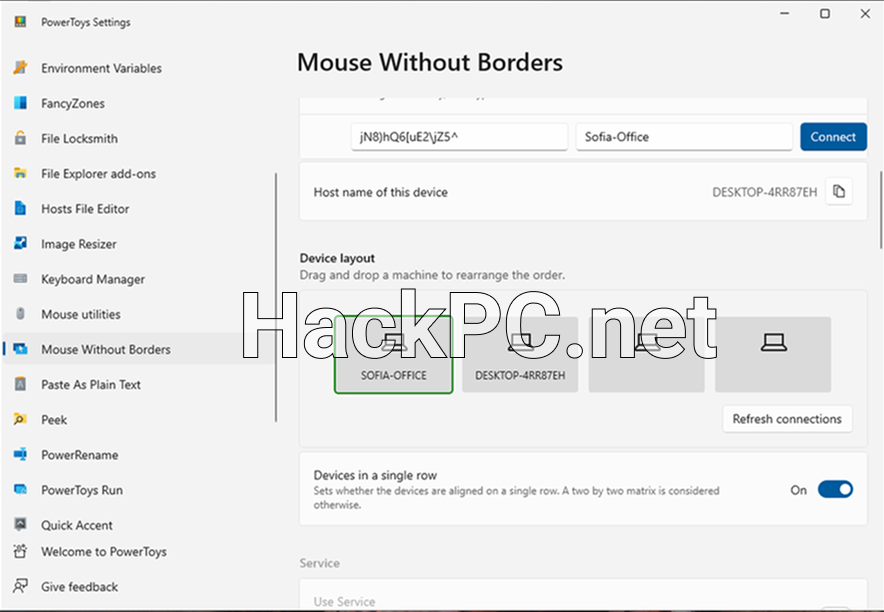
Security Best Practices
Network Security
- Use Mouse Without Borders only on secured networks
- Avoid public Wi-Fi connections
- Implement VPN for remote access scenarios
- Regular security key rotation
Access Control
- Limit connected computers to trusted devices
- Disable service mode when not needed
- Monitor connection logs regularly
- Implement Windows account security
Performance Metrics and Expectations
Typical Performance
- Latency: < 5ms on local networks
- CPU Usage: Minimal (< 2% on modern systems)
- Memory Footprint: Approximately 50-100MB
- Network Bandwidth: Negligible for cursor/keyboard; varies for file transfers
Optimal Conditions
- Wired Ethernet connections
- Same network segment
- Updated network drivers
- Disabled power-saving modes
Future Development and Updates
Mouse Without Borders continues evolving through:
- PowerToys integration improvements
- Enhanced Windows 11 compatibility
- Security feature additions
- Performance optimizations
- Community-driven feature requests
The Microsoft Garage team maintains active development, ensuring compatibility with latest Windows updates and addressing user feedback through regular releases.
Conclusion
Mouse Without Borders represents a perfect balance of simplicity and functionality for Windows users managing multiple computers. Its seamless integration, zero-cost availability, and Microsoft backing make it an essential tool for anyone working with multiple PCs. While alternatives like Deskflow or Stardock’s Multiplicity offer additional features, Mouse Without Borders provides everything most users need for efficient multi-computer control.
Whether you’re setting up a sophisticated development environment, creating content across multiple workstations, or simply trying to declutter your desk from excess peripherals, Mouse Without Borders transforms your workflow into a unified, productive experience. The software’s evolution from a Microsoft Garage side project to a PowerToys integration demonstrates its enduring value and continued relevance in modern computing environments.
Start your journey toward seamless multi-computer control today – your productivity will thank you for eliminating the constant switching between keyboards and mice. With proper configuration and understanding of its capabilities, Mouse Without Borders becomes an invisible yet indispensable part of your daily workflow.
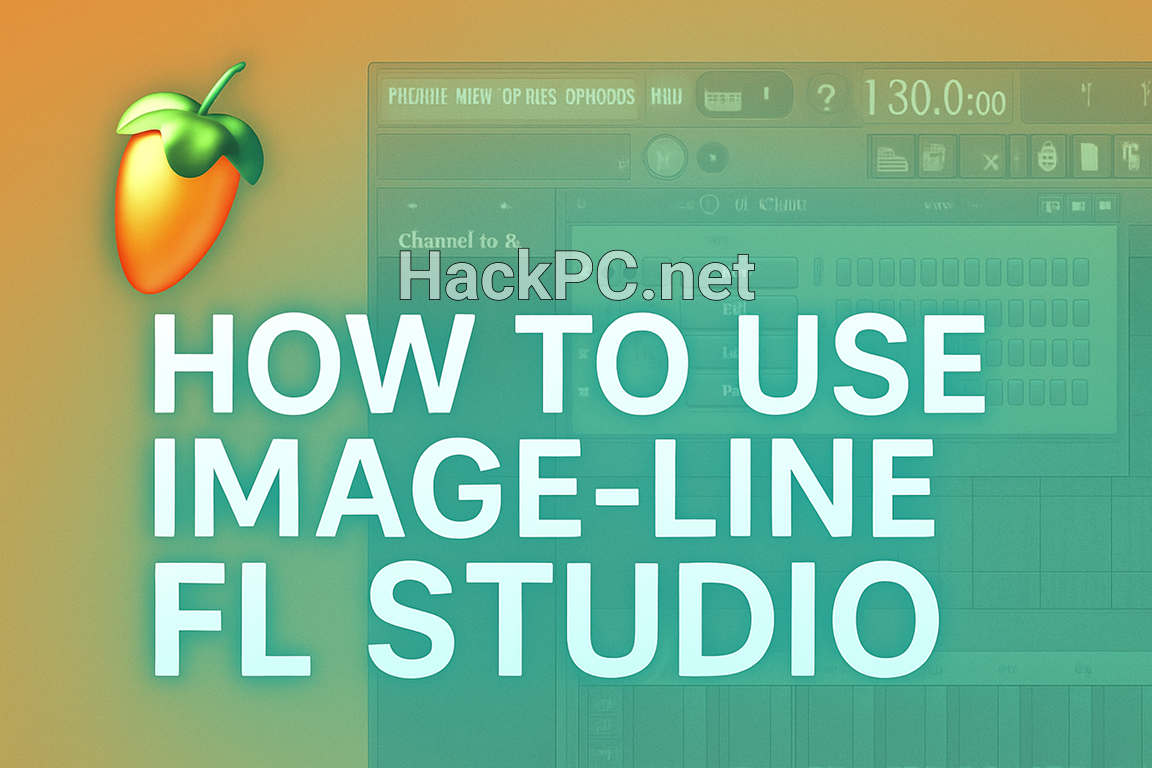
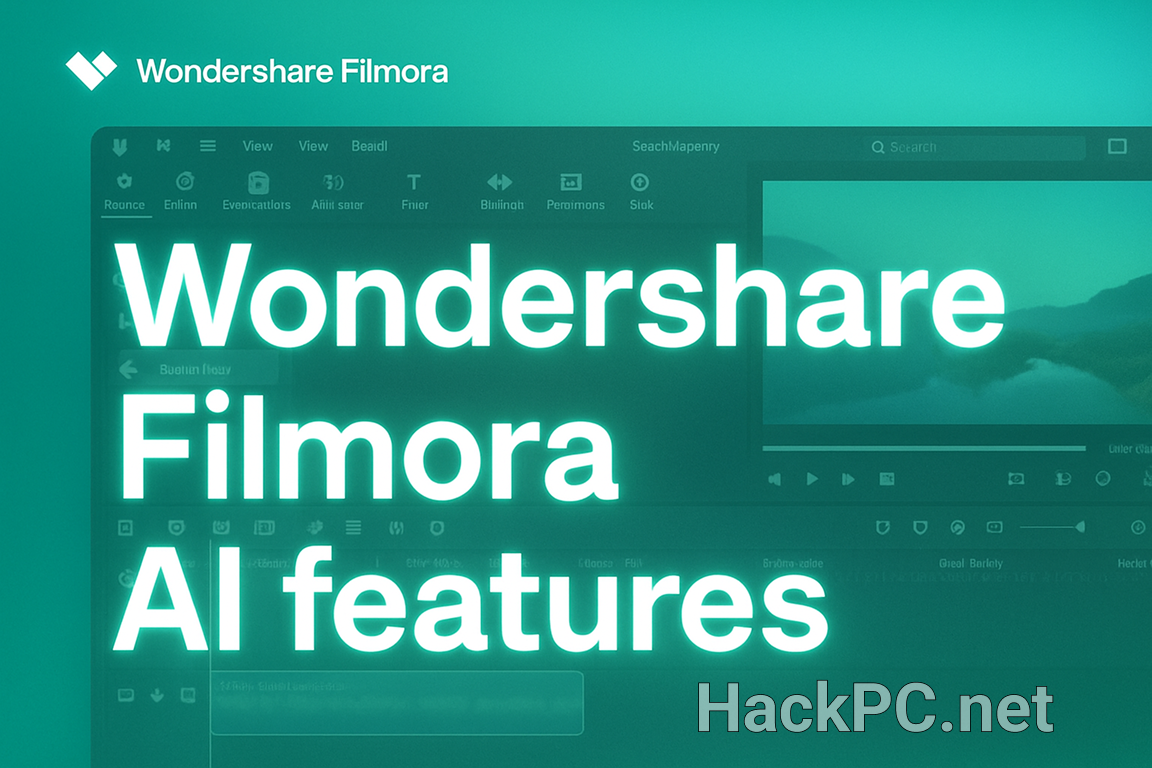
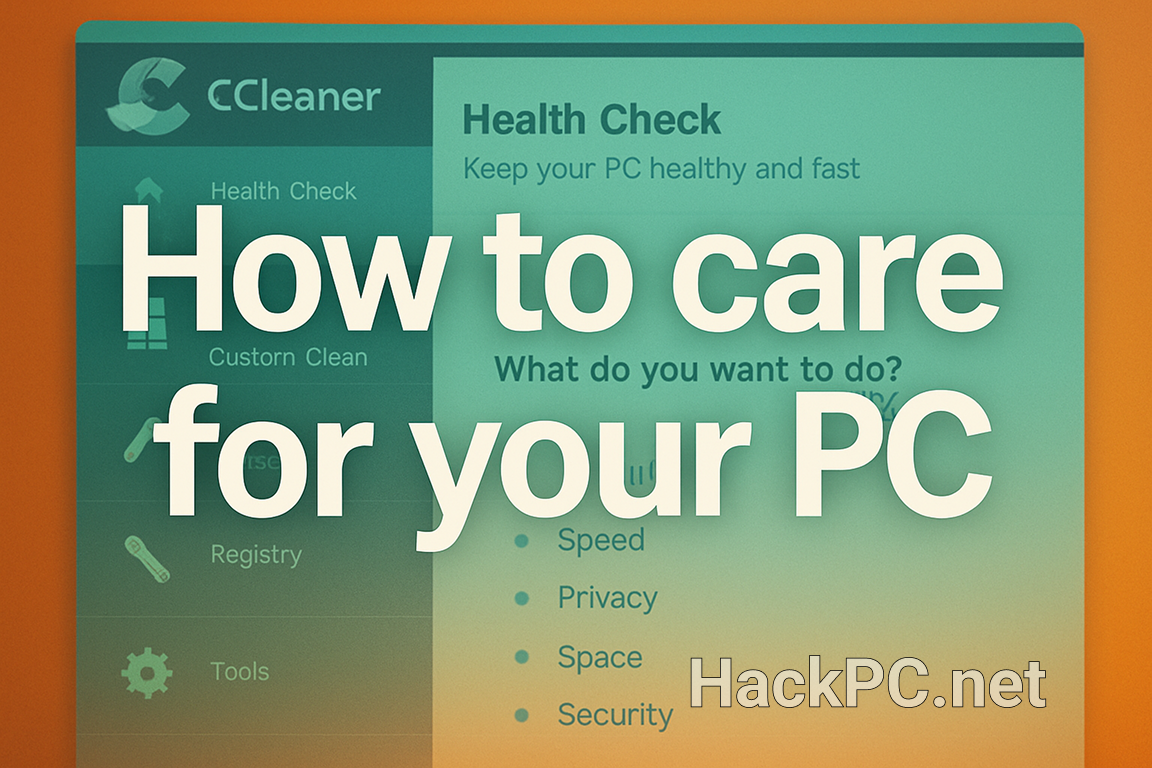
Comments (0)