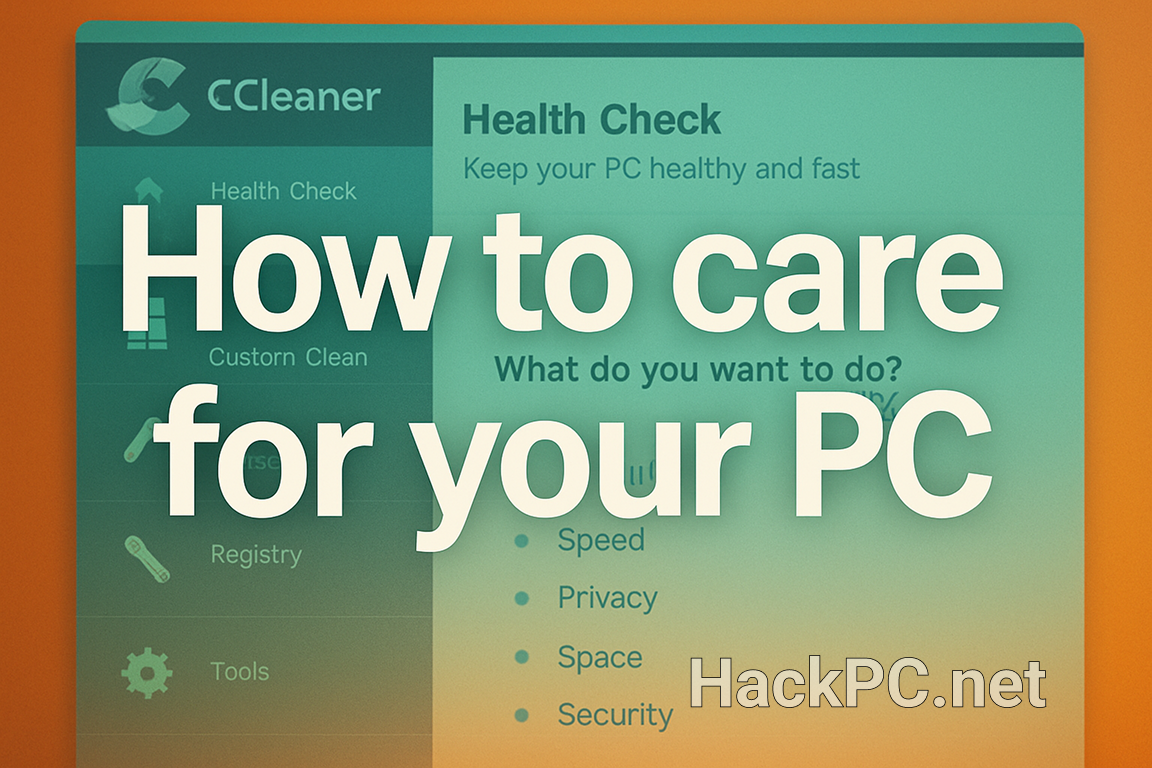
Your computer works tirelessly, processing millions of operations every second. Just like any sophisticated machine, it requires regular maintenance to perform at its peak. Understanding which PC maintenance software to use and how to implement a comprehensive system health check routine can dramatically extend your computer’s longevity while maintaining optimal performance.
Understanding PC Health: More Than Just Speed
Computer optimization tools serve multiple purposes beyond simple speed enhancement. Modern system performance monitoring involves tracking hardware temperatures, analyzing disk health metrics, and identifying potential failures before they occur. This proactive approach to preventive maintenance ensures your machine runs smoothly for years rather than months.
Essential Categories of Maintenance Software
System Cleaning and Optimization
Disk cleanup utilities form the foundation of any PC tune-up program arsenal. CCleaner remains the industry standard for junk file removal, offering comprehensive cleaning of temporary files, browser caches, and obsolete system logs. Its registry cleaner feature, while controversial among tech professionals, can resolve specific Windows issues when used cautiously.
For deeper system optimization, Glary Utilities provides an all-in-one solution combining startup programs management with RAM optimization features. The software’s one-click maintenance option simplifies the process for users seeking quick computer speed optimization without diving into technical details.
Temperature Monitoring and Hardware Diagnostics
Heat represents the silent killer of computer components. HWMonitor delivers real-time temperature monitoring for CPUs, GPUs, and storage drives, helping identify cooling issues before they cause permanent damage. This hardware diagnostics tool displays comprehensive sensor data, including voltages and fan speeds, essential for maintaining system stability.
Core Temp specializes in processor temperature tracking, offering a lightweight alternative focused specifically on CPU health. Its ability to log temperature data over time helps identify patterns that might indicate degrading thermal paste or failing cooling systems.
Storage Health and Optimization
Your storage drives contain everything valuable on your computer, making their health paramount. CrystalDiskInfo interprets S.M.A.R.T. data to predict drive failures, potentially saving irreplaceable data through early warning signs. The software’s clear health status indicators make complex diagnostic information accessible to non-technical users.
Defragmentation tools have evolved significantly from their early iterations. Defraggler offers selective file defragmentation, allowing you to optimize frequently accessed files without processing the entire drive. For SSD users, the program includes TRIM support, essential for maintaining solid-state drive performance without causing unnecessary wear.
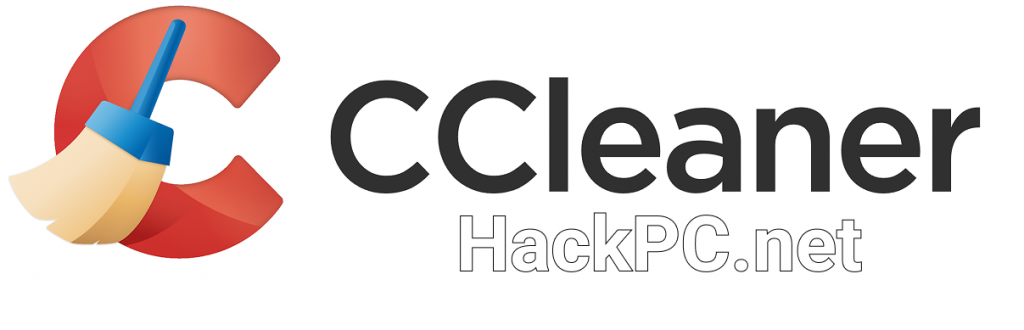
Implementing a Comprehensive Maintenance Strategy
Weekly Maintenance Tasks
Start your weekly routine with basic junk file removal using your chosen disk cleanup utility. Clear browser caches, empty recycle bins, and remove temporary files that accumulate during normal usage. This simple practice can recover gigabytes of storage space while improving system responsiveness.
Monitor startup programs regularly, as newly installed software often adds itself to the boot sequence without notification. Autoruns from Microsoft Sysinternals provides unparalleled control over startup items, services, and scheduled tasks, though its interface requires some technical knowledge.
Monthly Deep Cleaning
Conduct thorough malware protection scans using multiple tools. While Malwarebytes excels at detecting modern threats, combining it with traditional antivirus software creates layered protection. The free version offers on-demand scanning sufficient for monthly maintenance routines.
Update all drivers systematically. Snappy Driver Installer provides a completely offline driver update solution, eliminating concerns about bundled software or subscription requirements common in commercial alternatives. Its open-source nature ensures transparency in driver selection and installation processes.
Quarterly Hardware Assessment
Perform comprehensive hardware diagnostics every three months. MemTest86 tests RAM integrity through multiple passes, identifying failing memory modules that cause system instability. Run these tests overnight, as thorough memory testing requires several hours.
Check disk health using built-in Windows tools alongside third-party solutions. The Windows command chkdsk /f /r performs surface scans and attempts bad sector recovery, while HD Tune provides visual representations of disk performance degradation over time.
Advanced Optimization Techniques
Performance Monitoring and Analysis
Process Monitor reveals exactly what your system does behind the scenes, capturing detailed file system, registry, and process activity. This powerful tool helps identify resource-hungry processes and troubleshoot performance bottlenecks that standard task managers miss.
For comprehensive PC performance boost analysis, HWiNFO combines hardware monitoring with detailed system information. Its sensor logging capabilities enable long-term performance tracking, essential for identifying gradual degradation patterns.
Registry Optimization and System Tweaking
While Windows registry cleaning remains controversial, targeted registry optimization can resolve specific issues. Wise Registry Cleaner offers safe cleaning with automatic backups, minimizing risks associated with registry modification. Focus on removing orphaned entries from uninstalled programs rather than aggressive cleaning that might affect system stability.
Ultimate Windows Tweaker provides access to hundreds of hidden Windows settings through a user-friendly interface. These modifications range from privacy enhancements to performance optimizations unavailable through standard control panels.
Creating Your Personal Maintenance Schedule
Successful computer longevity depends on consistency rather than intensity. Establish a maintenance calendar incorporating:
Daily Quick Checks:
- Monitor CPU and GPU temperatures during intensive tasks
- Verify adequate free disk space (maintain 15-20% minimum)
- Observe unusual system behavior or performance changes
Weekly Automated Tasks:
- Schedule automatic disk cleanup for non-critical files
- Run quick antimalware scans focusing on active areas
- Review and manage browser extensions and plugins
Monthly Manual Intervention:
- Analyze startup impact using built-in Task Manager metrics
- Clear DNS cache and reset network settings if experiencing connectivity issues
- Update essential drivers, particularly graphics and chipset drivers
Quarterly Deep Maintenance:
- Perform full system backups before major maintenance
- Run extended hardware diagnostics during downtime
- Review and optimize power settings for performance versus efficiency
Recognizing When Professional Help Is Needed
Despite comprehensive preventive maintenance, certain symptoms indicate hardware failure requiring professional intervention:
- Consistent blue screen errors despite software troubleshooting
- Physical clicking or grinding sounds from mechanical drives
- Random system shutdowns under normal temperature conditions
- Visible capacitor bulging on motherboards or graphics cards
Best Practices for Long-Term PC Health
Environmental Considerations
Maintain proper ventilation around your computer case. Dust filters require cleaning every 2-3 months in typical environments, more frequently in dusty conditions. Compressed air effectively removes accumulated dust, but always support fan blades to prevent over-spinning damage.
Power Protection
Invest in quality surge protectors or uninterruptible power supplies (UPS). Power fluctuations cause cumulative damage to sensitive components, particularly solid-state drives and power supplies. A UPS also enables proper shutdown during outages, preventing data corruption.
Software Discipline
Resist installing multiple programs performing identical functions. Redundant system optimization tools often conflict, causing more problems than they solve. Choose one comprehensive suite or carefully selected individual tools for specific tasks.
Avoid “PC optimizer” programs making unrealistic performance promises. Legitimate computer optimization tools provide measurable, specific improvements rather than vague percentage claims. Research user experiences and professional reviews before installing any system-level software.

Measuring Success: Performance Benchmarks
Track your maintenance effectiveness through objective measurements:
UserBenchmark provides comparative performance analysis against identical hardware configurations. Run benchmarks before and after major maintenance sessions to quantify improvements.
CrystalDiskMark measures storage performance, helping identify when drives require replacement rather than optimization. Document scores periodically to track degradation trends.
Windows Performance Monitor (perfmon.exe) offers built-in performance tracking without third-party software. Create custom data collector sets monitoring specific metrics relevant to your usage patterns.
Future-Proofing Your Maintenance Strategy
Technology evolves rapidly, requiring adaptation of maintenance strategies. Solid-state drives eliminate traditional defragmentation needs while introducing TRIM and wear-leveling considerations. Windows 11’s enhanced security features affect how system optimization tools operate, requiring updated versions or alternatives.
Stay informed about emerging threats and solutions through reputable technology resources. Join communities focused on PC maintenance and optimization to learn from collective experiences and discover new tools addressing evolving challenges.
Conclusion
Proper PC maintenance extends far beyond occasional disk cleanup or antivirus scans. Implementing a comprehensive strategy using specialized programs for system performance monitoring, temperature tracking, and hardware diagnostics ensures your computer operates efficiently throughout its lifespan. Regular preventive maintenance, combined with appropriate software tools and environmental considerations, maximizes both performance and reliability.
Remember that consistency matters more than perfection. A basic maintenance routine performed regularly outperforms sporadic intensive cleaning sessions. Start with essential tools, gradually expanding your toolkit as you become comfortable with each program’s capabilities. Your computer’s health directly impacts productivity and user experience—investing time in proper maintenance pays dividends through improved performance, enhanced stability, and extended hardware longevity.
The key lies in finding the balance between thorough maintenance and practical time investment. Use automation where possible, focus manual efforts on high-impact tasks, and always maintain current backups before performing system-level modifications. With the right tools and knowledge, keeping your PC healthy becomes a straightforward, rewarding process rather than a technical challenge.
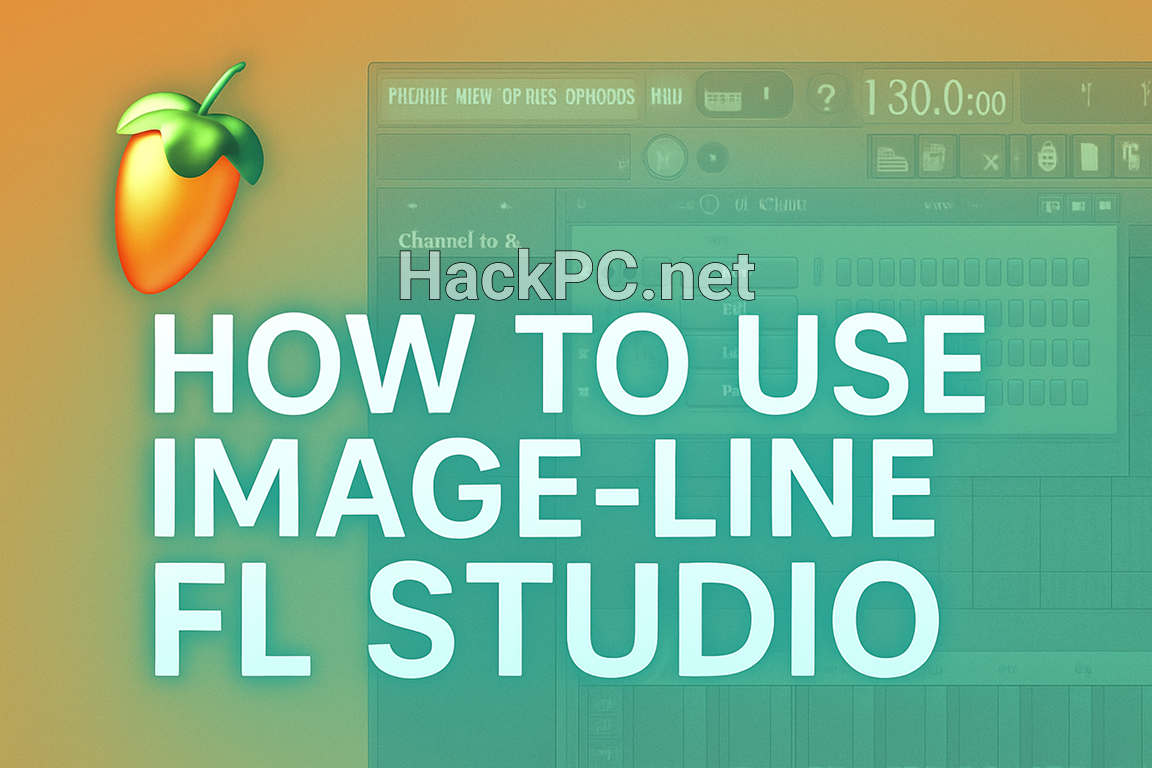
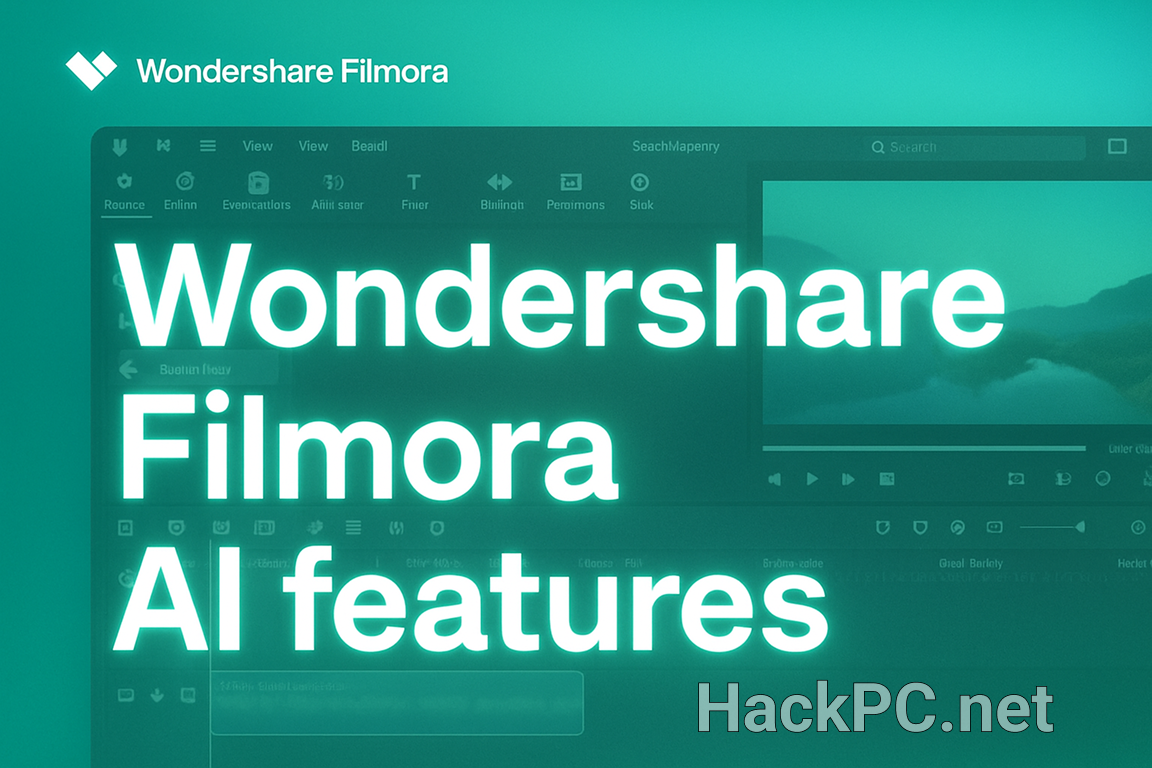

Comments (0)