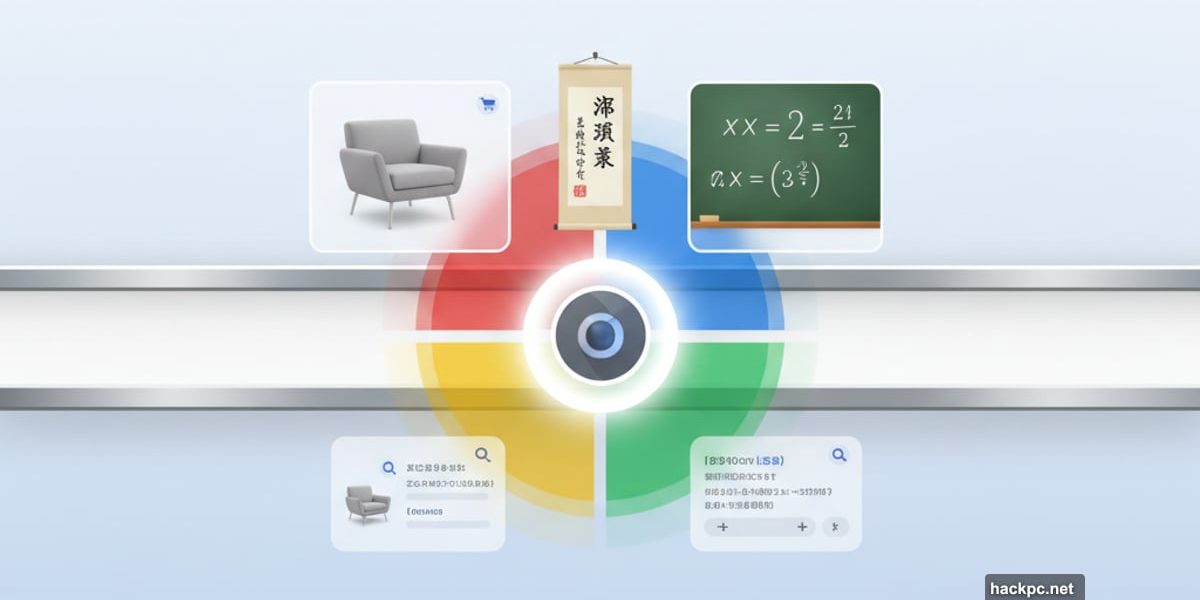
Google stuffed AI into every corner of Chrome. Most of it feels gimmicky. But this one actually works.
The search giant added a Google Lens button directly into Chrome’s address bar. Click it, and you can search anything visible on your screen. No right-clicking. No hunting through menus. Just instant visual search.
Plus, it goes beyond simple image recognition. You can translate text, solve math problems, and shop for products without leaving your current tab. Let’s break down how to use it and why you’ll want to.
Visual Shopping That Actually Saves Time
Spot a lamp you like in a YouTube video? A backpack in someone’s blog post? Google Lens finds it instantly.
Traditional text searches waste time. Try describing that “boxy suitcase with black trim and ridges” in words. You’ll scroll through dozens of wrong results. But with visual search, you drag a box around the item and get direct shopping links.
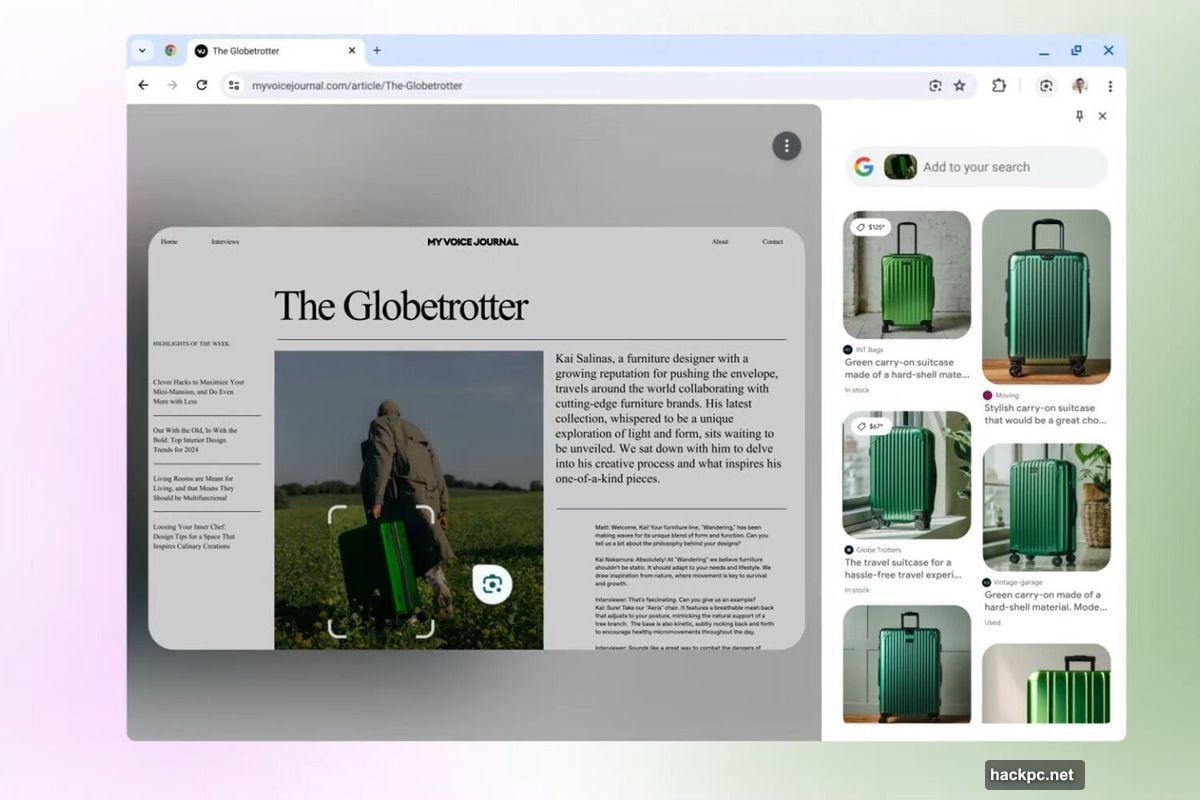
Retailers pop up immediately in the side panel. You can compare prices, read reviews, or buy on the spot. No more screenshot-save-crop-upload dance. The whole process takes seconds instead of minutes.
Beyond Shopping: Identify Anything On Screen
Google Lens doesn’t stop at products. It recognizes landmarks, art, plants, dog breeds, and people.
Say you’re watching a travel vlog featuring a statue. You think you’ve seen it before. Just activate Lens, click the statue, and boom. You’ll learn its name, location, and history.
The AI keeps getting smarter too. It now solves math equations right in the interface. Stuck on a problem in an educational video? Lens breaks down the solution step by step. Foreign language text? Lens translates instantly.
Moreover, you can search regular text on any webpage. Highlight a phrase, and Lens runs a conventional Google search in the side panel. It’s faster than copying, switching tabs, and pasting into the search bar.
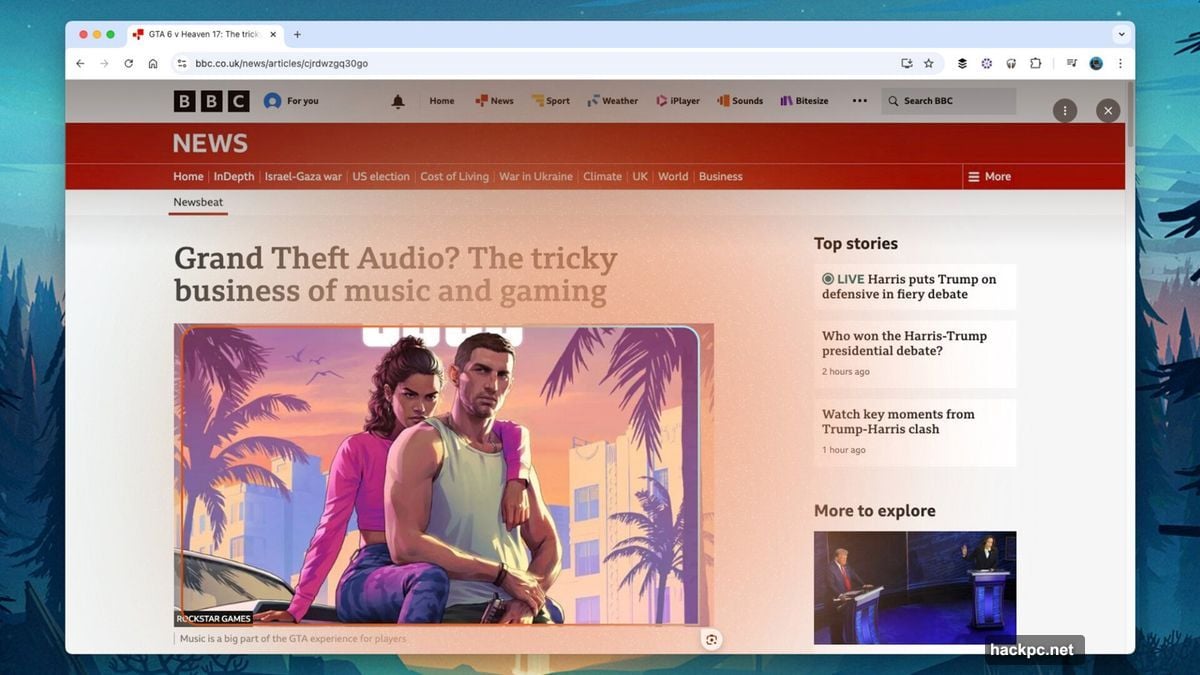
How to Activate Google Lens in Chrome
Using Lens is dead simple. Click Chrome’s address bar on any page. The Google Lens button appears immediately.
Can’t see it? Look for the camera icon if your URL fills the address bar. Click that instead.
Now you’re in search mode. Click and drag to draw a selection box around any image, video still, or text block. Or just click once on an image for automatic selection. This works most of the time, though it occasionally misses.
After your initial search, adjust the selection. Drag the handles at the edges to change boundaries. Or start over by selecting something else on the page.
Results appear in a panel on the right side of your browser. Click any result to visit its page. Use the icons in the top corner to pin the panel or close it.
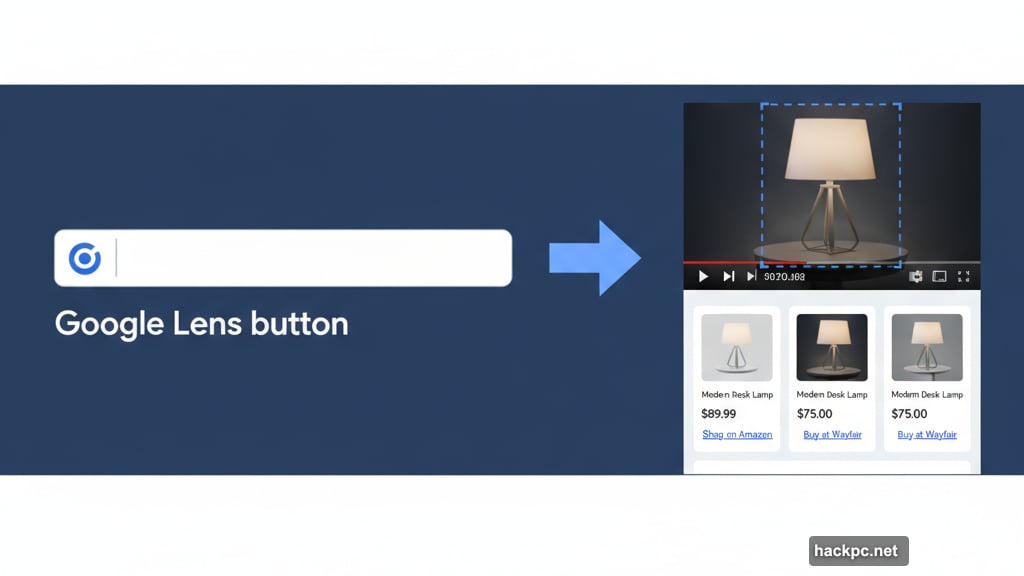
Refine Your Searches Without Starting Over
The real power shows up after your initial search. Use the search box at the top of the Lens panel to add details.
Found a couch you like? Type a color into the search box to see variations. Identified a landmark? Ask follow-up questions about its history or visiting hours.
However, be careful with AI-generated answers. Google surfaces these sometimes, and they’re not always accurate. Cross-check important information with reliable sources.
Text searches work differently but just as smoothly. Activate Lens and hover over text. The cursor icon changes. Click and drag to highlight specific words.
This triggers a standard Google search in the side panel. Plus, you’ll see Copy and Translate options pop up right on the page. No need to open additional tools or extensions.
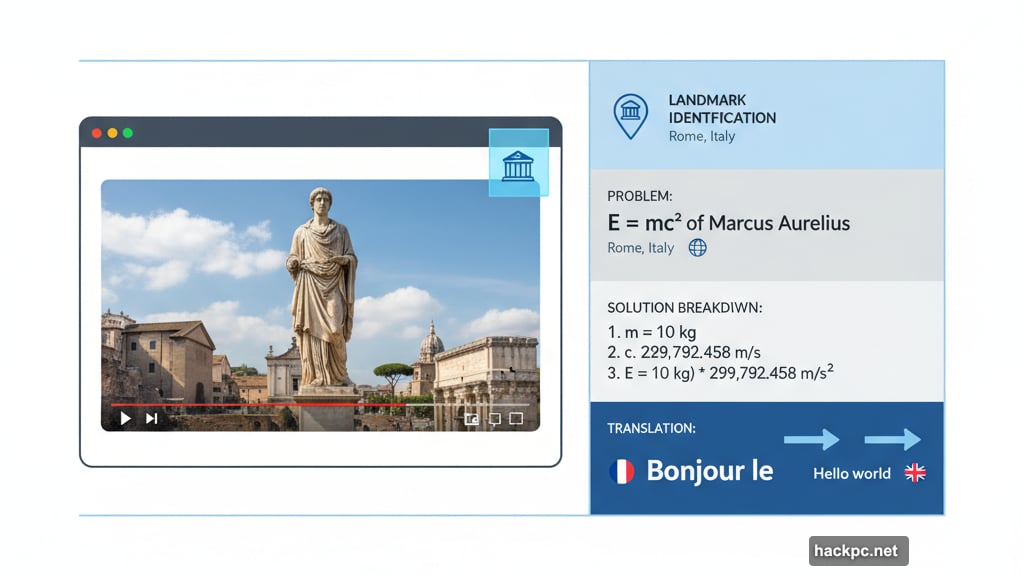
Why This Matters More Than Other Chrome AI
Google keeps adding AI features nobody asked for. Chrome’s tab grouping suggestions? Annoying. Auto-generated summaries? Often wrong. But Lens integration actually solves real problems.
It replaces multiple steps with one click. No more screenshots. No more describing what you see. No more switching between tabs and tools.
Furthermore, it works across the entire web. Every image, video, and text block becomes instantly searchable. That’s genuinely useful, not just flashy demo material.
The feature also respects your workflow. The side panel doesn’t hijack your screen. You can keep browsing while results load. Pin it for quick reference or dismiss it when you’re done.
Google Lens in Chrome isn’t perfect. Automatic selections miss sometimes. AI answers need verification. But it’s the first Chrome AI feature that feels like it belongs there. Use it once, and you’ll wonder how you browsed without it.



Comments (0)