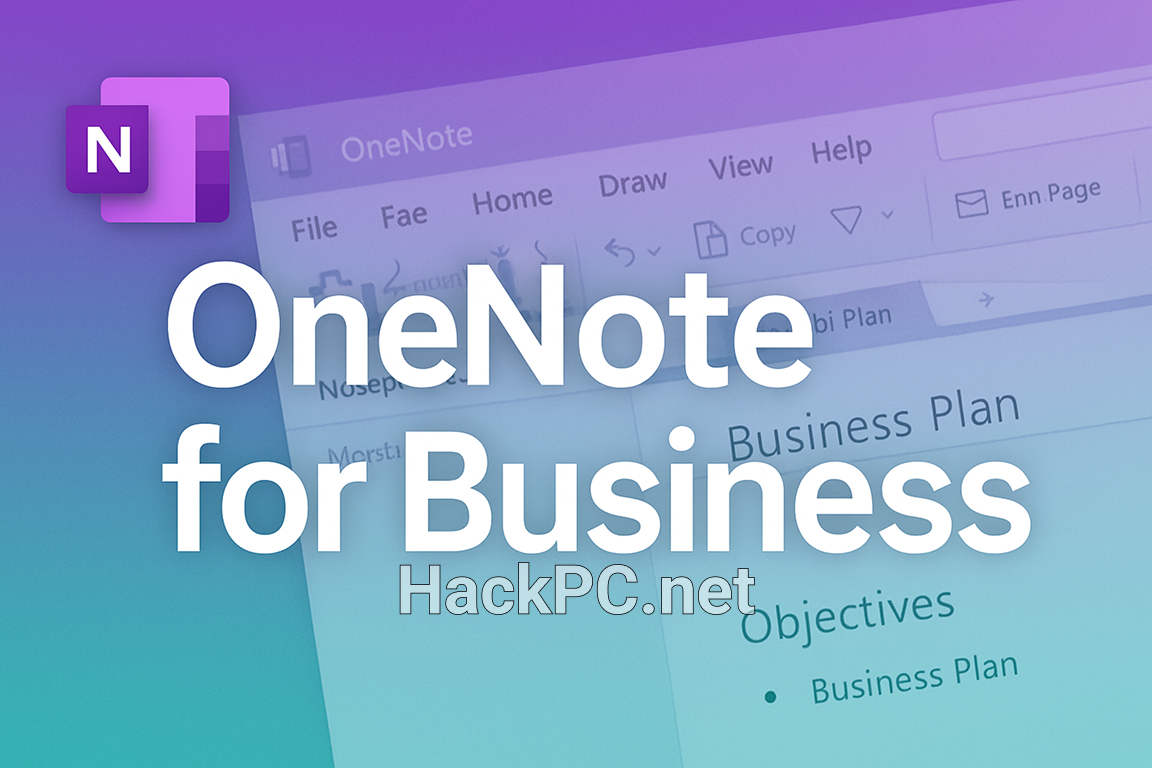
Transform your scattered meeting notes, project documents, and team communications into a powerful digital workspace that drives productivity forward. Microsoft OneNote serves as the backbone of modern business productivity, offering teams a centralized hub for capturing ideas, managing projects, and fostering real-time collaboration across departments and time zones.
Understanding OneNote’s Business Value
Microsoft OneNote functions as a digital notebook application that revolutionizes how businesses manage knowledge, organize project documentation, and facilitate team collaboration. Unlike traditional note-taking methods or rigid project management software, this versatile platform combines flexibility with structure, allowing teams to create customized workspaces that adapt to their unique workflow optimization needs.
The application operates across multiple platforms—Windows, Mac, iOS, and Android—ensuring seamless cross-platform synchronization that keeps your business documentation accessible whether you’re at your desk, in a client meeting, or working remotely. As part of the Microsoft 365 suite, OneNote integrates naturally with familiar business tools, creating a comprehensive ecosystem for enterprise collaboration.
Setting Up Your Business OneNote Environment
Creating Your First Project Notebook
Begin your OneNote journey by establishing a clear organizational structure that reflects your business operations. Navigate to the OneNote desktop application or access OneNote online through your browser. Click the “+Notebook” option to create your first project-specific digital notebook, naming it according to your project or department for easy identification.
Your notebook hierarchy consists of three main levels: notebooks at the top, sections within each notebook, and pages within each section. This structure mirrors traditional binders but with infinite expansion capabilities. For complex projects involving multiple teams, create section groups that act as folders within your notebook, providing an additional organizational layer for comprehensive information management.
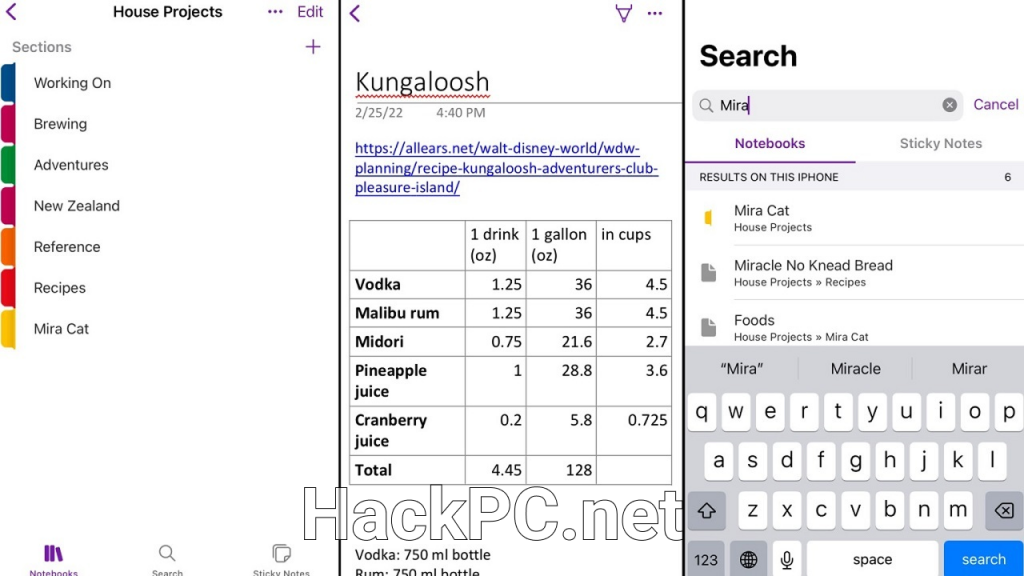
Implementing Professional Templates
Save valuable time by utilizing OneNote’s extensive template libraries designed specifically for business productivity. Access templates through the Insert menu, where you’ll find pre-formatted layouts for meeting agendas, project overviews, and strategic planning documents. These professional templates establish consistency across your organization while ensuring critical information isn’t overlooked during important business processes.
Custom templates prove invaluable for recurring tasks like weekly status reports or client onboarding procedures. Design your ideal page layout once, including headers, sections, and formatting, then save it as a template through the Page Templates option. This standardization streamlines documentation while maintaining professional presentation standards across all team communications.
Mastering Team Collaboration Features
Real-Time Collaborative Workspace
OneNote transforms static documentation into dynamic collaborative workspaces where multiple team members can contribute simultaneously. Share notebooks with colleagues by clicking the Share button and entering their email addresses, granting either viewing or editing permissions based on their role in the project. The platform’s real-time synchronization ensures everyone works with the most current information, eliminating version control issues that plague traditional document sharing methods.
Author tags automatically track who contributed specific content, creating accountability and making it simple to follow up on questions or clarifications. The revision history feature maintains a complete audit trail of all changes, allowing you to review previous versions or restore content if needed—crucial for maintaining project documentation integrity in regulated industries.
Leveraging Meeting Integration
Transform unproductive meetings into actionable outcomes using OneNote’s meeting notes capabilities. The Meeting Details button pulls information directly from your Outlook calendar, automatically populating attendee lists, agenda items, and scheduled times. During discussions, use the tagging system to mark action items, questions requiring follow-up, or important decisions that need documentation.
Post-meeting, the Email Page function distributes notes to all participants with a single click, ensuring alignment on discussed topics and assigned responsibilities. This seamless workflow eliminates the traditional gap between meeting discussions and actual task execution, significantly improving project momentum and team accountability.
Microsoft Teams Integration for Enhanced Productivity
The synergy between OneNote and Microsoft Teams creates a powerhouse for remote collaboration and project management. Add your OneNote notebook as a tab within any Teams channel, providing instant access to project documentation without leaving your primary communication platform. This integration ensures that brainstorming sessions, project updates, and strategic planning documents remain centralized within your team’s digital workspace.
When creating a new Teams channel for a project, the platform automatically generates an associated OneNote notebook stored in SharePoint Online. This cloud storage solution guarantees that all team members access the same synchronized version, regardless of their location or device. The combination eliminates information silos while maintaining organized, searchable repositories of institutional knowledge.
For businesses leveraging the full Microsoft ecosystem, this integration extends to task management through Planner, file storage via OneDrive, and business intelligence through Power BI. Your OneNote pages can embed Excel spreadsheets for financial tracking, link to Word documents for detailed specifications, and reference PowerPoint presentations for stakeholder communications—all within a unified interface that reduces context switching and improves focus.
Advanced Project Management Techniques
Building Effective Task Management Systems
Transform OneNote into a robust task management platform using its comprehensive tagging system. Create custom tags for priority levels, project phases, or department responsibilities, then apply them consistently across all project notes. The Find Tags feature aggregates all tagged items into a summary view, providing instant visibility into outstanding tasks, pending decisions, or critical deadlines across multiple notebooks.
Combine tags with checkboxes to create actionable to-do lists that team members can update in real-time. Structure these lists hierarchically, with main project milestones containing subtasks that break down complex deliverables into manageable components. This granular approach ensures nothing falls through the cracks while maintaining clear accountability for each project element.
Implementing Knowledge Management Strategies
Establish OneNote as your organization’s knowledge management system by creating dedicated notebooks for different business functions—sales playbooks, technical documentation, employee onboarding resources, and client relationship management. Use the powerful search functionality to quickly locate information across all notebooks, making institutional knowledge accessible to team members when they need it most.
Create a company wiki using interconnected pages that link to relevant resources, procedures, and contact information. The ability to embed multimedia content—including training videos, audio recordings of important discussions, and annotated screenshots—transforms static documentation into rich, interactive learning resources that accelerate employee development and maintain consistent service delivery standards.
Optimizing Workflow with Drawing and Annotation Tools
For visual thinkers and creative teams, OneNote’s drawing capabilities unlock new dimensions of collaboration. The Draw tab provides digital ink tools that simulate natural handwriting, perfect for sketching project wireframes, annotating design mockups, or creating mind maps during brainstorming sessions. Surface devices with the Surface Slim Pen 2 offer pressure-sensitive input that makes digital whiteboard sessions feel natural and intuitive.
Convert handwritten notes to searchable text using the Ink to Text feature, ensuring even spontaneous ideas captured during impromptu discussions become part of your searchable knowledge base. The ability to mix typed text, handwritten annotations, and visual elements on a single page creates rich, multidimensional documentation that captures the full context of project discussions.
Securing and Organizing Business Information
Implementing Information Architecture
Design your OneNote structure to reflect organizational hierarchies and access requirements. Create separate notebooks for confidential projects, departmental resources, and company-wide information, applying appropriate sharing permissions to each. Use password protection for sensitive sections containing financial data, strategic plans, or personnel information, ensuring compliance with data protection regulations.
Establish naming conventions that make content easily discoverable—include project codes, dates, and descriptive keywords in page titles. This systematic approach becomes invaluable as your digital workspace grows, preventing information overload while maintaining quick access to critical resources.
Backup and Recovery Strategies
While OneNote automatically saves and syncs content to the cloud, implement additional backup procedures for mission-critical information. Export important notebooks periodically as PDF files or OneNote packages, storing them in your organization’s backup infrastructure. The OneDrive integration provides version history and recycle bin features, but maintaining independent backups ensures business continuity even in worst-case scenarios.
Configure offline notebooks for essential project documentation, ensuring productivity continues even during internet outages. The desktop application’s ability to work offline and sync changes when connectivity returns provides resilience that purely cloud-based solutions cannot match.
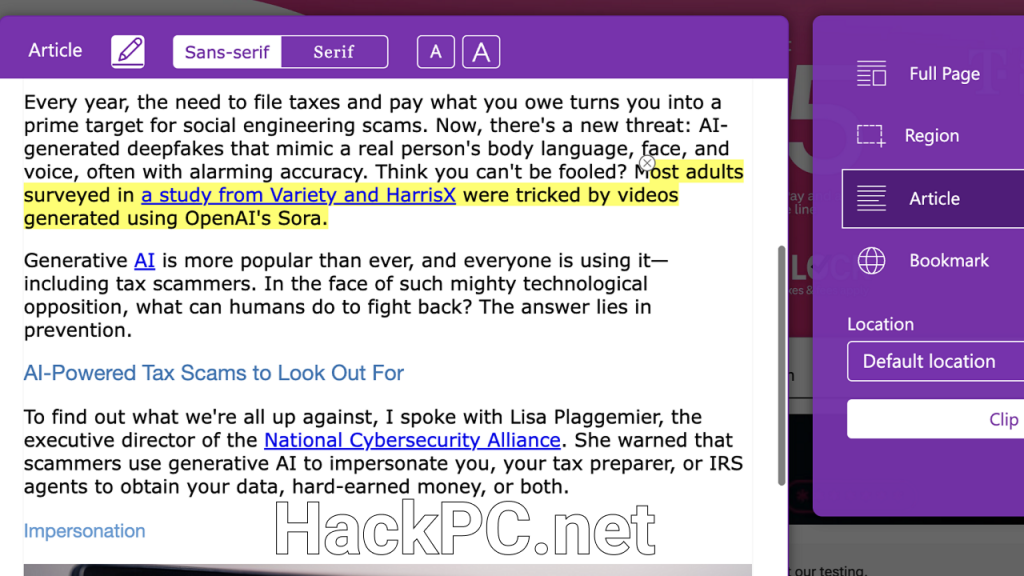
Measuring Success and Continuous Improvement
Track your OneNote implementation’s effectiveness by monitoring team adoption rates, project completion metrics, and collaboration patterns. Use the revision tracking feature to identify highly active notebooks that might benefit from restructuring or additional resources. Regular team feedback sessions reveal workflow bottlenecks that custom templates or revised organizational structures could address.
Create quarterly reviews of your OneNote architecture, archiving completed projects while refining active workspace organization. This iterative approach ensures your digital workspace evolves alongside your business needs, maintaining relevance and efficiency as teams grow and projects become more complex.
Integration with Third-Party Tools and Extensions
Enhance OneNote’s native capabilities using complementary tools like Onetastic, which adds advanced macros, custom styles, and calendar views to your notebooks. The OneNote Web Clipper browser extension captures online research directly into your notebooks, preserving formatting while adding source attribution—invaluable for competitive analysis or market research projects.
For businesses requiring specialized functionality, the OneNote API enables custom integrations with CRM systems, project management platforms, or proprietary business applications. This extensibility ensures OneNote can adapt to unique industry requirements while maintaining its core strength as an intuitive collaboration platform.
Future-Proofing Your Digital Workspace
As Microsoft continues developing OneNote, new features like AI-powered content suggestions, enhanced handwriting recognition, and deeper Microsoft 365 integration promise even greater productivity gains. The recent addition of Copilot capabilities in premium subscriptions brings intelligent automation to note-taking, automatically generating summaries, extracting action items, and suggesting relevant content connections.
Stay informed about updates through the Microsoft 365 roadmap and participate in user communities where best practices and innovative use cases emerge. Regular training sessions ensure your team maximizes new features while maintaining proficiency with core functionality that drives daily productivity.
Conclusion
Microsoft OneNote transcends traditional note-taking applications by providing businesses with a comprehensive platform for project organization, team collaboration, and knowledge management. Its seamless integration with Microsoft 365 tools, combined with powerful organizational features and real-time collaboration capabilities, creates an ecosystem where ideas transform into actionable outcomes efficiently.
Success with OneNote requires thoughtful implementation—establishing clear organizational structures, training team members on advanced features, and continuously refining workflows based on actual usage patterns. When properly deployed, OneNote becomes more than just a digital notebook. It evolves into your organization’s collaborative nervous system, connecting teams, preserving institutional knowledge, and accelerating project delivery.
Start small with a pilot project, demonstrate value through improved collaboration metrics, then expand systematically across your organization. The flexibility to adapt OneNote to your specific business processes, rather than forcing workflows into rigid software constraints, ensures sustainable adoption that delivers lasting productivity improvements. Whether managing complex multi-team initiatives or simply organizing daily tasks more effectively, OneNote provides the foundation for modern business productivity that scales with your ambitions.
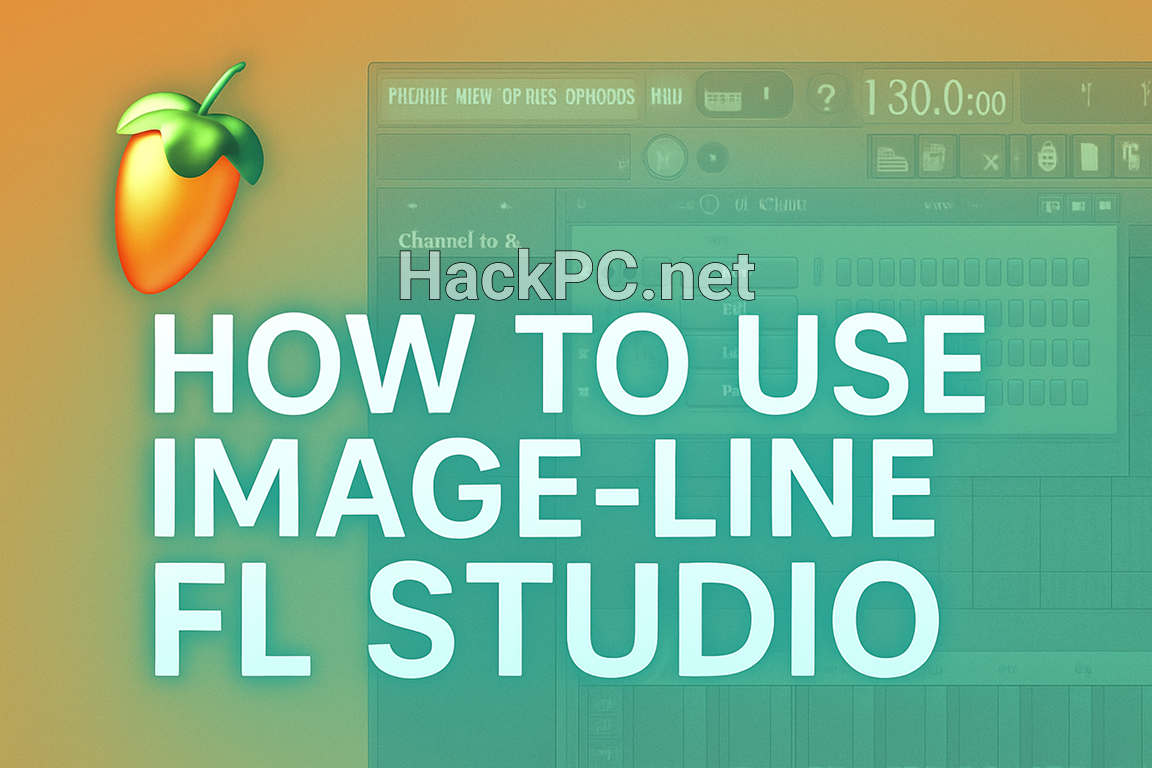
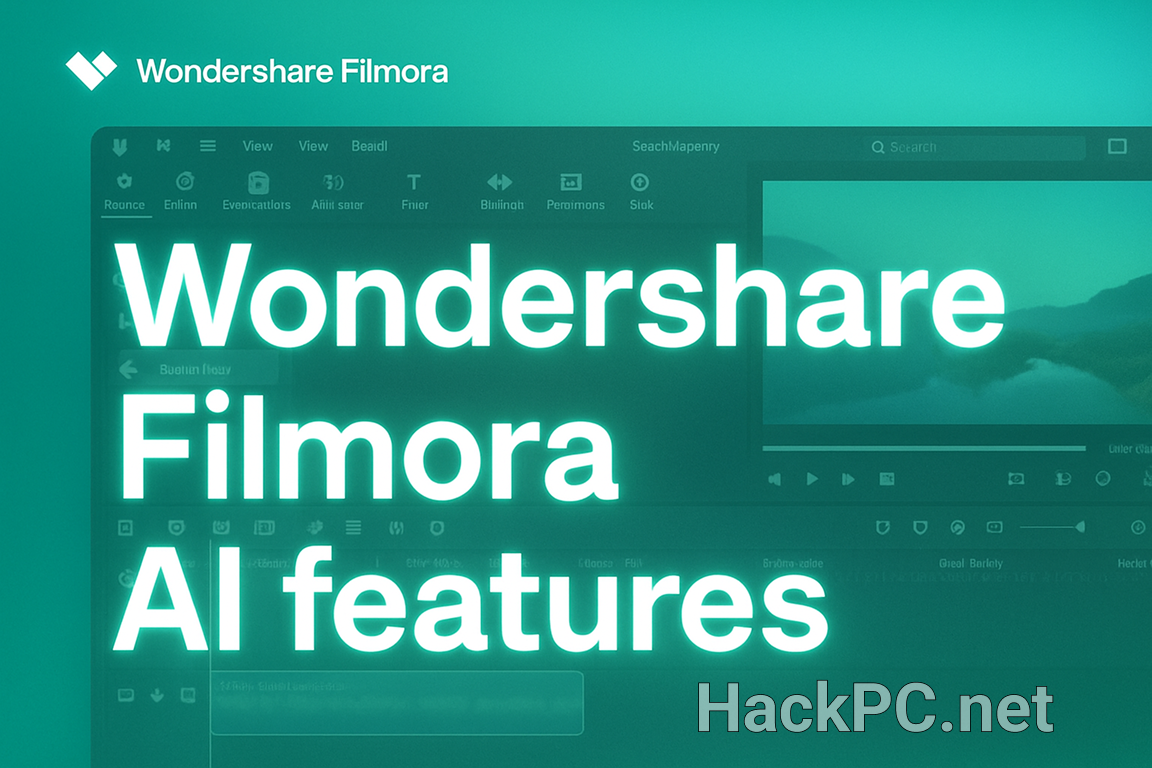
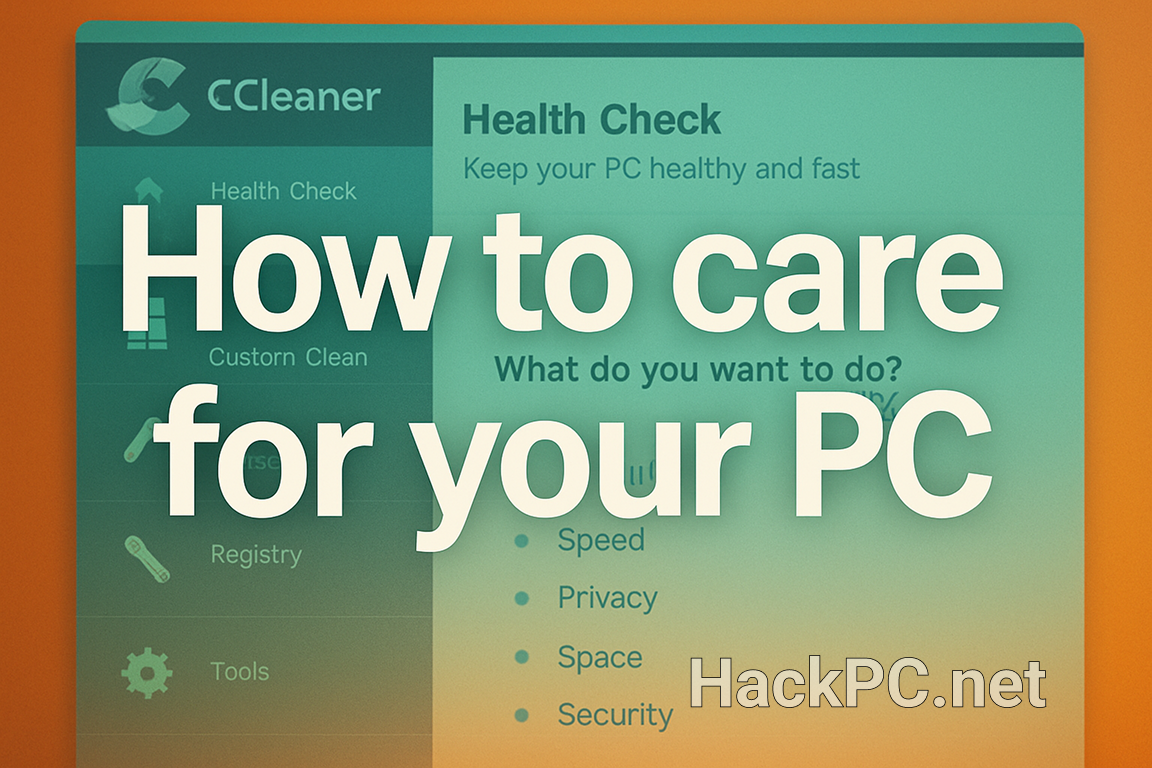
Comments (0)