
Professional vector graphics software has evolved dramatically, and Affinity Designer stands as a powerhouse alternative to traditional design applications. This comprehensive guide explores advanced techniques, workflow optimizations, and professional features that transform your vector illustration process into a streamlined creative experience.
Understanding the Professional Workspace
Affinity Designer’s dual persona system fundamentally changes how designers approach hybrid projects. The seamless switching between Designer Persona for vector work and Pixel Persona for raster editing eliminates the traditional barriers between different design disciplines. This workspace flexibility means you can refine vector paths one moment and add textured brush strokes the next, all within the same document.
The official Affinity Designer learning resources provide extensive documentation on workspace customization, but professional designers often overlook the power of custom studio layouts. By arranging panels specific to your workflow—whether you’re creating icons, logos, or complex illustrations—you can reduce unnecessary mouse movement and accelerate your design process significantly.
Mastering Vector Tools for Professional Output
Precision Path Control with the Node Tool
The Node Tool serves as your primary instrument for achieving pixel-perfect vector shapes. Professional designers leverage the contextual toolbar options to convert between sharp corners and smooth curves dynamically. When working with complex bezier curves, holding down modifier keys while dragging handles provides asymmetric control, enabling organic shapes that maintain mathematical precision.
Advanced node editing techniques include using the Break Curve and Join Curve functions, which experienced designers often assign custom keyboard shortcuts to, as recommended by Affinity Spotlight’s workflow optimization guide. These operations become essential when creating intricate illustrations or modifying imported vector artwork from other applications.
Shape Builder Tool and Boolean Operations
Version 2’s Shape Builder Tool revolutionizes how designers construct complex geometric designs. Unlike traditional boolean operations, this tool provides real-time visual feedback as you combine, divide, and intersect shapes. Professional logo designers particularly benefit from this feature when creating negative space designs or constructing modular brand elements.
The non-destructive compound shapes feature preserves individual components within merged objects, allowing iterative refinement without starting over. This workflow enhancement proves invaluable when working with client revisions or exploring design variations.
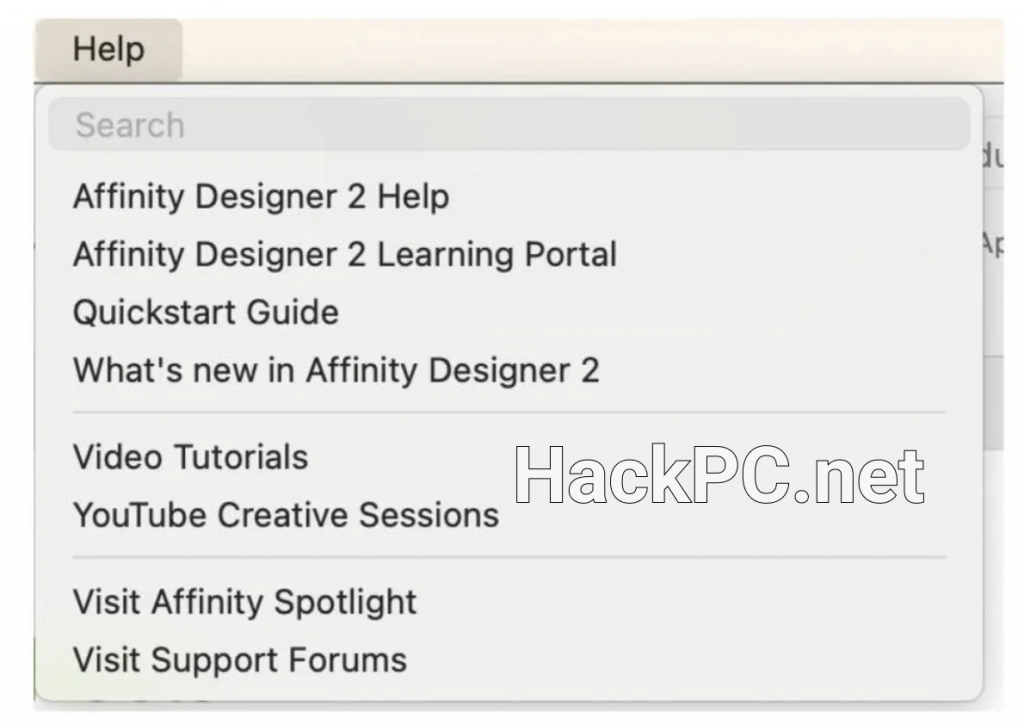
Professional Color Management Workflow
Working Across Color Spaces
Affinity Designer’s support for RGB, LAB, and CMYK color spaces—including 32-bit per channel precision—positions it as a serious contender for print design professionals. The application handles Pantone colors natively, ensuring accurate spot color reproduction for brand-critical projects.
Professional designers working on cross-media campaigns appreciate the live color preview feature, which simultaneously displays how designs will appear in different color profiles. This eliminates the guesswork traditionally associated with RGB-to-CMYK conversion, particularly crucial for maintaining brand consistency across digital and print media.
Advanced Gradient Techniques
Creating sophisticated gradients extends beyond simple linear or radial fills. The gradient tool’s ability to add multiple color stops with individual opacity controls enables complex lighting effects and depth simulation. Professional illustrators often layer multiple gradient-filled objects with varying blend modes to achieve photorealistic metallic surfaces or atmospheric perspective in landscape illustrations.
Optimizing Performance for Large-Scale Projects
Managing Complex Documents
When handling documents with thousands of objects, Affinity Designer’s performance optimization becomes critical. The comprehensive features overview highlights the engine’s ability to maintain 60fps pan and zoom even with complex artwork. Professional designers leverage layer groups and color tagging not just for organization, but as performance optimization strategies.
The outline view mode proves invaluable when selecting specific elements in dense illustrations. This wireframe representation strips away fills and effects, allowing precise selection without the visual clutter that can slow down both the designer and the application.
Symbol Libraries for Efficient Design Systems
Linked symbols transform how designers approach repetitive elements and design systems. Creating a master symbol that propagates changes across unlimited instances revolutionizes icon design, UI component libraries, and pattern creation. Professional designers build extensive symbol libraries for recurring projects, dramatically reducing production time while maintaining consistency.
The symbols panel supports nested symbols, enabling complex hierarchical relationships. This feature becomes particularly powerful when designing responsive layouts or creating variations of branded elements that share common characteristics.
Advanced Illustration Techniques
Mesh Warp and Perspective Tools
The Mesh Warp tool enables organic distortions that would require extensive manual path editing in traditional vector applications. Professional illustrators use this feature for creating realistic fabric folds, organic shapes, and dynamic typography effects. The non-destructive nature means you can refine the mesh grid points indefinitely without degrading the underlying vector quality.
Live Perspective functionality allows designers to map artwork onto three-dimensional planes convincingly. This proves essential for mockup creation, architectural visualization, and isometric illustration styles that have become increasingly popular in contemporary design.
Custom Brush Creation and Management
While Affinity Designer primarily focuses on vector creation, its Pixel Persona includes sophisticated brush capabilities. Professional illustrators create custom texture brushes that add organic qualities to otherwise pristine vector artwork. The brush dynamics settings respond to pressure sensitivity on graphics tablets, enabling expressive linework that rivals dedicated painting applications.
The ability to import Photoshop brush files (.abr) ensures compatibility with existing brush libraries, as detailed in Envato Tuts+ comprehensive tutorials. This interoperability reduces the learning curve for designers transitioning from other software ecosystems.
Professional Export and Production Workflows
Multi-Format Export Optimization
Affinity Designer’s export persona streamlines the production phase with slice creation and batch export capabilities. Professional designers configure export presets for various delivery requirements—from retina-display graphics to print-ready PDFs with bleed and crop marks.
The continuous export feature monitors designated slices and automatically updates exported files when the source artwork changes. This automation proves invaluable for maintaining asset libraries in collaborative environments or when working with version-controlled design systems.
Cross-Platform File Compatibility
The universal file format ensures seamless collaboration between Windows, macOS, and iPad versions. Professional teams leverage this compatibility for flexible workflows where designers can sketch concepts on iPad during commutes, refine on desktop workstations, and present on any available device without format conversion or feature loss.
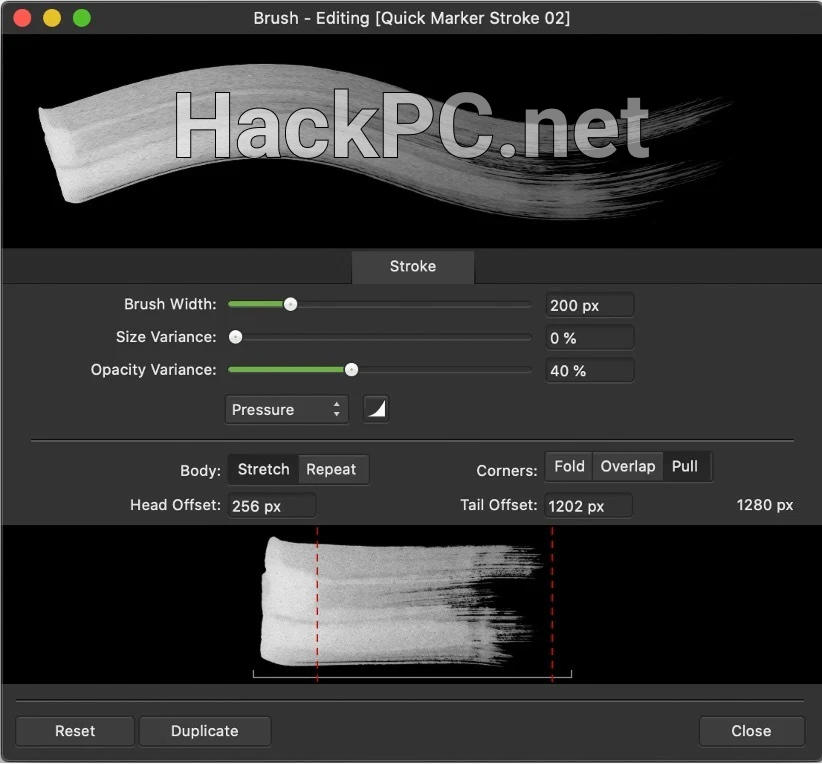
Keyboard Shortcuts and Productivity Enhancement
Essential Shortcuts for Speed
Professional efficiency depends heavily on keyboard shortcut mastery. Beyond standard commands, Affinity Designer allows complete customization of shortcuts for tools, menu items, and even context toolbar functions. The keyboard shortcuts documentation provides comprehensive lists, but professionals often develop personalized shortcut sets tailored to their specific workflows.
Critical time-saving shortcuts include quick tool switching, transform operations, and layer manipulation commands. Assigning shortcuts to frequently used panel toggles eliminates the need to navigate through menus, keeping your focus on the canvas.
Automation Through Macros and Batch Processing
While Affinity Designer doesn’t support traditional scripting like some competitors, the macro recording feature captures complex operation sequences for playback. Professional designers use macros for repetitive tasks like preparing files for specific output requirements or applying consistent effects across multiple objects.
Advanced Typography and Text Effects
Variable Fonts and OpenType Features
Support for variable fonts opens unprecedented typographic flexibility. Professional designers manipulate weight, width, and custom axes in real-time, creating unique typographic expressions without switching between font files. This capability proves particularly valuable for responsive design projects where typography must adapt across different screen sizes.
The comprehensive OpenType feature support includes stylistic alternates, ligatures, and contextual substitutions. Professional typographers access these features through the character panel, crafting sophisticated text compositions that elevate brand communications.
Text on Path and Warping
Creating text that follows complex paths while maintaining readability requires careful attention to character spacing and baseline adjustments. Professional designers use the baseline grid and optical kerning features to ensure consistent typography even along curved trajectories. The ability to flip text to the inside or outside of paths provides flexibility for circular logos and badge designs.
Conclusion
Mastering Affinity Designer at a professional level requires understanding not just individual tools, but how they interconnect to create efficient workflows. The application’s performance optimization, cross-platform compatibility, and comprehensive feature set position it as a serious professional tool for vector illustration, logo design, and digital artwork creation.
As you develop proficiency with these advanced techniques, remember that professional expertise comes from consistent practice and experimentation. The Affinity Forum community provides ongoing support and inspiration from designers worldwide, ensuring continuous learning and growth in your design journey.
Whether transitioning from other design software or starting fresh, Affinity Designer’s professional capabilities reward investment in learning its unique approaches to vector graphics creation. The combination of traditional design principles with innovative tools creates possibilities limited only by imagination and dedication to mastering the craft.
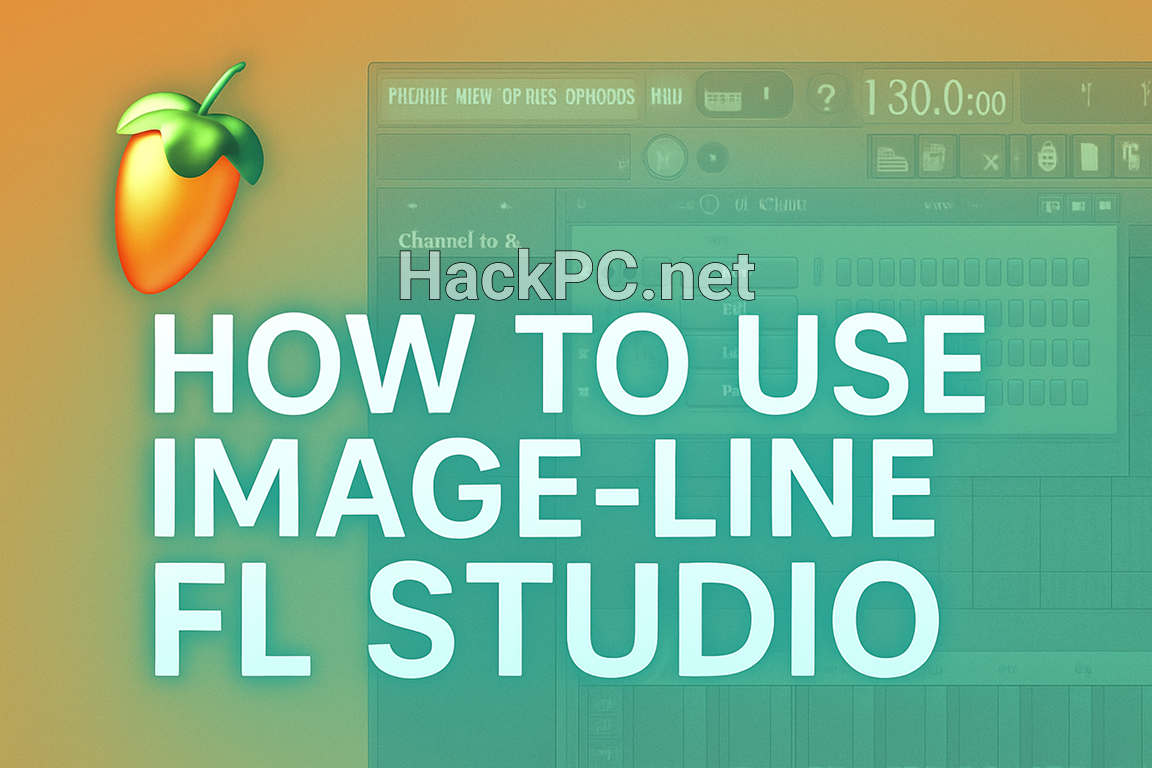
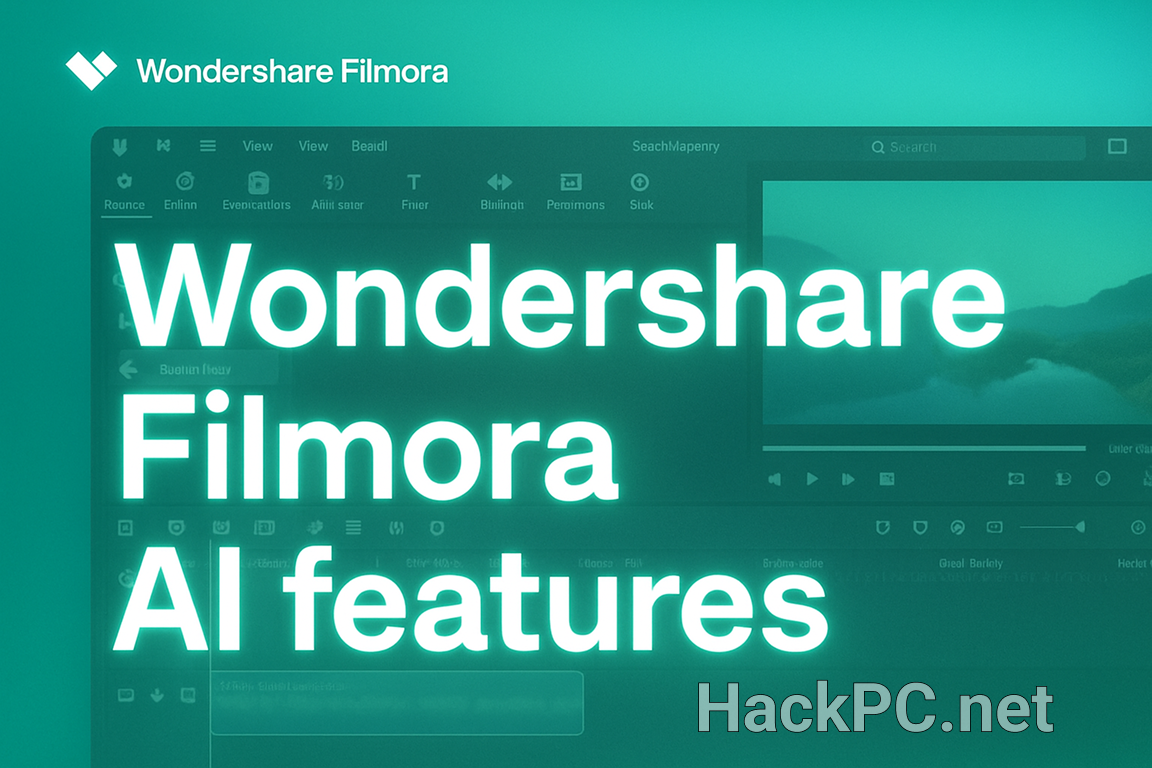
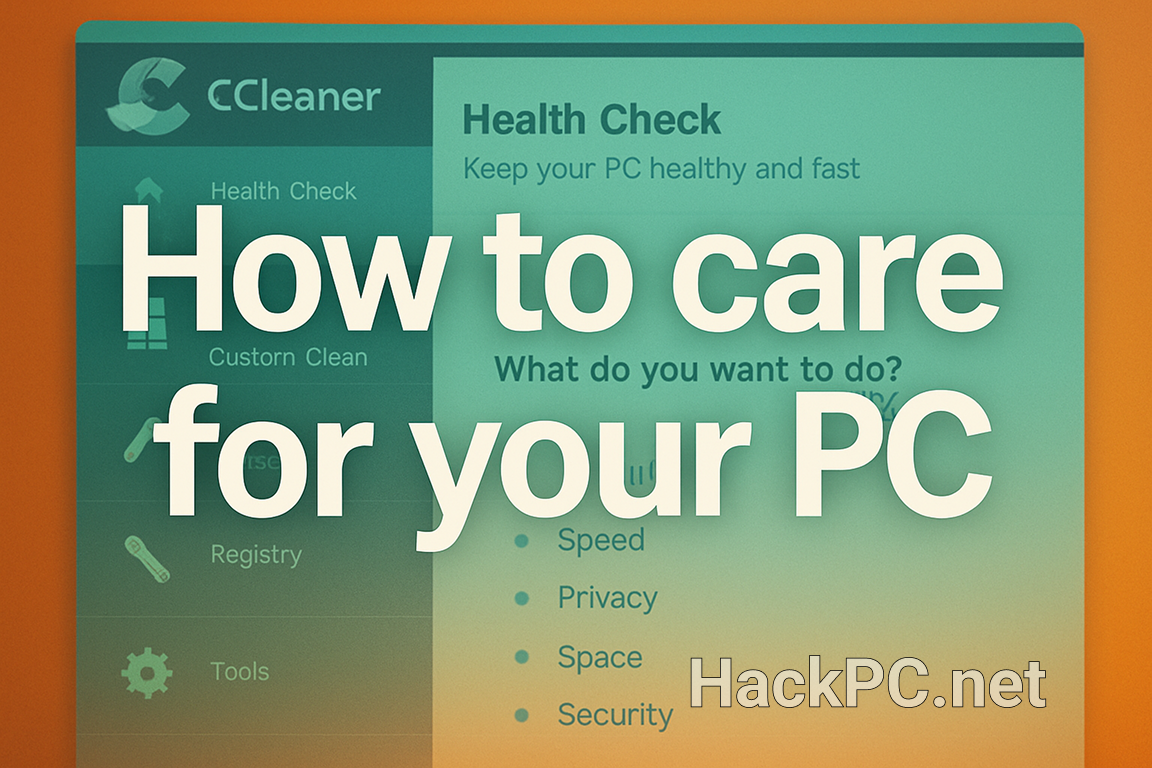
Comments (0)