
Deleted precious family photos by accident? Hard drive decided to die at the worst possible moment? Camera card threw a tantrum and corrupted your vacation shots?
You’re not alone. Hardware failure hits everyone eventually. But here’s the good news: deleted doesn’t always mean gone forever. The right photo recovery software can rescue images you thought were lost for good.
I tested the top photo recovery apps to find out which ones actually deliver on their promises. Some impressed. Others fell flat. Here’s what I discovered.
Why You Need Photo Recovery Software Now
Think about everything stored on your devices. Family memories. Professional work. Years of photography projects. All sitting on hardware that could fail tomorrow.
Hard drives crash. SD cards corrupt. Operating systems freeze. Plus, accidental deletions happen to everyone. One wrong click empties your Recycle Bin, and suddenly irreplaceable photos vanish.
That’s where photo recovery apps come in. They scan your storage devices and hunt for deleted files. The best ones work with every format imaginable, from basic JPEGs to professional RAW files. They handle everything from laptop drives to camera SD cards.
But not all recovery tools work equally well. Some miss files. Others cost a fortune for basic features. A few barely function at all.
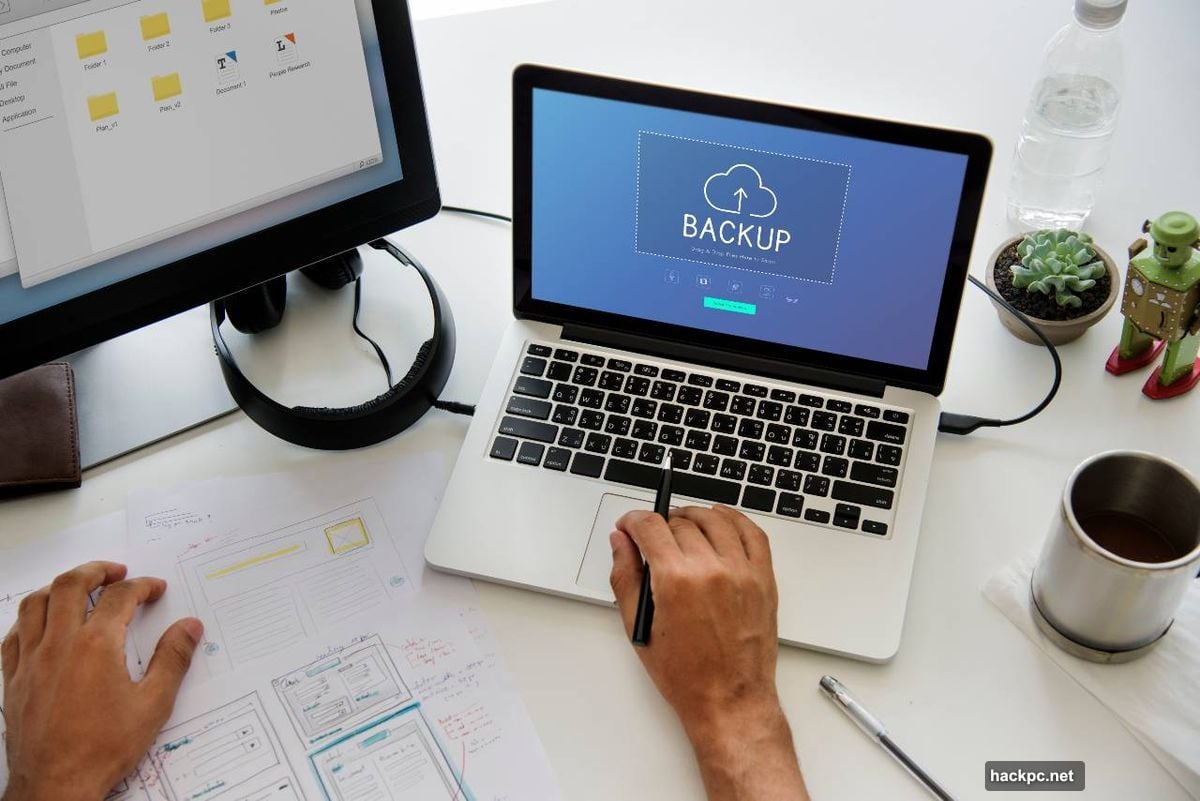
Stellar Photo Recovery: The Professional Choice
Stellar Photo Recovery sits at the top for good reason. It handles every imaging format from every device type. That includes drone footage, action cameras, and mirrorless cameras from brands like GoPro and Garmin.
Need to recover from an 18TB drive? Stellar handles it. Working with encrypted storage? No problem. It even supports future-proofed formats like 8K video and 360-degree VR content.
The interface keeps things simple. Scans pause and resume when needed. You get image previews before committing to recovery. Plus, it works with RAID and NAS drives, which many competitors skip entirely.
However, scans run slower than some alternatives. It doesn’t always restore original file names. And the free version limits you to just 10 file recoveries.
Pricing reflects its professional capabilities. Licenses cost more than casual-use tools. But for photographers and businesses handling critical imagery, Stellar justifies every penny with reliable performance.
Disk Drill: Versatile Without Breaking the Bank
Disk Drill balances power with usability. Its interface looks modern and makes navigation effortless. Unlimited file previews let you see what you’re recovering before you commit. Smart filtering and sorting help you find specific images quickly.

The Recovery Vault feature stands out. It protects important photos from future deletion. Think of it as insurance for your most valuable files.
Disk Drill works with partitions, formatted drives, and every storage device type. It recovers from Android and iOS devices too. Support for 300+ file types covers most needs, though that’s fairly standard.
Pricing sits in the middle of the high-end market. You get substantial capability without premium-tier costs. The lack of Linux support and phone customer service disappoints slightly. It also can’t rebuild RAID arrays like some competitors.
Still, for most users needing reliable photo recovery across multiple devices, Disk Drill delivers solid value.
Remo Recover: Feature-Packed but Pricey
Remo Recover loads up on features. It handles virtually any picture format from every device type. Windows, Mac, and Android support covers most bases. That Android capability is rare among photo recovery tools.
Security matters here. Remo uses read-only operations and stays completely free of malware and adware. Scans pause, save, and resume as needed. The interface stays clean and accessible.
The downside? Speed. Remo runs slower than many alternatives. It also hammers your system resources during scans. Other tools run more efficiently in the background.
Plus, it’s expensive. Lifetime licenses hit $200. PSD repair costs extra. For photographers working with Adobe files, those additional charges add up fast.
Remo does excellent work if you can stomach the price and don’t mind slower performance. But faster, cheaper options exist that deliver similar results.
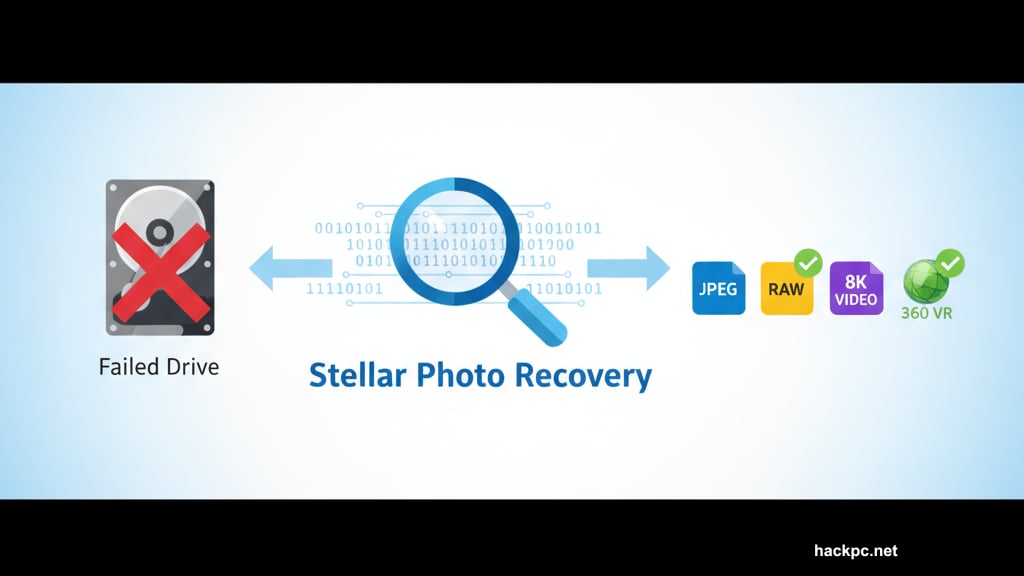
Wondershare Recoverit: Fast and Slick
Wondershare Recoverit sports one of the best interfaces in photo recovery. Scanning feels smooth. You can restore files instantly while scans continue running. Powerful filters apply with a click.
Support for 2,000+ devices and 1,000+ file types beats most competitors. You get Windows and Mac coverage plus free 24-hour support. Higher-tier plans add bootable disk creation and video repair.
But photo previews don’t work across the board. That’s frustrating when you’re trying to identify specific images. Scan speeds fall short of the fastest tools. And there’s no photo repair feature at any price tier.
The free version caps recovery at a measly 100MB. Paid licenses cost more than many alternatives. You pay extra for photo repair functionality. Video repair comes at higher payment levels.
Recoverit delivers class and power. The interface alone makes it worth considering. Just know you’re paying premium prices for features that don’t quite match the best competitors.
Wise Data Recovery: Budget-Friendly Speed
Wise Data Recovery wins on speed. Scans complete faster than almost any competitor. Support for 1,000+ file types includes common formats like JPG and PNG alongside professional files like RAW, CR2, and SWF.
The portable version deserves mention. You can run it from a USB drive to recover photos from computers that won’t boot normally. That capability saves the day during emergencies.
File previews don’t populate until scans finish. That’s slower than tools that preview on-the-fly. There’s no folder-specific scanning. Repair options don’t exist at any tier. Support options remain limited unless you upgrade.
The free version caps recovery at 2GB. That’s more generous than most free tiers. Paid options cost less than premium competitors. For fast, straightforward photo recovery in everyday situations, Wise delivers solid value.
Professionals need more features. But hobbyists and casual users get excellent results without spending much.
Recuva: Simple and Affordable
Recuva has been around forever. It handles every common format and device, including older hardware others forgot. Starting scans and viewing results stays simple. Normal scans run fast. Deep scans take longer but find more files.
Advanced features don’t exist here. You get file wiping, folder structure restoration, and hidden file searching. That’s it. No RAID support. No lost partition recovery. No bootable media creation. It doesn’t work with Apple file systems either.
The free version works well for basic needs. Upgrades cost less than most tools. Bundle it with CCleaner and Speccy for even better value. But this targets mainstream users and hobbyists, not photography professionals.
If your needs stay simple, Recuva handles them affordably. Just don’t expect capabilities beyond straightforward recovery.
What to Look For in Photo Recovery Software
Compatibility matters first. Check which platforms the tool supports. Most handle Mac and PC. Fewer work with iOS and Android. Know what you need before buying.
Consider how often you’ll use it. Clumsy users and photographers need powerful tools with extensive format support. Casual users can skip premium features and save money on basic offerings.
Budget obviously plays a role. Powerful software costs more. But capable free options exist for users with modest needs. Match your spending to your requirements.
How to Maximize Recovery Success
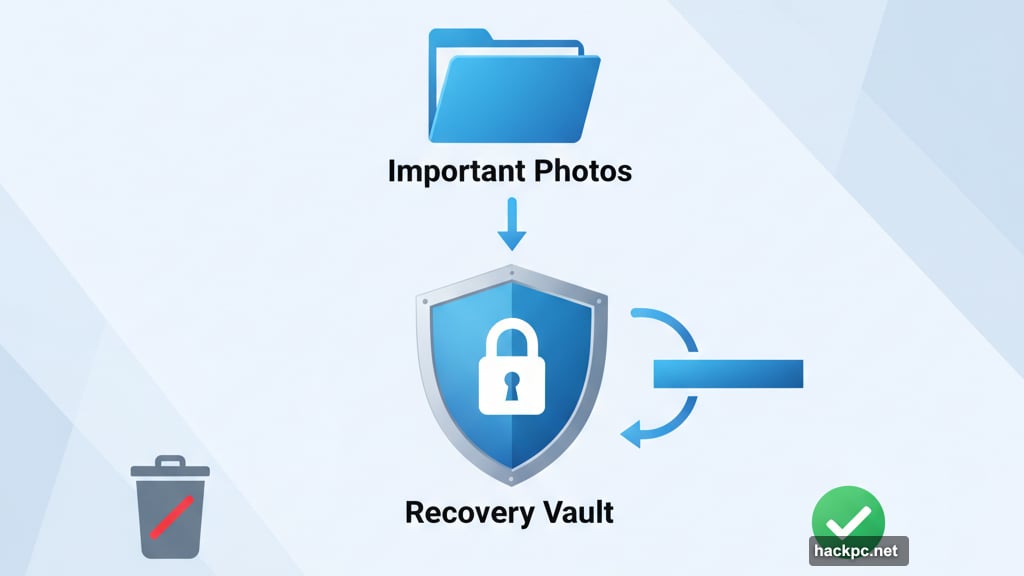
Stop using your device immediately when you realize photos are missing. Don’t take more pictures. Don’t write new data to the card or drive. Every new file reduces recovery chances.
Remove the SD card from your camera. Connect it to your computer. Run recovery software right away. The sooner you act, the better your odds of full recovery.
Never format a drive after losing files. Don’t reinstall your operating system. Both actions overwrite deleted data and make recovery harder or impossible.
The Reality of Photo Recovery
Recovery apps can’t guarantee 100% success. Sometimes files are genuinely gone. Hardware damage can destroy data permanently. Overwritten files can’t be recovered.
But most “deleted” files aren’t actually erased immediately. They’re marked as available space. Until new data overwrites them, recovery tools can find and restore them. That’s why acting fast matters so much.
Choose software that matches your needs. Don’t overpay for features you’ll never use. But don’t cheap out if you handle critical photography work professionally.
Test recovery software before disaster strikes. Run it on files you intentionally delete. Make sure it works with your specific devices and file formats. Better to discover limitations now than during an emergency.
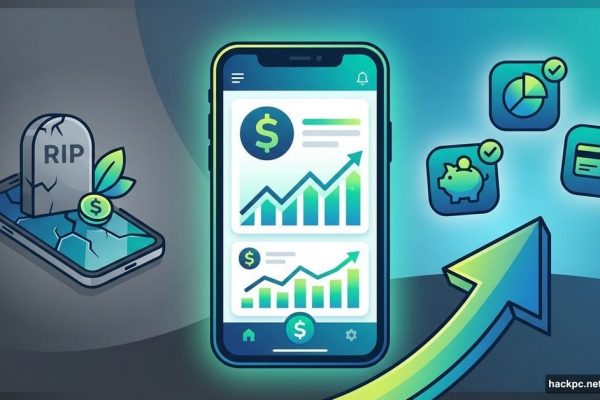


Comments (0)