
Meta AI keeps popping up everywhere. Facebook. Instagram. WhatsApp. Even your comment sections now feature AI-generated summaries nobody requested.
You can’t delete it completely. But you can silence it across every Meta app you use. Here’s the simple process that actually works.
Why Meta AI Feels Inescapable
Meta baked its AI assistant into billions of daily-use apps. The company wants you engaging with AI constantly, whether you asked for it or not.
The problem? Most people just want to message friends or scroll feeds. Instead, they get AI suggestions, chat prompts, and automated comment summaries interrupting their experience.
So while you can’t remove Meta AI entirely, you can mute it effectively. That means no notifications, no chat previews, and fewer AI intrusions overall.
Silencing Meta AI in Instagram
Instagram puts Meta AI in your direct messages by default. Even if you never start a conversation, it sits there waiting.
Here’s how to mute it permanently. Open Instagram and tap the Messenger icon at the top right. Then tap the new message icon to view your chat options.
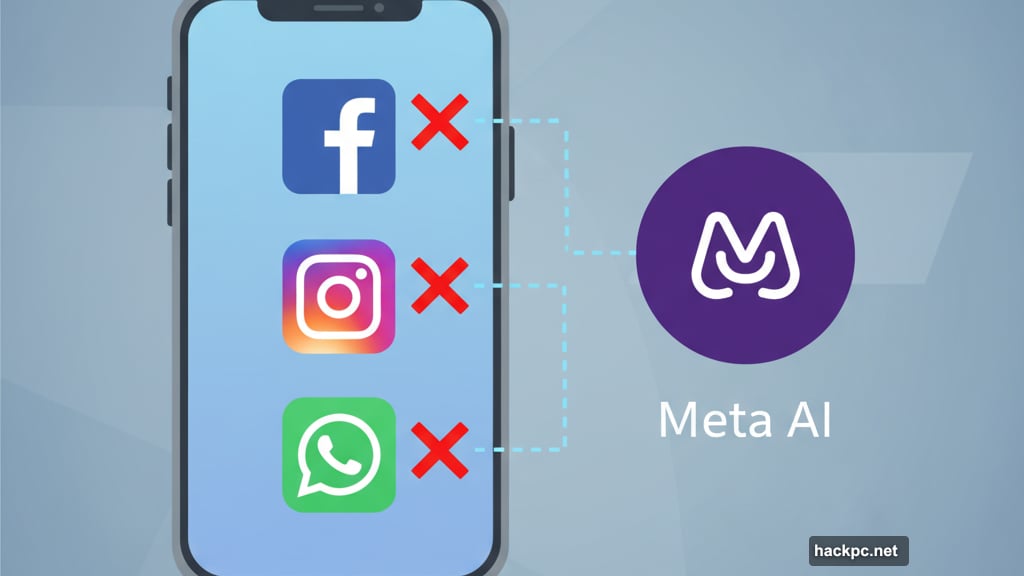
Meta AI usually appears in the “suggested” section at the top. If not, search for “Meta AI” to find it. Once you locate the chat, tap to open it.
Now tap the information icon at the top right corner. This opens chat settings where you can control notifications and visibility.
Tap “Mute” from the options menu. Then toggle on “Mute Messages” and select “until I change it” for permanent silence.
Finally, tap “Hide Message Previews” as well. This prevents any Meta AI messages from showing up in your notification previews or chat list.
Turning Off AI Features in Facebook
Facebook doesn’t just stick Meta AI in your search bar. It also scans comment threads and generates automatic summaries.
Those AI comment summaries appear on your posts without permission. Plus, they often miss context or generate misleading takeaways from actual human conversations.
Stop this by adjusting your Facebook settings. Click your profile picture on desktop or tap the menu icon on mobile. Then select “Settings & Privacy” followed by “Settings.”
Scroll down to the “Audience and Visibility” section. Look for the option labeled “Posts” and tap it.
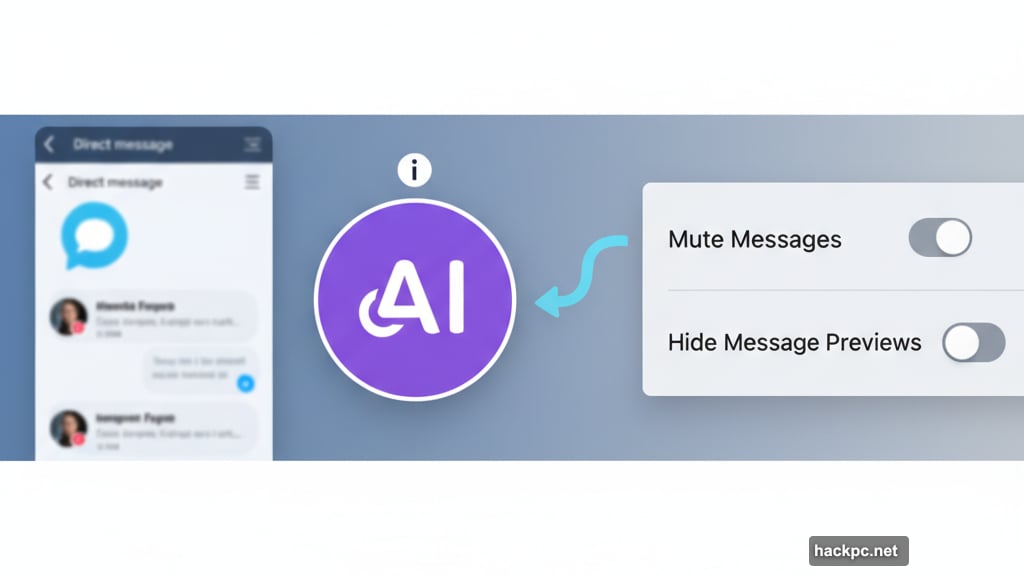
Inside, you’ll find “Allow comment summaries on your posts.” Toggle this setting to off. That kills AI summaries on everything you share going forward.
For the Meta AI chat in Messenger, the process mirrors Instagram. Open Facebook and tap the Messenger icon. Use the search bar at the top and tap the blue and purple Meta AI icon.
This opens the Meta AI chat interface. Tap the information icon at the top right corner. Select “Mute” from the menu that appears.
Both changes apply automatically across mobile and web. So you only need to adjust these settings once per account.
Muting Meta AI in WhatsApp
WhatsApp users get Meta AI embedded into their chat list. But muting it requires starting a conversation first.
Open WhatsApp and tap the Meta AI icon at the top of your screen. Type any message and send it. Literally anything works here since you’re just triggering the chat to exist.
Go back to view all your conversations. Find the Meta AI chat in your list. Swipe it to the left and tap “More” from the menu that appears.
Select “Mute” from the options presented. Then tap “Always” when asked how long to mute the conversation.
This silences Meta AI permanently in WhatsApp. No more notifications or chat previews cluttering your message list.
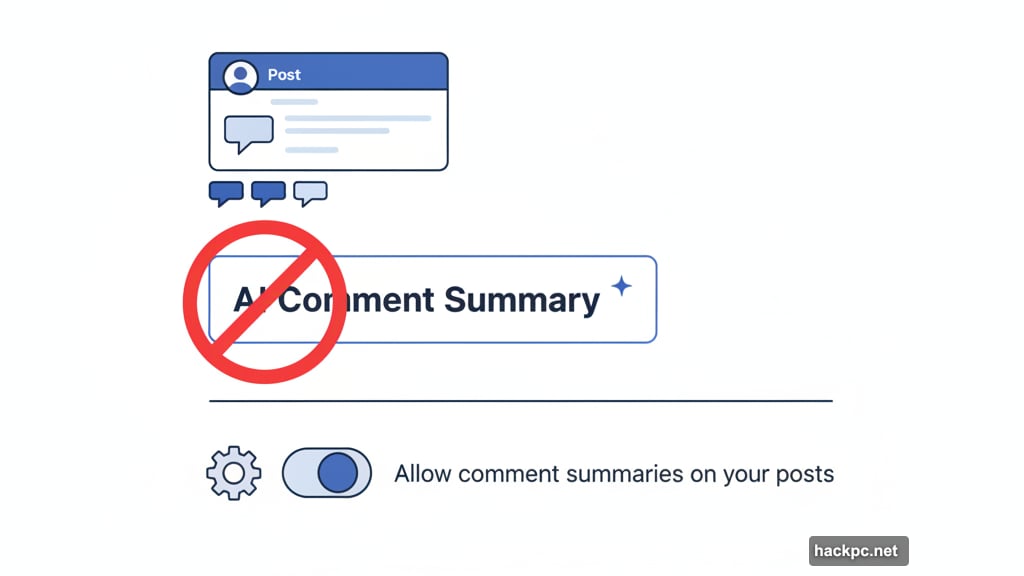
What Actually Changes
Muting Meta AI stops notifications cold. You won’t see message previews. The chat stays buried in your conversation list instead of surfacing constantly.
But Meta AI still exists in these apps. It remains accessible through search bars and chat options. You just won’t get pestered by it anymore.
If you ever want to use Meta AI later, simply unmute the conversations. All your previous settings reverse instantly. No complicated restoration process required.
The Bigger Picture Here
Meta pushes AI features aggressively because they need engagement metrics. More AI interactions mean better data for training and more reasons to keep users inside Meta apps.
Most people don’t want this. They want messaging apps to handle messages. Social feeds to show posts from friends. Not constant AI intervention in every interaction.
Muting helps reclaim that simpler experience. It won’t remove AI from Meta entirely. But it stops the interruptions that make these apps feel more like AI experiments than communication tools.
Take five minutes to mute Meta AI across your apps. Your notification panel will thank you.



Comments (0)