
Cloud storage security isn’t just about uploading files and hoping for the best—it’s about understanding the intricate layers of protection that safeguard your digital life. Whether you’re securing business documents, protecting personal photos, or managing sensitive financial records in Microsoft OneDrive, mastering these security features transforms basic cloud storage into a fortress for your data.
Essential Security Tools and Requirements
Before diving into advanced OneDrive encryption methods and multi-factor authentication setup, ensure you have access to these fundamental components:
- Active Microsoft 365 subscription or OneDrive account
- Microsoft Authenticator app for two-factor authentication
- Updated web browser with security patches
- Secure password manager for credential management
- Understanding of your organization’s compliance requirements
Understanding OneDrive’s Security Foundation
The Architecture Behind Your Data Protection
Your files in OneDrive benefit from enterprise-grade security measures that most users never fully appreciate. The platform employs AES 256-bit encryption for data at rest—the same military-grade encryption standard trusted by governments worldwide. When your files travel between your device and Microsoft’s data centers, TLS encryption protocols ensure that even if intercepted, your data remains unreadable to unauthorized parties.
Microsoft’s security infrastructure operates through multiple data centers featuring biometric access controls and 24/7 security monitoring. These facilities maintain ISO 27001 and SOC 2 compliance certifications, demonstrating adherence to international security standards that protect against both digital and physical threats.
The Reality of Zero-Knowledge Encryption
Here’s what many OneDrive security guides won’t tell you: Microsoft retains the encryption keys to your data. Unlike zero-knowledge encryption services where only you hold the keys, this architectural choice enables features like online document preview and real-time collaboration but means Microsoft can technically access your files when legally required. For users requiring absolute privacy for highly confidential documents, understanding this limitation helps inform decisions about which files to store in the cloud.
Step-by-Step Two-Factor Authentication Setup
Setting up multi-factor authentication on your Microsoft account isn’t optional anymore—it’s essential for preventing unauthorized access to your cloud storage. Recent changes in 2025 have made two-step verification setup more streamlined while introducing stronger authentication methods.
1. Access Your Security Settings
Navigate to your Microsoft account dashboard and select “Security” from the navigation menu. Click on “Advanced security options” to access authentication settings.
2. Choose Your Authentication Method
Select Microsoft Authenticator as your primary method—it’s significantly more secure than SMS verification, which remains vulnerable to SIM swapping attacks. Configure backup authentication methods for account recovery scenarios.
3. Complete the Setup Process
Scan the QR code with your authenticator app, then verify the six-digit code to confirm setup. Save recovery codes in a secure password manager for emergency access.
4. Enable Conditional Access (Business Users)
Organizations leveraging OneDrive for secure document collaboration should implement Conditional Access policies. These risk-based authentication rules adapt to user behavior, enforcing additional verification when accessing OneDrive from unmanaged devices or new geographic locations.
Personal Vault: Your Digital Safe Deposit Box
OneDrive Personal Vault operates as a protected folder within your cloud storage requiring additional authentication beyond standard account credentials. This extra security layer makes it ideal for storing identity documents, financial records, medical information, and legal papers.
Activating Personal Vault
- Initial Setup
- Open OneDrive and locate the Personal Vault folder
- Choose your preferred authentication method (biometric recommended)
- Complete identity verification
- Security Configuration
- Enable automatic locking after 20 minutes of inactivity
- Configure mobile app for direct document scanning
- Set up emergency access procedures
- Best Practices for Vault Usage
- Store only your most sensitive documents
- Avoid opening vault files on shared computers
- Remember that vault files cannot be shared directly
Addressing OneDrive’s Security Limitations
The External Sharing Challenge
OneDrive’s collaboration features excel at productivity but introduce security vulnerabilities requiring careful management. Every shared link creates a potential access point vulnerable to unauthorized distribution. Unlike specialized secure document sharing platforms, OneDrive lacks dynamic watermarking and screenshot protection capabilities.
Mitigation Strategies:
- Always use password-protected links with expiration dates
- Regularly audit shared files through the OneDrive admin center
- Revoke unnecessary access promptly
- Consider third-party encryption for highly sensitive shared documents
Ransomware Protection and Recovery
OneDrive’s ransomware detection continuously monitors file activity patterns, automatically alerting users when potential attacks occur. The platform’s Files Restore feature enables complete OneDrive recovery to any point within 30 days.
Recovery Process:
- Receive immediate email and portal notifications
- Access the recovery wizard in OneDrive settings
- Select a restore point before the attack
- Confirm restoration of all affected files
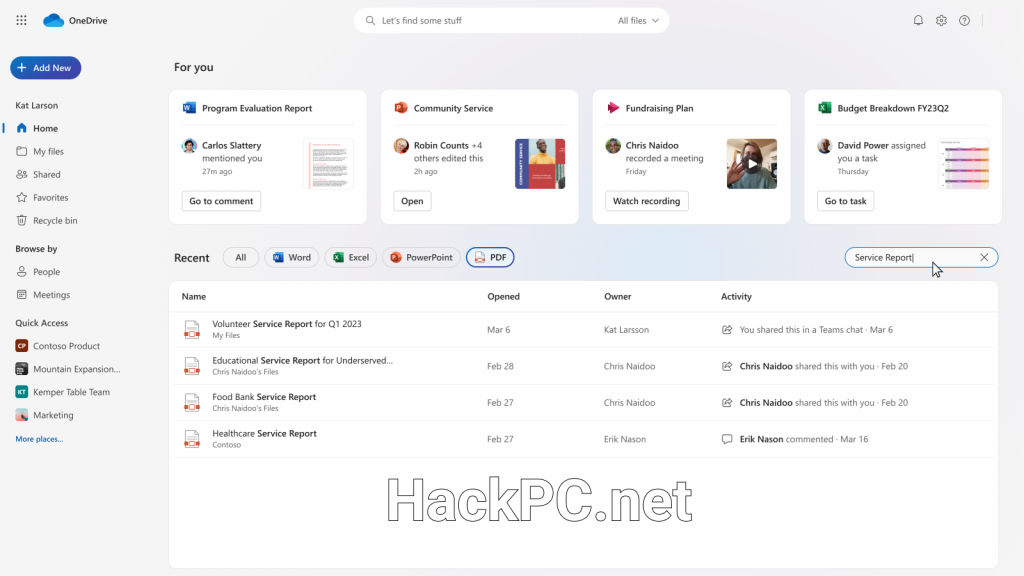
Password Management Integration Strategies
Modern password managers have evolved into essential cloud security components. Services like Enpass and specialized password management tools now offer direct OneDrive integration, storing encrypted vaults within your Microsoft cloud storage while maintaining zero-knowledge encryption.
Implementation Benefits:
- Passwords sync using existing OneDrive infrastructure
- Vaults remain encrypted with user-controlled keys
- Seamless Microsoft Authenticator integration
- Leverages Microsoft 365 compliance frameworks
Creating Strong Password Policies
Generate unique, complex passwords exceeding 15 characters for your Microsoft account. Password generators ensure cryptographic randomness while password managers eliminate memorization challenges. Regular password audits identify weak or reused credentials requiring immediate updates.
Advanced Security Configuration
Microsoft Defender Integration
Windows users benefit from automatic integration between OneDrive and Microsoft Defender. The anti-malware engine updates hourly with new virus signatures, scanning all downloaded files in real-time.
Optimization Steps:
- Enable real-time protection in Windows Security
- Configure automatic sample submission
- Review quarantine logs for false positives
- Maintain current Windows security updates
Information Rights Management (IRM)
Organizations requiring persistent document protection should implement IRM, which extends security beyond OneDrive’s boundaries:
- Restrict printing and forwarding capabilities
- Set document expiration dates
- Revoke access to downloaded files
- Track usage across all recipients
Compliance and Data Sovereignty
OneDrive maintains comprehensive compliance certifications for regulated industries. GDPR compliance ensures European data protection requirements, while HIPAA compliance enables healthcare organizations to store protected health information securely.
Key Compliance Features:
- Geographic data residency controls
- Comprehensive audit logging
- eDiscovery for legal holds
- Automated retention policies
Understanding where your data physically resides matters for both compliance and privacy. Microsoft’s data residency commitments allow organizations to select specific storage regions, maintaining local regulatory compliance while leveraging global infrastructure.
Emerging Security Technologies
Passwordless Authentication Revolution
Microsoft’s transition to passwordless authentication eliminates traditional password vulnerabilities entirely. Passkeys based on FIDO2 standards use cryptographic key pairs, making phishing attacks impossible. Early adopters report 99.9% reduction in account compromises after implementation.
AI-Powered Threat Detection
Recent OneDrive updates introduce machine learning algorithms identifying suspicious patterns invisible to traditional security systems. These AI models analyze access patterns, sharing behaviors, and content modifications, detecting potential incidents before escalation.
Pro Tips for Maximum OneDrive Security
Less is More: Every shared link increases your attack surface—share only when necessary with minimum permissions.
Layer Your Defenses: Combine OneDrive’s security with third-party tools like Cryptomator for defense-in-depth protection.
Trust but Verify: Schedule monthly security audits to catch configuration drift before vulnerabilities emerge.
Education Equals Security: Invest time understanding each feature’s purpose—sophisticated security fails against user error.
Backup Your Backups: Maintain local copies of critical documents despite OneDrive’s reliability.
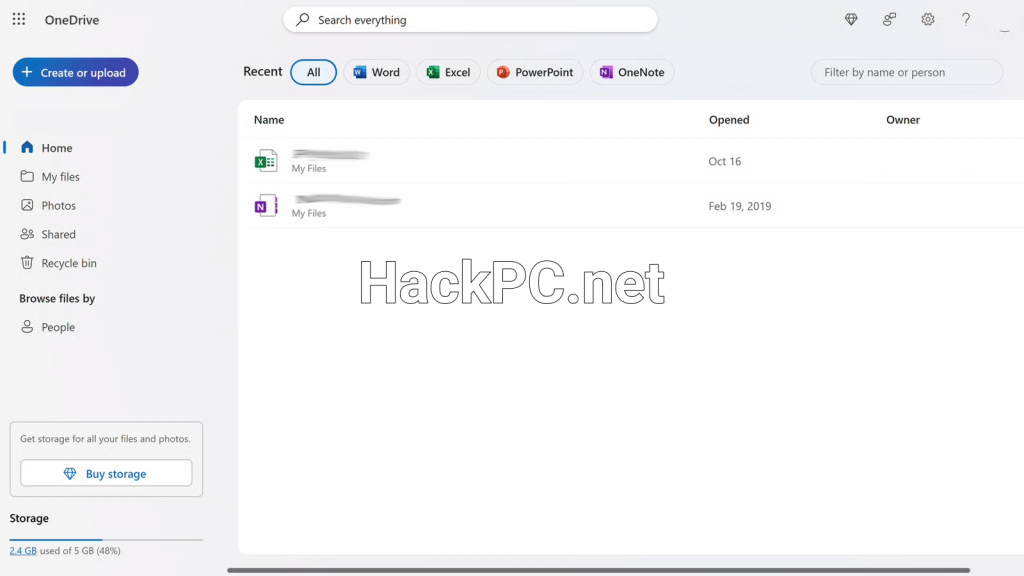
Advanced Technique: Zero-Trust OneDrive Implementation
Develop a zero-trust security model treating every access attempt as potentially hostile:
- Continuous Verification
- Implement adaptive authentication for all access
- Require re-authentication for sensitive operations
- Monitor unusual activity patterns constantly
- Least-Privilege Access
- Grant minimal necessary permissions
- Review and revoke access regularly
- Segregate sensitive data using Personal Vault
- Security Posture Assessment
- Conduct quarterly penetration testing
- Review audit logs for anomalies
- Update security policies based on threat intelligence
This comprehensive approach ensures your OneDrive implementation remains resilient against current threats and emerging attack vectors, transforming Microsoft’s cloud storage into an impenetrable fortress for your digital assets.
Conclusion
Securing OneDrive isn’t a one-time configuration—it’s an ongoing commitment to digital safety. By implementing these security measures and maintaining vigilance through regular audits, you create robust protection for your valuable data. Remember that the strongest security comes not from any single feature but from thoughtful integration of multiple protective layers, each reinforcing the others against modern cyber threats. Whether you’re protecting personal memories or securing corporate assets, these strategies ensure your OneDrive remains a trusted guardian of your digital life in 2025 and beyond.
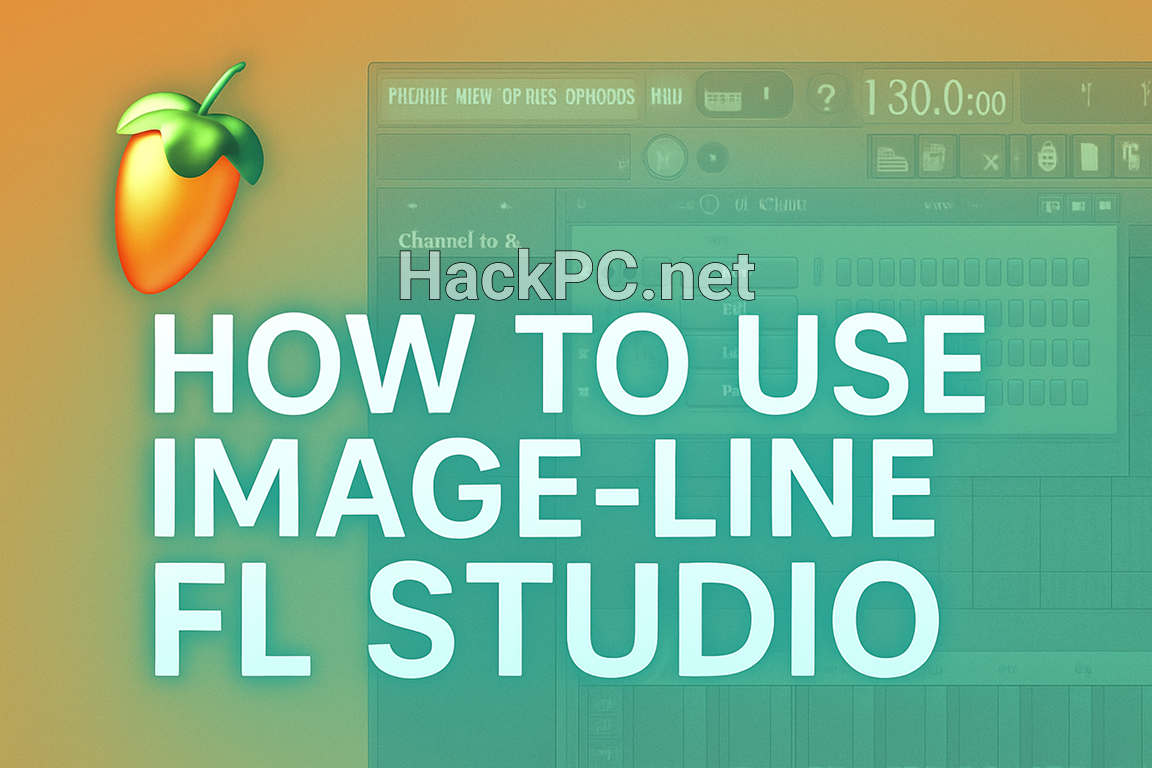
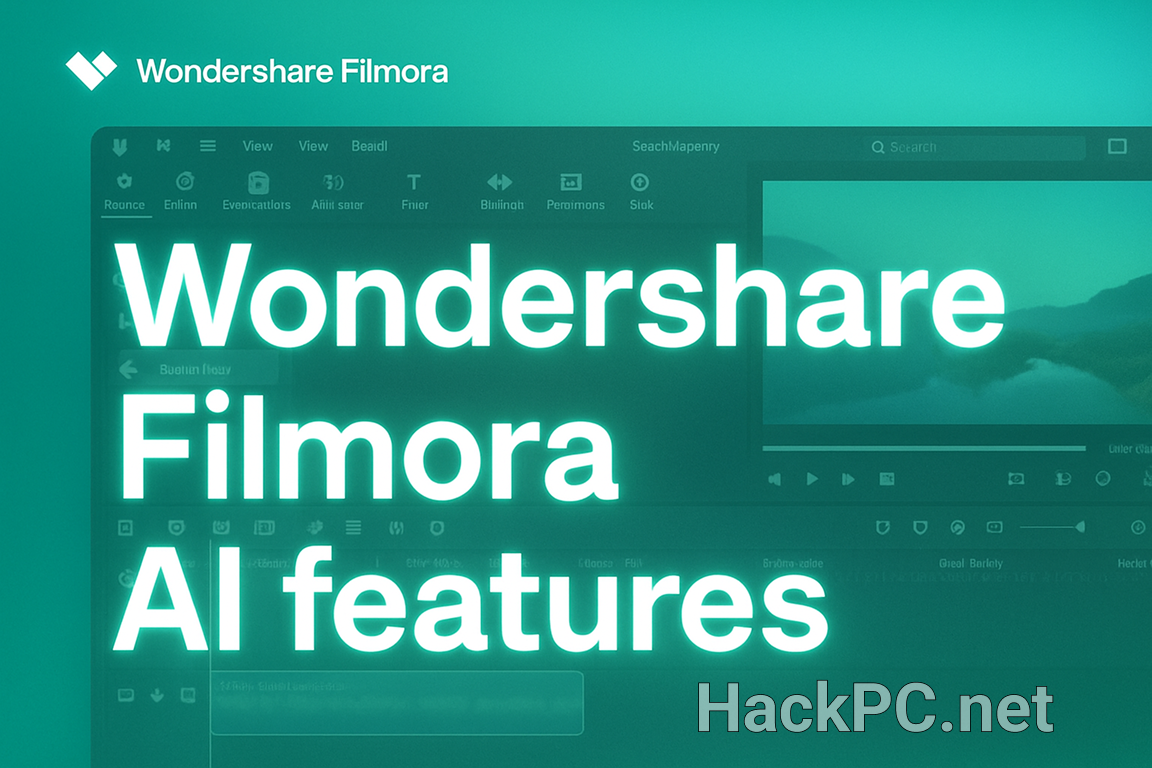
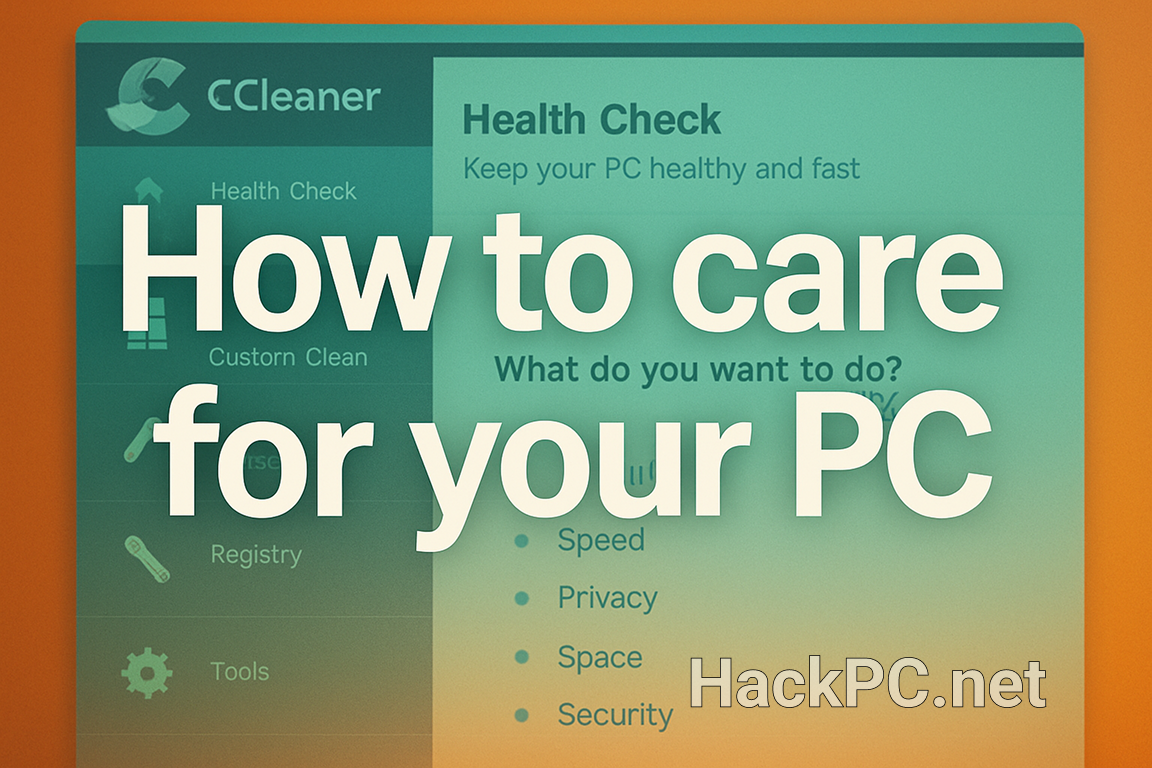
Comments (0)