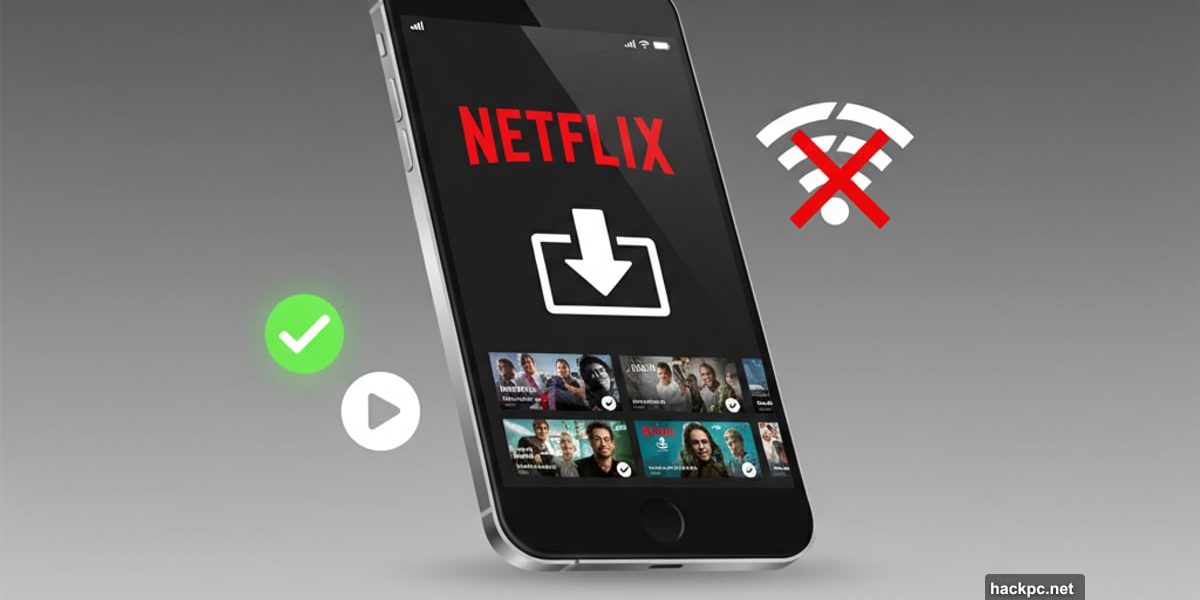
Your internet cut out mid-episode. Again. But you don’t have to stop watching.
Netflix built a smart system that downloads shows automatically. So even when your connection dies, your queue stays full. Plus, it manages storage without you lifting a finger.
Here’s how to set it up and never worry about buffering again.
Netflix Downloads Work Offline
Netflix added downloads back in 2016. Now the feature does way more than save single episodes.
The download button sits right below “Play” on mobile devices. Tap it and Netflix saves that movie or show locally. Then you can watch without any internet connection at all.
But manual downloads get tedious fast. That’s where Smart Downloads come in.
Smart Downloads Run on Autopilot
Smart Downloads actually contains two separate features. Both solve different problems.
Download Next Episode tracks your TV shows. Once you finish an episode, Netflix deletes it automatically. Then it downloads the next episode in the season. So you never run out of content or storage space.
This feature turns on by default. Smart move by Netflix since most people watch shows sequentially anyway.
Downloads for You takes automation further. Netflix analyzes what you watch and downloads shows it thinks you’ll like. The service fills your device up to a storage limit you set.
Don’t want something Netflix picked? Delete it the same way you’d remove manual downloads. The algorithm learns from what you skip and keep.
Set Your Storage Limits
Downloads for You lets you control how much space Netflix uses. Options range from 0.5GB to 9.5GB per user profile.
Netflix notes that one hour of normal-quality video uses about 0.25GB. So 1GB stores roughly four hours of content. That helps you calculate how many episodes fit your daily commute or flight time.
The feature only downloads over Wi-Fi. So it won’t burn through your mobile data plan. Plus, you can adjust video quality in app settings to save even more space.
Which Devices Support Downloads
Netflix downloads work on most mobile devices and some computers. Specifically:
- iPhone and iPad
- Android phones and tablets
- Amazon Fire devices
- Windows 10 and 11 computers
- Select Chromebooks and Chromeboxes
Mac laptops don’t support Netflix downloads yet. Apple users need iOS devices or a Windows partition to download shows.
On Android devices, you can download entire seasons at once. Just tap the “Download Season” button at the top of a show’s page. Other platforms require downloading episodes individually.
Download Limits and Expiration Dates
Netflix caps downloads at 100 titles across all your devices. That limit applies to your whole subscription, not per device.
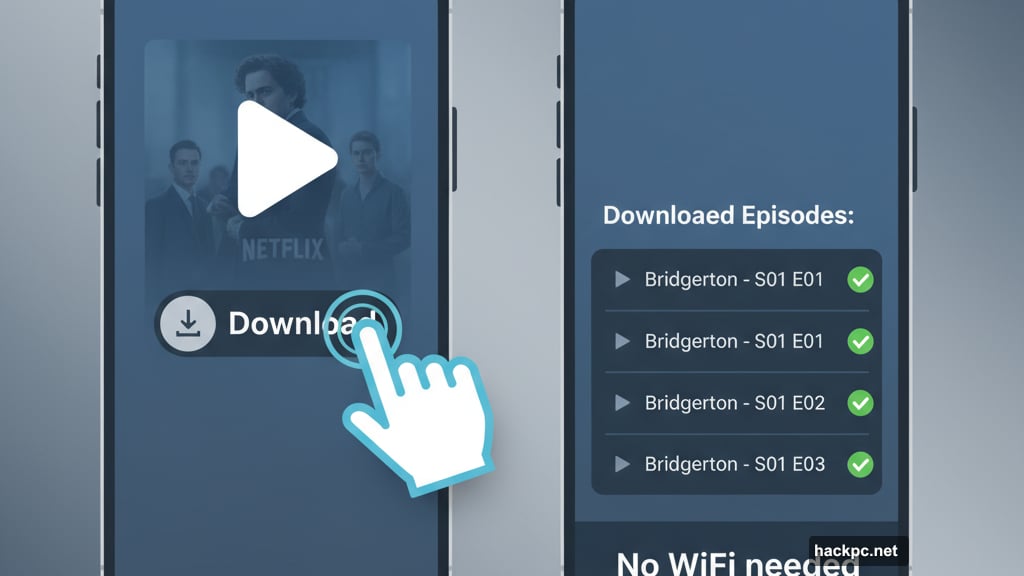
Each download has its own expiration date based on content licenses. Some expire 48 hours after you start watching. Others last weeks or months.
Most downloads can be renewed when they expire. But some titles limit how many times per year you can renew. If a show leaves Netflix entirely, all downloads for it expire immediately.
Enable Smart Downloads in Settings
Setting up automatic downloads takes three steps.
First, open the Netflix app and tap the Downloads tab at the bottom. Then tap the settings gear icon in the top right corner. That opens Smart Downloads settings.
Toggle on “Downloads for You” to enable automatic recommendations. Then select your storage limit from the dropdown menu.
Download Next Episode usually turns on automatically when you enable Smart Downloads. Windows users just toggle “Smart Downloads” and both features activate.
Some Shows Can’t Download
Content licenses determine which titles allow downloads. Netflix tries to make everything downloadable. But three factors prevent downloads:
- Another company owns exclusive content rights
- The content rights aren’t available for Netflix to purchase
- Licensing costs or seasonal factors block downloads
Most popular Netflix originals download without issues. But shows from cable networks often don’t allow downloads. “Grey’s Anatomy,” “Gilmore Girls,” and “The Walking Dead” stream fine but won’t download.
A quick check of Netflix’s Top 10 lists shows most hit movies and shows support downloads. The download button appears on title pages for available content.
Geographical Restrictions Still Apply
Downloaded shows follow the same regional licenses as streaming content. That creates a frustrating situation for travelers.
Say you download a show in the US before flying to Europe. When you try to watch it in France, Netflix might block playback. The app shows an error: “Download Not Available in This Country.”
This happens because Netflix doesn’t have European rights for that specific title. Even though you downloaded it legally in the US, European licenses prevent playback there.
VPNs can sometimes bypass these restrictions. But Netflix actively blocks VPN connections. Using a VPN might also violate Netflix’s terms of service. So downloads work best for domestic travel or areas with spotty internet.
Delete Downloads to Free Space
Your download library fills up fast with Smart Downloads enabled. Netflix provides easy ways to remove content you’ve watched.
Individual titles can be deleted by unchecking the box next to each one in your Downloads tab. Or remove everything at once through App Settings by clicking “Delete all downloads.”
Downloads for You automatically removes shows after you watch them. But you might want to delete unwatched recommendations manually if your tastes change or you need space urgently.
Adjust Download Quality Settings
Netflix lets you control video quality for downloads. Higher quality looks better but uses more storage space.
Standard quality works fine for most phones and tablets. It balances decent video with reasonable file sizes. High quality makes sense for bigger screens like tablets or laptops.

Find quality settings in the App Settings menu under Downloads. You can switch between Standard and High at any time. Changing the setting only affects future downloads, not existing ones.
Android Gets Extra Features
Android users enjoy one advantage over iOS. They can download entire seasons with a single tap.
The “Download Season” button appears near the top of TV show pages on Android devices. One click downloads every available episode in that season.
iOS users still need to download episodes individually. It’s a small hassle but manageable for most shows. Netflix hasn’t explained why this feature remains Android-exclusive.
Manage Multiple User Profiles
Each profile on your Netflix account gets its own download settings. That prevents family members from filling shared devices with their preferences.
Kids’ profiles can have smaller storage limits to prevent them from downloading entire seasons accidentally. Meanwhile, your commute profile might allow maximum downloads.
Just switch profiles before adjusting download settings. The changes only affect that specific profile’s automated downloads.
Troubleshoot Download Problems
Downloads occasionally fail or disappear unexpectedly. Most issues have simple fixes.
If downloads won’t start, check your internet connection and available storage space. Netflix needs both working properly. Also verify you haven’t hit the 100-title download limit across all devices.
Expired downloads usually mean the content license ended. Check if the show still appears in Netflix’s catalog. If not, it left the service and you’ll need to find alternatives.
Some users report Smart Downloads stopping after app updates. Toggling the feature off and back on usually fixes this glitch.
Smart Strategy for Frequent Travelers
Download strategy matters for people who travel regularly. Here’s what works.
Before international trips, download shows you know have global licenses. Netflix Originals almost always work worldwide. Third-party content often blocks playback in certain countries.
Set Downloads for You to maximum storage if you’re going somewhere with limited internet. A full download library keeps you entertained through long flights and hotel dead zones.
Remember to connect to Wi-Fi at airports or hotels to refresh your downloads. Smart Downloads automatically grabs new episodes when it detects Wi-Fi.
Better Than Mobile Data
Streaming burns through mobile data fast. One hour of Netflix in standard definition uses about 1GB of data. High definition jumps to 3GB per hour.
Downloads fix this problem completely. Load up your device on home Wi-Fi, then watch everything without touching your data plan. That alone justifies using downloads even when you have decent mobile signal.
Parents especially appreciate this feature. Kids watching Netflix in the car won’t destroy the family data plan. Just download their favorite shows before road trips.
Smart Downloads transformed Netflix from a streaming-only service into something more flexible. The automatic management removes the hassle of manually picking what to download. Plus, it ensures you always have fresh content waiting, even when internet access disappears.
Set it up once and forget about it. Your Netflix queue will stay full whether you’re on a plane, subway, or stuck with terrible hotel Wi-Fi. That’s exactly how offline viewing should work.


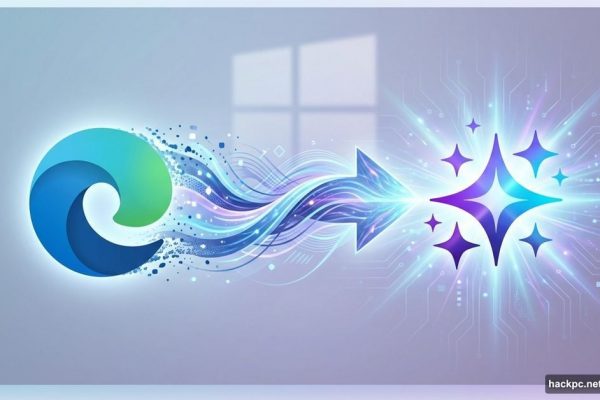
Comments (0)