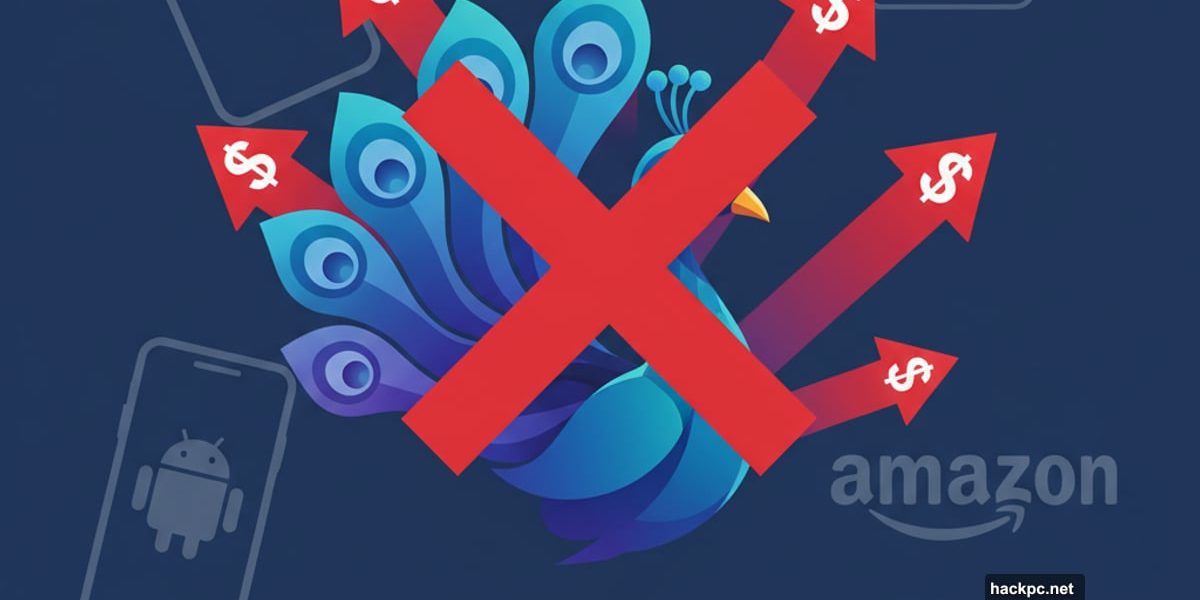
NBC’s Peacock streaming service hiked prices for the third straight year. Premium and Premium Plus subscribers now face another monthly increase with no warning.
Tired of paying more for the same content? Canceling Peacock takes just a few minutes. But the process changes depending on how you originally subscribed.
Let me walk you through every cancellation method so you can stop the charges before your next billing date.
Cancel Through Peacock’s Website
Direct billing makes cancellation straightforward. If Peacock charges your credit card directly, follow these steps in any web browser or mobile device.
First, log into your Peacock account. Then click your profile icon in the upper corner. Next, select Account or Plans & Payments from the dropdown menu.
Look for the Cancel Plan button and click it. Peacock will ask you to confirm the cancellation. Follow those prompts and you’re done.
The whole process takes less than two minutes. But many subscribers don’t pay Peacock directly.
Cancel Through Apple Devices
Apple users often subscribe through their iPhone or iPad. This requires canceling through iOS settings instead of Peacock’s site.
Open the Settings app on your device. Tap your name at the top of the screen. Then tap Subscriptions to see all active services.
Find Peacock in the list and tap it. You’ll see options to manage or cancel the subscription. Select cancel and confirm your choice.
Remember, the subscription stays active until your current billing period ends. So you won’t lose access immediately.
Cancel Through Amazon Prime
Many people discover Peacock through Prime Video Channels. These subscriptions need cancellation through Amazon’s system.
Go to Amazon’s Memberships and Subscriptions page using any web browser. Make sure you’re logged into the correct Amazon account. Some households have multiple accounts.
Navigate to your active subscriptions. Find Peacock in the list and click Manage Subscription. Then select Cancel Subscription and follow the confirmation steps.
Amazon processes the cancellation instantly. But like other methods, you keep access until the next payment date.
Cancel Through Google Play
Android users who subscribed via Google Play Store need to cancel through their Google account. This works on any device with a web browser.
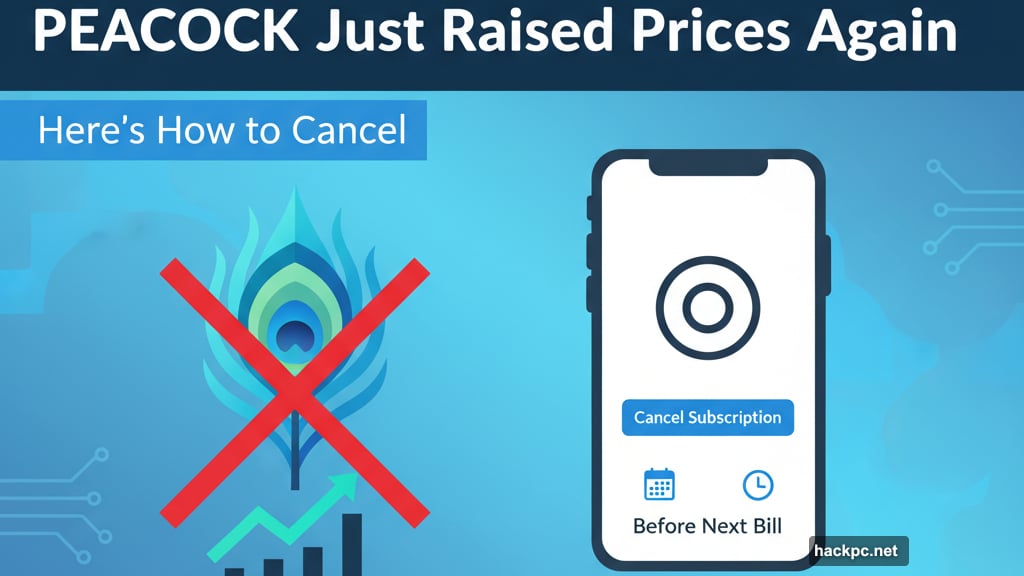
Visit the Google Play store website. Confirm you’re signed into the right Google account. Click your profile icon in the upper right corner.
Select Payment & Subscriptions from the menu. Click the Subscriptions tab to see all active services. Find Peacock and click Manage next to it.
Finally, select Cancel Subscription and confirm. Google will send an email confirming the cancellation.
Cancel Through Roku
Roku TV owners often subscribe directly through their streaming device. The cancellation process happens entirely on your TV.
Using your Roku remote, highlight the Peacock app on your home screen. Don’t open it. Instead, press the star button on your remote. This brings up channel options.
Select Manage Subscriptions from the menu. Look for Peacock in your active subscriptions list. Highlight it and press OK to see cancellation options.
Select Cancel and confirm your choice. Roku will process the cancellation immediately.
Cancel Promotional Subscriptions
Internet providers like Comcast and Xfinity often bundle Peacock with service plans. Phone carriers do the same thing. These promotional subscriptions usually start free for 6-12 months.
The catch? After the promotional period ends, you start paying full price automatically. Most people forget about these bundled subscriptions until charges appear.
Canceling requires contacting your provider directly. Call Xfinity, Spectrum, or whichever company offered the promotion. Ask a customer service representative to cancel Peacock from your account.
This process takes longer than other cancellation methods. Expect to spend 10-20 minutes on the phone. Plus, representatives often try to retain you with new offers or discounts.
The Pause Problem
Peacock doesn’t let you pause subscriptions. Period. No temporary holds, no vacation mode, nothing.
Want to take a break without losing your account? The workaround is simple but annoying. Cancel your subscription completely. Then resubscribe when you’re ready to watch again.
Your account data stays intact after cancellation. Watchlists, preferences, and viewing history all remain saved. So resubscribing later brings back everything exactly as you left it.
Other streaming services like Netflix and Hulu offer pause features. Peacock hasn’t added this option yet despite customer requests.
What Happens After You Cancel
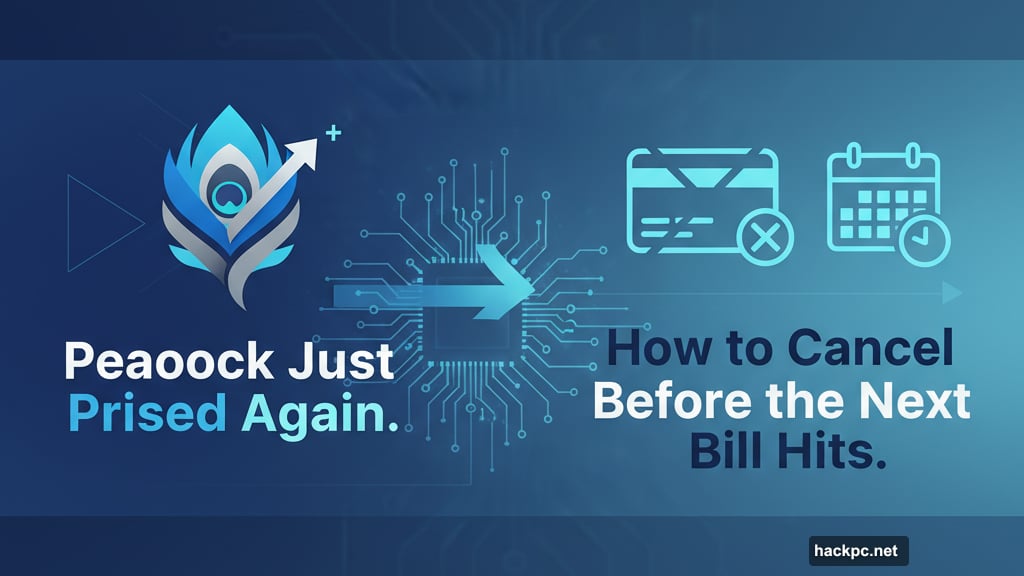
Canceling doesn’t immediately end your access. Peacock doesn’t do partial refunds. So you keep full premium access until your next scheduled payment date.
This means you can still watch everything for the remainder of your current billing cycle. No money gets refunded for unused days. But you also don’t lose access the moment you cancel.
After the billing period ends, your account reverts to Peacock’s free tier. This includes limited content with ads. Your watchlist and preferences stay saved. You just can’t access premium shows anymore.
Changed your mind? Resubscribing takes seconds. Just look for a Restart Subscription button on your Account page. Click it, confirm your payment method, and boom. Full access returns immediately.
Closing Your Account Permanently
Canceling a subscription doesn’t delete your Peacock account. The account stays active on the free tier forever. Your email, viewing history, and personal data remain stored in Peacock’s systems.
Want to erase everything completely? You need to manually request account closure. This requires extra steps beyond simple cancellation.
Go to your Account page and find the Privacy Web Form link. Fill out the account closure request form. Peacock will process the deletion request within a few days.
This permanently removes all your data from their servers. Your email address, payment history, and viewing preferences all get erased. You can’t undo this action or recover the data later.
Why These Price Hikes Keep Happening
Peacock raised prices three times in three years. The Premium plan jumped from $4.99 to $7.99 monthly. Premium Plus went from $9.99 to $13.99. That’s a 60% increase for some subscribers.
NBC blames rising content costs and lower advertising revenue. Sports broadcasting rights keep getting more expensive. Producing original shows costs millions per episode. Plus, fewer people watch traditional TV ads.
But here’s what bothers me. Every streaming service uses the same excuse. Netflix raised prices. Disney Plus raised prices. Max raised prices. They all claim content costs justify increases.
Meanwhile, these companies report billions in revenue. NBC’s parent company Comcast pulled in $121 billion last year. So the “we need more money to survive” argument feels hollow.
Should You Actually Cancel?
That depends on what you watch. Peacock carries NBC shows, Universal movies, and Premier League soccer. Plus original series like Based on a True Story and Poker Face.
If you mainly watch one or two specific shows, canceling makes sense. Wait until those shows release new seasons. Resubscribe for a month, binge everything, then cancel again.
Sports fans face a harder choice. Peacock streams Sunday Night Football, Premier League matches, and WWE wrestling. Those require ongoing subscriptions to watch live.
Calculate your actual usage. If you watch Peacock weekly, the price might justify itself. But if you only watch occasionally, cycling subscriptions saves money over time.
Every streaming service expects subscribers to forget they’re paying. Don’t let them win that game. Cancel services you’re not actively using. Resubscribe when you need them again. Your wallet will thank you.



Comments (0)