
Your deadline’s looming. The project stacks up. But you’re clicking through menus like it’s 2005.
Most retouchers waste hours each week on repetitive tasks. Not because they lack skills. Because they’re using Photoshop the slow way. These four techniques can cut that wasted time significantly.
Scrubby Zoom Kills Mouse Fatigue
Zooming in and out shouldn’t require a menu safari. Yet most retouchers still reach for the zoom tool dropdown or that tiny slider.
Scrubby Zoom changes everything. Enable it in the Zoom Tool options. Then hold Control (Command on Mac) plus Space, click, and drag. Left zooms out. Right zooms in. Smooth, fast, intuitive.
Plus, it works regardless of which tool you’re currently using. No switching. No clicking. Just instant magnification control. That adds up when you’re zooming dozens of times per session.
Rotate View Saves Your Wrist
Ever tried masking a diagonal edge at an awkward angle? Your hand cramps. The curve looks jagged. You redo it three times.
Stop fighting your natural hand position. Instead, rotate the canvas to match your comfort zone.
Hold R and drag left or right. The canvas spins to whatever angle works best. Make your edits. Then tap Escape to reset the rotation instantly.
Moreover, this works brilliantly for clone stamping, detailed brushwork, and any precision tasks. Your hand stays relaxed. The work stays clean. Carpal tunnel stays away.
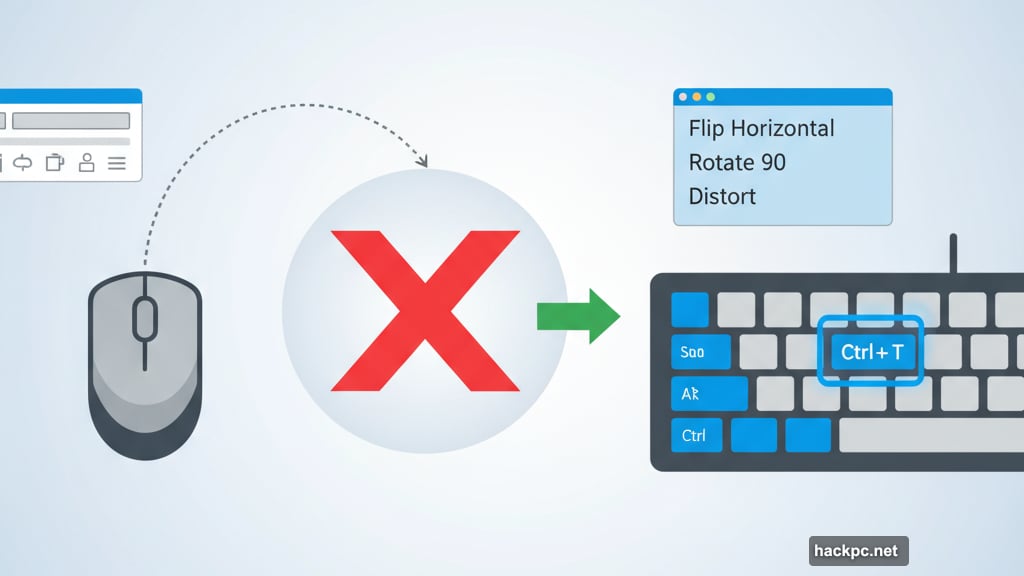
Transform Options Are Hiding in Plain Sight
Need to flip a layer horizontally? Most people click through Edit, then Transform, then scroll to find the right option. That’s six clicks minimum.
Here’s the fast way: Hit Control plus T (Command plus T on Mac). Then right-click anywhere on the canvas. A menu appears with every transform option instantly available.
Flip horizontal, rotate 90 degrees, skew, distort—all right there. One keyboard shortcut, one click, done. Those seconds add up across hundreds of adjustments.
So ditch the menu diving. Transform options belong at your fingertips, not buried three levels deep.
Keyboard Shortcuts Are Your Secret Weapon
If you’re clicking icons for recurring tasks, you’re burning time. Photoshop includes shortcuts for nearly everything. Plus, you can create custom ones for tools you use constantly.
Essential shortcuts every retoucher should memorize:
Control/Command plus J duplicates layers instantly. No right-clicking required. Control/Command plus E merges layers. Control/Command plus Shift plus E merges all visible layers while keeping originals intact.
For adjustment layers, hit Control/Command plus M for Curves. Control/Command plus U brings up Hue/Saturation. Control/Command plus L opens Levels.
But the real power comes from customizing shortcuts. Head to Edit, then Keyboard Shortcuts. Map your most-used actions to easy key combinations. That custom shortcut you create today saves you minutes tomorrow.
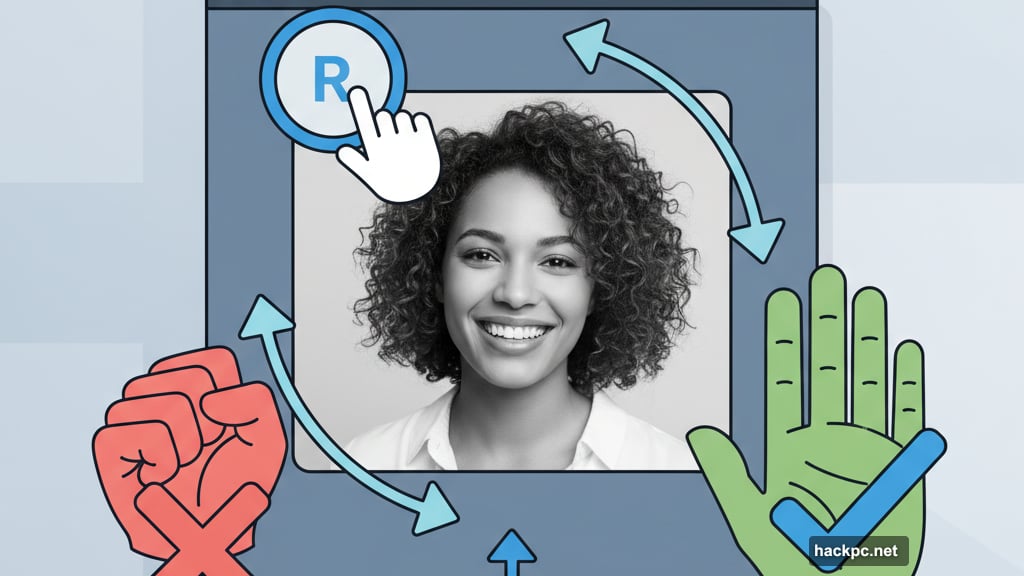
The Cumulative Effect Matters Most
Individually, these tricks save seconds. Together, they save hours each month.
Think about your typical retouching session. You zoom in and out maybe 50 times. Rotate the canvas 20 times. Transform layers a dozen times. Use adjustment layers constantly.
Each small efficiency compounds. Shaving two seconds off a task you repeat 50 times daily equals 100 seconds saved. Do that across multiple tasks, and suddenly you’re reclaiming 30 minutes per project.
So which matters more? Shaving 30 minutes off a four-hour retouch, or spending those 30 minutes on better creative decisions? The choice seems obvious.
Stop Fighting Photoshop’s Defaults
Most software tutorials focus on what’s possible. Few discuss what’s practical. These four techniques represent the difference between knowing Photoshop and actually working efficiently in it.
Your deadline isn’t getting longer. The project list isn’t shrinking. But your workflow can absolutely get faster. Start with one technique today. Master it. Then add another.
Because time saved on mechanics means time invested in quality. That’s the trade every professional retoucher should make.


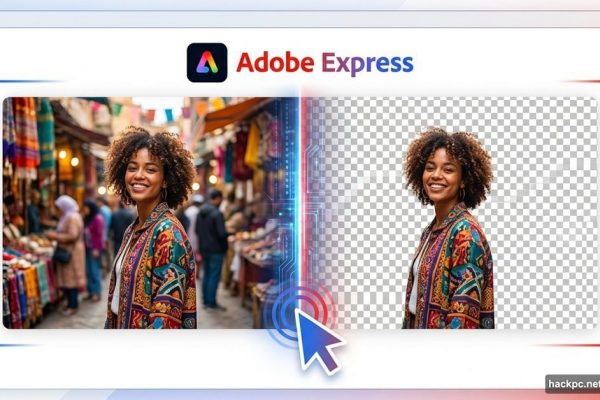
Comments (0)