
Windows 10’s death sentence arrives October 14, 2025. That gives you less than a year to make a choice: upgrade to Windows 11, stick with an unsupported OS, or jump ship entirely.
Most people still running Windows 10 fall into three camps. Either their PC doesn’t meet Windows 11’s steep hardware requirements. Or they could upgrade but haven’t bothered yet. Or they genuinely hate what they’ve seen of Windows 11 and refuse to switch.
Wherever you stand, Windows 11 packs some genuinely useful features you probably didn’t know existed. Plus, it comes with a few annoying quirks Microsoft doesn’t advertise. Let’s break down what actually matters.
Your Laptop Battery Will Last Longer
Windows 11’s Energy Saver mode crushes Windows 10’s power management. It automatically kicks in when your battery drops to a preset level. Plus, it works alongside efficiency mode, which throttles background apps that drain power unnecessarily.
Here’s the real gem though. Dynamic Refresh Rate adjusts your screen’s refresh rate based on what you’re doing. Reading email? The screen drops to 60Hz to save juice. Gaming? It cranks back up to 120Hz or higher.
You’ll find this setting buried in System > Display > Advanced display. But not all laptops support it. Older hardware might not have the capability.
Battery life improvements aren’t dramatic on every device. But most users report 15-30% better longevity compared to Windows 10 on identical hardware.
Games Look Better With Zero Effort
Auto HDR converts standard dynamic range games into pseudo-HDR automatically. You need an HDR display, obviously. But if you have one, this feature works surprisingly well.

It supports DirectX 11 and DirectX 12 games that don’t have native HDR. Results vary by title. Some games look stunning. Others show minimal improvement.
I’ve tested this on my OLED TV with my gaming PC. Most games get a noticeable visual boost. Colors pop more. Contrast improves. It’s not true HDR, but it’s pretty close for zero effort.
Turn it on in Settings > Display > Use HDR. The toggle appears only if your display supports the feature.
File Explorer Can Be Painfully Slow
Here’s the bad news. Windows 11 sometimes takes 10-20 seconds to open File Explorer. Not every time. Usually just the first launch after booting your PC.
This problem doesn’t affect everyone. But complaints flood Reddit and other forums regularly. Microsoft acknowledges the issue and claims to be working on fixes.
Search can be equally sluggish. Same with right-click menus. These performance hiccups frustrate daily workflows in ways Windows 10 never did.
My Windows 11 desktop generally feels snappier than my Windows 10 machine. But when these slowdowns hit, they’re maddening. Just something to know before you upgrade.
Smart App Control Blocks Malicious Software
Windows 11 includes a hidden security layer called Smart App Control. It scans every app you try to install and blocks anything potentially dangerous or unwanted.
The catch? You can only enable it with a fresh Windows 11 installation. If you upgraded from Windows 10, you’re out of luck unless you reinstall the OS completely.
For new installations, SAC starts in evaluation mode. It watches your behavior and turns itself on if your PC seems like a good candidate. Or you can manually enable it in Windows Security > App & browser control > Smart App Control settings.
Beyond that, Windows 11 was built with tighter security from the ground up. That’s partly why system requirements jumped so dramatically compared to Windows 10.
More Ads, But You Can Kill Most of Them
Microsoft stuffs more advertisements into Windows 11 than Windows 10. They call them “suggestions” or “recommendations.” Everyone else calls them ads.
Fortunately, you can disable most of this nonsense. Here’s how.
Open Settings and go to System > Notifications. Scroll to Additional settings at the bottom. Untick all three checkboxes there.
Then navigate to Personalization > Start. Turn off “Show recommendations for tips, shortcuts, new apps, and more.” Also disable “Show recommended files in Start, recent files in File Explorer, and items in Jump Lists.”
For the lock screen, go to Personalization > Lock screen. Choose Picture or Slideshow instead of Windows Spotlight. Then untick “Get fun facts, tips, tricks and more on your lock screen.”
One more trick. Open File Explorer, click the three dots menu, select Options, go to the View tab, and uncheck “Show sync provider notifications.” That kills OneDrive spam.

These steps won’t eliminate every ad Microsoft throws at you. But they’ll cut down the annoyance substantially.
Accessibility Features Got a Major Upgrade
Windows 11 absolutely destroys Windows 10 on accessibility. Voice commands work far better now. Dictation accuracy improved dramatically. You can add custom words to the dictionary finally.
Hit Windows key + H anywhere to start voice typing. It works in menus, text fields, everywhere. Natural language commands work on Copilot+ PCs specifically.
Live Captions provide real-time subtitles system-wide for anyone deaf or hard of hearing. Braille display support expanded. Focus sessions help you stay on task by disabling notifications.
If you need accessibility tools, Windows 11 represents a genuine leap forward from Windows 10.
RGB Lighting Gets Centralized Control
Got a gaming PC with RGB keyboard, mouse, case fans, and RAM sticks? Managing all those lights usually requires multiple software tools from different manufacturers.
Windows 11 fixes this with Dynamic Lighting. It’s a central hub in Settings where you control brightness, effects, and colors across all RGB devices universally.
Not every piece of hardware supports it yet. But major manufacturers are adding compatibility steadily. It’s a legitimately useful feature for PC enthusiasts.
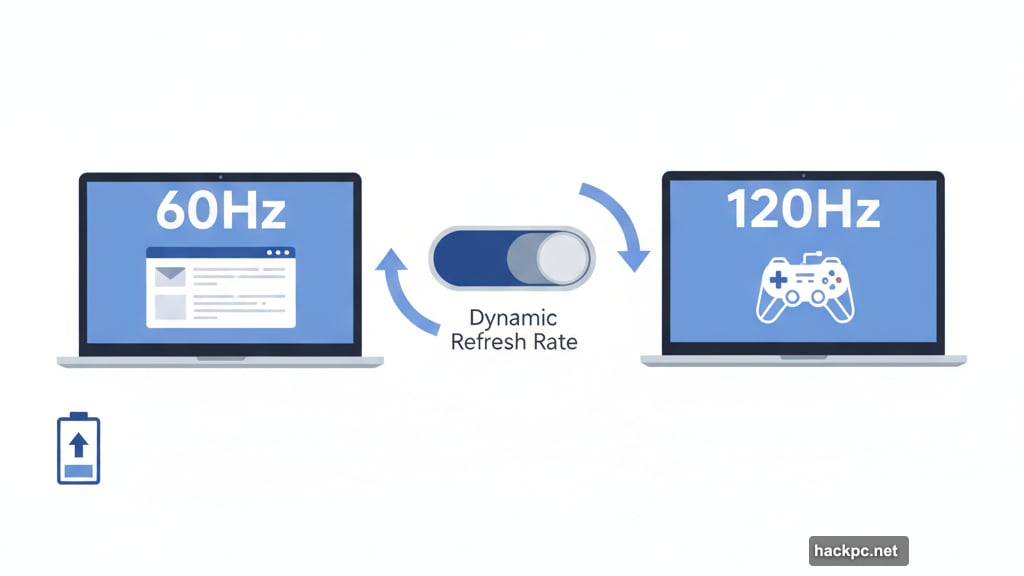
Multi-Tasking Tools Actually Work Well
Snap layouts in Windows 11 evolve Windows 10’s basic Snap Assist into something genuinely useful. Hover over any window’s maximize button to see predefined layouts for organizing multiple apps.
Multi-monitor support improved too. When you disconnect and reconnect a display, Windows 11 remembers where your windows were positioned. Snap Groups recall app layouts across multiple monitors.
These features sound minor until you use them daily. They transform how you work with multiple apps simultaneously.
Snipping Tool Gained Serious Power
Windows 10’s Snipping Tool captures basic screenshots. Windows 11’s version records videos, extracts text from images, and redacts sensitive information.
The screen recording feature alone makes it worthwhile. Need to show someone how to do something on their PC? Record a quick video showing exactly what to click.
Text extraction lets you copy text from any screenshot. Useful for grabbing information from images or PDFs without retyping everything.
It’s one of those tools that seems basic until you actually need it. Then it saves substantial time.
File Management Gets Easier
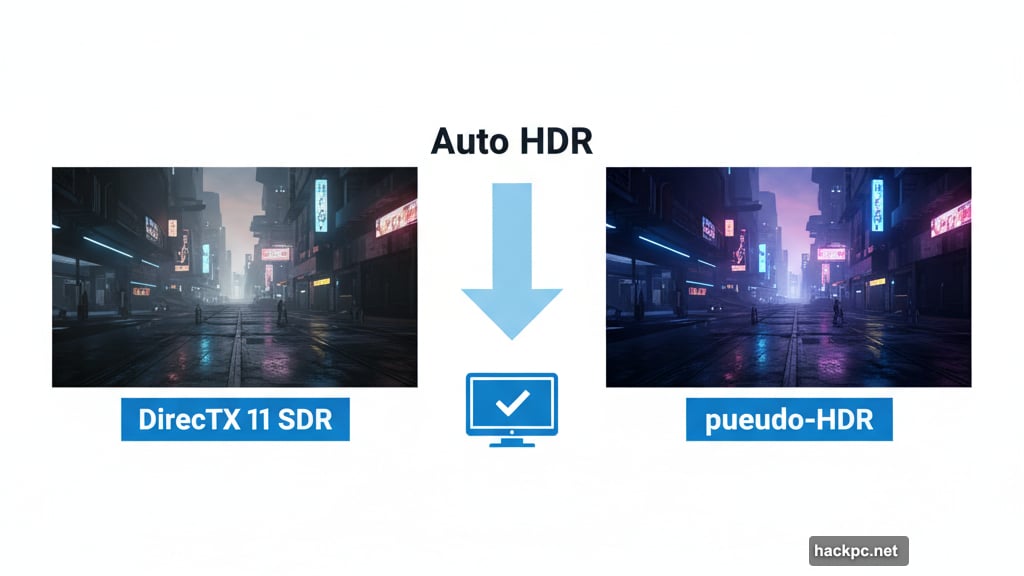
File Explorer gained tabs in Windows 11. Open multiple folders in a single window like browser tabs. Simple but effective.
Gallery view displays photo thumbnails in a timeline. Compression format support expanded to include RAR, 7-Zip, and more without third-party apps.
Nearby Sharing works wirelessly between Windows 11 devices. The share tray appears when you drag files, offering quick shortcuts to common apps.
AI Actions in the right-click menu provide instant access to common tasks. Blur photo backgrounds in one click. Resize images quickly. These shortcuts accumulate into real time savings.
Some Features Disappeared Entirely
Microsoft didn’t bring everything from Windows 10 forward. The taskbar stays locked at the bottom of the screen. You can’t move it to the sides or top anymore.
Setting up Windows 11 with a local account became nearly impossible. Microsoft wants everyone using Microsoft accounts. Workarounds exist but Microsoft actively patches them out.
The right-click menu shows fewer options by default. You’ll click “Show more options” constantly to access functionality that appeared immediately in Windows 10. More clicks for common tasks frustrates daily workflows.
One nice addition though. Right-click frozen apps in the taskbar and select “End Task” to kill them instantly. No more opening Task Manager. You have to enable this in Settings > System > For developers first.
Making the switch to Windows 11 isn’t all sunshine. But it’s not the disaster some people claim either. Just know what you’re getting into before October forces your hand.



Comments (0)