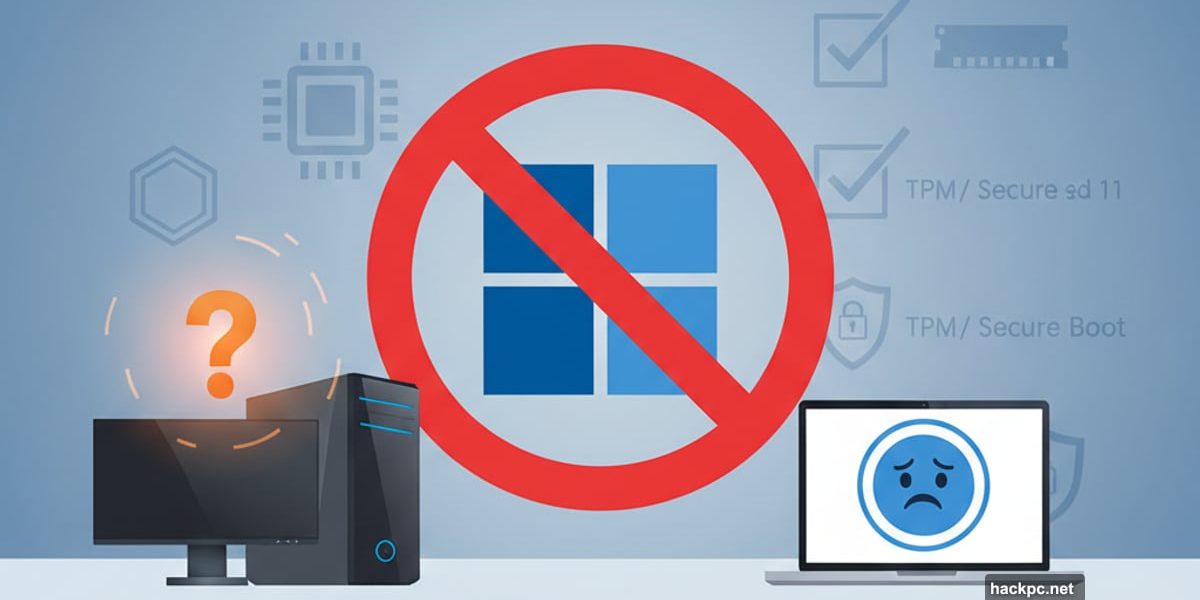
Microsoft pulls the plug on Windows 10 support soon. That means millions of computers face a tough decision.
But here’s the catch. Not every PC can run Windows 11. Microsoft set strict hardware requirements that leave plenty of older machines behind. So before you plan your upgrade, you need to know if your computer makes the cut.
Let’s figure out if your device qualifies.
Microsoft’s Tool Finally Works Now
Remember when Microsoft first announced Windows 11? Their PC Health Check app was a disaster. It told people their computers weren’t compatible without explaining why.
Microsoft pulled the tool after user complaints. But they fixed it and brought it back. Now the app actually provides useful information about compatibility issues.
Here’s how to use it. Download the PC Health Check app from Microsoft’s website. Install it by opening the file and agreeing to the terms. Make sure you check the box to open the app after installation finishes.
The home page shows a section labeled “Introducing Windows 11” at the top. Click the “Check now” button. Then wait a few seconds for results.
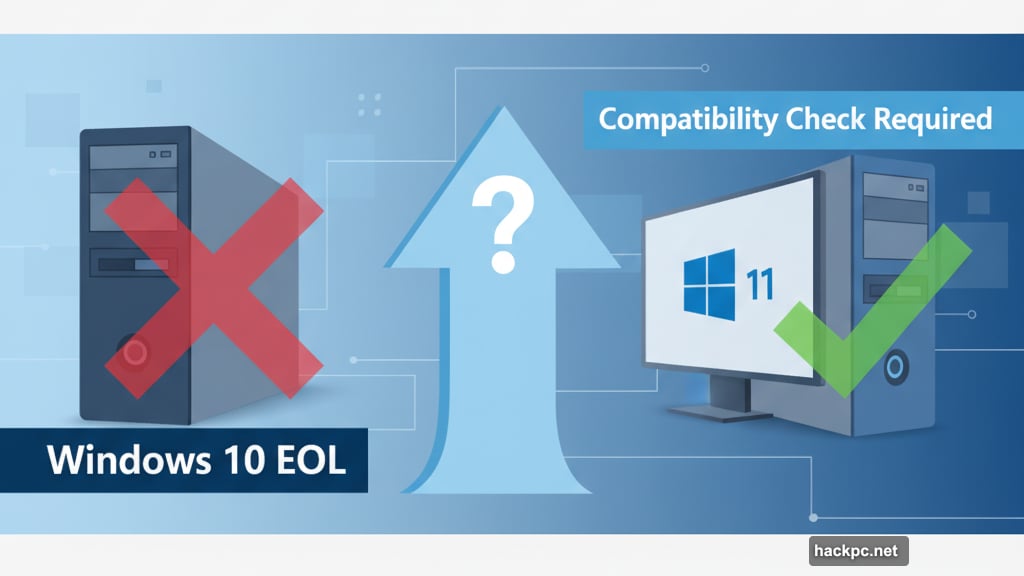
If your machine qualifies, great. You can download Windows 11 for free. But if it doesn’t meet requirements, the app explains exactly what’s missing. Plus, it provides support links to help you understand your options.
Try This Alternative Checking Tool
Don’t trust Microsoft’s app? Fair enough. An open-source tool called WhyNotWin11 offers another way to check compatibility.
A developer created this GitHub app independently from Microsoft. The interface looks less polished than Microsoft’s tool. However, it digs deeper into technical details and provides more specific information about potential problems.
WhyNotWin11 breaks down each requirement individually. So you can see exactly which specs your computer meets and which ones it fails. That makes it easier to decide whether upgrading specific components might help.
The app is free to download. Just search for WhyNotWin11 on GitHub and grab the latest version. Run it on your PC to get a detailed compatibility report.
What Windows 11 Actually Requires
Want to check manually? Here are the minimum specs your computer needs.
Your processor must run at 1GHz or faster with at least two cores. It also needs to be a compatible 64-bit processor or system on a chip. That rules out some older CPUs even if they seem powerful enough.
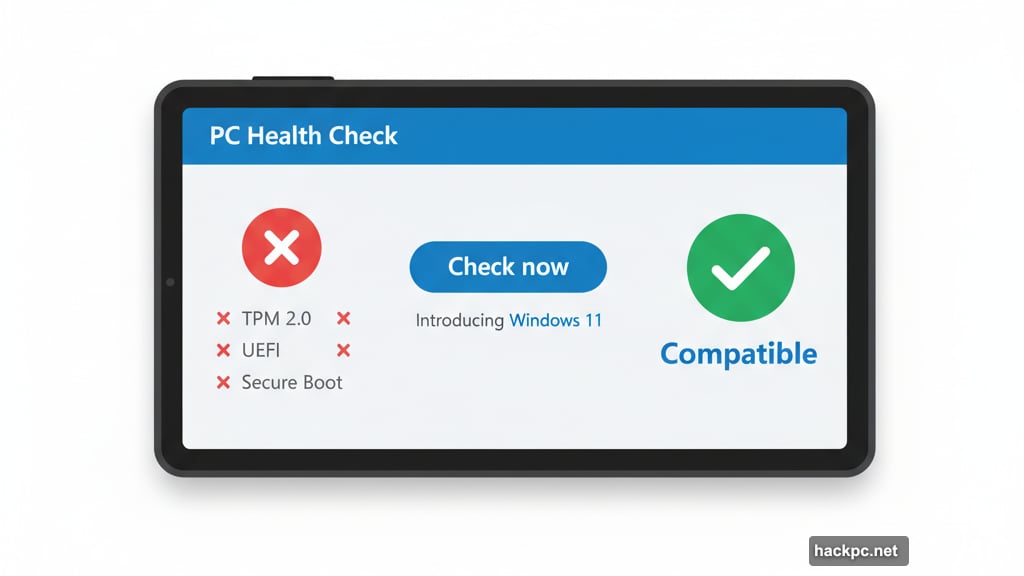
You need at least 4GB of RAM. That’s pretty modest by today’s standards. Most computers from the last five years easily meet this requirement.
Storage requirements call for 64GB or more. Again, fairly reasonable. But tiny netbooks or tablets with limited storage might struggle here.
Here’s where things get tricky. Your computer needs UEFI firmware with Secure Boot capability. It also requires TPM version 2.0 for hardware security. Many older computers lack these features entirely.
Graphics cards must support DirectX 12 or later with a WDDM 2.0 driver. Your display needs to be at least 720p resolution and larger than 9 inches diagonally with 8-bit color.
Finally, Windows 11 Home edition requires internet connectivity and a Microsoft account during initial setup. No offline installation allowed anymore.
Security Features Block Older Computers
The TPM 2.0 requirement causes the most headaches. TPM stands for Trusted Platform Module. It’s a security chip that protects encryption keys and passwords.
Most computers built after 2016 include TPM 2.0. But plenty of perfectly functional older machines don’t have it. And you can’t just add it with a software update.
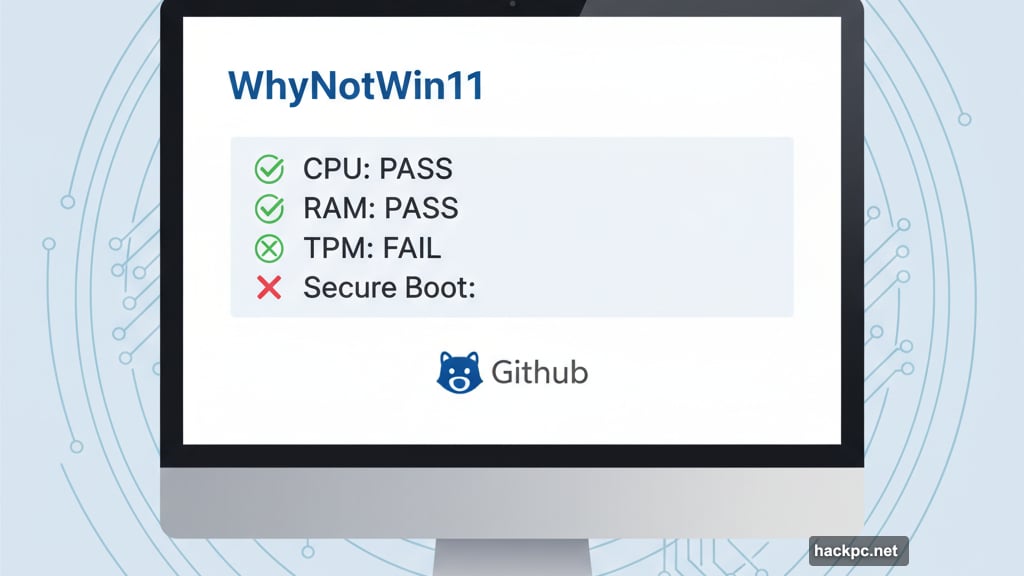
Some motherboards include TPM chips that aren’t enabled by default. You might find a TPM setting in your BIOS that just needs turning on. But if your hardware doesn’t have the chip at all, you’re stuck.
Secure Boot is another security feature Windows 11 demands. It prevents malicious software from loading during startup. Again, newer computers support it automatically. Older ones might not.
These security requirements make sense from Microsoft’s perspective. They want Windows 11 to be more secure than previous versions. But they also cut off millions of otherwise capable computers from upgrading.
Your Options When Your PC Fails
So your computer doesn’t meet Windows 11 requirements. Now what?
You could upgrade individual components. Adding RAM is cheap and easy. Swapping in a larger SSD costs more but still isn’t terrible. However, replacing your motherboard or CPU gets expensive fast. At that point, buying a new computer makes more financial sense.
Some users bypass the requirements with workarounds. Registry edits and modified installation files can trick Windows 11 into installing on unsupported hardware. But Microsoft warns against this approach.
Computers that skip official requirements might not receive security updates. They could run slower or crash more frequently. Plus, future Windows 11 updates might break entirely on unsupported systems.
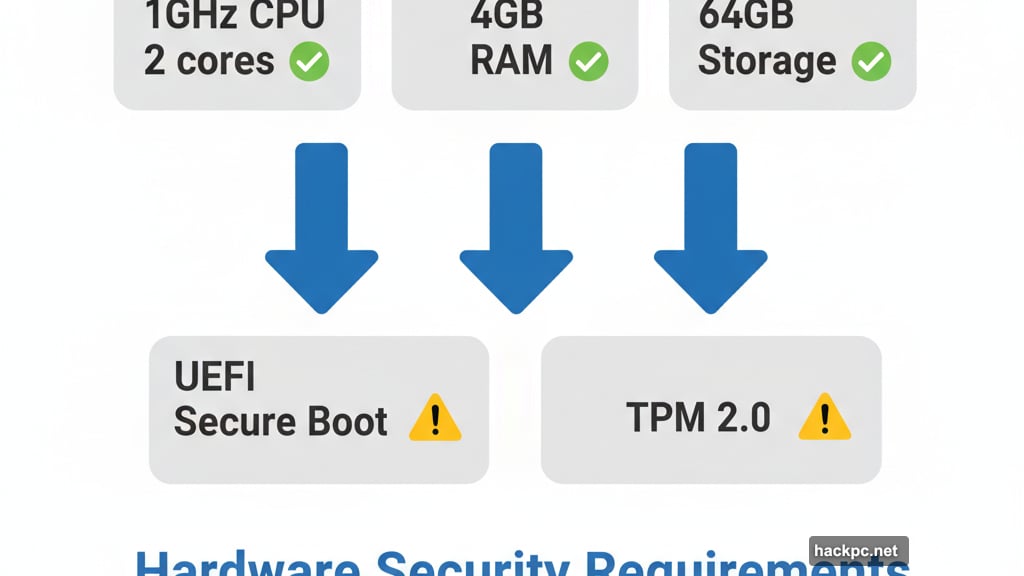
Your safest bet? Buy a new computer if your current one doesn’t qualify. Look for machines specifically marketed as Windows 11 compatible. That guarantees all the necessary hardware comes built in.
Or stick with Windows 10 until your computer dies naturally. Microsoft officially ends Windows 10 support in October 2025. After that, no more security patches or feature updates. But the operating system itself won’t suddenly stop working.
The Real Question Nobody Asks
Here’s what frustrates me about this whole situation. Microsoft designed Windows 11 requirements to improve security. That’s admirable. But they also created millions of tons of electronic waste.
Computers that work perfectly fine for daily tasks suddenly become “incompatible.” Not because they’re broken. Just because they lack specific security chips. So people throw away functional machines and buy new ones.
Microsoft could have taken a different approach. Make TPM 2.0 recommended but not required. Show warnings to users who install on unsupported hardware. Let people choose whether the security tradeoff matters for their use case.
Instead, they drew a hard line. Either your computer has the right specs or it doesn’t. No middle ground. No flexibility. Just upgrade or stay behind.
That’s frustrating for users with older hardware. But it’s also frustrating for anyone who cares about reducing electronic waste. We didn’t need millions of working computers forced into obsolescence.
Check your compatibility now. Make plans before Windows 10 support ends. Just don’t expect Windows 11 to run on every machine that still works fine today.



Comments (0)