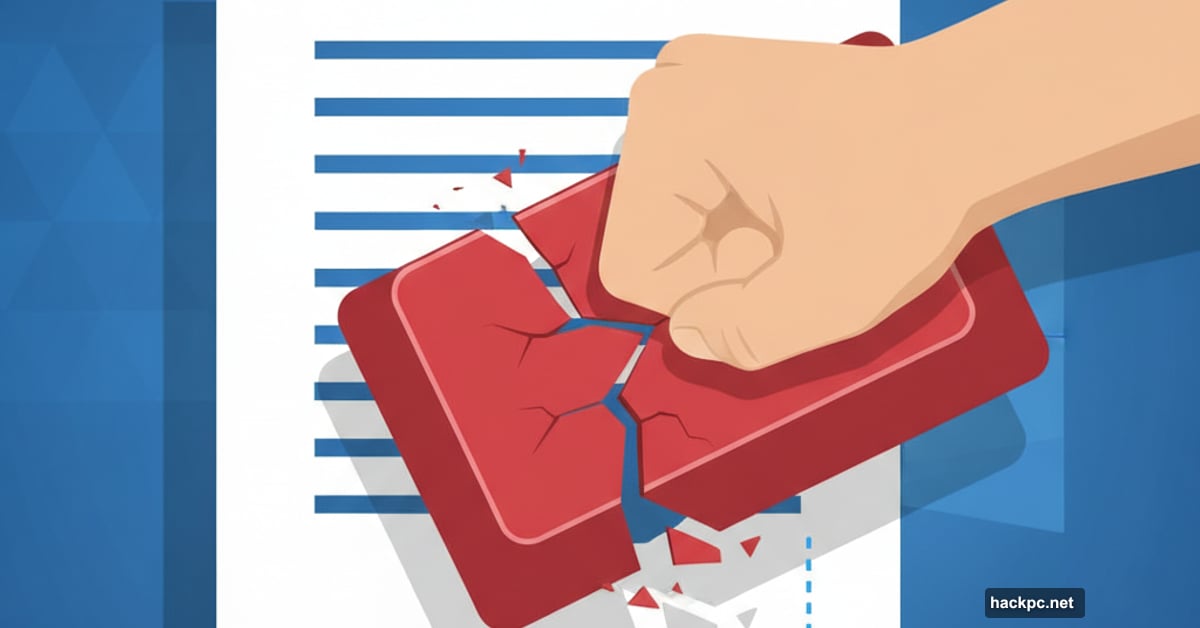
You’ve been there. Staring at a blank Word page that shouldn’t exist. So you hold backspace like you’re trying to delete evidence from a crime scene.
There has to be a better way. Turns out, Microsoft built several faster methods into Word. But finding them requires digging through menus most people never touch.
Let’s fix that. These shortcuts work on both Windows and Mac, saving you from backspace button abuse.
The Go To Teleport Trick
Word’s Go To function lets your cursor jump instantly to any page you specify. No scrolling. No hunting.
But here’s the clever part. It also highlights entire pages automatically, setting them up for instant deletion.
Windows Instructions
Press Ctrl+G to open the Go To dialog box. Or click the Find dropdown on the Home tab and select Go To.
Type the page number you want to delete in the text box. Click Go To to jump there instantly.
Now type “\page” (with the backslash) in that same box. Click Go To again. Watch as Word highlights the entire page.
Hit backspace once. Done. The whole page vanishes.
Mac Version
Press Fn+Cmd+G to open Go To. Or go to Edit > Find > Go To in the menu bar.
Type your page number and click Go To to jump there. Then type “\page” and click Go To again to highlight everything.
Press delete once. The page disappears.
Relative Jumping Works Too
Don’t know the exact page number? Use plus and minus signs instead.
Currently on page 3 but need to delete page 7? Just type “+4” in the page number box. Word counts forward from your current position.
This saves you from scrolling through to count pages manually.
Navigation Pane for Blank Page Massacres
Accidentally created five blank pages by holding spacebar too long? The Navigation Pane shows thumbnails of every page in your document.
Blank pages stand out instantly. Plus, you can delete them all in quick succession without scrolling.
Opening the Pane
On Windows, press Ctrl+H or click the View tab and check Navigation Pane.
On Mac, open the View tab and check Navigation Pane. Then click the Thumbnails tab (first icon) in the pane that appears.
Killing Blank Pages Fast
Scroll through the thumbnail previews on the left side of your screen. Blank pages look obvious among text-filled ones.
Double-click any blank page thumbnail. Your cursor jumps to that page.
Press Ctrl+Shift+8 on Windows (or Cmd+8 on Mac) to reveal paragraph marks. These invisible formatting characters often cause blank pages.
Select the paragraph marks and hit delete. If a page break caused the blank page instead, select “Page Break” and delete it.
Repeat for other blank pages. Takes seconds per page instead of minutes.
Why Microsoft Never Added a Delete Page Button
You’d think Word would include a simple “Delete This Page” button by now. It doesn’t.
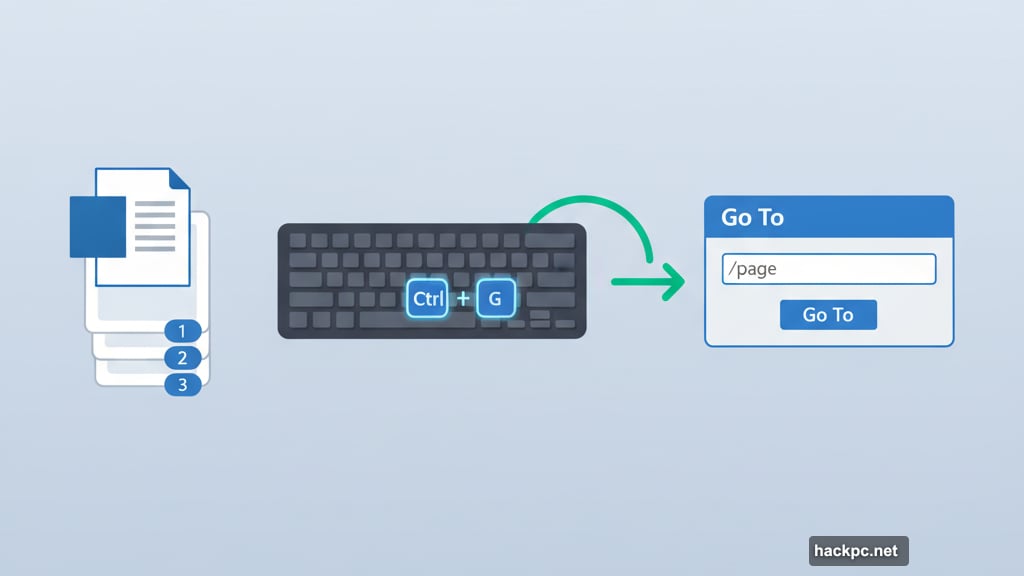
The reason? Pages in Word aren’t really separate objects. They’re just visual breaks in one continuous document.
Word treats everything as flowing text with automatic pagination. So there’s no clean way to define “page boundaries” that a button could target.
Tables and images complicate things further. A table might span three pages. Which page would the button delete? What happens to the table?
Microsoft’s solution focuses on content selection instead. Select what you want gone, then delete it. That approach works consistently regardless of document complexity.
Still frustrating for users who think in pages rather than flowing content. But at least these shortcuts make selection faster.
Paragraph Marks Hide the Real Problem
Those invisible paragraph marks cause most mysterious blank pages. Hit Enter too many times at the end of a document? Boom, blank page appears.
Tables create the same issue. Add a table that fills the bottom of a page exactly? Word automatically adds a paragraph mark after it, creating a blank page.
Revealing these marks helps you see what’s actually happening. They’re the smoking gun behind unwanted pages.
Press Ctrl+Shift+8 (Windows) or Cmd+8 (Mac) to toggle them on and off. Once visible, you can select and delete the culprits directly.
Most Word users never discover this feature. So they blame the software instead of the invisible formatting causing problems.
Page Breaks Versus Paragraph Breaks
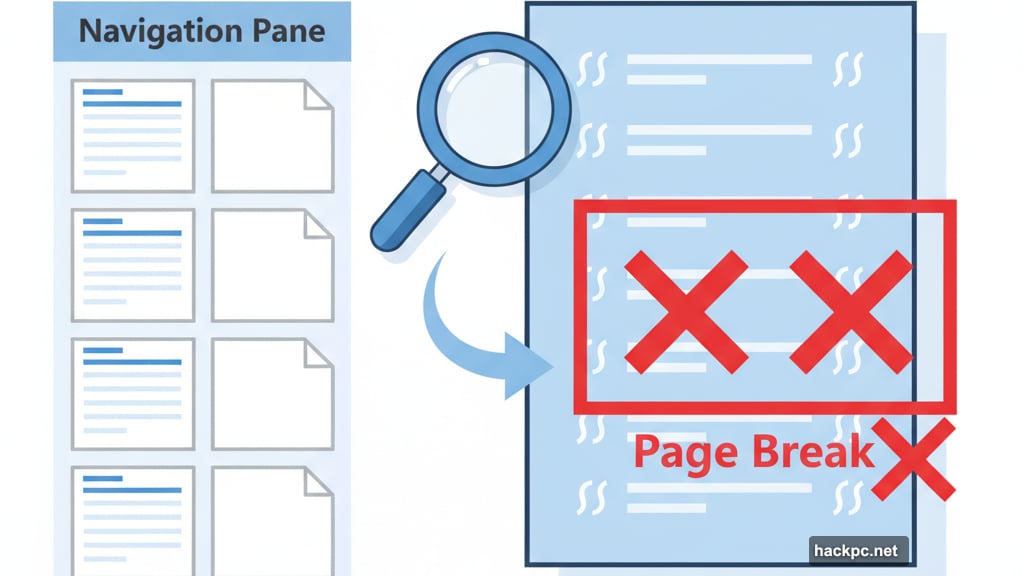
Page breaks force new pages explicitly. You might insert them intentionally or add them by accident with Ctrl+Enter.
These show up as a line labeled “Page Break” when you reveal formatting marks. Delete them by selecting the line and hitting backspace.
Paragraph marks work differently. They’re the pilcrow symbols (¶) that appear when you press Enter. Too many at the end of your document creates blank pages Word insists on keeping.
The Navigation Pane method works best for tracking down these issues. Thumbnails reveal blank pages instantly without manually scrolling to find them.
Old Methods Die Hard
Plenty of users still hold backspace until pages disappear. It works. Just inefficiently.
Others frantically click and drag to select entire pages before deleting. Also works. Also unnecessarily slow.
These methods waste time and wear out your fingers. Plus, they risk accidentally selecting content you wanted to keep.
The Go To shortcut takes three keystrokes instead of hundreds. The Navigation Pane shows your entire document structure at once instead of forcing sequential scrolling.
Yet most people stick with what they learned first. Muscle memory beats efficiency until someone shows them the better way.
So now you know. Your backspace key can finally take that vacation it desperately needs.



Comments (0)