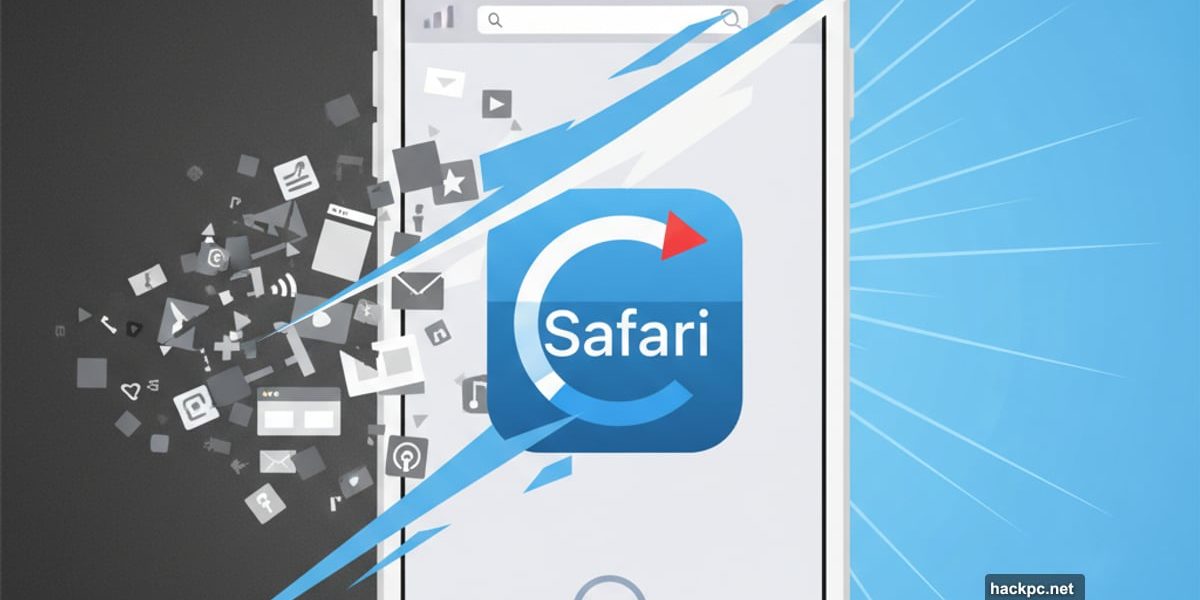
Safari taking forever to load pages? Chrome acting weird? Your browser probably needs a quick cleanup.
Most iPhone users never think about clearing their cache. Then one day, websites start loading at dial-up speeds and nothing makes sense. The fix takes less than a minute and can transform your browsing experience.
Let’s get your iPhone browser running smoothly again.
What Your Cache Actually Does
Think of your browser cache as a shortcut drawer. Safari, Chrome, and Firefox store bits of websites you visit frequently. Images, scripts, layout files. All saved locally so pages load faster next time.
Great in theory. But that drawer gets cluttered fast.
Over time, you accumulate outdated page elements. Old versions of websites. Broken links. All that junk slows everything down instead of speeding things up. Plus, it eats storage space you could use for photos or apps.
Clearing your cache gives your browser a fresh start. Yes, your first visit to each site afterward might be slightly slower. But then everything runs better than before.
The Cookie Connection
Here’s something most people miss. Clearing your cache usually wipes cookies too.
Cookies store your preferences and login data. That’s why clearing them logs you out of websites. Annoying? Sure. But it’s also your chance to reset broken settings and outdated preferences.

So you’ll need to sign back in to your favorite sites. Small price for a browser that actually works properly.
Clear Safari Cache Fast
Safari comes standard on every iPhone. And Apple made clearing its cache ridiculously simple.
Fair warning though. This process affects every device connected to your iCloud account. Your iPad, your Mac, everything. All will clear simultaneously. Keep that in mind before you start.
Here’s what to do:
Open Settings on your iPhone. Tap Apps, then Safari. Scroll down to History and Website Data. Choose Clear History and Website Data. Pick your time range in the popup. Last hour to everything. Done.
That’s it. Safari just got a clean slate.
Clean Up Chrome Quickly
Chrome users get an equally simple process. Google streamlined it nicely.
Open Chrome on your iPhone. Tap those three dots in the bottom right corner. Swipe to Settings in the top menu. Scroll down to Privacy and Security. Hit Delete Browsing Data.

Now pick your time range at the top. Last 15 minutes to all time. Make sure Cookies, Site Data, and Cached Images and Files are checked. Tap Delete Data at the bottom.
Chrome’s ready to roll again.
Firefox Cache Clearing
Firefox fans aren’t left out. The process works smoothly here too.
Tap the hamburger menu in the bottom right. Choose Settings at the bottom. Select Data Management under Privacy. Now you’ve got options.
Want to clear everything? Choose Web Site Data, then Clear All Web Site Data. Prefer to be selective? Pick specific items like browsing history, cache, cookies, or offline data.
Firefox gives you the most control over what gets cleared.
How Often Should You Do This
Most people need to clear their cache once or twice monthly. That’s about when your browser accumulates enough junk to cause problems.
But it depends on your habits. Visit tons of different websites? Clear your cache more often. Stick to the same five sites daily? You can probably wait longer between cleanups.
Notice pages loading slowly? Links breaking randomly? Time for a cache clear regardless of your schedule.
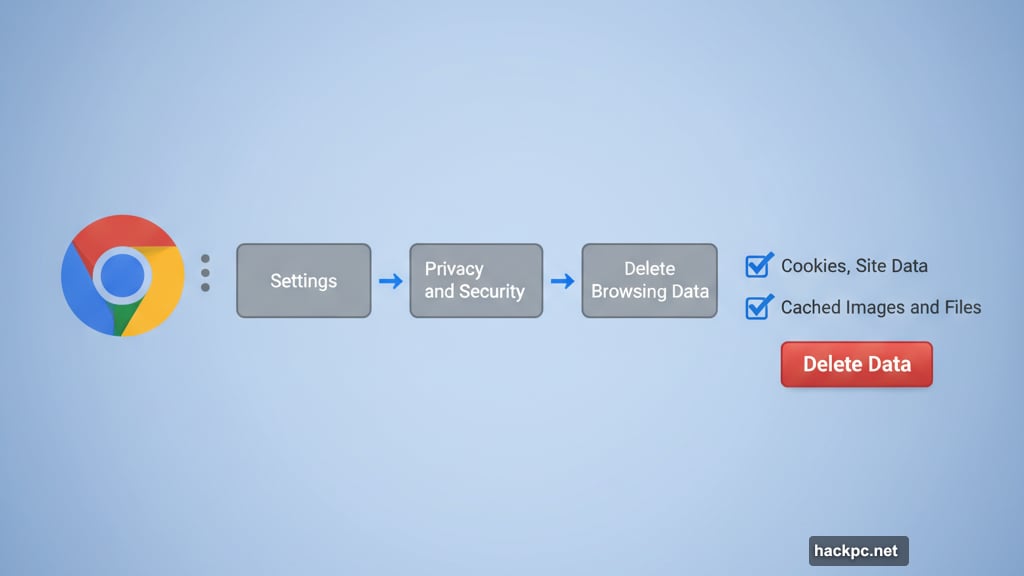
Here’s my approach. Set a monthly reminder on your calendar. Takes 60 seconds and prevents problems before they start. Way better than dealing with a sluggish browser for weeks before you remember to fix it.
What About iOS 26
Running the latest iOS update? Your browser performance issues probably aren’t Apple’s fault. Software updates get blamed for everything, but cache buildup causes way more slowdowns than new features.
Try clearing your cache before assuming iOS 26 broke something. Chances are your browser just needed some spring cleaning. Even the newest software can’t overcome a bloated cache.
That said, major iOS updates sometimes change how browsers handle cached data. So clearing your cache right after updating makes good sense. Start fresh with the new system and avoid compatibility issues.
The Real Benefit Nobody Mentions
Clearing your cache does more than speed up page loads. It fixes weird bugs too.
Login page not working? Cache might be serving an outdated version. Images displaying wrong? Probably cached incorrectly. Form submissions failing? Yep, cache again.
Plus, clearing cookies alongside your cache resets tracking data. Better privacy. Fewer targeted ads following you around. Not a complete privacy solution, but it helps.
So think of cache clearing as routine maintenance. Like changing your car’s oil or cleaning your coffee maker. Simple task that prevents bigger problems down the road.
Your iPhone browser works hard every day. Give it a fresh start occasionally and it’ll keep running smoothly for years.



Comments (0)