
Windows 10 support just ended. Millions of perfectly good laptops now face an awkward choice: forced retirement or an expensive upgrade.
But here’s what Microsoft won’t tell you. Your laptop doesn’t need to die. Plus, you don’t need to shell out for Windows 11 hardware. Instead, you can install ChromeOS Flex and transform that aging machine into something surprisingly useful.
I tested this on my 2017 Xiaomi Mi Laptop Air. The hardware still works perfectly but can’t run Windows 11. So I installed Google’s ChromeOS Flex and gave it a complete makeover. The results? Impressive.
Why ChromeOS Flex Makes Sense
ChromeOS Flex is Google’s answer to Windows 10’s demise. They designed it specifically for older laptops that can’t handle newer operating systems.
The installation takes about 20 minutes. Moreover, the system requirements are minimal compared to Windows 11. Your old laptop probably qualifies even if Microsoft says it’s too outdated.
Here’s what you get. ChromeOS Flex includes pretty much the same features as pre-installed Chromebooks. Yet it runs on hardware that Windows 11 rejects. Plus, Google updates it regularly for free.

The tradeoff? You lose some high-end capabilities. Gaming won’t work. Heavy video editing is out. But if you mainly use your laptop for browsing and documents, those limitations don’t matter much.
What You’ll Need
The requirements are straightforward. First, you need a Windows 10 laptop. Second, grab a USB drive with at least 8GB of storage. Finally, make sure you have stable internet and a Google account.
Google provides a certified hardware list. But my laptop wasn’t on it and everything worked fine. So don’t panic if yours isn’t listed either.
One critical step before starting: back up everything important. This process can completely wipe your Windows installation if you choose the permanent option. However, you can test ChromeOS Flex first without touching your Windows setup.
Creating Your ChromeOS Boot Drive
Open Google Chrome on your Windows laptop. Find the Chromebook Recovery Utility extension and install it. Then click the puzzle icon next to your address bar to launch the utility.
Choose “Select a model from a list” when prompted. Pick Google ChromeOS Flex as the manufacturer. Select ChromeOS Flex under product options.
Now insert your USB drive. The utility will detect it automatically. Choose the Stable ChromeOS Flex build when asked. Then click “Create Now” and wait.
This step takes about 10 minutes depending on your internet speed. Once it finishes, you’ll have a bootable ChromeOS Flex drive ready to go.
Testing Before You Commit
Turn off your laptop completely. Insert the ChromeOS Flex USB drive. Power on your machine.
Some laptops automatically detect the USB drive. Others require you to enter the BIOS menu. Check your laptop’s boot key online. Usually it’s F2, F12, or Delete. Hammer that key repeatedly as your laptop starts.
In the BIOS menu, find boot options. Set your USB drive as the priority. Save settings and restart.
ChromeOS will load and present two options: install or try first. Always choose try first. This lets you test everything without modifying your Windows installation.
What the Test Reveals
Connect to your Wi-Fi network. Sign in with your Google account. Then open some websites and test basic functions.
Check your cursor movement. Test your speakers. Try your keyboard shortcuts. Most features should work immediately. However, some hardware might have minor glitches.
I experienced occasional freezes during testing. But those disappeared completely after the full installation. So don’t judge performance based solely on the trial run.
One major benefit became obvious immediately. ChromeOS loaded websites faster than my Windows 10 installation ever did. The entire system felt snappier and more responsive.
Making It Permanent
Satisfied with the test? Time to commit to the full installation. But remember: this permanently erases Windows from your laptop.
Take one final look at your Windows files. Back up anything you might have missed. Then shut down Windows for the last time.
Reinsert your ChromeOS USB drive. Power up your laptop. This time choose “Install ChromeOS Flex” instead of trying it.
Run through the setup steps again. Enter your Wi-Fi details and Google account information. The installation takes about 10 minutes. Then your laptop reboots as a fully functional Chromebook.
What You Gain and Lose
ChromeOS strips away Windows complexity. The interface focuses entirely on Chrome browser functionality. So if you live in the browser anyway, you won’t miss much.
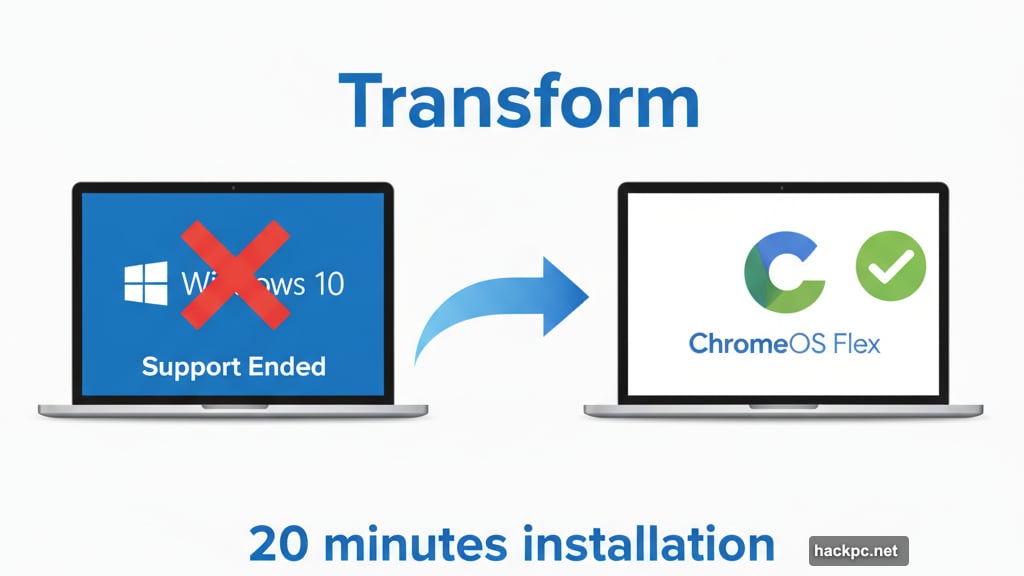
You gain serious performance improvements. My 2017 laptop now boots in 8 seconds. Websites load instantly. Battery life increased by roughly 30%. Plus, Google updates ChromeOS automatically without nagging you.
But you lose some capabilities. The Google Play Store isn’t available in ChromeOS Flex. That means no Android apps. Professional software like Photoshop won’t run. Heavy gaming is completely out.
For security, ChromeOS Flex can’t use Google’s special security chip found in real Chromebooks. Still, it’s far more secure than running unsupported Windows 10 without updates.
The Compatibility Reality
ChromeOS Flex technically runs on almost any laptop. Google certified it for specific models including some MacBooks. But it works on uncertified hardware too.
Expect minor issues with uncertified laptops. CD drives might not work. Fingerprint readers could fail. Some external devices won’t connect properly.
My experience? Everything worked except the fingerprint sensor. The webcam, microphone, USB ports, and SD card slot all functioned perfectly. So your mileage may vary but probably not much.
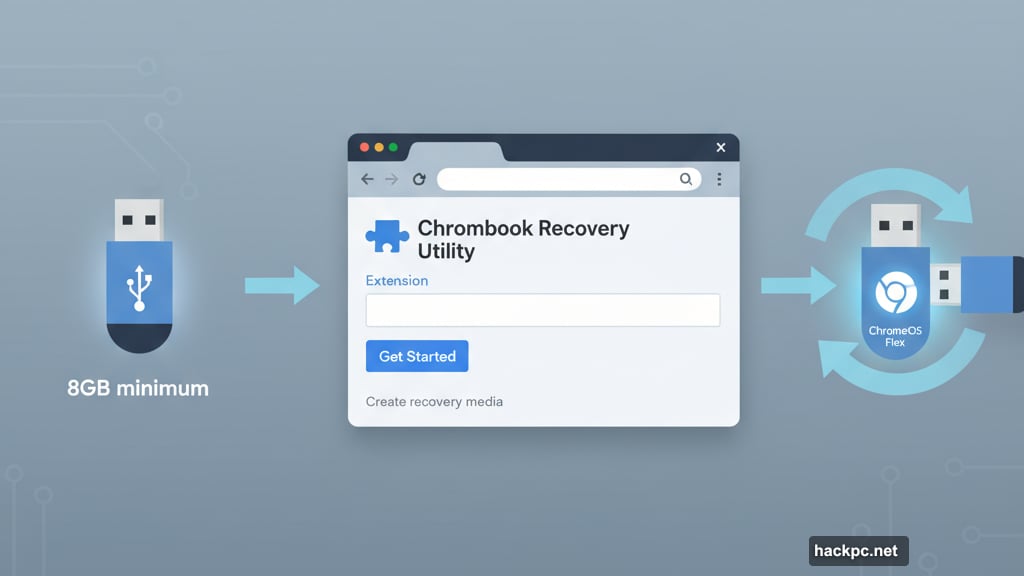
Reversing the Process
Changed your mind? You can still go back to Windows. But only if you didn’t run the full ChromeOS installation.
The trial version runs entirely from your USB drive. Just shut down, remove the USB, and restart. Your Windows installation remains untouched.
After full installation though? You’re committed. Reinstalling Windows requires a fresh installation from scratch. So choose carefully before taking that final step.
Real World Performance
I’ve used my ChromeOS Flex laptop for three weeks now. It handles everything I throw at it for daily work.
Google Docs runs smoothly even with large documents. Gmail loads instantly with hundreds of messages. YouTube streams 1080p video without stuttering. Multiple Chrome tabs stay responsive.
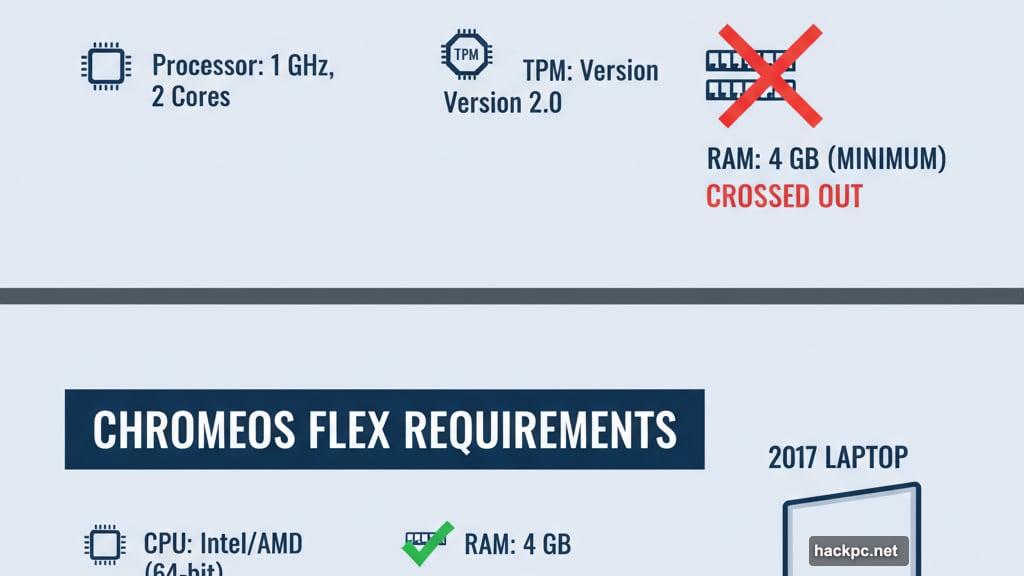
The biggest surprise? Battery life jumped dramatically. My laptop now runs 6-7 hours on a charge compared to 4-5 hours under Windows 10. That’s a game changer for portable work.
Video calls work great. Zoom, Google Meet, and Microsoft Teams all run without issues. The webcam and microphone quality match Windows performance exactly.
Who Should Try This
ChromeOS Flex makes perfect sense for specific users. Students who mainly need browser access and documents. Remote workers who live in cloud applications. Anyone whose Windows 10 laptop still works but can’t upgrade.
It’s less ideal if you need specialized software. Graphic designers need real Photoshop. Gamers need Windows or Linux. Video editors need professional tools that ChromeOS can’t run.
But for casual users? This transforms old hardware into something genuinely useful. Plus, you keep perfectly good electronics out of landfills. That matters more than most people realize.
My Windows 10 laptop would be gathering dust right now. Instead, it’s my daily driver again. The transformation took 30 minutes and cost nothing. Sometimes the best solutions are the simplest ones.



Comments (0)