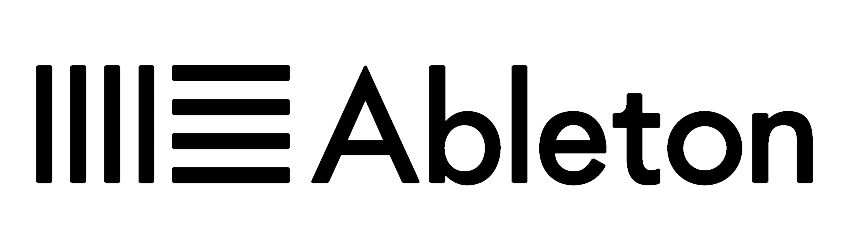Ableton Live Lite is a stripped down version of Ableton’s acclaimed music production software Live 11 Standard. Live Lite provides an affordable way for beginners to start making music on their computer by providing the core tools to record, create, and edit musical ideas without being overwhelmed.
While limited compared to the full version of Live 11 Standard, Live Lite still enables you to:
- Record and edit audio
- Create MIDI compositions
- Mix using basic effects like reverb and delay
- Export your finished tracks
In this beginner’s guide to Live Lite, we’ll cover everything you need to know to get started with this entry-level digital audio workstation (DAW).
- Key Differences Between Live Lite and Standard
- Getting Started With Ableton Live Lite
- Recording and Editing Audio in Live Lite
- Exploring MIDI and Virtual Instruments
- Mixing and Effects Basics in Live Lite
- Best Practices for Learning Live Lite Efficiently
- When to Upgrade from Live Lite to Standard
- Key Takeaways About Getting Started with Live Lite
Key Differences Between Live Lite and Standard
Before jumping into using Live Lite, it’s helpful to understand exactly what features have been limited compared to Live 11 Standard:
- 8 track count max – Live Lite supports up to 8 audio and MIDI tracks, while Standard has unlimited tracks.
- Restricted effects – Live Standard has over 50 included effects while Lite has 15 (Distortion, Filter, Dynamics, Modulation, Reverb, Delay).
- Fewer instruments – Only Drum Machines and Impulse are included vs 20+ in Standard.
- No automation – Standard allows automating parameters over time while Lite does not.
- No Max for Live – Standard has this visual programming toolkit, but not Lite.
However, you’d be surprised just how far you can push Live Lite before hitting its limits! Now let’s dive into using Lite for the first time.

Getting Started With Ableton Live Lite
These are the minimum system requirements for running Live Lite smoothly:
Windows
- Windows 10 latest Service Pack
- 64-bit Intel or AMD multi-core processor
- 4 GB RAM
Mac
- OS X 10.11.6
- Intel multi-core processor
- 4 GB RAM
You’ll also want decent speakers or headphones to accurately monitor your recordings.
To download Live Lite:
- Create an Ableton account if you don’t have one already.
- Navigate to this download page while signed into your account.
- Follow the OS-specific installation instructions.
Navigating Live Lite’s Interface
Ableton Live Lite has two main views – Session View and Arrangement View:
Session View is based on clips – short recordings you trigger and sequence to improvise or test ideas.
Arrangement View displays the timeline of your song’s structure. This is where you build full tracks.
You’ll constantly switch between the two when producing. Underneath these views is the mixer displaying all your tracks and the browser for finding instruments, samples, and effects.
Take time to familiarize yourself with Live Lite’s layout and menus before recording. Following official video overviews can also help speed up the learning process.
Recording and Editing Audio in Live Lite
To start recording into Live Lite:
- Set up your external microphone or instrument input correctly in Live Lite’s Preferences > Audio.
- Create an audio track and select your input channel.
- Arm the track for recording and adjust input levels so your peaks hit around -12 dB.
- Click record and capture a take! Your audio will appear as a clip on the armed track.
You can then edit clips fluidly: adjust fades, cut, consolidate, warp, pitch shift and more. Arrange your clips across Session or Arrangement timeline to build up a full musical idea.
Recording multiple takes is easy too – just stack additional clips per track and pick your favorite parts. Getting quality recordings is critical before mixing and effects.

Exploring MIDI and Virtual Instruments
The other core aspect of Live Lite is working with MIDI and virtual instruments.
MIDI stands for Musical Instrument Digital Interface. MIDI information communicates notes, controllers, automation data to external or software instruments.
To create MIDI in Live Lite:
- Add a MIDI track and load a virtual instrument like Drum Machines as the input.
- Arm the track and use your mouse, keyboard, or MIDI controller to input notes.
- Tweak Drum Machines’ parameter knobs like volume, pitch, decay for custom sounds.
- Edit the MIDI clips as needed then drag to Arrangement timeline when finished.
MIDI opens up sounds like synth leads, chord progressions, and basslines when you use instruments like Analog or Wavetable from Standard. But you can still accomplish quite a bit using only Drum Machines and Impulse in Lite.
Mixing and Effects Basics in Live Lite
While you won’t have access to Standard’s large collection of effects, you can still add polish using Lite’s included lineup:
- EQ Eight – Shape the tonal balance of sounds.
- Filter Delay – Echoes that rise and fall.
- Overdrive – Gritty distortion adds edge.
- Auto Filter – Animated filter effects.
- Saturator – Dirties up clean signals.
And more! Insert your favorites on individual tracks. For sends that apply across tracks like reverb, utilize return tracks:
- Create a return track and add a reverb effect to it.
- On your individual tracks, send knob dictates reverb amount fed to return track.
- Mix in the return track to your master out.
Don’t shy away from creative sound design either! Chopping up Drum Machine samples can make entirely new kits. Repitching synths using clip envelopes opens up iconic dance music risers. Have fun seeing what you can do within Live Lite’s visual workflow.
Best Practices for Learning Live Lite Efficiently
The great part about today’s music education ecosystem is the abundance of tutorials at your disposal. Here are best practices for ramping up quickly:
- Pick focused tutorials catered towards your genre and goal, like deep house production. Avoid aimlessly watching hundreds of videos. Stay narrow and deep.
- Experiment extensively rather than purely studying. Set chunks of time to play in your DAW rather than passively learning. Internalize concepts through active recall.
- Start simple – simple chord progressions, basic drum patterns, 2-3 tracks only. Master fundamentals before pursuing intricate songs requiring many tracks.
- Set musical goals and expand your feature knowledge only when required for new projects. Starting with a clear vision keeps you from drifting through tutorials.
Repetition develops confidence. Be patient with yourself on the journey towards musical mastery.

When to Upgrade from Live Lite to Standard
Even with its limitations, you may be surprised just how far Live Lite can take your musical ideas when fully mastered. Make the most out of Lite before considering if an upgrade fits your needs.
Reasons to upgrade Lite include:
- Hitting Lite’s 8 track cap with unfinished song ideas needing more layers.
- Needing specific effects, instruments, or features like M4L or automation.
- Craving more mixing / sound design flexibility from Standard’s large FX library.
- Wanting more included sounds to spark inspiration (Standard has 50+ GB of content.)
Evaluate if these limitations actually block your progress. You may discover Live Lite goes much further than assumed, buying you time saving towards Standard. But when the above become roadblocks, upgrading unlocks infinity possibilities.
Key Takeaways About Getting Started with Live Lite
- Live Lite provides beginners core recording and MIDI features without overwhelming options.
- Max out its 8 tracks with audio and software instrument ideas.
- Learn efficient workflows through focused music production tutorials.
- Only upgrade to Standard once Lite’s limitations stifle your musical ideas.
- Most importantly – experiment relentlessly and have fun unlocking your creativity!
So in summary – don’t underestimate Live Lite’s potential as a powerful entry music production tool. Approach with patience as you hone recording, editing, MIDI, and mixing fundamentals through this intuitive software.
Meta description: Ableton Live Lite overview – cover how this stripped down production software provides beginners with just enough tools to start creating music without overwhelming options.